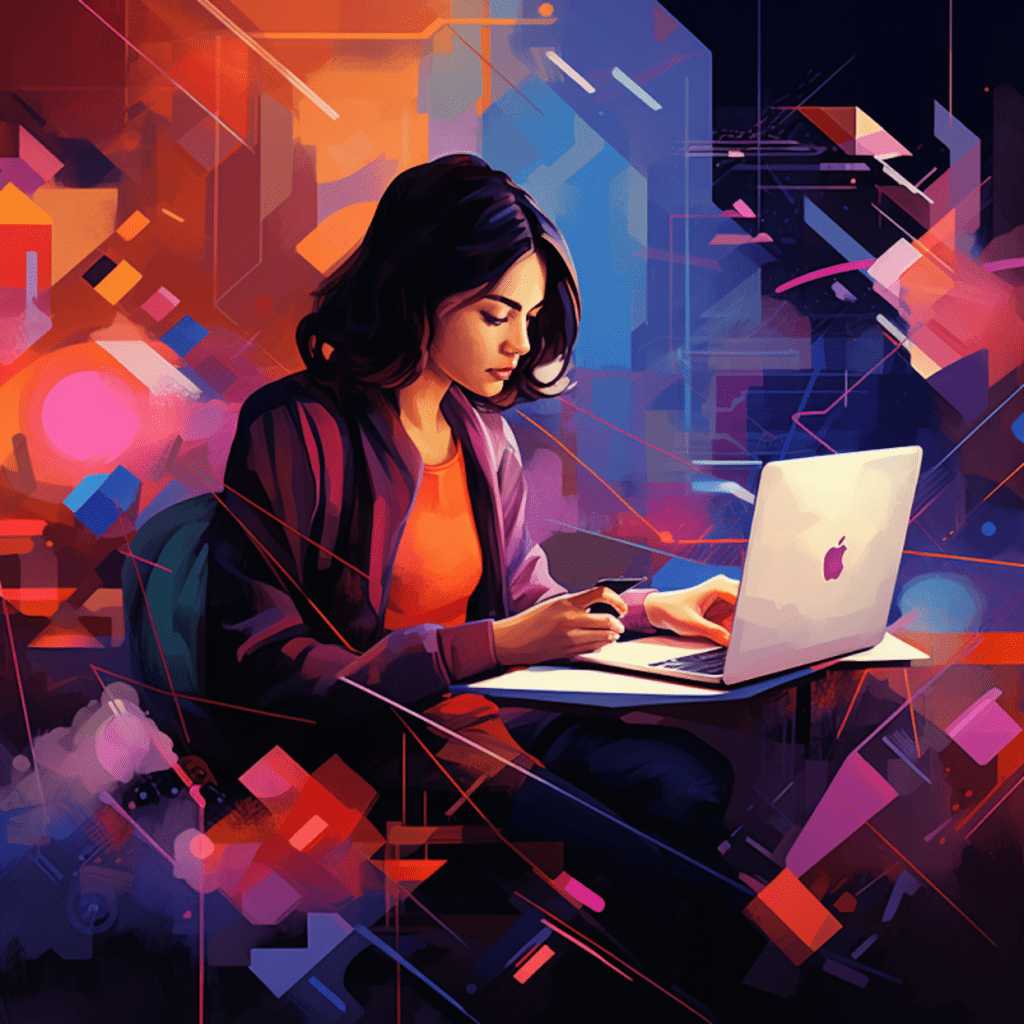Website speed is a crucial factor that can significantly impact user experience, search engine ranking, and the success of your e-commerce site. In this comprehensive guide, we will explore WP Rocket, a powerful caching plugin for WordPress, and guide you through the process of installing, configuring, and optimizing it for optimal performance.
Understanding Website Speed Importance
Before diving into WP Rocket, let’s understand the importance of website speed.
The Impact of Website Speed on User Experience
Website speed plays a vital role in user experience. Visitors expect a fast-loading website, and if your site takes too long to load, they are likely to abandon it and seek information or products elsewhere. Slow loading times can lead to high bounce rates and lost conversions. A fast website, on the other hand, enhances user satisfaction, encourages longer browsing sessions, and increases the chances of conversions.
Why Website Speed Affects Your Search Engine Ranking
Search engines like Google consider website speed as one of the ranking factors. A slow-loading website may receive a lower ranking, affecting its visibility in search engine results. This can result in decreased organic traffic and missed opportunities to connect with potential customers. By prioritizing website speed, you can improve your chances of ranking higher in search engine results and attracting more organic traffic.
The Role of Website Speed in E-commerce
In the world of e-commerce, website speed is of utmost importance. Online shoppers have little patience for slow-loading sites, and delays in the buying process can lead to abandoned carts and lost sales. Studies have shown that even a mere one-second delay in page load time can result in a significant decrease in conversion rates. By optimizing your site’s speed, you can provide a smooth and seamless shopping experience, leading to higher conversion rates and increased revenue.
Unveiling WP Rocket
Now that we understand the importance of website speed, let’s introduce WP Rocket and delve into how it works and its beneficial features.
WP Rocket: What It Is and How It Works
WP Rocket is a popular WordPress caching plugin that helps improve website speed and performance. It works by creating static HTML versions of your dynamic WordPress pages, reducing the time it takes for the server to generate and deliver the content to visitors. Additionally, it implements various optimization techniques such as file minification, lazy loading, and browser caching to further enhance the speed of your website.
Exploring the Beneficial Features of WP Rocket
WP Rocket offers a range of beneficial features to optimize website speed. Some of its notable features include:
- Page Caching: WP Rocket generates static HTML files to reduce server load and speed up page rendering.
- Browser Caching: By enabling browser caching, WP Rocket instructs the visitor’s browser to store certain static resources, such as images and CSS files, locally for faster subsequent visits.
- GZIP Compression: WP Rocket compresses your website files before sending them to visitors’ browsers, reducing file size and improving load times.
- Lazy Loading: With WP Rocket, you can enable lazy loading for images and videos, which means that these resources will only be loaded when the visitor scrolls down to view them. This reduces the initial page load time.
- Minification: WP Rocket can automatically minify and concatenate your CSS and JavaScript files, reducing their size and the number of requests made to the server.
- Database Optimization: WP Rocket includes a feature to clean and optimize your WordPress database, improving overall site performance.
By utilizing these features, WP Rocket provides a comprehensive solution to enhance the speed and performance of your WordPress website.
Installing, Configuring, and Activating WP Rocket
Now that you understand the importance and benefits of WP Rocket, let’s proceed with the step-by-step guide to installing, configuring, and activating it on your WordPress site.
Choosing a Plan: WP Rocket Free vs Premium
WP Rocket offers both free and premium versions. While the free version provides essential caching features, the premium version unlocks advanced optimization features and VIP customer support. If you’re serious about improving your website’s speed and maximizing its performance, it’s recommended to opt for the premium version of WP Rocket to take advantage of all the available features.
A Step-by-Step Guide to Installing WP Rocket on Your WordPress Site
Installing WP Rocket is a straightforward process. Here’s a step-by-step guide:
- Purchase and download the WP Rocket plugin from their official website.
- Log in to your WordPress dashboard, navigate to “Plugins,” and click on “Add New.”
- Click on the “Upload Plugin” button and select the downloaded WP Rocket zip file.
- Click on “Install Now” and then “Activate Plugin” once the installation is complete.
Congratulations! You have successfully installed WP Rocket on your WordPress site.
Configuring WP Rocket for Optimal Performance
After activating WP Rocket, it’s crucial to configure it correctly to achieve optimal performance. Here are the essential steps to configure WP Rocket:
- General Settings: In the WP Rocket settings panel, review and enable or disable the desired features according to your preferences.
- Cache Settings: Enable page caching, browser caching, and enable/disable cache preloading depending on your site’s needs.
- File Optimization: Activate minification and concatenation of CSS and JavaScript files to reduce the number of requests made to the server.
- Media Settings: Enable lazy loading for images and videos to improve initial page load times.
- Advanced Options: Configure advanced options such as database optimization, heartbeat control, and DNS prefetching based on your specific requirements.
By configuring these settings thoughtfully, you can ensure that WP Rocket is maximizing your website’s speed and performance.
Optimizing WordPress Speed with WP Rocket
With WP Rocket installed and configured, let’s explore how you can utilize its various features to optimize your WordPress site for speed.
Utilizing Caching for Speed Improvement
Caching is a fundamental technique that WP Rocket employs to improve website speed. By caching your site’s dynamic content as static HTML files, WP Rocket reduces the server load and eliminates the need to generate the same content repeatedly for each visitor. This significantly improves page load times.
To make the most of caching in WP Rocket, ensure that both page caching and browser caching are enabled. Additionally, consider activating cache preloading, which generates your site’s cache automatically in the background to ensure visitors always receive the fastest load times.
How to Enable Lazy Loading in WP Rocket
Lazy loading is another powerful technique that WP Rocket offers to improve website speed. By enabling lazy loading, you can defer the loading of non-visible images and videos until a visitor scrolls down to view them. This reduces the initial page load time and improves the perceived performance of your website.
To enable lazy loading in WP Rocket, navigate to the “Media” tab in the WP Rocket settings and enable the “Enable for Images” and “Enable for iframes and videos” options. WP Rocket will now handle the lazy loading of your media content automatically.
Dealing with CSS and JS Minification
Minifying and concatenating your CSS and JavaScript files is essential for optimizing website speed. WP Rocket simplifies this process by offering built-in options for CSS and JS file minification.
In the WP Rocket settings, navigate to the “File Optimization” tab and enable the options for CSS and JS minification. WP Rocket will automatically minify and concatenate your files, reducing their size and the number of requests sent to the server.
Remember to test your site thoroughly after enabling minification to ensure there are no unexpected issues with the visual appearance or functionality of your website.
Measuring WordPress Site Speed
It’s crucial to measure your WordPress site’s speed regularly to understand the impact of optimizations and track improvements over time. Let’s explore some popular tools to measure website speed and how to interpret the test results.
Tools to Measure Website Speed
There are several tools available to measure website speed accurately. Some popular options include:
- Google PageSpeed Insights: This tool analyzes your website and provides suggestions for speed improvements.
- GTmetrix: GTmetrix offers detailed speed reports, including page load times, file sizes, and actionable recommendations.
- Pingdom Website Speed Test: Pingdom provides a comprehensive breakdown of your site’s performance, highlighting areas that need improvement.
Choose a tool that suits your requirements and regularly test your website’s speed to identify areas for further optimization.
Interpreting Website Speed Test Results
When running a website speed test, you will typically receive various metrics such as the page load time, time to the first byte, and total page size. These metrics help you understand the current performance of your website and areas for improvement.
Ideally, you should aim for a page load time of under three seconds and minimize the total page size to reduce the data transferred to visitors. Additionally, a low time to the first byte indicates a well-optimized server response time.
By regularly measuring your website’s speed, interpreting the results, and identifying optimization opportunities, you can continually work towards improving your WordPress site’s performance.
Troubleshooting WP Rocket Performance Issues
While WP Rocket is designed to enhance website speed, you may encounter certain performance issues. Let’s explore some common problems and their fixes.
Common Problems and Their Fixes
- Compatibility Issues: Certain plugins or themes may conflict with WP Rocket’s caching or optimization features. Try disabling other plugins temporarily to narrow down the issue and seek compatibility solutions from the plugin/theme developers.
- Server Caching Interference: If your hosting provider has server-level caching enabled, it may conflict with WP Rocket’s caching. Contact your hosting support to ensure server-level caching is disabled or configure it to work harmoniously with WP Rocket.
- Incomplete or Mixed Content: Enabling certain WP Rocket features, such as minification or lazy loading, may lead to incomplete or mixed content warnings. Ensure that all resources on your site are correctly loaded and that HTTPS is properly configured.
- Excessive External Requests: If your site relies heavily on external resources, such as third-party scripts or plugins, it may slow down page load times. Optimize the usage of external resources and consider removing any unnecessary or heavy components.
When to Seek Help: WP Rocket Customer Support
If you encounter any persistent performance issues or need assistance with configuring or troubleshooting WP Rocket, don’t hesitate to reach out to WP Rocket’s customer support. They provide dedicated support and can guide you through specific issues related to their plugin.
Remember, WP Rocket’s customer support is there to help you optimize your website for speed and ensure a smooth user experience.
In conclusion, WP Rocket is a powerful caching plugin for WordPress that can significantly enhance your website’s speed and performance. By understanding its features, properly configuring it, and regularly measuring performance, you can optimize your WordPress site and provide a fast and seamless experience for your visitors. Follow this step-by-step guide, and unlock the full potential of WP Rocket to elevate your website’s speed and achieve your desired goals.