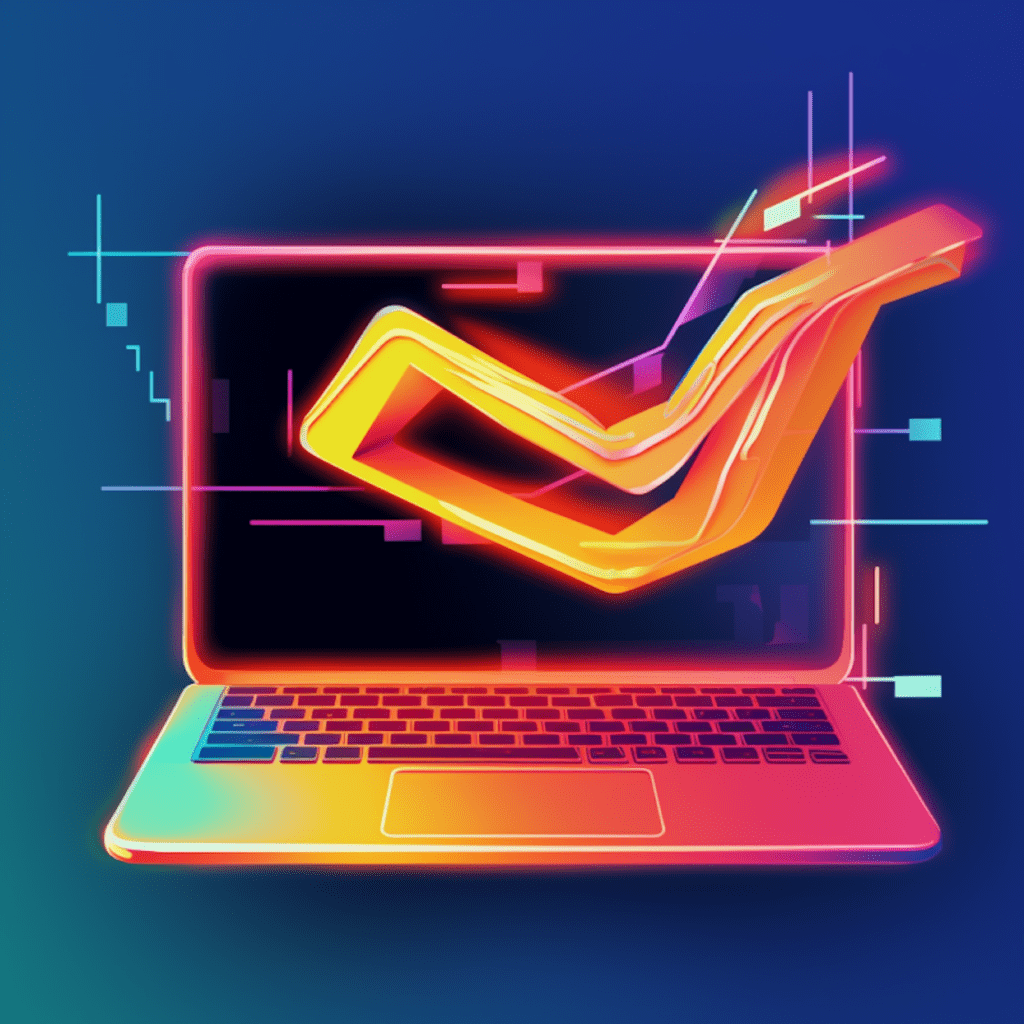Understanding WordPress: An Introduction
WordPress has become incredibly popular as a content management system (CMS) for building websites. It is a free and open-source platform that is highly customizable, making it the preferred choice for developers around the world. In this article, we will provide a comprehensive guide to help beginners understand and navigate WordPress.
What is WordPress?
WordPress is a CMS that allows users to create and manage websites without the need for coding knowledge. It provides a user-friendly interface and a wide range of themes and plugins to customize the website’s design and functionality. With WordPress, you can easily create a blog, an e-commerce site, a portfolio, or any other type of website you desire.
Why WordPress is the Preferred Choice for Developers
There are several reasons why WordPress is the go-to choice for developers:
Ease of Use: WordPress’s user-friendly interface makes it accessible to beginners without technical expertise. You can easily create and customize your website without writing a single line of code.
Wide Range of Themes and Plugins: WordPress offers thousands of themes and plugins that allow you to customize your website’s design and functionality. These resources make it easy to create a unique and highly functional website.
Strong Community Support: With a massive user base, WordPress has a strong community of developers who contribute to its continuous improvement. This means that you can find support, tutorials, and updates easily.
SEO-Friendly: WordPress is built with search engine optimization (SEO) in mind. It provides tools and plugins that help optimize your website for better search engine rankings.
Getting Familiar with WordPress Interface
To get started with WordPress, it is essential to understand its interface and navigation options. The following sections will introduce you to the different elements of the WordPress interface:
The Dashboard: Understanding the Admin Area
The WordPress dashboard is the control panel of your website. It provides access to all the essential functions and options. When you log in to your WordPress site, you will be taken to the dashboard automatically. Here, you can manage posts, pages, comments, media, and more.
Exploring the WordPress Toolbar and Sidebar
The WordPress toolbar is located at the top of the dashboard and offers quick access to various features. It contains links to add new posts, pages, media, and users. Additionally, it displays notifications, allows you to customize your site, and provides shortcuts to your profile and log out options.
The sidebar, on the other hand, is located on the left side of the dashboard and expands to provide navigation options for various settings and sections of your website.
Anatomy of a WordPress Page/Post
Understanding the structure of a WordPress page/post is crucial for effective content management. A typical WordPress page/post consists of several key elements:
Title: The title of the page/post appears at the top and provides a concise summary of the content.
Content Area: The content area is where you create and edit the main body of your page/post. You can add textual content, images, videos, and other media elements.
Featured Image: The featured image is an image associated with the page/post. It is often displayed on the homepage, archive pages, and in social media shares.
Categories and Tags: Categories and tags allow you to organize your content and make it easily searchable for your visitors.
WordPress Core Concepts Explained
WordPress offers several core concepts that are essential for understanding its functionality and customization options. Let’s explore three of them:
Themes: Making Your Website Visually Appealing
A theme determines the appearance and layout of your website. WordPress offers a wide range of free and premium themes. They include pre-designed templates, color schemes, and fonts, allowing you to easily customize the look and feel of your website.
When choosing a theme, consider factors such as responsiveness, load time, and SEO optimization. Additionally, ensure that the theme is regularly updated and supported by the developer to guarantee compatibility with the latest WordPress version.
Plugins: Extending Your Website’s Functionality
Plugins are add-ons that extend the functionality of your WordPress website. They allow you to add features such as contact forms, social media integration, search engine optimization, e-commerce capabilities, and more.
When selecting plugins, be mindful of their compatibility with your theme and other plugins. Also, make sure to choose plugins from reputable developers and regularly update them to ensure smooth functioning and security.
WordPress Security Essentials: Protecting Your Site
Keeping your WordPress site secure is vital to protect your data and maintain your website’s credibility. Here are some security essentials to consider:
Strong Passwords: Create unique and complex passwords for all user accounts on your website, including your admin account.
Updates: Regularly update your WordPress core, themes, and plugins to take advantage of the latest security patches.
Security Plugins: Install security plugins to reinforce your website’s security measures. These plugins can help detect and prevent malicious activity.
User Roles: Assign appropriate user roles to restrict access and ensure that each user has the necessary permissions.
Complete Walkthrough: Creating Your First WordPress Site
Now that you understand the basics of WordPress, let’s walk through the process of creating your first WordPress site.
Choosing and Installing a WordPress Theme
The first step is to choose a theme that suits your website’s purpose and design preferences. You can find a wide variety of themes in the WordPress theme repository or through third-party theme providers. Once you have selected a theme, install and activate it from the WordPress dashboard.
Setting Up Essential Plugins
Next, install and configure essential plugins to enhance your website’s functionality. Some plugins that are highly recommended for most websites include:
Yoast SEO: This plugin helps optimize your website for search engines, making it easier for users to find your site.
Akismet Anti-Spam: This plugin automatically filters out spam comments, keeping your website’s comment section clean and secure.
Contact Form 7: Contact Form 7 allows you to create and manage multiple contact forms on your website.
Creating and Editing Pages/Posts
With your theme and essential plugins set up, it’s time to start creating content for your website. Begin by creating pages for static content such as Home, About, Services, and Contact. You can also create blog posts if you plan on having a blog section.
To create a new page or post, navigate to the relevant section in the WordPress sidebar and click on “Add New”. Use the intuitive content editor to add text, images, and other media elements to your content.
Tips for Effective WordPress Development
As you delve deeper into WordPress development, keep in mind the following tips to optimize your website’s performance and user experience:
SEO Best Practices for WordPress
Implementing SEO best practices is crucial for attracting organic traffic to your website. Some key SEO tips for WordPress include:
Optimize Metadata: Use SEO plugins like Yoast SEO to optimize page/post titles, meta descriptions, and keywords.
Create SEO-Friendly URLs: Customize your permalinks to include relevant keywords and keep them short and descriptive.
Optimize Images: Compress your images and add alt text to enhance page load times and improve search engine visibility.
Importance of Regular Updates and Backups
Regularly updating your WordPress core, themes, and plugins is essential for security and performance. New updates often include bug fixes, feature enhancements, and security patches. Additionally, make sure to perform frequent backups to avoid data loss or website downtime in case of any issues.
Optimizing WordPress Performance
A fast-loading website is vital for providing a positive user experience and maintaining visitor engagement. Consider the following tips to optimize your WordPress website’s performance:
Caching: Use caching plugins to generate static HTML pages of your website, reducing the load on your server and improving page load times.
Optimize Images: Compress images without compromising quality to reduce file sizes and improve page load speeds.
Minify CSS and JavaScript: Eliminate unnecessary spaces, line breaks, and comments from your CSS and JavaScript files to reduce file sizes.
Troubleshooting Common WordPress Issues
Despite WordPress’s user-friendly interface, you may encounter common issues during the development and management of your website. Let’s explore a couple of these issues and how to resolve them:
Resolving Common WordPress Errors
Some common WordPress errors include the white screen of death, internal server errors, and database connection errors. To resolve these issues, you can:
Check Plugins and Themes: Deactivate plugins and switch to a default theme to identify any conflicts causing the errors.
Increase PHP Memory Limit: Edit your website’s wp-config.php file to increase the PHP memory limit.
Check File Permissions: Ensure that the file permissions of your WordPress installation are correctly set.
Keeping Your WordPress Website Secure and Updated
To maintain website security and stability, it is crucial to keep your WordPress installation, themes, and plugins up to date. Regularly check for updates and install them as soon as they are available. Additionally, employ security measures such as using strong passwords, applying regular backups, and using security plugins.
In conclusion, this ultimate guide provides beginners with a solid foundation for understanding and navigating WordPress. By getting familiar with its interface, core concepts, and development tips, you can confidently create, manage, and troubleshoot your WordPress website efficiently.