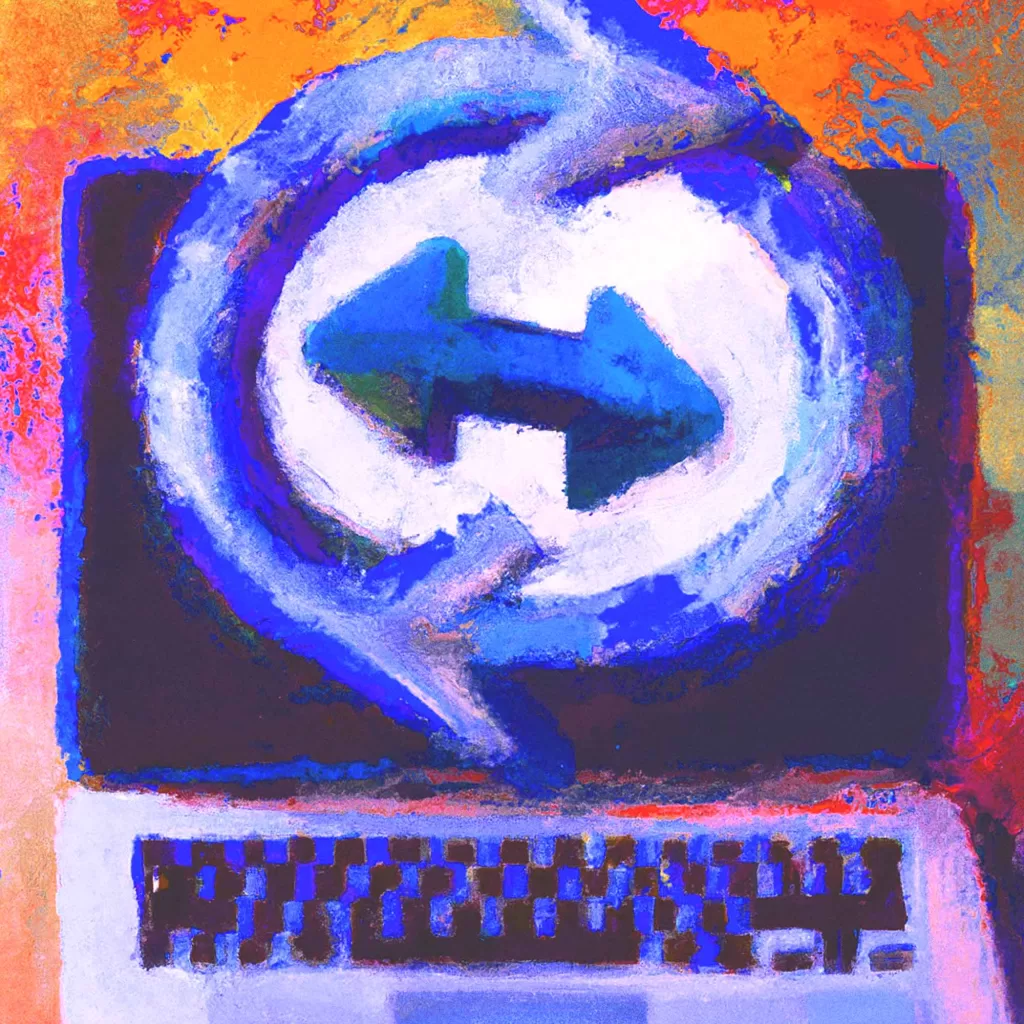Imagine you’re browsing through a website, trying to book a flight ticket. You choose the flight, enter all the details and click on the “Book Now” button. But instead of taking you to the next step, the page reloads and all your entered data disappears! You have to start all over and fill out the whole form again, wasting your valuable time. This is a frustrating experience for any user and can potentially drive them away from your website. This is where AJAX comes in. Here is our ultimate guide to using AJAX in WordPress!
What is AJAX?
AJAX is short for Asynchronous JavaScript And XML. It’s a web development technique that allows updating page content without the need to reload the entire page. AJAX works by sending a so-called asynchronous request to the server, typically using JavaScript and the jQuery library. It retrieves or sends data to the server “in the background”. Once the server receives the data and sends back a response, the site can dynamically display new content on the page. So, AJAX gives the user seamless experiences and great workflows. It’s is everywhere in web development, including in WordPress. AJAX simply helps to improve the user experience by reducing page reloads and making websites faster and more interactive.
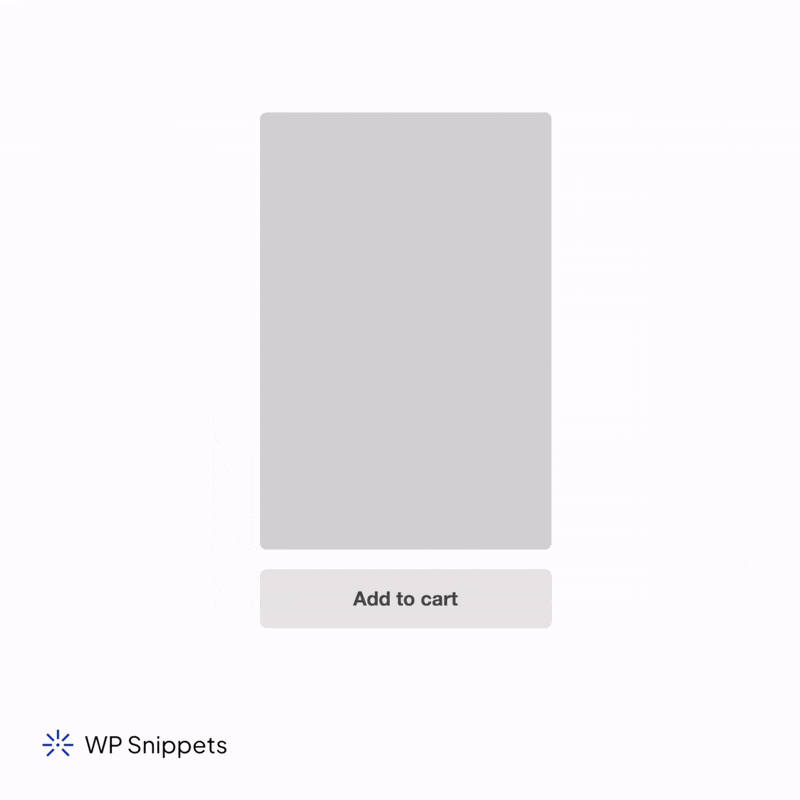
AJAX request types (POST and GET)
When working with AJAX, there are two main types of request methods that you can use: POST and GET. You typically use the POST method when sending data to the server. For exampe, when submitting a form or updating data in the database. On the other hand, you typically use the GET method to retrieve data from the server. The difference between the two methods lies in how the browser sends data to the server. With the POST method, the browser sends data in the HTTP request body. Whereas with the GET method, the browser sends data in the URL query string. It’s important to use the appropriate method when working with AJAX to ensure that you properly and safely transfer data.
AJAX response types (HTML, JSON, XML)
In addition to the request types, AJAX in WordPress also supports different response types. The most commonly used response types are HTML, JSON, and XML. HTML is the default response type in WordPress and returns a fragment of HTML that the webpage can display dynamically without the need for a full page reload. JSON and XML, on the other hand, send data in a structured format that parses easily and that JavaScript can manipulate. Due to its simplicity and ease of use, developers mostly use JSON in modern web development. It’s important to choose the appropriate response type when working with AJAX in WordPress, depending on the data that you need to send or receive. In almost all use cases, you will be using JSON as the response type. This is because you can even include (encode) HTML or XML in a JSON response, allowing for the most flexibility.
Understanding the role of jQuery in AJAX (jQuery form plugin)
jQuery is a popular JavaScript library that makes it easy to work with AJAX in WordPress development. jQuery provides a number of AJAX-related methods, such as $.ajax(), $.get(), and $.post(), which simplify the process of sending and receiving data with AJAX. These methods take care of many of the details involved in working with AJAX, such as setting the appropriate request headers and handling different response types. jQuery also provides a number of helpful callbacks that can be used to handle the different stages of an AJAX request, such as beforeSend(), success(), and error(). Using jQuery in AJAX development can help to streamline the process and reduce the amount of code needed to implement AJAX functionality in WordPress.
An example of an AJAX request in plain JavaScript:
// JavaScript AJAX example
const xhr = new XMLHttpRequest();
xhr.onreadystatechange = function() {
if (this.readyState === 4 && this.status === 200) {
console.log(this.responseText);
}
};
xhr.open("GET", "https://example.com/data", true);
xhr.send();In this example, we are making a GET request to retrieve data from a server. In the plain JavaScript example, we create a new XMLHttpRequest object, set its onreadystatechange event handler, open the request with the appropriate URL and request method, and send the request. Once the readyState is 4 and the status is 200, indicating that the response has been successfully received, we log the responseText to the console.
An example of an AJAX request using jQuery
// jQuery AJAX example
$.ajax({
url: "https://example.com/data",
type: "GET",
success: function(response) {
console.log(response);
}
});In the jQuery example, we use the $.ajax() method, which takes an object with the URL, request type, and a success callback function. When the request is successful, the function logs the response to the console.
While the plain JavaScript example works fine, the jQuery example is shorter and easier to read, making it a popular choice for many WordPress developers. However, there is an even more effective and streamlined way to do things if you’re dealing with <form> elements. The jQuery Form plugin is by far the easiest way to make AJAX requests in WordPress for forms.
An example of an AJAX request using the jQuery Form Plugin
$( 'form.wpsnippets-ajax-form' ).ajaxForm( {
success: function ( response ) {
console.log( response );
}
} );How to use the jQuery form plugin for AJAX in WordPress?
The jQuery Form plugin is a powerful tool that can simplify the process of submitting forms with AJAX in WordPress. This jQuery plugin (not a WordPress plugin!) provides a wrapper function for the jQuery AJAX function, and it allows you to easily handle the form submission, as well as the response from the server. Additionally, the plugin has built-in support for error handling and validation, making it an ideal choice for developers who want to save time and streamline their AJAX development workflow. And the best thing is: it comes included with WordPress.
As you can see in the example above, this syntax is even shorter. A lot of parameters for the request—such as request type (GET or POST), request URL, etc—come from the <form>‘s HTML itself. We’ll get to this later!
How WordPress AJAX works
In WordPress, AJAX requests are handled through the admin-ajax.php file, which is included by default in the WordPress core. When a user triggers an AJAX request, the JavaScript code sends a request to the admin-ajax.php file, along with the necessary data, such as the action hook to perform and any additional parameters. In the form on the front end (we’ll get to this in a bit) you can specific action hook to run. This way you can influence which callback function runs on the server side when the user makes a specific AJAX request.
Interested in learning more about admin-ajax.php? Read our article: admin-ajax.php — How to Use the admin-ajax URL?
What does nopriv stand for wp_ajax_nopriv?
The admin-ajax.php file always checks to see if the user is authenticated (logged in) and triggers either one of two action hooks. If the user is not authenticated, the nopriv_ prefix is added to the action name. This allows developers to differentiate between AJAX actions that require authentication (logging in) and those that do not. Therefore, you can add two callback functions: One for logged-in users, and one for logged-out users.
// Action triggered for authenticated (logged-in) users
add_action( 'wp_ajax_{action}', 'wpsnippets_ajax_handler' );
// Action triggered for non authenticated (non logged-in) users
add_action( 'wp_ajax_nopriv_{action}', 'wpsnippets_ajax_handler' );In short: nopriv stands for “no privilige”, meaning a “non-authenticated” user who doesn’t have the capability (privilege) to perform specific actions. The wp_ajax_nopriv_{action} action hook is triggered for non logged-in (non authenticated) users, while the wp_ajax_{action} action hook is triggered for logged in (authenticated) users . The {action} part is defined by yourself, more on this later.
Once the user’s authentication and permissions are verified, the appropriate action hook is triggered (wp_ajax_{action} or wp_ajax_nopriv_{action} ). By hooking in to these actions, your custom PHP function will run to handle the AJAX request. This function should be defined in your theme or plugin and should thus be hooked to the appropriate action using the add_action() function. Your callback function then processes the data, performs the necessary actions, and returns the response back to the JavaScript code.
When to use WordPress AJAX vs a regular GET/POST request?
In general, AJAX requests are useful for situations where you need to update part of a page without refreshing the entire page. For example, if you have a form on your website that requires validation, you can use AJAX to check the input without forcing the user to reload the page. This can provide a smoother and more seamless experience for the user.
On the other hand, regular GET/POST requests are useful for situations where you need to retrieve or submit data that will result in a full page refresh. For example, if a user is submitting a form that will create a new post, it may be more appropriate to use a regular POST request to submit the form and refresh the page with the newly created content. However, if desired, it is of course still possible to perform a full page refresh after a successful AJAX request.
Knowing when to use AJAX instead of a regular GET/POST request can make a big difference in the performance, user experience and security of your WordPress website!
In summary, AJAX is most appropriate when you need to update part of a page without a full page refresh, while regular GET/POST requests are useful for situations where a full page refresh is necessary. Choosing the right approach for your WordPress website can help to improve performance and provide a better user experience.
WordPress AJAX with PHP: The process explained
Retrieving data from the server with AJAX and PHP
Developers commonly use AJAX to retrieve data from the server without refreshing the page. In WordPress, you can retrieve data from the server using AJAX and PHP by defining a function on the server side that returns the requested data. This function call is triggered by an action hook during the AJAX request, using the add_action() function.
A common approach of retrieving data through AJAX looks like this:
- When a user triggers an AJAX request to retrieve data from the server, the JavaScript code sends the necessary data to the
admin-ajax.phpfile. - The
admin-ajax.phpfile then calls the appropriate PHP AJAX handler function. - The AJAX handler function queries and then returns the data.
- The JavaScript code on the front end receives the data and uses it to update the page as needed.
Some common examples of retrieving data using AJAX include:
- Lazy loading media files
- Live search functionality (updating search results while the user is typing)
- REST API calls
Sending data to the server: Updating the database with AJAX and PHP
In addition to retrieving data from the server, you can also use AJAX to send data to the server without refreshing the page. This can be useful in situations where you need to update data on the server (in the database), such as processing a submitted a form or saving user preferences. Again, you define a function on the server side that processes the submitted data. This function is also triggered by an action hook during the AJAX request, using the add_action() function.
A common approach of sending data through AJAX looks like this:
- When a user triggers an AJAX request to send data to the server, the JavaScript code sends the necessary data to the
admin-ajax.phpfile. - The
admin-ajax.phpfile then calls the appropriate PHP AJAX handler function. - The AJAX handler function handles the submitted data and performs actions, such as updating a database record or sending an email notification.
- Optional: The server sends a response back indicating success or failure, and the JavaScript code on the front end and used to provide the appropriate feedback to the user.
Some common examples of sending data using AJAX include:
- Submitting a form
- Saving user preferences
- Adding a product to cart in a WooCommerce webshop
- Live search functionality (updating search results while the user is typing)
When sending data to the server with AJAX and PHP in WordPress, it’s important to ensure that you sanitise and validate the submitted data properly to prevent potential security vulnerabilities. You should also consider implementing appropriate error handling to provide feedback to the user in case of errors or validation failures. More on error handling later in this article!
Sending an AJAX response back to the front end
After processing an AJAX request on the server side in WordPress, it’s often necessary to send a response back to the client to indicate the success or failure of the operation, or to provide additional data to the client.
To send an AJAX response from the server in WordPress, you can use the wp_send_json() function, which converts a PHP array or object to a JSON string and sends it as the response to the client. You can also use the more specific wp_send_json_success() or wp_send_json_error(), indicating a success or error, respectively.
For example, if you have a PHP function that processes an AJAX request to update a user’s profile information and returns a success message and the updated user data, you can use the wp_send_json_success() function to send the response back to the client.
function wpsnippets_update_user_profile() {
// Code that processes AJAX request and updates user profile goes here...
// Define the response
$response = array(
'message' => __( 'Profile updated successfully!', 'wpsnippets' ),
'data' => $updated_user_data
);
// Send the response indicating success
wp_send_json_success( $response );
}
add_action('wp_ajax_update_user_profile', 'wpsnippets_update_user_profile');In this example, the PHP function wpsnippets_update_user_profile() processes an AJAX request to update the user’s profile information (code not included in the snippet), and then creates a response array that contains a success message, and the updated user data. Finally, the wp_send_json_success() function is used to send the response back to the client as a JSON string.
How to use AJAX in WordPress – Step by Step
With WordPress, AJAX and the process of handling an AJAX request is pretty straightforward. Roughly, the steps you need to take are:
- Create a form: Add a
<form>on the front end - Enqueue the necessary scripts: Add the JavaScript to submit the
<form>using AJAX - Create an AJAX PHP handler function: Add a server side PHP handler function thats handles the data submitted through the form and sends a response back to the front end.
Step 1: Creating a form
The first step is to create a <form> element that will be used to trigger the AJAX request. The form can be created using HTML and can contain any input fields (including <select>, <textarea> or radio buttons and checkboxes) as needed. The form should also include a submit button that will trigger the AJAX request when clicked. In WordPress, it’s recommended to use the wp_nonce_field() function to add a nonce field to the form to ensure that the request is valid and coming from a trusted source (more on this later).
What should the markup of the AJAX form look like?
- The
<form>‘sactionattribute value should be the URL of theadmin-ajax.phpfile. You can retrieve this URL using the following core function:admin_url( 'admin-ajax.php' ) - The
<form>‘smethodattribute should be'post'. This enables you to send the form using a POST request. - The
<form>should contain a<input type="hidden" name='action' value='{action_name}'>element, where you should change the{action_name}value to the name of the action that the form actually performs. For example,'update_profile_picture'or'update_address', or whatever it is that your form will be doing. It can be anything, but keep in mind: Whatever you choose here will determine the name of the function on the server side that handles the request. If you don’t know what to choose, just pick something that makes sense to you, descriptive of what you will use the form for. - Inside the
<form>, we should callwp_nonce_field()with two parameters: the name of an action, and the name of the nonce. The function doesn’t require these two parameters, but we strongly recommended to use these to improve security. This function willechoa<input type="hidden">field, where the inputnameattribute value will be the value you choose for{nonce_action}, and the inputvalueattribute value will be the value of the nonce that WordPress will create for us. We’ll verify these values in the back end. - Our form contains a simple submit button, but of course there are other ways to trigger a submit action on forms. Feel free to use any way you like.
- If your form contains
<input type="file">elements, make sure to add theenctype="multipart/form-data"attribute/value pair to your form.
wp_nonce_field Example
Here’s a simple example of a form prepared to submit via AJAX. We’ve included all the points mentioned above. You can use this code as a template for AJAX forms. It includes an example on how to use the wp_nonce_field() function:
<form class="wpsnippets-ajax-form" action="<?php echo esc_url( admin_url( 'admin-ajax.php' ) ); ?>" method="post">
<input type="hidden" name="action" value="{action_name}"><?php
wp_nonce_field( '{nonce_action}', '{nonce_name}' );
?><input type="submit" value='<?php echo esc_html__( 'Submit', 'wpsnippets' ); ?>'>
</form>Step 2: Enqueuing the necessary scripts
In order to use AJAX in WordPress, it’s necessary to enqueue some scripts to handle the AJAX request. To do this, you’ll need to add an action to the wp_enqueue_scripts hook. You can use this function to add code to the <head> or to add code to the footer of your site.
First, you’ll need to make sure you enqueue jQuery library. Then, you’ll need to enqueue the jQuery form plugin, and the JavaScript file that will handle the AJAX request. This file should contain the JS code that sends the AJAX request, and should also be enqueued using the wp_enqueue_script function.
For example, if your AJAX code is contained in a file called ajax-script.js located in a folder called js in your theme directory, you can add the following code to your site:
function wpsnippets_enqueue_ajax_scripts() {
wp_enqueue_script( 'jquery' );
wp_enqueue_script( 'jquery-form' );
wp_enqueue_script( 'ajax-script', get_template_directory_uri() . '/js/ajax-script.js', array( 'jquery', 'jquery-form' ) );
}
add_action('wp_enqueue_scripts', 'wpsnippets_enqueue_ajax_scripts');
In this example, the wp_enqueue_script function is used to enqueue the necessary scripts. The custom ajax-script.js file is dependent on jQuery and the jQuery Form plugin, so they’re added as a dependencies with array( 'jquery', 'jquery-form' ).
Within the ajax-script.js, we’ll add the code that allows submitting the form using AJAX:
jQuery( document ).ready( function ( $ ) {
// Target the form we created and turn it into an AJAX form
$( 'form.wpsnippets-ajax-form' ).ajaxForm( {
success: function ( response ) {
// Code to run after a successful request goes here.
// For example: Log the response data to the console
console.log( response );
},
error: function ( response ) {
// Code to run if an error occurred goes here.
// For example: Log the response data to the console
console.log( response );
},
} ).submit( function () {
// Code to run when the form is submitted goes here.
} );
}Step 3: Creating an AJAX PHP handler function
Next we need to create an AJAX PHP handler function. This function will handle the AJAX request that the server receives from the front end, and returns the response data back to the JavaScript file that made the request.
To create the AJAX PHP handler function, you’ll need to add an action to the wp_ajax_{action} hook in your theme’s functions.php file. Replace {action} with the action name that you’ll use in your JavaScript file to call the AJAX request. For example, if you used <input type="hidden" name="action" value="my_ajax_action"> in the form, the AJAX request will use the action name my_ajax_action.
The data submitted from the front end, will be accessible through the $_POST super global variable.
function wpsnippets_ajax_handler() {
// Handle AJAX request here
$input_field_value = $_POST[ 'text_input_field' ];
// Send a response back
wp_send_json_success( 'You submitted ' . $input_field_value );
}
// Action triggered for logged-in users
add_action('wp_ajax_my_ajax_action', 'wpsnippets_ajax_handler');
// Action triggered for non logged-in users
add_action('wp_ajax_no_priv_my_ajax_action', 'wpsnippets_ajax_handler');In this example, the my_ajax_handler function will handle the AJAX request when a user submits the form with the action my_ajax_action through AJAX. You can replace the function name and action name with your own names. Note that if you want to allow non-logged-in users to make the AJAX request, you’ll need to add an additional action to the wp_ajax_nopriv_my_ajax_action hook, as discussed earlier in the article. You can create different handler functions in order to handle the request differently, based on the authentication status of the user.
Important: It is generally a bad practice to access the $_POST variable directly. Always sanitize and validate the user’s input. Don’t worry, we’ll discuss this in more detail later, under the Advanced Techniques section of this article!
WordPress AJAX request example: An example AJAX call
For this example, we’ll create a form to update a custom user meta field user_favorite_color using AJAX. We start with the form:
<form class="wpsnippets-ajax-form" action="<?php echo esc_url( admin_url( 'admin-ajax.php' ) ); ?>" method="post">
<input type="hidden" name="action" value="update_user_fav_color">
<?php wp_nonce_field( 'update_user_fav_color_' . get_current_user_id(), 'update_user_fav_color_nonce' ); ?>
<input type="text" name="user_favorite_color_field" value="<?php echo esc_attr( get_user_meta( get_current_user_id(), 'user_favorite_color', true ) ); ?>" />
<input type="submit" value='<?php echo esc_html__( 'Update your favorite color' ); ?>'>
</form>Next, we add the following JavaScript to submit the form using AJAX:
jQuery( document ).ready( function ( $ ) {
// Target the form we created and turn it into an AJAX form
$( 'form.wpsnippets-ajax-form' ).ajaxForm( {
success: function ( response ) {
console.log( response );
},
error: function ( response ) {
console.log( response );
},
} ).submit( function () {
console.log( 'Form submitted, one moment please...' );
} );
}Then, we’ll add a PHP handler function for our AJAX request:
/**
* Handle the AJAX request
*/
function wpsnippets_ajax_update_user_fav_color() {
// Use the same values as the values in your form on the front end used by wp_nonce_field()
$action_name = 'update_user_fav_color_' . get_current_user_id();
$nonce_name = 'update_user_fav_color_nonce';
// Check AJAX referer
check_ajax_referer( $action_name, $nonce_name );
// Verify the nonce
if ( ! isset( $_POST[ $nonce_name ] ) || ! wp_verify_nonce( $_REQUEST[ $nonce_name ], $action_name ) ) {
// Send a JSON error if the nonce could not be verified
wp_send_json_error( 'The legitimacy of your request could not be verified. Please submit the form again.' );
}
// Get the value of the submitted input field and sanitize the data
$submitted_color = (string) sanitize_text_field( $_POST[ 'user_favorite_color_field' ] );
// Send a JSON error if the user didn't enter a valid color
if( ! $submitted_color ) {
wp_send_json_error( 'You did not enter a valid color. Please try again.' );
}
// Update the user meta with the new value
update_user_meta( get_current_user_id(), 'user_favorite_color', $submitted_color );
// Send the response
wp_send_json_success( 'Your new favorite color is updated: ' . $submitted_color );
}
// We don't use the no_priv action, because we only want to allow logged-in users to make the AJAX request!
add_action( 'wp_ajax_update_user_fav_color', 'wpsnippets_ajax_update_user_fav_color' );Now, in the browser console, you will see the AJAX response from the server when you submit the form!
Advanced Techniques for AJAX in WordPress
Now that we’ve covered the basics of using AJAX in WordPress, it’s time to dive into some more advanced techniques. These techniques will help you to build more powerful and dynamic web applications that can interact with your WordPress site in new and exciting ways.
In this chapter, we’ll explore some advanced techniques for using AJAX in WordPress, including how to handle errors and debugging. We’ll also cover some tips and tricks for optimizing the performance of your AJAX requests, and how to use AJAX to asynchronously load page content on your WordPress site. By the end of this chapter, you’ll have the knowledge and skills needed to take your AJAX game to the next level.
Handling errors with AJAX
Handling errors is an important part of building any web application, and AJAX is no exception. When an AJAX request fails, it’s important to handle the error gracefully and provide useful feedback to the user.
To handle errors with AJAX in WordPress, you can use the error method in your JavaScript file to specify a callback function that will be called if the request fails. In this function, you can display an error message or take other appropriate actions to inform the user of the error.
On the server-side, you can use the wp_send_json_error() function to send an error response to the client. This function takes an optional error message as a parameter, which you can use to provide more information about the error. For example, you might use the following code in your AJAX handler function:
function my_ajax_handler() {
// Perform AJAX request
if ( $success ) {
wp_send_json_success( $data );
} else {
wp_send_json_error( 'Error response goes here' );
}
}
In this example, if the AJAX request is successful, the $data variable will be sent back to the client using the wp_send_json_success() function. If the request fails, the error message specified in the wp_send_json_error() function will be sent back instead.
By handling errors gracefully and providing informative feedback to the user, you can create a more user-friendly and professional experience on your WordPress site.
Logging details of PHP errors triggered during an AJAX request to the browser console
It’s possible to view PHP errors that happened on the server in your browser console. If you are trying to debug your code, you can always return values using wp_send_json() and log the response to your browser console.
To open the developer console window in different web browsers, follow the steps below:
- Chrome: Use the keyboard shortcut Cmd-Shift-J on Windows or Cmd-Option-J on a Mac.
- Edge: Hit F12 to access the Developer Tools, then navigate to the Console tab.
- Firefox: Use the keyboard shortcut Cmd-Shift-K on Windows or Cmd-Option-K on a Mac. The Web Console will appear at the bottom of the browser window.
- Safari: Turn on the Develop menu by opening the Safari menu in the Mac menu bar, selecting Preferences, navigating to the Advanced tab, and checking the “Show Develop menu in the menu bar” box. Then, go to the Develop menu in the menu bar and select the “Show JavaScript Console” option. The JavaScript Console will show up at the bottom of the active browser window.
If an error occurs but you don’t know why or where in your code, try the following steps:
- Go to the beginning of your AJAX callback function. Add
die( 'test' )to the function, and the output in your console should show the ‘test’ message. If not, an error is occurring even before your AJAX handler function gets called. - Move the
die( 'test' )function further down in your AJAX handler function, and test if it gets logged to the console every time you move it. - If you’ve moved the
die( 'test' )down in your code, and the original error reappears, then you know that the error occurs in your code between the last two positions you placed thedie( 'test' ). - Keep moving the
die( 'test' )up and down until you are able to pinpoint where the error occurs. It could be as simple as a typo or a syntax error, an undefined variable or function, or something similar. - Now you know where to fix the code!
Implementing security with Nonces
When using AJAX in WordPress, it’s important to ensure that your requests are secure and that they don’t allow for any malicious code to execute. One way to do this is by using Nonces. Nonces are a security feature in WordPress that help prevent unauthorized access to sensitive data or actions.
To implement Nonces in your AJAX requests, you can use the wp_create_nonce() function in your form to generate a unique nonce. This nonce will then be included in your AJAX request as a parameter, and validated on the server-side using the wp_verify_nonce() function.
On the server-side, you can validate the nonce using the following code in your AJAX handler function:
function my_ajax_handler() {
$nonce_name = 'my_action_nonce_name';
$nonce_action = 'my_nonce_action_name';
// Verify the nonce
if ( ! isset( $_POST[ $nonce_name ] ) || ! wp_verify_nonce( $_REQUEST[ $nonce_name ], $nonce_action ) ) {
// Send a JSON error if the nonce could not be verified
wp_send_json_error( 'The legitimacy of your request could not be verified. Please submit the form again.' );
}
// Perform AJAX request
wp_send_json_success( $data );
}
In this example, the wp_verify_nonce() function is used to validate the nonce. If the nonce is invalid, an error response is sent back to the client using the wp_send_json_error() function. If the nonce is valid, the AJAX request is processed and a success response is sent back using the wp_send_json_success() function.
By implementing Nonces in your AJAX requests, you can help prevent unauthorized access and make your WordPress site more secure.
Sanitizing and validating user input
When you are dealing with user input, it is essential to ensure that the input data is safe and secure. Sanitizing and validating user input is an important security measure in any web application, including WordPress. It helps to protect against a wide range of attacks, including SQL injection and cross-site scripting (XSS) attacks. WordPress provides several functions to sanitize and validate user input. You can use these functions to ensure that the input data is clean and safe before you use it in your code.
// Some examples of a few WordPress sanitization functions
sanitize_text_field(); // Sanitizes text field input
sanitize_email(); // Sanitizes an email address
sanitize_textarea_field(); // Sanitizes multiple strings from a <texarea> field
wp_check_invalid_utf8(); // Checks for invalid UTF-8 in a string
wp_strip_all_tags(); // Properly strips all HTML tags incuding <style> and <script>Sanitization is the process of cleaning the input data, removing any unwanted characters or tags. Validation, on the other hand, ensures that the input data meets specific requirements. For example, checking for a valid email address or phone number. By implementing these techniques, you can improve the security and reliability of your AJAX-powered WordPress application.
Check user capabilities
While using nonces is great, it’s not a waterproof method. It’s always a good idea to check a user’s capabilities before allowing them to update a database. You can use the current_user_can() function to check against specific user capabilities or use something like 123 === get_current_user_id() to check agains a specific user ID. This way, you don’t rely specifically on nonces alone (which is not safe!)
Debugging AJAX in WordPress
Debugging AJAX code can be challenging. The server executes it asynchronously and doesn’t show it in the regular PHP error logs. However, WordPress provides some helpful tools and techniques that can make debugging AJAX requests much easier. One way to debug AJAX in WordPress is by using the built-in WP_DEBUG feature. When WP_DEBUG is enabled in your WordPress installation, it will output all PHP errors to the screen or to a log file, making it easier to debug your AJAX code. Additionally, you can use browser developer tools to monitor AJAX requests and responses. This can help you identify any issues with the request or response data. A great way is to always log your AJAX responses to the browser console, using console.log( response ). This way you can always see the response sent back from the server.
Optimizing the performance of AJAX requests
As with any web application, optimizing the performance of AJAX requests in WordPress can greatly improve the user experience. Here are a few ways you can optimize the performance of AJAX requests in WordPress:
- Minimize the amount of data transferred between the client and server: You can achieve this by sending only the necessary data and using efficient data formats such as JSON.
- Cache AJAX responses on the server side: WordPress provides a caching API that you can use to store and retrieve cached data, which can greatly reduce the server processing time for subsequent requests.
- Optimize your AJAX code: Minimize processing and database queries.
- Use asynchronous loading techniques: You can use AJAX techniques (such as lazy loading) to improve the performance of your WordPress site.
By optimizing your AJAX requests in these ways, you can ensure that your WordPress site provides a fast and responsive user experience.
Use AJAX to load page content asynchronously
One of the most common use cases for AJAX in WordPress is to load page content asynchronously. This means a full page reload is not needed. This can greatly improve the user experience, as it allows users to interact with your site more quickly and smoothly. To implement this functionality, you can use AJAX to fetch the content of a specific page or post. Then, you update the relevant parts of the current page using JavaScript.
WordPress AJAX load more button
You might use AJAX to load the content of a blog post after a link click, without requiring a reload. You can achieve this by sending an AJAX request to the server, passing the post ID as a parameter. The server can then return the HTML content of the post. Then, you can insert the HTML into the current page using JavaScript.
// Bind click events
$('.load-more-button').click(function(){
// Perform the AJAX request to load a post
$.ajax({
url: "...",
success: function(response) {
// Insert the post HTML from the response
$('.posts-wrapper').append(response.html);
}
});
});10 reasons to use AJAX in WordPress
Here are 10 key benefits of using AJAX on your WordPress website:
- Faster page loads. AJAX allows you to load content asynchronously, without requiring a full page reload. This can significantly speed up your site’s performance.
- Better user experience. By using AJAX to update content dynamically, you can create a more engaging and responsive user interface. This keeps visitors on your site longer.
- More interactivity. With AJAX, you can create interactive web applications that allow users to perform actions and see the results immediately. This way, they don’t need to navigate to a new page.
- Improved efficiency. AJAX can help reduce server load and bandwidth usage. AJAX allows you to retrieve and update only the data you need.
- Greater flexibility. AJAX allows you to easily update content in real time, without the need for complex server-side logic or complicated JS code.
- Improved search engine optimization. AJAX can help improve your site’s SEO by making your pages load faster and reducing bounce rates.
- Better mobile support. AJAX can improve the UX for visitors accessing your site on mobile devices. It reduces the page load times and therefore improves performance.
- Easier development. AJAX simplifies development by allowing you to build rich, interactive interfaces. You don’t need to write complex code or manage multiple page reloads.
- More powerful applications. AJAX is useful to build more powerful, feature-rich applications that would be difficult or impossible to create with traditional technologies.
- Increased user engagement. By creating a more engaging and interactive user experience, AJAX can help increase user engagement and drive more conversions.
Conclusion
AJAX is a powerful tool that can greatly enhance the functionality and user experience of your WordPress site. By using AJAX, you can create dynamic, responsive interfaces that allow users to interact with your site quick and smoothly. You can retrieve data from the server without requiring a full page reload, update the database, and more.
Overall, AJAX is a powerful tool that can help take your WordPress development projects to the next level. It simply provides a better experience for your site’s visitors. However, it is important to use AJAX judiciously and ensure that your code is efficient, secure, and well-optimized. By following best practices and guidelines, you can harness the power of AJAX to create engaging, dynamic web applications. You users will love it. Now you have all the knowledge and skills required to use AJAX effectively. Take your WordPress development skills to the next level and build truly cutting-edge web application!