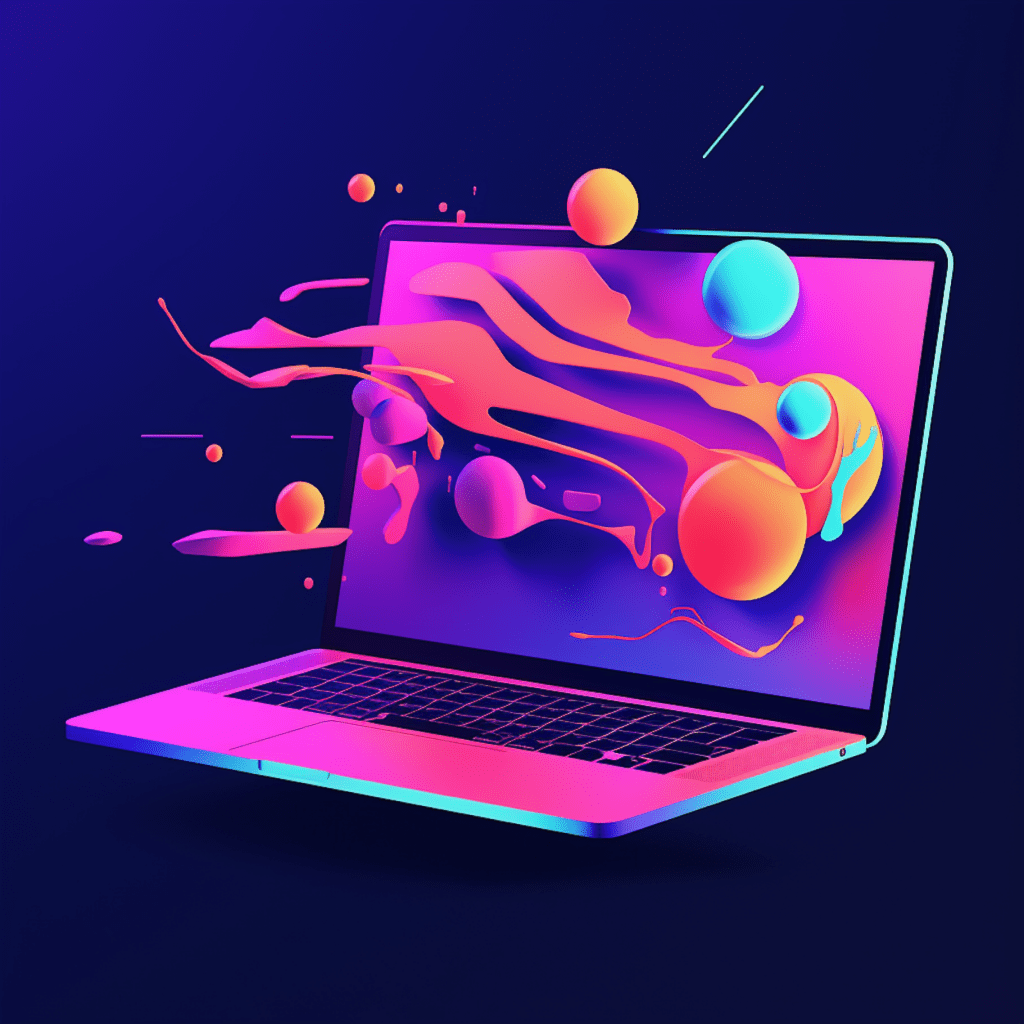WordPress has become a popular choice for website owners due to its user-friendly interface and unlimited customization options. However, the widespread use of WordPress has also made it a target for hackers and malicious attacks. As a website owner, it is important to prioritize the security of your WordPress site to protect your data and maintain the integrity of your website. This is where Wordfence Security comes into play.
Understanding WordPress Security Basics
What is WordPress Security: An Overview
WordPress security refers to the measures and practices implemented to protect a WordPress website from potential threats, such as hacking attempts, malware infections, and data breaches. It involves a comprehensive approach that includes both preventive and responsive actions to ensure the safety and integrity of the website.
Why is WordPress Security Essential?
Ensuring the security of your WordPress website is crucial for several reasons. Firstly, a secure website helps build trust among your users and visitors, as they can be confident that their personal information is protected. A compromised website not only damages your credibility but also puts your users’ sensitive data at risk.
Moreover, a hacked website can lead to financial losses, damage to your brand reputation, and potential legal liabilities. It is essential to invest in robust security measures to prevent these risks and maintain the smooth functioning of your website.
Introduction to Wordfence Security
Understanding What Wordfence Security is
Wordfence Security is a comprehensive security plugin specifically designed for WordPress websites. It offers a wide range of features and functionalities to fortify your website against various threats. With over 3 million active installations, Wordfence Security is one of the most popular security plugins available for WordPress.
Key Features of Wordfence Security
Wordfence Security provides a plethora of features that help protect your WordPress website. Some of its key features include:
1. Firewall
Wordfence Security comes with a powerful firewall that acts as the first line of defense against malicious traffic. It continuously monitors and filters incoming requests to block suspicious IP addresses and known malicious patterns.
2. Malware Scanner
The plugin’s malware scanner thoroughly scans your website for any signs of malware infections, vulnerable themes or plugins, and potential security vulnerabilities. It alerts you about any detected issues and provides recommendations for resolution.
3. Login Security
Wordfence Security enhances the security of your login process by implementing features like two-factor authentication, strong password enforcement, and login limiting options. This prevents unauthorized access to your WordPress dashboard.
4. Security Alerts
The plugin sends real-time alerts via email or push notifications whenever it detects any suspicious activity or attempted breaches on your website. This allows you to take immediate action to mitigate the threats.
Installing and Configuring Wordfence Security
How To Install Wordfence Security On Your WordPress
Installing Wordfence Security on your WordPress website is a straightforward process. Here’s a step-by-step guide to get you started:
- Log in to your WordPress dashboard.
- Navigate to the “Plugins” section and click on “Add New.”
- In the search bar, type “Wordfence Security” and hit enter.
- Look for the official Wordfence Security plugin and click on “Install Now.”
- Once installed, click on “Activate” to activate the plugin on your website.
- You will be prompted to set up a Wordfence Security account. Follow the on-screen instructions to complete the setup.
Guideline on Configuring Wordfence Security for Optimum Use
After activating Wordfence Security, it is crucial to configure the settings to optimize its functionality and provide maximum protection for your WordPress website. Here are some key configuration guidelines:
1. General Settings
In the Wordfence Security settings, ensure that the “Live Traffic View” is enabled, as it allows you to monitor real-time traffic and potential security threats. You can also configure email notifications and choose the frequency of security scans.
2. Firewall Configuration
Make sure the Wordfence firewall is enabled and set to the optimum security level. You can choose between a “Basic” or “Extended” firewall configuration, depending on your website’s specific needs.
3. Malware Scanner
Configure the malware scanner to perform regular scans of your website files and database. Set it to automatically quarantine or delete any detected malware to prevent further infections.
4. Login Security
Enable two-factor authentication for an extra layer of security during the login process. Ensure that you have a strong password policy in place, including password complexity requirements and login limiting options.
5. Advanced Configuration
If you are familiar with advanced security settings, you can explore the additional options provided by Wordfence Security. These include IP blocking, rate limiting, and country blocking to further fortify your website against potential threats.
How Wordfence Security Protects WordPress
Wordfence Security Firewall: Your First Line of Defense
One of the primary features of Wordfence Security is its robust firewall. This firewall acts as the first line of defense against potential threats and malicious attacks targeting your WordPress website.
The Wordfence firewall operates on both the application-level and the network-level. It continuously monitors the incoming traffic to your website and identifies any suspicious behavior or patterns. The firewall analyzes various factors like IP reputation, request frequency, and request patterns to determine the legitimacy of the traffic.
In case the firewall detects any potentially harmful requests or IP addresses, it blocks them from accessing your website. This proactive approach helps prevent hacking attempts, brute force attacks, and other common security vulnerabilities.
Malware Scanner: Identifying and Eliminating Threats
Another critical feature of Wordfence Security is its robust malware scanner. The scanner performs comprehensive scans of your WordPress website’s files and database to identify any signs of malware or security vulnerabilities.
The malware scanner checks for known malicious code signatures, suspicious file changes, and vulnerable themes or plugins. It also looks for any outdated software versions that may have known security issues. If any threats are detected, Wordfence Security notifies you and provides recommendations for resolution.
Once the malware is identified, Wordfence Security offers various options to eliminate the threats. You can choose to quarantine the infected files, restore clean versions from backups, or delete the malware altogether. Regular malware scans and prompt action will help maintain the security of your website.
Dealing with Security Threats Using Wordfence
Understanding Different Types of Threats
To effectively deal with security threats using Wordfence Security, it is crucial to understand the different types of threats your WordPress website may face. Some common threats include:
1. Brute Force Attacks
These attacks involve hackers attempting to gain access to your website’s login page by guessing the username and password combinations. Wordfence Security helps mitigate these attacks by implementing login limiting and two-factor authentication.
2. Malware Infections
Malware can infect your website files or database, leading to unauthorized access and potential data breaches. Wordfence Security’s malware scanner is specifically designed to identify and eliminate malware from your website.
3. Exploits and Vulnerabilities
WordPress vulnerabilities, outdated themes, and plugins can be exploited by hackers to gain unauthorized control of your website. Wordfence Security regularly updates its database to detect and block any known vulnerabilities.
How to Respond to Detected Threats Using Wordfence Security
When Wordfence Security detects a threat or malicious activity on your WordPress website, it is essential to respond promptly to mitigate the risks. Here’s a step-by-step guide on how to respond to detected threats:
- Review the Wordfence Security alert or scan results to understand the nature of the threat.
- If a malware infection is detected, follow Wordfence Security’s recommendations to remove or quarantine the affected files.
- In the case of a brute force attack or suspicious login attempts, consider enabling two-factor authentication and implementing strong password policies.
- If your website experiences frequent security issues, investigate the potential vulnerabilities or outdated software and promptly update them.
- Regularly monitor the Wordfence Security logs and security alerts to stay informed about potential threats and take necessary actions.
Remember, prevention is always better than cure. By implementing Wordfence Security’s proactive security features and following best practices, you can significantly reduce the risk of security threats to your WordPress website.
Best Practices for Enhancing WordPress Security with Wordfence
Creating Strong Passwords and Regularly Updating Them
One of the simplest yet most effective ways to enhance WordPress security is by creating strong passwords and regularly updating them. Weak or compromised passwords are an open invitation to hackers and can render all your security measures useless.
When creating passwords, ensure they are at least 12 characters long and include a combination of uppercase and lowercase letters, numbers, and special characters. Avoid using common phrases or personal information as passwords. It is also crucial to create unique passwords for each of your accounts, including your WordPress admin account.
Additionally, make it a habit to regularly update your passwords. It is recommended to change passwords every three to six months or immediately after any security incidents. Consider using a password manager tool to securely store and manage your passwords.
Regular Updates and Patches: Why They’re Crucial and How to Manage Them
Regularly updating your WordPress installation, themes, and plugins is vital for maintaining a secure website. Updates often include bug fixes, security patches, and performance improvements that address known vulnerabilities.
Wordfence Security provides a convenient way to manage updates and patches for your WordPress website. Here’s how you can ensure your website stays up to date:
- Enable automatic updates for WordPress core, themes, and plugins whenever possible. This ensures that you receive the latest security patches without any manual intervention.
- Regularly check for available updates via the WordPress dashboard and apply them promptly.
- Before updating, ensure that you take a full backup of your website to avoid any potential conflicts or issues.
- If any update causes compatibility problems or conflicts with other plugins, consider seeking professional help or reaching out to the plugin/theme developers for support.
By prioritizing regular updates and patches, you can stay one step ahead of potential vulnerabilities and keep your WordPress website secure.
Conclusion
In today’s digital landscape, ensuring the security of your WordPress website is essential to protect your data, reputation, and users’ trust. Wordfence Security offers a comprehensive set of features and functionalities to fortify your website against potential threats. By installing and configuring Wordfence Security, you can strengthen your WordPress security measures, effectively respond to security threats, and implement best practices to maintain the integrity of your website. With a proactive approach to security, you can confidently run your WordPress website, knowing that it is protected against various cyber risks.