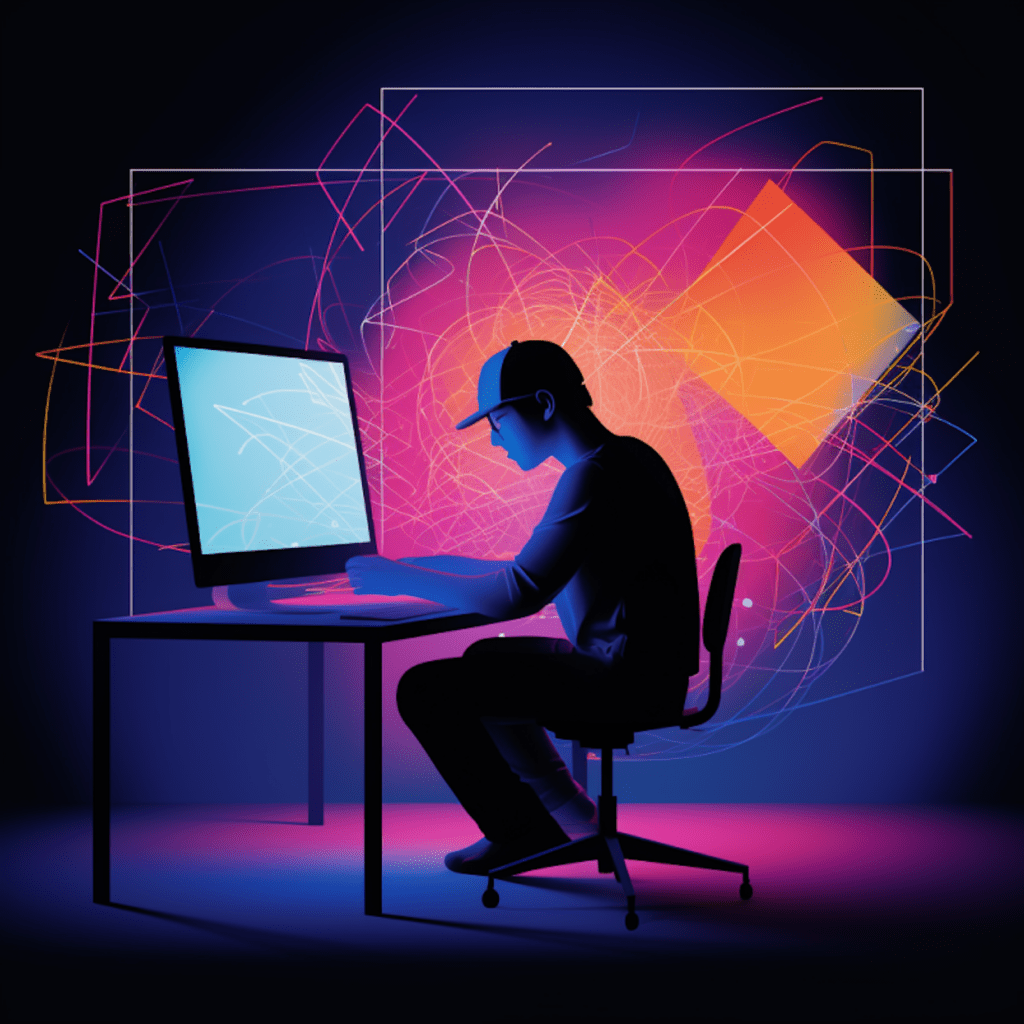Debugging is a crucial aspect of web development, especially when working with WordPress. It helps identify and fix errors, optimize performance, and ensure a smooth user experience. In this comprehensive guide, we will explore the importance of debugging in WordPress development and delve into the various debugging tools available. We will also provide step-by-step instructions for setting up and configuring these tools, along with effective strategies and best practices for debugging.
The Importance of Debugging in WordPress Development
Why Debugging Matters in Web Development
Debugging plays a vital role in web development, and WordPress is no exception. It helps developers identify and resolve issues that may arise during the development process, ensuring a seamless user experience. By debugging, you can pinpoint errors, optimize performance, and enhance the security of your WordPress website.
Key Reasons to Utilize Debugging Tools on WordPress
Error Detection: Debugging tools help identify and locate errors within your WordPress code, making it easier to fix and prevent them from recurring.
Performance Optimization: By utilizing debugging tools, you can analyze the performance of your WordPress website and make necessary optimizations for faster loading times and improved user experience.
Plugin and Theme Compatibility: Debugging tools allow you to identify any compatibility issues between plugins or themes, which can lead to conflicts and hinder the functionality of your website.
Security Enhancement: Debugging tools help identify vulnerabilities in your WordPress website, allowing you to patch them quickly and protect your website from potential attacks.
Understanding WordPress Debugging Tools
Overview of WordPress Debugging Tools
WordPress provides several built-in debugging tools that can be immensely helpful during the development process. These tools include:
WP_DEBUG: This is a constant in the wp-config.php file that enables debugging mode in WordPress. It displays error messages, warnings, and notices on your website, providing valuable insights into potential issues.
Query Monitor: This debugging plugin offers detailed information about database queries, hooks, PHP errors, and more. It helps in identifying performance bottlenecks and other potential issues affecting your WordPress website.
Debug Bar: Debug Bar is another popular plugin that adds a debug menu to the WordPress admin bar. It provides insight into PHP errors, database queries, and hooks, making it easier to diagnose and debug problems.
How WordPress Debugging Tools Work
WordPress debugging tools work by monitoring and capturing various aspects of your website’s performance and code. They collect data on PHP errors, database queries, hooks, and more. This data is then displayed in an organized manner, allowing you to analyze and fix any issues that arise.
Setup and Configuration of WordPress Debugging Tools
Steps to Install Debugging Tools on WordPress
To install WordPress debugging tools, follow these simple steps:
WP_DEBUG: Open the wp-config.php file in the root directory of your WordPress installation. Look for the line that says
define('WP_DEBUG', false);and change it todefine('WP_DEBUG', true);. Save the file.Query Monitor: Go to your WordPress dashboard and navigate to Plugins > Add New. Search for “Query Monitor” and click on the “Install Now” button. Once installed, activate the plugin.
Debug Bar: Similarly, go to Plugins > Add New in your WordPress dashboard. Search for “Debug Bar” and install the plugin. Activate it once the installation is complete.
Configuring Debugging Tools for Optimal Performance
While the basic setup of debugging tools is straightforward, it’s essential to configure them properly for optimal performance. Here are some key points to consider:
WPDEBUG Configuration: In the wp-config.php file, you can customize the WPDEBUG configuration further by adding additional constants like
WP_DEBUG_LOG, which saves debug messages to a debug.log file, andWP_DEBUG_DISPLAY, which controls whether errors are displayed on the website.Query Monitor Settings: In the WordPress dashboard, navigate to Settings > Query Monitor to access its settings. Here, you can configure various options such as which user roles can see Query Monitor’s output, which panels are displayed, and more.
Debug Bar Customization: Debug Bar offers several extensions and add-ons that can enhance its functionality. Explore these options and customize Debug Bar based on your specific debugging needs.
Utilizing WP_DEBUG for WordPress Development
An Introduction to WP_DEBUG
WPDEBUG is one of the most powerful built-in debugging tools in WordPress. When enabled, it displays error messages, warnings, and notices on your website, providing valuable insights into potential issues. Here are some key features of WPDEBUG:
Error Reporting: WP_DEBUG helps identify and report various types of errors, including PHP errors, deprecated function usage, and undefined variables.
Error Logging: With WP_DEBUG enabled, you can log errors to a file (debug.log) for further analysis. This is especially useful when debugging issues that may not be immediately visible on your website.
Effective Strategies for Using WP_DEBUG
To make the most of WP_DEBUG, follow these effective strategies:
Regularly Check the Debug Log: Make a habit of checking the debug.log file for any logged errors or warnings. This will help you identify and resolve issues proactively.
Use Proper Debugging Practices: When coding, ensure that you follow best practices and use proper error-handling techniques. This will help minimize the number of errors and warnings that appear on your website.
Disable WPDEBUG on Production Sites: It’s important to disable WPDEBUG on live production sites to avoid exposing potential vulnerabilities or sensitive information to visitors. Use it primarily during the development and testing stages.
Advanced WordPress Debugging with Query Monitor and Debug Bar
A Deep Dive into Query Monitor for WordPress Debugging
Query Monitor is an advanced debugging plugin that offers detailed insights into your WordPress website’s performance and code. Here’s a closer look at its capabilities:
Database Queries: Query Monitor provides a comprehensive view of all database queries performed on your website, including their execution time, number of queries, and duplicate queries.
Hooks and Actions: With Query Monitor, you can analyze the hooks and actions executed on each page load. This can be helpful in identifying issues related to plugin conflicts or inefficient code execution.
PHP Errors and Warnings: Query Monitor displays PHP errors and warnings, making it easier to identify and rectify coding errors that may have slipped through during development.
Understanding the Capabilities of Debug Bar in WordPress Development
Debug Bar is a highly useful debugging plugin that adds a debug menu to the WordPress admin bar. Let’s explore some of its capabilities:
PHP Errors and Warnings: Debug Bar provides a convenient display of PHP errors and warnings, including the file and line number where the error occurred. This can be immensely helpful during debugging.
Database Query Monitor: Like Query Monitor, Debug Bar also offers a detailed view of database queries, allowing developers to analyze their performance and optimize them when necessary.
WordPress Hooks and Actions: Debug Bar provides insights into hooks and actions executed on each page load, helping identify potential conflicts and inefficient code execution.
Best Practices for Debugging WordPress
Common WordPress Debugging Mistake to Avoid
While debugging, developers may inadvertently make certain mistakes that can hinder the debugging process. Here are some common ones to avoid:
Debugging on Live Sites: Debugging tools should not be used on live production sites, as they may display sensitive information or expose potential vulnerabilities. Limit their usage to development and testing environments.
Neglecting Error Reporting Settings: Ensure that the error reporting settings, such as
display_errorsanderror_reporting, are properly configured to catch and display errors effectively.Not Keeping a Backup: Before making any significant changes to your WordPress website while debugging, always back up your files and database to avoid data loss or unintended consequences.
Top Tips for Successful WordPress Debugging
To improve your debugging process, consider the following tips:
Start with Basic Troubleshooting: Begin by disabling all plugins and activating a default theme to determine if any conflicts or issues are caused by third-party extensions or themes.
Debugging Step by Step: Break down the debugging process into smaller steps to identify the root cause of the issue. Test and analyze specific aspects of your code or plugins one at a time to isolate the problem.
Document Everything: Keep a record of the debugging process, including the steps taken, changes made, and their results. This documentation will help you track your progress and assist in future debugging efforts.
Conclusion: Streamlining WordPress Development with Debugging Tools
In conclusion, debugging is a critical aspect of WordPress development that should not be overlooked. Utilizing debugging tools like WP_DEBUG, Query Monitor, and Debug Bar can greatly simplify and enhance the debugging process. By properly setting up and configuring these tools and following best practices for debugging, developers can optimize performance, ensure compatibility, and enhance the security of their WordPress websites. So, embrace the power of debugging and streamline your WordPress development process today!
Recap: The Vital Role of Debugging in WordPress Development
Debugging plays a crucial role in WordPress development, helping identify and resolve errors, optimize performance, and enhance security. Key reasons to utilize debugging tools include error detection, performance optimization, plugin, and theme compatibility, and security enhancement.
Final Thoughts: Enhancing WordPress Development with Effective Debugging
By understanding the various WordPress debugging tools, setting them up properly, and following best practices, developers can streamline their WordPress development process and deliver high-quality websites. Effective debugging not only saves time and effort but also ensures a seamless user experience. So, leverage the power of debugging tools and take your WordPress development to new heights!