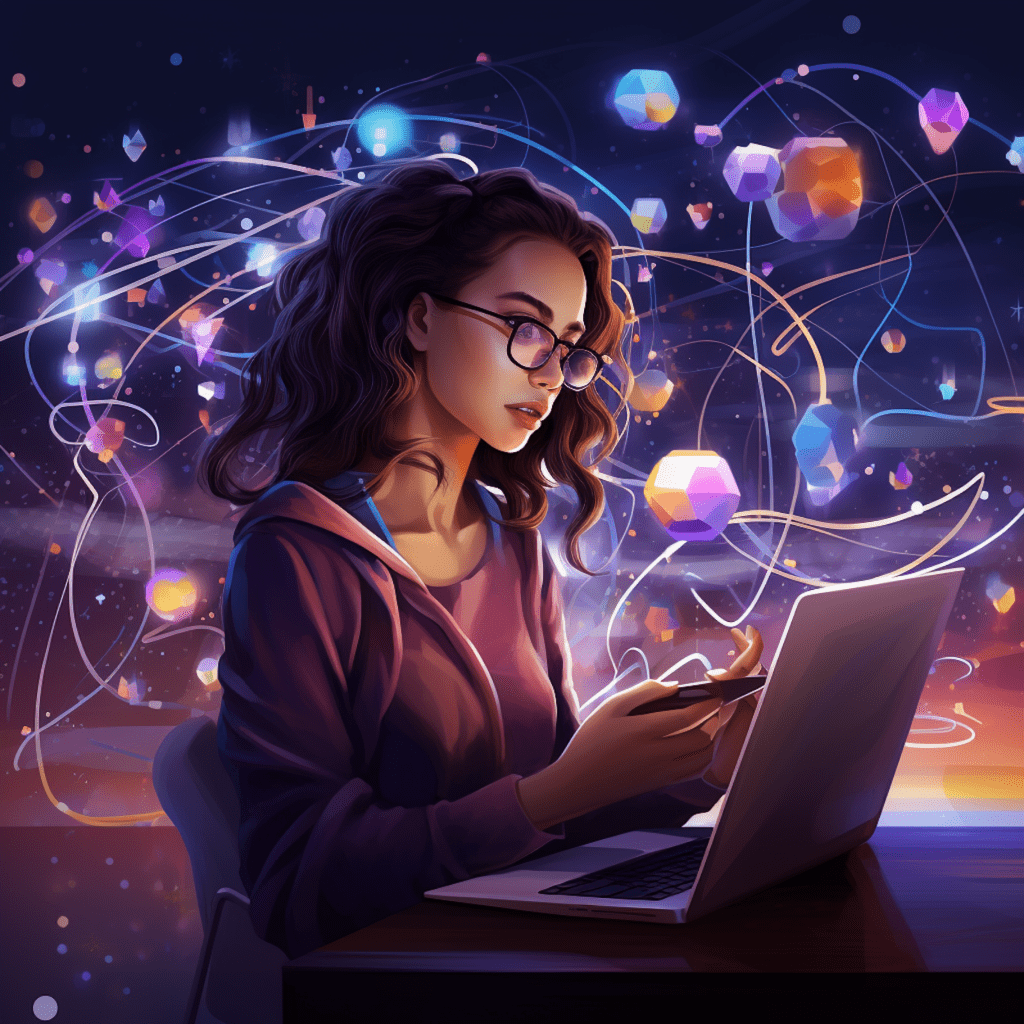Understanding Schema Markup and its Importance
What is Schema Markup?
Schema Markup, also known as structured data, is a form of microdata that provides search engines with additional information about your website’s content. It uses a standardized vocabulary to categorize and label different elements on your web pages, making it easier for search engines to understand and display relevant information to users.
The Role of Schema Markup in SEO
Schema Markup plays a crucial role in search engine optimization (SEO) by enhancing the visibility and appearance of your website in search engine results pages (SERPs). By providing search engines with structured data, you can improve your website’s chances of being featured in rich snippets, knowledge panels, and other prominent search engine features. This can lead to higher click-through rates, increased organic traffic, and improved visibility for your WooCommerce products.
Benefits of Schema Markup for your WooCommerce Store
Implementing Schema Markup in your WooCommerce store can bring several benefits. Firstly, it enables search engines to understand the context of your products and display important information, such as reviews, ratings, and prices, directly in the search results. This can significantly enhance your website’s visibility and attract more potential customers.
Additionally, Schema Markup can improve the user experience by providing clear and concise information about your products. By displaying relevant details upfront, users can quickly assess the suitability of the product without having to navigate through multiple pages.
Furthermore, Schema Markup can also contribute to improving your website’s overall click-through rate (CTR). Rich snippets, which are enhanced search results with additional information, tend to attract more attention and entice users to click on your link rather than your competitors’.
Introduction to WooCommerce
Overview of WooCommerce as a WordPress Plugin
WooCommerce is a powerful e-commerce plugin built specifically for WordPress. It provides a comprehensive set of features and tools that enable website owners to set up and manage an online store effortlessly. With over 5 million active installations, WooCommerce has established itself as the leading e-commerce solution for WordPress users.
Key features of WooCommerce include product management, inventory tracking, secure payment gateways, flexible shipping options, and customizable themes. It also offers seamless integration with various popular WordPress plugins and extensions, allowing users to enhance their store’s functionality according to their specific needs.
Differentiating WooCommerce from Other E-commerce Platforms
While there are several e-commerce platforms available in the market, WooCommerce stands out for its ease of use, flexibility, and extensive customization options. Unlike other platforms that require users to pay for premium features or add-ons, WooCommerce offers a vast array of tools and functionalities right out of the box, making it a cost-effective and versatile choice for businesses of all sizes.
Furthermore, as WooCommerce is built directly into WordPress, users can leverage the power of the world’s most popular content management system (CMS) to create a seamless integration between their online store and their website’s content. This integration not only simplifies website management but also contributes to the overall SEO performance of the store.
Basic Requirements for Using Schema Markup in WooCommerce
Setting Up Your WooCommerce Store
Before implementing Schema Markup in your WooCommerce store, you need to ensure that you have set up your online store correctly. This includes installing and activating the WooCommerce plugin, configuring essential settings such as currency, tax settings, and shipping options, and setting up your store’s theme and design.
Additionally, it is crucial to have your products properly listed and categorized within WooCommerce. Each product should have a clear and concise description, relevant images, and all the necessary information, such as price, size, color, and availability. This ensures that your schema markup accurately reflects the content of your products.
Necessary Technical Knowledge for Implementing Schema Markup
Implementing Schema Markup in WooCommerce requires a basic understanding of HTML and some technical knowledge. While you don’t need to be an expert programmer, familiarity with WordPress and the ability to edit your theme files or use a plugin to add custom code is essential.
To implement Schema Markup, you can either manually edit your theme files to insert the necessary schema code or use a plugin such as “Schema Pro” or “All In One Schema Rich Snippets.” These plugins simplify the process by providing user-friendly interfaces that allow you to add structured data to your products without any coding knowledge.
However, it’s important to note that while plugins can be a convenient solution, they may not offer the flexibility and customization options that manual implementation provides. Depending on your specific requirements, you may choose the method that best suits your needs.
Implementing Schema Markup on WooCommerce
Step-by-Step Implementation of Schema Markup
To implement Schema Markup on your WooCommerce store, follow these step-by-step instructions:
Step 1: Identify the Schema Type: Start by determining the most appropriate schema type for your products. Schema.org provides a comprehensive list of schema types that cover various products, including physical goods, digital products, events, and more. Choose the schema type that best fits your product category.
Step 2: Add Schema Markup to Your Theme Files: If you prefer manual implementation, locate the theme files responsible for displaying your product pages. These files are typically found in the “wp-content/themes” directory of your WordPress installation. Open the appropriate file (such as “single-product.php”) and insert the relevant schema markup using HTML tags.
Step 3: Utilize Schema Markup Plugins: Alternatively, if you prefer using a plugin, install and activate a suitable plugin for adding schema markup to your WooCommerce products. Configure the plugin settings and choose the appropriate schema type. The plugin should provide an intuitive interface to easily add structured data to your products.
Step 4: Review and Test the Markup: After implementing the schema markup, review your product pages to ensure that the structured data is displaying correctly. Use Google’s Structured Data Testing Tool to test the markup and identify any errors or missing elements. Make any necessary adjustments to ensure validity and accurate representation of your products.
Do’s and Don’ts When Implementing Schema Markup
To ensure successful implementation of Schema Markup on your WooCommerce store, follow these do’s and don’ts:
Do’s:
- Research and choose the most appropriate schema types for your products.
- Be consistent with your schema implementation across all product pages.
- Include as much relevant information as possible, such as pricing, availability, and customer reviews.
- Regularly check for updates and changes to schema types and adjust your markup accordingly.
- Monitor the performance and impact of schema markup on your website’s visibility and traffic.
Don’ts:
- Don’t use misleading or incorrect information in your schema markup.
- Don’t use hidden or deceptive schema markup to manipulate search engine results.
- Avoid duplicating or spamming schema markup on your website.
- Don’t neglect regular maintenance and updates of your schema markup.
Verifying and Testing Your Schema Markup Implementation
Tools for Verifying Your Schema Markup
To verify the correctness and validity of your Schema Markup implementation, you can utilize various tools. Here are some popular options:
Google’s Structured Data Testing Tool: This free tool provided by Google allows you to test your schema markup by entering a URL or pasting your HTML code. It provides a detailed analysis of the structured data on your webpage and highlights any errors or warnings.
Google Search Console: Google Search Console offers a “Rich Results” report that shows you how your pages are performing in terms of displaying rich results in search engine listings. It also provides valuable insights into any potential issues with your schema markup.
Bing Webmaster Tools: Bing Webmaster Tools also offers a structured data validator that helps you check the correctness of your schema markup for Bing search results.
How to Correct Common Schema Markup Errors
When verifying your schema markup, you may encounter common errors that need to be addressed. Here are some tips to correct these errors:
Missing Required Field: If you receive an error stating that you have a missing required field, review the schema markup and ensure that all essential fields are included. For example, if the “name” field is required, make sure you have added it to your schema markup.
Invalid URL Format: Check for errors in URLs and ensure that they follow the proper format. For example, make sure that URLs include the necessary protocols (http:// or https://) and that there are no typos or broken links.
Mismatched Data Types: Verify that the data types match the schema requirements. For example, if you have specified a field as a numerical value, ensure that you only include numbers and not alphanumeric characters.
Duplicate or Conflicting Markup: Double-check that you have not inadvertently duplicated or conflicted with other schema markup on the same page. Remove any duplicate or conflicting markup to avoid errors.
Case Study: Impact of Schema Markup on WooCommerce Products
Understanding the Impact: Before and After Schema Markup
To illustrate the benefits of implementing Schema Markup on your WooCommerce products, let’s consider a case study comparing the performance of two identical product pages – one with schema markup and one without.
Before Schema Markup: Without schema markup, the product page appears as a standard listing in search engine results. Users see a brief product description, a link to the page, and possibly an image. The lack of structured data makes it difficult for search engines to extract and display additional information such as ratings, reviews, and pricing.
After Schema Markup: With schema markup implemented, the same product page is enhanced with rich snippets in the search results. Users can see ratings, reviews, pricing, and other relevant information directly on the search engine listings. This additional information increases the visibility and attractiveness of the product, leading to higher click-through rates and potential conversions.
Strategies for Tracking Improvement After Implementing Schema Markup
After implementing schema markup on your WooCommerce products, it is essential to track and measure the impact it has on your website’s performance. Here are some strategies for tracking improvement:
Monitor Click-Through Rates (CTR): Keep an eye on your website’s CTR in search engine results for products with schema markup. Compare it to the CTR of similar products without schema markup. If you observe a significant increase in CTR for schema-enabled products, it indicates the positive impact of structured data on user engagement.
Analyze Organic Traffic: Use website analytics tools to analyze the organic traffic to your product pages. Compare the traffic volumes, bounce rates, and conversion rates before and after implementing schema markup. A gradual increase in organic traffic and improved engagement metrics suggest the effectiveness of schema markup.
Track Rich Snippet Impressions: Pay attention to the impressions your schema-enabled product pages receive as rich snippets in search engine listings. This data can be obtained from Google Search Console or similar tools. A higher number of impressions indicates better visibility and exposure for your products.
Evaluate Conversion Rates: Assess the conversion rates of products with and without schema markup. If you observe an uplift in conversion rates for schema-enabled products, it demonstrates the positive impact of structured data on user decision-making.
By tracking and analyzing these key metrics, you can measure the effectiveness of schema markup and make necessary adjustments to optimize your website’s performance.
In conclusion, implementing Schema Markup in your WooCommerce store can significantly enhance your website’s visibility, improve user experience, and increase click-through rates. By following the step-by-step guide outlined above and tracking the impact of structured data through careful monitoring, you can optimize your WooCommerce store for search engine success and drive more conversions.