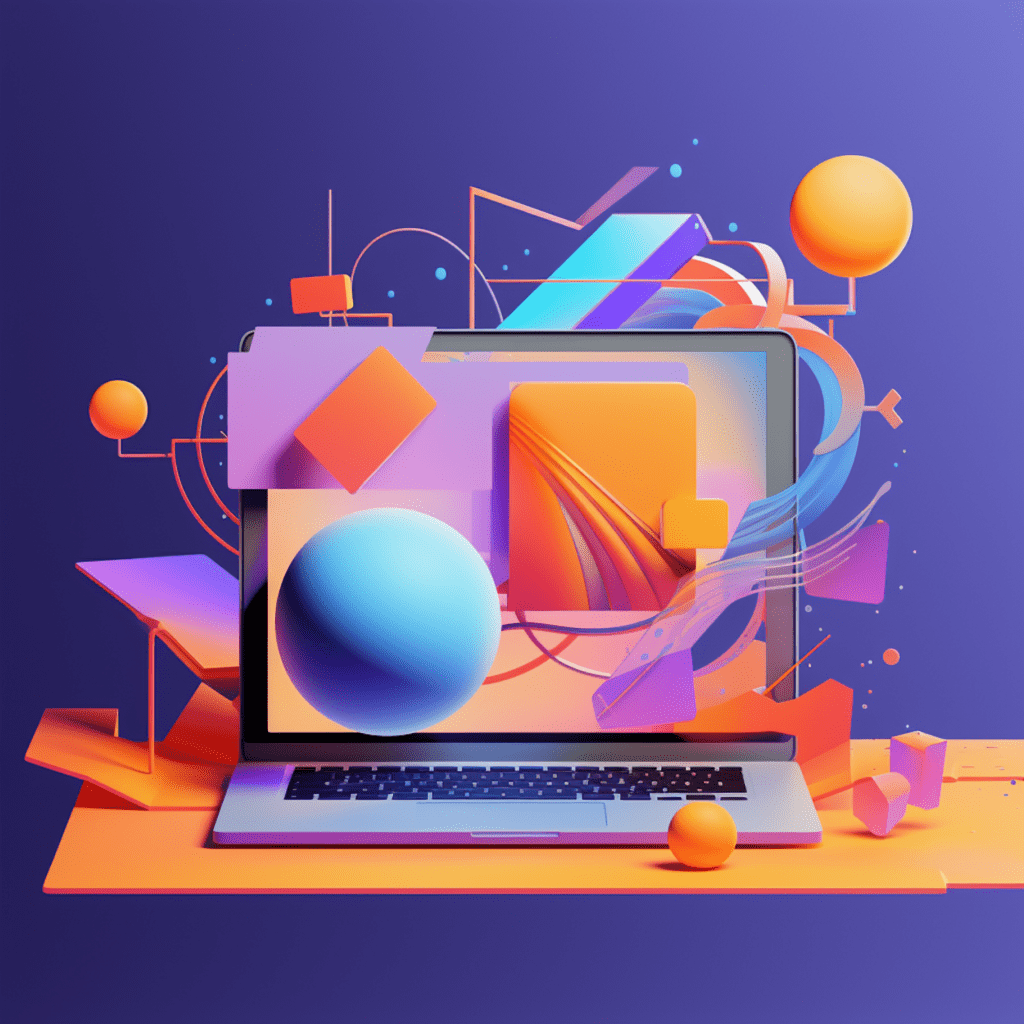Understanding Google Fonts and Its Importance
What are Google Fonts?
Google Fonts is a vast library of open-source fonts that are freely available for everyone to use on their websites. With Google Fonts, you can add a touch of personality and uniqueness to your website’s text, making it visually appealing and engaging. These fonts are designed to be web-friendly, ensuring that they load quickly and look great on any device.
Why Use Google Fonts in WordPress?
Using Google Fonts in WordPress offers numerous benefits. Firstly, it allows you to break free from the limited selection of default fonts offered by your WordPress theme, allowing you to customize your website’s typography more effectively. Additionally, Google Fonts are optimized for web use, ensuring that your website loads quickly and looks great on any screen size. Finally, these fonts are constantly updated and maintained by Google, ensuring that you have access to the latest and most visually appealing font styles.
Setting Up Your WordPress for Google Fonts
How to Choose the Right Google Font for Your Website
Choosing the right Google Font for your website is an important step in creating a visually appealing design. To do this, consider the overall style and branding of your website. Are you looking for something modern and sleek, or perhaps more traditional and elegant? Take some time to explore the Google Fonts library and experiment with different font styles to find the perfect match for your website’s aesthetic.
Preparing Your WordPress Website for Google Font Integration
Before integrating Google Fonts into your WordPress website, there are a few steps you need to take to ensure a smooth process. Firstly, make sure your WordPress theme supports custom fonts. Most modern themes do, but it’s worth double-checking. Next, create a child theme if you haven’t already. This will ensure that any changes you make won’t be overwritten when the theme is updated. Finally, back up your website’s files and database to safeguard against any potential issues.
Safety Measures before Implementing Changes
When making any changes to your WordPress website, it’s always important to take safety precautions to minimize the risk of data loss or technical issues. Before integrating Google Fonts, consider making a backup of your website’s files and database. This will allow you to roll back any changes if needed. Additionally, consider setting up a staging environment where you can test the Google Fonts integration before applying it to your live website. This will prevent any potential disruptions to your website’s functionality.
A Step-by-step Guide on Using Google Fonts in WordPress
Accessing and Choosing Your Preferred Google Font
To access and choose your preferred Google Font, visit the Google Fonts website (fonts.google.com). Here, you can explore the extensive library of fonts using various filters like font category, language, thickness, and more. Once you have found the perfect font for your website, click on it to view the font details page. From here, you can customize the font by adjusting the font weight, italic style, and character sets if necessary. Once you are satisfied with the customization, click on the “Embed” button.
Installing a Plugin to Help with Google Fonts
To simplify the process of integrating Google Fonts into your WordPress website, you can install a plugin. One popular plugin is “Easy Google Fonts,” which allows you to easily add and customize Google Fonts without any coding knowledge. To install the plugin, navigate to the “Plugins” section in your WordPress dashboard, click “Add New,” and search for “Easy Google Fonts.” Once you find the plugin, click “Install” and then “Activate.”
Manually Adding Google Fonts to Your WordPress Website
If you prefer to manually add Google Fonts to your WordPress website without using a plugin, you can do so by adding the appropriate code to your theme’s files. Start by selecting the desired font from the Google Fonts website and clicking on the “Embed” button. The popup window will provide you with the code snippet to add to your website. Copy this code and navigate to your WordPress dashboard. From there, go to “Appearance” and click on “Editor.” Open the appropriate file (usually style.css or functions.php) and paste the code in the appropriate location. Remember to save your changes.
Customizing Google Fonts in WordPress
Adjusting Font Size and Color
Once you have successfully integrated Google Fonts into your WordPress website, you can further customize the font by adjusting its size and color. To do this, you can utilize CSS (Cascading Style Sheets) to target specific elements on your website and modify their font properties. For example, to change the font size, you can use the “font-size” property, and to change the font color, you can use the “color” property. By experimenting with different values, you can find the perfect combination that complements your website’s overall design.
Formatting Text with Google Fonts
Google Fonts not only allows you to change the font style but also provides additional formatting options to enhance the visual appeal of your text. For instance, you can apply different font weights (e.g., bold or light) using the “font-weight” property in CSS. You can also add emphasis to specific words or phrases using italics by using the “font-style” property. By exploring the available font properties and experimenting with different combinations, you can create visually stunning and engaging content on your WordPress website.
Common Challenges when Using Google Fonts in WordPress
Troubleshooting Common Google Font Issues in WordPress
While integrating Google Fonts into your WordPress website is generally a straightforward process, you may encounter some common issues along the way. One common problem is fonts not displaying correctly. This can often be resolved by ensuring that the font files are properly linked and that the correct CSS properties are applied. Another common issue is font loading speed. To optimize font loading speed, make sure that you only load the font styles and character sets that are necessary for your website. Additionally, consider using font-display settings to control how the text appears while the fonts are loading.
Enhancing Website Performance with Google Fonts
Optimizing Google Fonts for Better Website Speed
While Google Fonts provide a wide range of beautiful typography options, it’s essential to optimize them for better website speed. To do this, you can use various techniques such as subset selection, font-display settings, and font file compression. Subsetting allows you to choose only the necessary characters for your website, reducing the font file size and improving loading speed. Setting the font-display property controls how the text appears while the fonts are loading, ensuring a smooth user experience. Lastly, compressing font files using tools like Gzip or Brotli can further reduce their size and improve loading times.
The Role of Caching in Google Fonts Performance
Caching plays a significant role in optimizing the performance of Google Fonts on your WordPress website. By enabling caching, you can store the font files locally on your visitors’ devices, reducing the need to fetch them from the Google Fonts servers each time a user visits your website. This can greatly improve loading speed and reduce latency. You can enable caching by leveraging browser caching headers, utilizing a caching plugin like W3 Total Cache or WP Rocket, or by configuring server-level caching. By implementing caching strategies, you can enhance the performance of Google Fonts on your WordPress website.
In conclusion, using Google Fonts in WordPress is a powerful way to enhance the typography and visual appeal of your website. By following the step-by-step guide outlined in this article, you can seamlessly integrate Google Fonts into your WordPress website, customize them to fit your design preferences, troubleshoot common issues, and optimize their performance for better website speed. With Google Fonts, you have the freedom to experiment with various typography styles, making your website stand out and leave a lasting impression on your visitors.