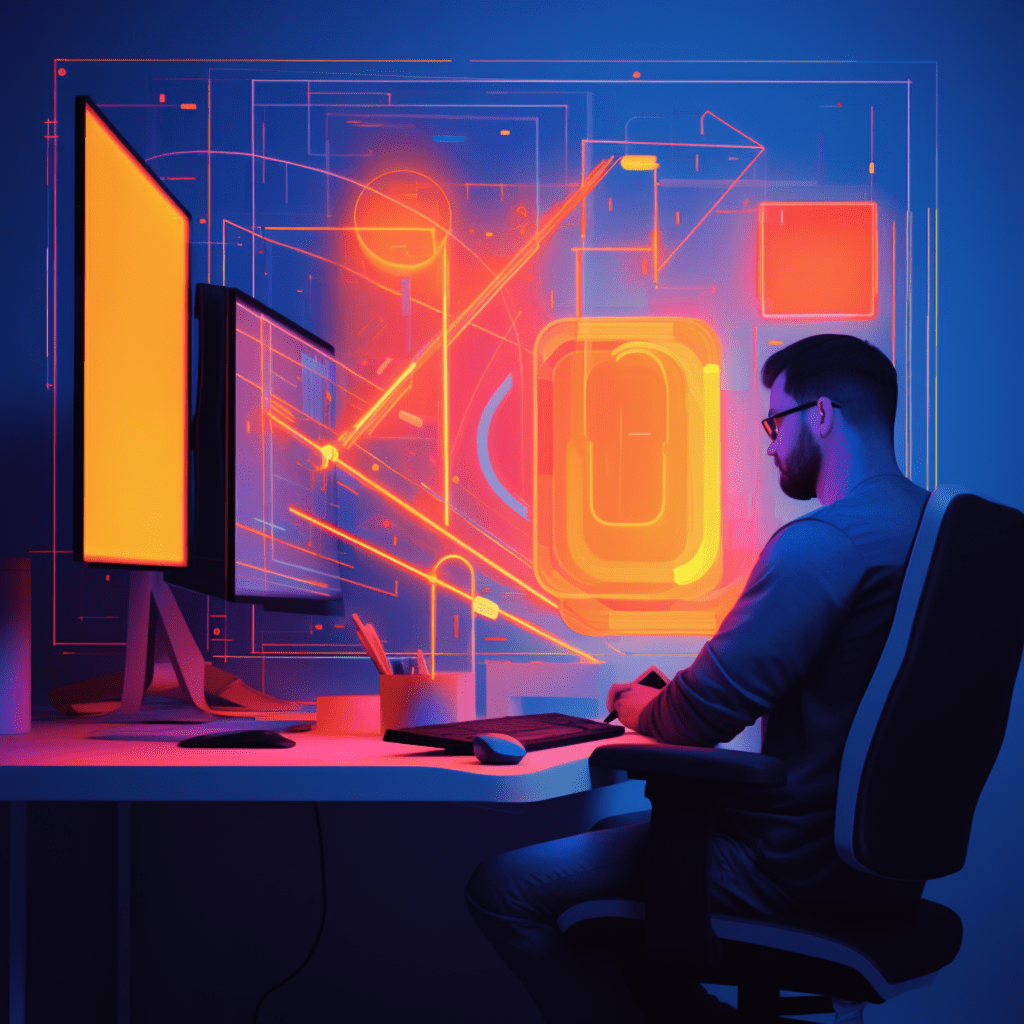Color plays a crucial role in web design. It has the power to elicit emotion, evoke a specific mood, and create a cohesive brand identity. In WordPress, there are powerful tools called color pickers and color palettes that allow you to easily choose and implement colors on your website. In this comprehensive guide, we will explore how to effectively use color pickers and palettes in WordPress, and provide you with best practices for creating a visually stunning website.
Understanding Color in WordPress
What are WordPress Color Pickers and Palettes?
Before we dive into the practical aspects of using color pickers and palettes in WordPress, let’s define what they are. In WordPress, a color picker is a user interface element that allows you to select a specific color by using sliders or entering color codes. It provides an intuitive way to choose colors for various elements of your website, such as backgrounds, text, buttons, and more.
On the other hand, a color palette in WordPress is a pre-defined set of colors that can be used throughout your website. By using a color palette, you ensure consistency in your design and create a visually harmonious experience for your visitors.
Importances of Colors in Web Design
Colors in web design go beyond mere aesthetics. They have a profound impact on user experience, perception, and even conversion rates. Understanding the importance of colors will help you make informed decisions when designing your website.
Colors have the ability to evoke emotions and convey messages. Warm colors like red and orange can create a sense of energy and urgency, while cool colors such as blue and green tend to have a calming effect. By strategically using colors, you can guide your visitors’ emotions and influence their behavior.
Colors also play a crucial role in brand identity. Consistent use of colors across your website helps to reinforce your brand’s personality and create a memorable visual identity. This is where color pickers and palettes become invaluable tools.
Step-by-Step Guide to Use WordPress Color Picker
How to Access the Color Picker in WordPress?
To access the color picker in WordPress, follow these simple steps:
- Log in to your WordPress admin dashboard.
- Navigate to the area where you want to apply the color, such as the “Customizer” or the page builder you are using.
- Look for an option that allows you to customize the color of the element you want to modify, such as a button or header.
- Click on the color picker icon next to the option. This will open up the WordPress color picker.
Understanding the Color Picker’s Interface
Once you have accessed the color picker in WordPress, you will see a user-friendly interface that allows you to choose the perfect color for your element. The color picker interface typically includes the following components:
- Color Wheel: This circular component allows you to select a base color by clicking on a specific point within the wheel.
- Hue Slider: This vertical slider helps you refine your color selection by adjusting the hue.
- Saturation and Brightness Sliders: These sliders allow you to fine-tune the saturation and brightness of the selected color.
- Color Preview: This box shows you a real-time preview of the color you have chosen.
Choosing a Color via WordPress Color Picker
Choosing a color in WordPress using the color picker is a breeze. Here’s a step-by-step process:
- Start by selecting a base color from the color wheel or by entering a specific color code in the appropriate field.
- Refine your color selection by adjusting the hue, saturation, and brightness sliders until you achieve your desired shade.
- As you make adjustments, the real-time preview will show you how the color will look on your website.
- Once you are satisfied with the chosen color, click on the “Apply” or “Save” button to implement it on your website.
Working with Color Palettes in WordPress
How to Generate a Color Palette in WordPress?
To generate a color palette in WordPress, you have several options:
- Use a Plugin: There are numerous color palette plugins available for WordPress that allow you to create custom color palettes. Install and activate a plugin that suits your needs, and follow the instructions provided to generate your desired color palette.
- Design your Own: If you have a good understanding of color theory and design principles, you can create your own color palette. Use a graphic design software or online color palette generator to experiment with different colors and create a cohesive palette.
Tailoring the Palette to Your Brand’s Aesthetics
When generating a color palette for your WordPress website, it’s essential to consider your brand’s aesthetics and target audience. A well-crafted color palette will enhance your brand’s identity and engage your visitors. Here are some tips to tailor your color palette:
- Understand Your Brand: Consider your brand’s personality, values, and target audience. Choose colors that align with your brand’s identity and evoke the desired emotions.
- Choose a Primary Color: Start with a primary color that represents your brand. This color will form the foundation of your palette.
- Select Accent Colors: Choose a few accent colors that complement your primary color. These colors can be used to add variety and highlight specific elements on your website.
- Ensure Color Harmony: Aim for a color palette that works harmoniously. Use tools like Adobe Color or Coolors to ensure your colors are visually cohesive and pleasing to the eye.
Popular Color Picker and Palette Plugins for WordPress
Top-Rated Color Picker Plugins Overview
- WP Color Picker: This popular plugin provides an intuitive color picker interface with advanced features like opacity adjustment. It seamlessly integrates with WordPress and allows you to customize colors across various elements.
- Color Wheel: Color Wheel is a highly customizable color picker plugin that offers a range of color selection options. It allows you to easily choose colors via sliders, wheels, or palettes, making it a versatile choice for web designers.
- Easy Color Shortcodes: This plugin simplifies the process of adding colors to your website by providing shortcodes that you can insert into your content. It offers a wide range of color options and is compatible with popular page builders.
Best Color Palette Plugins for User-Friendly Design
- Palette for Gutenberg: This plugin adds a palette section to the Gutenberg editor in WordPress, making it easy to choose colors directly within the editing interface. It offers a range of pre-defined color palettes or allows you to create custom ones.
- Color Palette Plugin for Elementor: Specifically designed for the Elementor page builder, this plugin provides a simple and user-friendly way to choose color palettes. It seamlessly integrates with Elementor’s color settings, streamlining the design process.
- Ultimate Colors: Ultimate Colors is a comprehensive color palette plugin that allows you to create and manage multiple color palettes. It offers advanced features like global color management and supports custom post types, making it ideal for complex websites.
Best Practices for Implementing Colors in WordPress Design
Importance of Consistent Color Schemes
Consistency is key when implementing colors in your WordPress design. Using a consistent color scheme ensures that your website looks cohesive and professional. Here are some best practices to follow:
- Limit Your Color Palette: Stick to a well-defined color palette and avoid using too many colors. This will help maintain a harmonious visual experience for your visitors.
- Use Contrast Effectively: Ensure that there is enough contrast between text and background colors for readability. High contrast can also create visual interest and guide users’ attention.
- Maintain Consistency Across Elements: Apply your color scheme consistently across various elements of your website, such as headers, buttons, links, and background. This helps in reinforcing your brand identity.
Understanding Color Psychology in Web Design
Color psychology is the study of how colors affect human behavior and emotions. By understanding the psychological associations of different colors, you can strategically implement them in your WordPress design to elicit specific responses. Here’s a brief overview:
- Red: Associated with passion, energy, and urgency. It can be used to grab attention and create a sense of excitement.
- Blue: Evokes feelings of calmness, trust, and reliability. Often used by businesses that want to convey professionalism.
- Green: Symbolizes nature, growth, and tranquility. It is commonly used for websites related to health, environment, and finance.
- Yellow: Associated with happiness, optimism, and creativity. It can be attention-grabbing and is often used for call-to-action elements.
- Black: Represents elegance, power, and sophistication. It can create a sense of luxury and is often used in high-end brands.
Tips and Troubleshooting for WordPress Color Issues
Solving Common Color-related Problems in WordPress
While color pickers and palettes make it easier to work with colors in WordPress, you may encounter some common color-related issues. Here are a few tips to help you troubleshoot and solve them:
- Monitor Color Contrast: Ensure that there is enough contrast between text and background colors. If the contrast is too low, it may affect readability. Use tools like WebAIM’s Contrast Checker to test your color combinations.
- Test Colors on Different Devices: Colors can appear differently on various devices and screens. Test your website’s colors on different devices to ensure consistency across platforms.
- Consider Accessibility: Take into account accessibility guidelines, such as WCAG 2.0, when choosing colors. Design your website to be inclusive and user-friendly for individuals with visual impairments.
Enhancing Your Website Aesthetics with Advanced Color Techniques
Once you have mastered the basics of color pickers and palettes in WordPress, you can explore advanced color techniques to elevate your website aesthetics. Here are a few ideas to get you started:
- Gradient Backgrounds: Use gradient colors for your website’s backgrounds to create a visually engaging effect. Experiment with different color combinations to find the perfect gradient.
- Hover Effects: Implement hover effects on buttons or links by changing their color on mouseover. This adds interactivity and enhances the user experience.
- Color Animation: Add subtle animations to color transitions, such as fading or shifting hues. This can create a dynamic and visually appealing experience for your visitors.
In conclusion, color pickers and palettes are invaluable tools for web designers using WordPress. By understanding color theory, psychology, and best practices, you can create visually stunning websites that resonate with your audience. Experiment with different colors, be consistent in your design, and use color pickers and palettes effectively to bring your website to life.