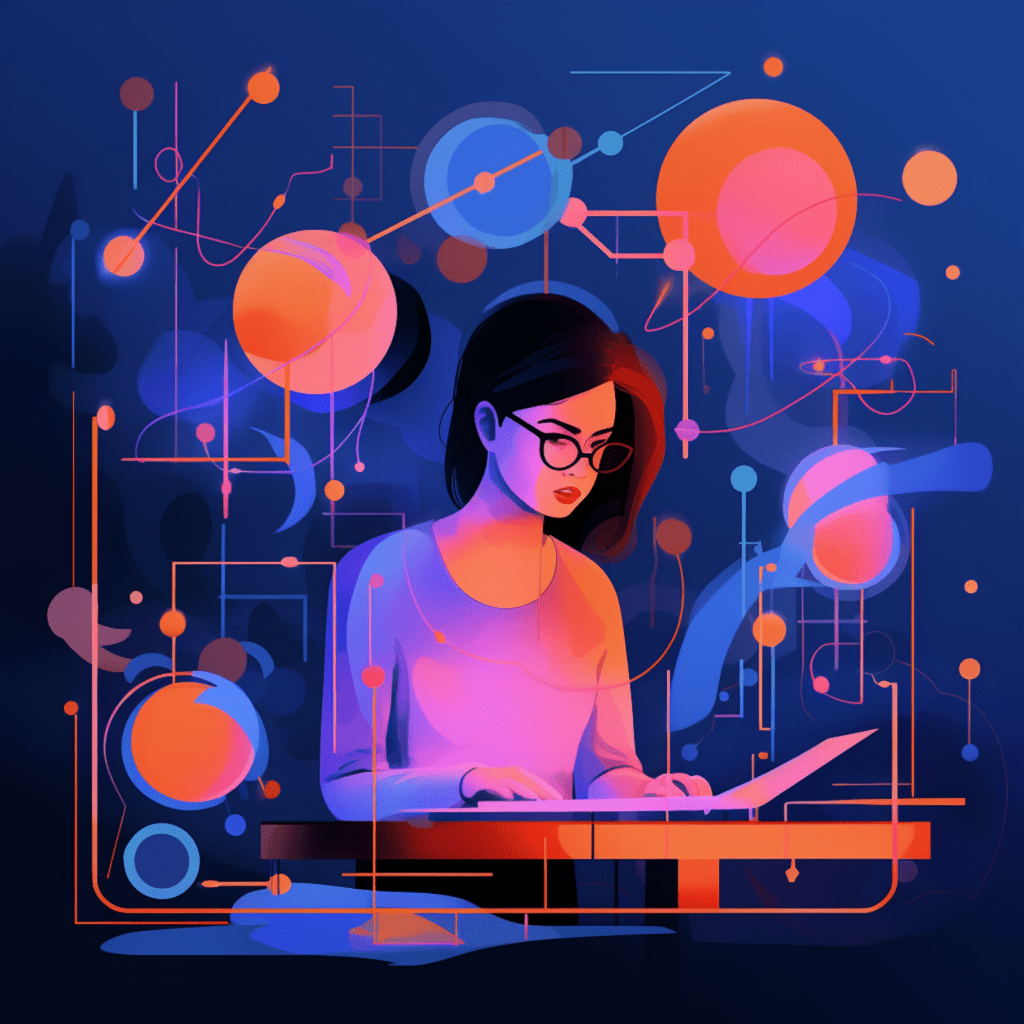User access management is a crucial aspect of running a successful WordPress website. In order to maintain security and control over your site, it is important to have a deep understanding of user roles, permissions, and access control. This comprehensive guide will walk you through everything you need to know about managing user access in WordPress.
Understanding User Roles in WordPress
What are User Roles in WordPress?
In WordPress, user roles are sets of permissions that determine what actions different users can perform on a website. Each user role has a specific set of capabilities that dictate what they can do within the WordPress dashboard. Understanding the different user roles is essential for effective user access management.
Default User Roles: An Overview
WordPress comes with five default user roles:
- Super Admin: This role is exclusive to multisite installations and has access to perform any action on all sites within the network.
- Administrator: Administrators have full control over a single WordPress site, including managing plugins, themes, and other users.
- Editor: Editors can publish and manage posts, including those created by other users. They have access to moderate comments as well.
- Author: Authors can create and publish their own posts, but they cannot edit or publish posts created by other users.
- Contributor: Contributors can write and manage their own posts, but they need editor approval before the posts can be published.
Creating Custom User Roles
While the default user roles cover most common scenarios, you may find the need to create custom user roles with specific capabilities tailored to your website’s requirements. By creating custom user roles, you can grant or restrict access to certain functionalities and ensure that users only have the permissions necessary for their tasks.
To create custom user roles, you can leverage plugins like User Role Editor or write custom code. Now, let’s dive into the comprehensive guide to managing user permissions.
Comprehensive Guide to Managing User Permissions
The Concept of User Permissions
User permissions dictate what actions a user can perform within the WordPress dashboard and on the front-end of the website. They are defined by the user’s role and can be further modified to grant or restrict access to specific functionalities. Understanding user permissions is crucial for maintaining control over your website and avoiding unauthorized access.
Assigning and Modifying User Permissions
WordPress provides a user-friendly interface for assigning and modifying user permissions. To assign a user role to a new or existing user, you can navigate to the “Users” section in the WordPress dashboard and select the user you want to modify. From there, you can choose the desired user role from the drop-down menu and save the changes.
If the default user roles do not meet your requirements, you can create custom user roles using plugins like User Role Editor. Custom user roles allow for granular control over user permissions and can be created to fit specific tasks or responsibilities.
Potential Risks Involved in User Permissions
While user permissions are essential for granting access to necessary functionalities, they also come with potential risks. Granting too many permissions to users can leave your website vulnerable to security breaches and malicious activities. On the other hand, restricting permissions too much can hinder productivity and limit users from performing their tasks effectively.
It is important to strike a balance between providing enough access for users to perform their responsibilities and maintaining the security of your website. Regularly auditing user access and permissions can help identify any potential risks and ensure that users only have the necessary permissions.
Using WordPress User Role Editor Plugin
Introduction to User Role Editor Plugin
The User Role Editor plugin is a powerful tool that enhances WordPress’ user management capabilities. It allows you to create, edit, and delete user roles, as well as modify their capabilities and access levels. With this plugin, you can have fine-grained control over user permissions, ensuring that each user has the exact access they need.
Steps to Install and Configure User Role Editor Plugin
Installing and configuring the User Role Editor plugin is a straightforward process. Follow these steps to get started:
- Go to the WordPress dashboard and navigate to “Plugins” > “Add New.”
- Search for “User Role Editor” in the search bar.
- Click the “Install Now” button next to the User Role Editor plugin.
- Once the plugin is installed, click the “Activate” button to activate it.
Creating Custom Roles Using User Role Editor Plugin
Once the User Role Editor plugin is activated, you can start creating custom user roles with specific capabilities. Here’s how you can create custom roles using the plugin:
- Navigate to “Users” > “User Role Editor” in the WordPress dashboard.
- Click the “Add Role” button to create a new role.
- Specify the role’s name and capabilities.
- Click the “Add Role” button to save the new role.
You can also modify the capabilities of existing user roles by selecting the role and modifying its permissions. The User Role Editor plugin provides a user-friendly interface for managing user roles and permissions efficiently.
Advanced User Access Control in WordPress
Understanding Advanced Access Management
Advanced access management in WordPress goes beyond the default user roles and capabilities. It involves utilizing advanced techniques and third-party plugins to have greater control over user access.
Advanced access management techniques include:
- Content restriction: With plugins like Restrict Content Pro or MemberPress, you can restrict access to specific content based on user roles or membership levels.
- Two-factor authentication: Adding an extra layer of security to the login process can help prevent unauthorized access. Plugins like Google Authenticator or Two-Factor Authentication can be used for implementing two-factor authentication.
- IP address whitelist: Restricting access to the WordPress dashboard based on IP addresses can enhance security. Plugins like IP Geo Block or Limit Login Attempts Reloaded can help with IP address whitelisting.
Utilizing Advanced Access Control Plugins
There are several advanced access control plugins available for WordPress that can enhance user access management. Some popular plugins include:
- Advanced Access Manager: This plugin allows for granular control over user permissions, including custom post type and taxonomy permissions.
- Members: Members is a user management plugin that enables you to create custom user roles and manage their capabilities.
- User Switching: This plugin allows administrators to switch to other user accounts for testing or troubleshooting purposes, without the need for passwords.
By utilizing advanced access control plugins, you can have complete control over user access and permissions, ensuring the security and integrity of your WordPress website.
Tips for Effective User Access Management
Importance of Regular Audit
Regularly auditing user access and permissions is essential for maintaining the security and integrity of your WordPress website. Here are some tips for effective user access management through regular audits:
- Disable unnecessary user accounts: Remove user accounts that are no longer active or needed.
- Review user roles and permissions: Make sure each user has the appropriate role and permissions for their tasks. Remove any unnecessary permissions.
- Monitor user activity: Keep an eye on user activity logs to identify any unusual behavior or suspicious activities.
By conducting regular audits, you can identify any potential security risks and take appropriate actions to mitigate them.
Balancing User Access and Website Security
Balancing user access and website security is crucial for maintaining a smooth and secure WordPress website. While it is important to grant enough access to users to perform their tasks efficiently, it is equally important to have measures in place to prevent unauthorized access.
Here are some tips for balancing user access and website security:
- Follow the principle of least privilege: Grant users the minimum permissions required to perform their tasks.
- Implement strong password policies: Enforce the use of strong passwords and encourage users to regularly change their passwords.
- Stay up to date with security best practices: Keep yourself informed about the latest security best practices and implement them on your website.
By striking the right balance between user access and website security, you can ensure that your WordPress website is both user-friendly and secure.
Troubleshooting Common User Access Issues
Dealing with Lost Admin Access
Losing admin access to your WordPress website can be quite a stressful situation. However, there are a few steps you can take to regain access:
- Reset your admin password: Use the “Lost your password?” link on the login page to reset your password. This will send a password reset link to the email associated with your admin account.
- Access your site’s database: If resetting the password doesn’t work, you can access your site’s database via phpMyAdmin or a similar tool. Look for the “wp_users” table and locate your user account. Edit the password field and enter a new hashed password.
- Disable plugins: In some cases, a plugin conflict might be causing the issue. By accessing the database and disabling plugins temporarily, you can identify and resolve any plugin conflicts.
Resolving User Permission Errors
If users are experiencing permission errors while trying to perform certain actions on your WordPress website, there are a few troubleshooting steps you can take:
- Verify user roles and capabilities: Double-check that the user has the necessary role and capabilities to perform the action. Use a plugin like User Role Editor to modify user roles and capabilities if needed.
- Check plugin conflicts: A plugin conflict might be causing the permission errors. Disable plugins one by one to identify any conflicts. If the permission errors disappear after disabling a specific plugin, contact the plugin’s support for assistance.
- Review file and folder permissions: Ensure that the appropriate file and folder permissions are set for your WordPress installation. This can be done through FTP or a file manager provided by your hosting provider.
By following these troubleshooting steps, you can effectively resolve user permission errors and ensure a smooth user experience on your WordPress website.
In conclusion, user access management is a critical aspect of running a WordPress website. By understanding user roles, permissions, and access control techniques, you can maintain security and control over your website. Remember to regularly audit user access, balance user access with website security, and troubleshoot common access issues for a seamless and secure WordPress experience.