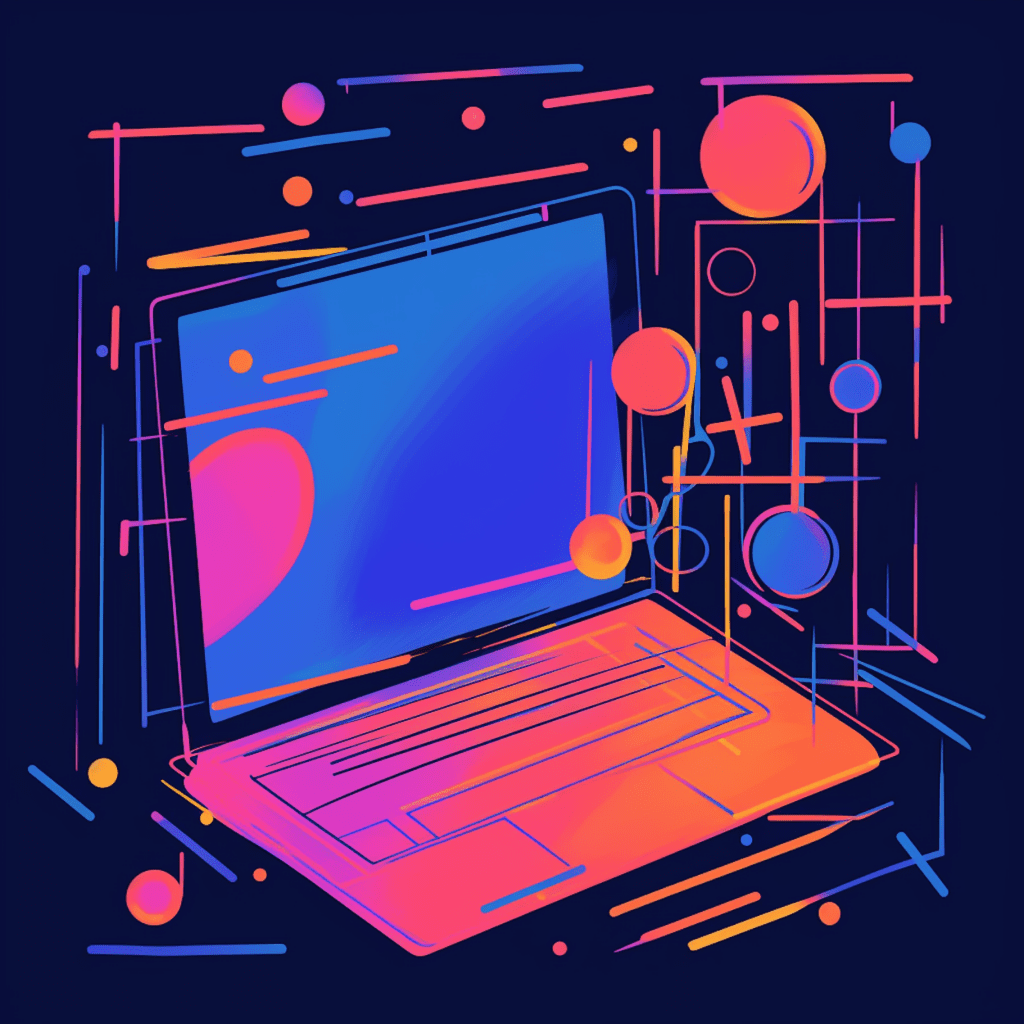Understanding WordPress and PHPStorm
What is WordPress?
WordPress is a popular content management system (CMS) that allows users to create and manage websites easily. With its user-friendly interface and extensive plugin library, WordPress has become the go-to choice for bloggers, businesses, and developers alike.
Overview of PHPStorm: The Perfect Tool for WordPress Development
PHPStorm is a powerful integrated development environment (IDE) specifically designed for PHP developers. Developed by JetBrains, PHPStorm provides a comprehensive set of features and tools to enhance productivity and streamline the development process.
With PHPStorm, developers can take advantage of advanced coding capabilities, such as code completion, refactoring, and debugging. It also offers seamless integration with version control systems and frameworks like WordPress.
Linking PHPStorm and WordPress: Why it Matters
Linking PHPStorm with WordPress is essential for efficient and effective development. By using PHPStorm, developers can take full advantage of its features and capabilities to write clean code, detect errors, and optimize performance.
The integration between PHPStorm and WordPress allows developers to leverage the power of the IDE while working with WordPress-specific functions, hooks, and APIs. This combination enables developers to write high-quality code and build robust WordPress websites.
Setting Up Your Environment with PHPStorm
How to Install PHPStorm for WordPress Development
Installing PHPStorm is a straightforward process. Simply follow these steps:
- Visit the JetBrains website and download the PHPStorm installer.
- Run the installer and follow the on-screen instructions.
- Once the installation is complete, launch PHPStorm and proceed with the initial setup.
Configuring PHPStorm Settings for Optimal WordPress Development
To configure PHPStorm for optimal WordPress development, follow these steps:
- Open PHPStorm and go to File > Settings.
- In the Settings dialog box, navigate to the PHP section.
- Under the PHP section, ensure that the PHP Interpreter is correctly configured.
- Next, go to Editor > Inspections and enable the WordPress-specific inspections.
- Configure additional settings, such as code style and version control integration, according to your preferences.
By configuring these settings, you can ensure that PHPStorm is customized for WordPress development and helps you adhere to the best coding practices.
Writing Effective Code in PHPStorm for WordPress
Understanding PHP and Its Role in WordPress
PHP is a server-side scripting language that powers WordPress. It is specifically designed for web development and allows developers to create dynamic websites and applications.
In the context of WordPress, PHP is responsible for generating dynamic content, executing functions, and interacting with databases. Having a good understanding of PHP and its role in WordPress is crucial for writing effective code in PHPStorm.
Essential Coding Techniques with PHPStorm for WordPress
When writing code in PHPStorm for WordPress, consider the following essential techniques:
Utilize WordPress-specific functions and APIs: WordPress provides a wide range of functions and APIs that enable developers to interact with various aspects of the CMS. By using these functions, you can ensure compatibility and enhance the efficiency of your code.
Follow the WordPress coding standards: WordPress has well-defined coding standards that aim to improve code readability and maintainability. Adhering to these standards ensures consistency and makes your code more robust.
Take advantage of code completion and code inspections: PHPStorm offers code completion and code inspections, which can significantly improve your productivity. Code completion suggests code snippets and function names as you type, while code inspections highlight potential issues and offer suggestions for improvement.
By implementing these techniques, you can write clean, efficient, and well-documented code in PHPStorm for WordPress.
Testing and Debugging WordPress with PHPStorm
Writing Test Cases in PHPStorm for WordPress
Writing test cases is crucial for ensuring the stability and reliability of your WordPress applications. In PHPStorm, you can write and execute test cases using the built-in testing framework, PHPUnit.
To write test cases in PHPStorm for WordPress, follow these steps:
Install PHPUnit: PHPUnit is a testing framework for PHP. Install it using Composer or download the PHAR file from the PHPUnit website.
Configure PHPStorm for PHPUnit: Go to File > Settings > Languages & Frameworks > PHP > Test Frameworks. Add a new PHPUnit configuration by specifying the path to the PHPUnit PHAR file.
Write test cases: Create a new test class and define test methods that cover different aspects of your WordPress application. Use assertions to verify expected outcomes.
Execute test cases: Run your test cases directly from PHPStorm’s interface. The test results will be displayed in the console window, indicating whether the tests passed or failed.
By writing and executing test cases in PHPStorm, you can ensure that your WordPress applications are robust and free from critical issues.
Debugging WordPress Applications with PHPStorm: Best Practices
Debugging is an essential part of the development process, as it helps identify and fix errors in your WordPress applications. PHPStorm provides powerful debugging capabilities that can streamline the debugging workflow.
When debugging WordPress applications in PHPStorm, consider the following best practices:
Set breakpoints: Place breakpoints in your code at specific locations where you suspect issues might occur. When the code execution reaches a breakpoint, PHPStorm will pause and allow you to inspect variables, objects, and navigate through the code.
Utilize the debugging toolbar: PHPStorm provides a debugging toolbar that offers convenient access to commonly used debugging commands. Use it to step through your code, evaluate expressions, and monitor variable values.
Make use of watches and variables view: Watches allow you to observe the value of specific variables or expressions during debugging. The variables view provides a comprehensive overview of all variables, their values, and their scope.
By following these best practices, you can effectively debug your WordPress applications and resolve any issues that may arise.
Optimizing Your WordPress Development with PHPStorm
Using PHPStorm Tools to Improve WordPress Site Performance
PHPStorm offers various tools and features that can help optimize the performance of your WordPress sites. These tools include:
Performance Profiler: The built-in profiler in PHPStorm allows you to analyze the performance of your PHP code. It provides detailed insights into resource usage, execution time, and bottlenecks, helping you identify areas for improvement.
Database Tools: PHPStorm integrates with popular database management systems like MySQL and PostgreSQL. You can use the database tools to optimize your database queries, analyze schema structures, and configure indexes for enhanced performance.
Streamlining Your PHPStorm Workflow for Efficient WordPress Development
To streamline your workflow in PHPStorm for efficient WordPress development, consider the following tips:
Utilize code templates: PHPStorm provides code templates that allow you to insert frequently used code snippets quickly. Create your custom templates for common WordPress functions or coding patterns to speed up development.
Keyboard shortcuts: Learn and utilize keyboard shortcuts to perform common actions quickly. PHPStorm offers a wide range of keyboard shortcuts that can significantly improve your productivity.
Live templates: Live templates are similar to code templates but allow for more dynamic and context-aware insertions. You can create live templates to automatically generate code for common tasks or frequently used patterns in WordPress development.
By incorporating these tips into your PHPStorm workflow, you can save time and effort, resulting in more efficient WordPress development.
PHPStorm Tips and Hacks to Level Up Your WordPress Development
Expert PHPStorm User Tips to Boost Your WordPress Development
Here are some expert tips to boost your WordPress development using PHPStorm:
Use the VCS integration: PHPStorm seamlessly integrates with popular version control systems like Git and SVN. Take advantage of this integration to manage your codebase efficiently, commit changes, and collaborate with other developers.
Enable code inspections and automatic fixes: PHPStorm’s code inspections can detect common issues in your code and offer suggestions for improvement. Enable automatic fixes to automatically correct these issues, enhancing your code quality.
Customize your development environment: PHPStorm allows you to customize various aspects of the IDE to match your preferences. Adjust the color scheme, font size, and layout to create a personalized and comfortable development environment.
Leveraging Hidden Features of PHPStorm in WordPress Development
PHPStorm is packed with hidden features that can enhance your productivity as a WordPress developer:
Search Everywhere: The Search Everywhere feature in PHPStorm allows you to quickly locate files, symbols, and actions within the IDE. Use it to navigate through your WordPress projects effortlessly.
Database Integration: PHPStorm provides advanced database integration capabilities. Use it to visualize and manipulate your WordPress database directly from the IDE, making it easier to manage your site’s data.
Code analysis and refactoring: PHPStorm’s code analysis and refactoring tools can help you improve the structure and quality of your code. Utilize them to detect potential issues, optimize code performance, and implement best practices.
By discovering and leveraging these hidden features in PHPStorm, you can further enhance your WordPress development workflow and unlock its full potential.
In conclusion, PHPStorm is a powerful IDE that can significantly improve your WordPress development experience. By understanding WordPress, configuring PHPStorm, writing effective code, testing and debugging, optimizing performance, and utilizing expert tips and hidden features, you can unlock PHPStorm’s potential and take your WordPress development skills to the next level.
Remember to continuously explore PHPStorm’s features and stay up-to-date with the latest developments in WordPress, as both evolve rapidly. Happy coding!