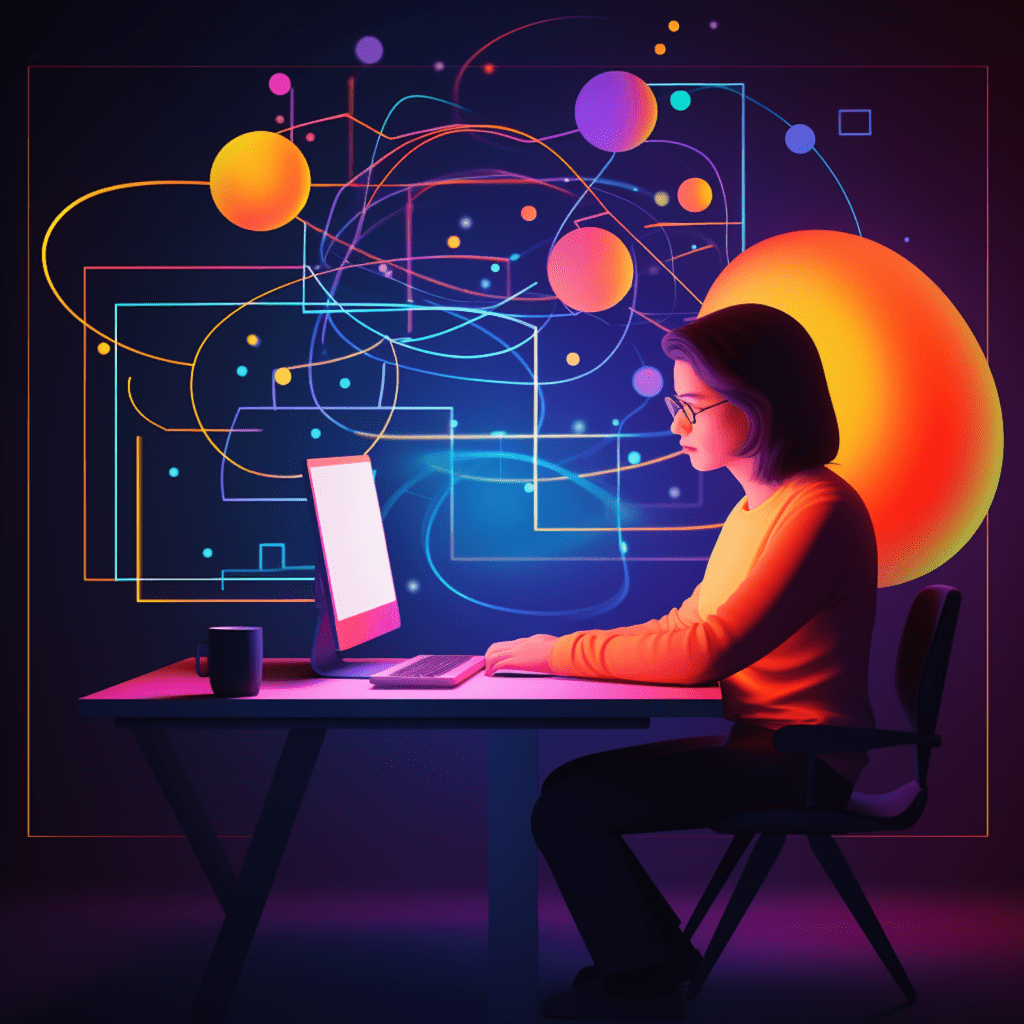WordPress is the most popular content management system in the world, powering over 35% of all websites on the internet. One of the key reasons for its popularity is the ability to extend its functionality through plugins. In this article, we will take a deep dive into the architecture of WordPress plugins, understanding their basics, their role in site functionality, their structure, core components, and even delve into the development process. We will also explore best practices for coding and security, as well as troubleshooting common problems and optimizing plugin performance.
Understanding WordPress Plugins
Comprehending the Basics of WordPress Plugins
Before diving into the intricacies of WordPress plugin architecture, it is essential to understand the basics of what a plugin actually is. Simply put, a plugin is a piece of code that extends the functionality of a WordPress site. It allows users to add new features or modify existing ones without altering the core code of WordPress itself. This modular approach to customization not only makes WordPress highly flexible but also ensures that updates to the core system do not affect the functionality provided by plugins.
The Role of WordPress Plugins in Site Functionality
WordPress plugins play a crucial role in enhancing the functionality of a website. They can add features such as contact forms, social media integration, search engine optimization, e-commerce functionality, and much more. Plugins make it possible for users to customize their websites according to their specific needs and requirements, without having to write extensive lines of code. With thousands of plugins available in the WordPress Plugin Directory, users have a vast array of options to choose from, making it easier than ever to transform a simple website into a robust online presence.
WordPress Plugin Architecture Overview
Understanding the Structure of WordPress Plugins
To understand the architecture of WordPress plugins, let’s explore their structure. Each plugin consists of several files, with at least one main PHP file that contains the plugin’s code. This main file is known as the plugin’s entry point. Apart from the PHP file(s), a plugin can also include other files such as CSS files, JavaScript files, and image files.
Plugins follow a standard directory structure, where the main plugin file resides at the top level, and additional files and directories are organized within it. The structure typically includes directories for languages, templates, stylesheets, and scripts. This organized structure makes it easier to manage large plugins and ensures that all the necessary files are in the correct locations.
Breakdown of the Core Components in WordPress Plugin Architecture
Now that we understand the structure of WordPress plugins, let’s break down the core components that make up the architecture.
- Hooks – Hooks are an integral part of the WordPress plugin architecture. They are like triggers that allow developers to execute their code at specific points in the WordPress execution process. Hooks are categorized into two types: actions and filters.
Actions – Actions are hooks that allow developers to add or modify functionality at specific points in the WordPress execution process. They are typically used to perform actions such as inserting data into the database, sending emails, or modifying content before it is displayed.
Filters – Filters, on the other hand, allow developers to modify or manipulate the output of WordPress functions. They are used to change the content, appearance, or behavior of specific elements on a WordPress site.
APIs – WordPress provides a rich set of APIs (Application Programming Interfaces) that developers can leverage when building plugins. These APIs allow developers to interact with various aspects of WordPress, such as the database, user management, file handling, and more. By utilizing these APIs, developers can easily integrate their plugins with the core WordPress functionality.
Actions and Filters – As mentioned earlier, actions and filters are key components of WordPress plugin architecture. They allow developers to hook into specific points in the WordPress execution process and modify the behavior of the system. Understanding how to use actions and filters effectively is crucial for building robust and customizable plugins.
Delving Deeper into WordPress Plugin Framework
Uncovering the Anatomy of a WordPress Plugin
To truly understand WordPress plugin architecture, we need to uncover the anatomy of a plugin. A plugin consists of several components that work together to extend the functionality of WordPress. Let’s explore these components:
Plugin Header – Every WordPress plugin contains a plugin header at the top of the main PHP file. This header provides essential information about the plugin, such as its name, description, author, version, and more. It also includes hooks for language translation and plugin activation/deactivation functions.
WordPress Hooks – As we’ve discussed earlier, WordPress hooks (actions and filters) play a crucial role in plugin development. Plugins use hooks to add or modify functionality at specific points in the WordPress execution process.
Plugin Functions – A WordPress plugin consists of several functions that define its behavior. These functions can be used to handle actions and filters, manipulate data, modify content, and perform various other tasks related to the plugin’s functionality.
Plugin Activation/Deactivation – When a plugin is activated or deactivated, specific actions need to be taken to ensure the plugin functions correctly. Typically, these actions include database updates, setting default options, or removing temporary files. By properly handling activation and deactivation, developers can ensure smooth transitions for their plugins.
Understanding Actions and Filters in WordPress Plugin Architecture
Actions and filters are a fundamental concept in WordPress plugin architecture. Let’s dig deeper into their role and how they function.
Actions – Actions provide developers with the ability to execute code at specific points in the WordPress execution process. They are typically used to perform actions such as inserting data into the database, sending emails, or modifying content before it is displayed.
Filters – Filters allow developers to modify or manipulate the output of WordPress functions. They are used to change the content, appearance, or behavior of specific elements on a WordPress site. Filters, unlike actions, return a modified value, which is then used by WordPress.
By understanding how actions and filters work, developers can extend and customize WordPress to suit their specific needs, without having to modify the core code. This modular approach ensures that plugins remain compatible with future updates to WordPress, making them more reliable and maintainable.
Comprehensive Guide to WordPress Plugin Development
Now that we have a solid understanding of WordPress plugin architecture, let’s explore how to get started with plugin development and build our first plugin.
Getting Started with WordPress Plugin Development
To get started with WordPress plugin development, you need a local development environment with WordPress installed. Once you have set up your development environment, follow these steps to get started:
Create a Plugin Folder – Create a new folder in the
wp-content/pluginsdirectory and give it a unique name. This will be the root folder for your plugin.Create the Main Plugin File – Inside the plugin folder, create a new PHP file with the same name as the folder. This will be the main file for your plugin and will serve as the entry point.
Add the Plugin Header – At the beginning of the main PHP file, add the plugin header. The header should include essential information about the plugin, such as its name, description, author, version, and more.
Define the Plugin Functions – Below the plugin header, define the functions that will define the behavior of your plugin. These functions can handle actions, filters, manipulate data, modify content, and perform other tasks.
With these steps, you have created the basic structure for your plugin. From here, you can add hooks, API integrations, and more to enhance its functionality.
Step-by-step Guide to Building Your First WordPress Plugin
Let’s walk through a step-by-step guide to building your first WordPress plugin:
Plan Your Plugin – Before diving into code, plan your plugin’s functionality and define the features you want to add. This will help you stay organized and focused during development.
Set Up the Plugin File – Create a new folder in the
wp-content/pluginsdirectory and give it a unique name. Inside the folder, create a PHP file with the same name. Add the plugin header and define the plugin functions.Handle Activation and Deactivation – In your main plugin file, add activation and deactivation hooks to handle necessary actions when the plugin is activated or deactivated. This may include creating database tables, setting default options, or cleaning up temporary files.
Add Hooks and Functions – Identify the actions and filters you need to hook into to achieve the desired functionality. Add the necessary hooks and define the corresponding functions to handle them.
Test and Debug – Test your plugin thoroughly, both in isolation and in conjunction with other plugins and themes. Debug any errors or issues that arise during testing.
Refine and Optimize – Refine your code, optimize performance, and ensure compatibility with different versions of WordPress. Follow best coding practices and adhere to WordPress coding standards.
By following these steps, you can build your first WordPress plugin successfully and gain valuable experience in plugin development.
WordPress Plugin Best Practices
Reliable Coding Standards for WordPress Plugins
When developing WordPress plugins, following reliable coding standards is essential. These standards ensure that your code is clean, maintainable, and compatible with different versions of WordPress. Here are some best practices to follow:
Naming Conventions – Use descriptive names for functions, hooks, and variables. Choose unique prefixes for your functions to avoid conflicts with other plugins or themes.
Indentation and Formatting – Use consistent indentation and formatting in your code to enhance readability. Follow WordPress coding standards for consistency.
Comments and Documentation – Add comments to your code to make it easier for other developers (or yourself) to understand what each function or section of code does. Document your plugin’s usage and provide clear instructions.
Security Measures – Sanitize and escape user input data to prevent security vulnerabilities such as SQL injection or cross-site scripting. Utilize permission checks and data validation to ensure the integrity of your plugin.
Optimization and Performance – Optimize your code for speed and efficiency. Minimize the use of unnecessary queries or loops, and use caching techniques when appropriate.
By following these coding standards, you can develop reliable and maintainable WordPress plugins that offer a smooth user experience.
Secure Practices for Developing WordPress Plugins
Security should be a top priority when developing WordPress plugins. By following secure practices, you can minimize the risk of vulnerabilities and protect both your plugin and users’ websites. Here are some essential security practices:
Input Data Validation – Always validate and sanitize user input data to prevent security vulnerabilities. Check for expected data types, and remove any potentially harmful characters or scripts.
Escape Output Data – When outputting user data, make sure to escape it properly to prevent cross-site scripting (XSS) attacks. WordPress provides functions like
esc_html()andesc_attr()for this purpose.Use Nonces – WordPress provides nonces, which are unique tokens used to verify the origin and intent of form submissions. Use nonces to protect against cross-site request forgery (CSRF) attacks.
Secure Database Queries – Use the built-in WordPress functions such as
prepare()and$wpdbfor database queries to prevent SQL injection attacks. Avoid direct concatenation of user data into SQL statements.Keep Plugins Updated – Regularly update your plugins to ensure they are compatible with the latest version of WordPress and to apply any security patches released by the WordPress core team.
By following these secure practices, you can build WordPress plugins that are less vulnerable to attacks and offer a safer environment for users.
Troubleshooting Common Problems with WordPress Plugins
Solving Typical WordPress Plugin Issues
While developing or using WordPress plugins, you may encounter common issues or errors. Here are some typical problems and their solutions:
Plugin Compatibility – If a plugin is not working as expected, check for compatibility issues with other plugins or themes. Disable other plugins and switch to a default theme to identify the conflicting component.
PHP Errors – If you encounter PHP errors, check your code for syntax errors, missing brackets, or incorrect function calls. Make sure to enable error reporting in your development environment to get detailed error messages.
Conflicts with JavaScript or CSS – If a plugin’s JavaScript or CSS is not working correctly, check for conflicts with other scripts or stylesheets. Use debugging tools like the browser console to identify the issue.
Memory Limit Exhausted – If you receive a “memory limit exhausted” error, increase the memory limit in your WordPress configuration file (
wp-config.php) or consult your hosting provider for assistance.Slow Performance – If a plugin is causing slow performance, review your code for inefficiencies. Optimize database queries, minimize external HTTP requests, and use caching techniques to enhance performance.
Optimizing WordPress Plugin Performance & Troubleshooting
Optimizing plugin performance is crucial for delivering a fast and smooth user experience. Here are some tips to optimize WordPress plugin performance:
Minimize HTTP Requests – Reduce the number of external HTTP requests made by your plugin. Combine and minify CSS and JavaScript files, and use sprites for images.
Use Caching Techniques – Implement caching mechanisms to reduce database queries and improve response times. Utilize WordPress Transients API or caching plugins to store and retrieve data efficiently.
Lazy Load Resources – Implement lazy loading for images and videos to improve page load times. Load resources only when they are visible in the viewport.
Optimize Database Queries – Review your database queries and optimize them for better performance. Use indexes, limit the number of returned results, and avoid unnecessary joins.
Manage Plugin Options – Avoid excessive usage of plugin options or settings. Retrieve and update only the necessary options to minimize database queries.
By implementing these performance optimization techniques, you can ensure that your WordPress plugins provide a seamless user experience without compromising website speed.
In conclusion, understanding the architecture of WordPress plugins is essential for developing robust and customizable plugins. By comprehending the basics, structure, core components, and best practices, developers can build reliable plugins that integrate seamlessly with WordPress. Additionally, troubleshooting common problems and optimizing plugin performance contribute to a positive user experience. With the vast array of plugins available, WordPress continues to empower website owners to extend their websites and achieve their specific goals. So, dive into the world of WordPress plugins, explore its architecture, and unleash the full potential of your website.