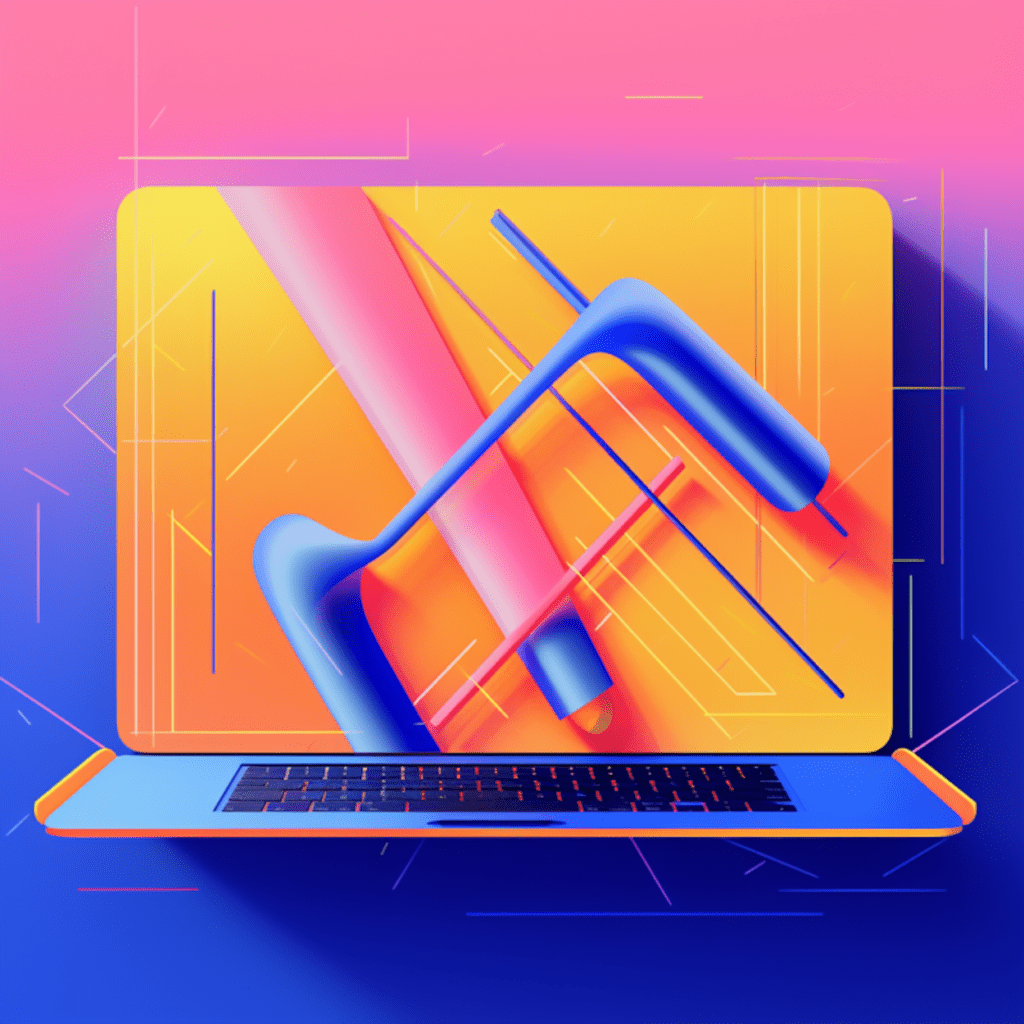Git has become an indispensable tool for developers working with WordPress. Its ability to track changes, manage code repositories, and facilitate collaboration makes it a valuable asset in WordPress development. However, like any technology, Git is not without its challenges. In this article, we will explore common Git issues that developers may encounter while working with WordPress and provide troubleshooting steps to resolve them. We will also discuss proactive measures to prevent these issues and the lessons we can learn from troubleshooting Git issues in WordPress development.
Understanding Git and WordPress Integration
Importance of Git in WordPress Development
Git plays a crucial role in WordPress development. It allows developers to track changes made to their code, collaborate with others, and easily revert to previous versions if necessary. With Git, developers can work on different features or bug fixes simultaneously without affecting the stability of the production site. It provides a version control system that ensures code stability and allows for seamless collaboration among team members.
Factors to consider while integrating Git and WordPress
While Git offers numerous benefits, integrating it with WordPress requires careful consideration. Developers must ensure that they understand the intricacies of Git’s workflows and commands to effectively manage their WordPress projects. Additionally, determining the appropriate branching model, commit message standards, and repository structure is essential for a smooth integration.
Common Git Issues in WordPress Development
Git Not Recognizing WordPress Files
One of the most common issues faced by developers when integrating Git with WordPress is Git not recognizing WordPress files. This can occur due to incorrect configuration settings or incompatible file paths. To resolve this issue, start by double-checking your Git configuration. Make sure that the repository is properly initialized in the root directory of your WordPress project. If the issue persists, ensure that you have the correct file paths in your Git commands, as different operating systems may have different file path requirements.
Problems with WordPress-Git Workflows
Working with WordPress and Git simultaneously can present workflow challenges for developers. One common issue is accidentally committing sensitive information, such as database credentials or API keys. This can expose your site to vulnerabilities. To avoid this, be cautious when using Git commands and ensure you are not committing files that contain sensitive data. Utilize Git’s ignore files feature to exclude specific files or directories from being tracked.
Dealing with Git Merge Conflicts
Git merge conflicts occur when two or more branches have made conflicting changes to the same file. Resolving merge conflicts can be time-consuming and frustrating. To tackle this issue effectively, first, ensure that you have a clear understanding of the conflicting changes. Use Git’s merge tool or a third-party visual merge tool to visualize and resolve conflicts. Prioritize keeping the codebase stable by thoroughly testing and reviewing changes before merging.
Firewall Issues Blocking Git
In some cases, firewalls or network restrictions may prevent developers from accessing Git repositories or performing Git operations. This can be particularly challenging when working with remote repositories or collaborating with distributed teams. To overcome this issue, consult with your network administrator or IT department to understand any firewall restrictions or network configurations in place. They may be able to whitelist specific IP addresses or provide alternative methods for accessing Git repositories.
Issues with Git Repository Corruption
Git repository corruption can occur due to various reasons, such as hardware failures or software glitches. This can lead to data loss or unusable repositories if not addressed promptly. To recover from repository corruption, you can utilize Git’s built-in recovery mechanisms, such as running git fsck to check for errors and using git reflog to restore lost commits. Additionally, it is vital to regularly back up your Git repositories using a remote backup service or by maintaining a local backup.
How to Diagnose Git Issues in WordPress Development
Employing Git Log for Issue Investigation
When troubleshooting Git issues, git log is a valuable command that provides a detailed history of commits and changes. By examining the commit history, you can identify when issues first appeared, trace the changes that caused them, and pinpoint potential solutions. Utilize flags such as --stat or --graph to display additional information and visualize the commit graph.
Utilizing Git Status for Untracked Files
The git status command allows developers to quickly identify untracked files or modifications that have not been committed. When facing Git issues, running git status can help identify if any untracked files are causing conflicts or impacting the overall stability of your project. Make sure to review the output carefully and either commit or ignore the appropriate files.
Using Git Diff to Spot Differences
The git diff command is useful for comparing changes between commits, branches, or individual files. It allows developers to identify specific lines of code that have changed and understand the differences introduced. When diagnosing Git issues, running git diff can help identify conflicting changes, unintended modifications, or unexpected behavior in your WordPress project.
Proactive Steps to Prevent Git Issues in WordPress Development
Regular Git Repository Checkups
Performing regular checkups on your Git repositories is essential for identifying and preventing potential issues. Consider utilizing Git hooks to enforce code standards, pre-commit checks, or automated tests. Regularly review your repository’s history, branches, and commits to ensure a clean and organized history. Implementing a code review process can also help identify potential issues early on.
Adopting Best Practices for Git Commit Messages
Clear and descriptive commit messages play a vital role in understanding changes made to a project over time. By adopting best practices for Git commit messages, such as using imperatives and summarizing changes concisely, you can enhance collaboration and make issue diagnosis easier. Encourage all team members to follow consistent commit message standards, ensuring that each commit provides meaningful information.
Maintaining Healthy Git Branching Models
Establishing a healthy branching model is crucial for efficient collaboration and issue tracking in a WordPress project using Git. Choose a branching model that aligns with your team’s workflow and project requirements, whether it is a feature branch workflow, Gitflow, or another suitable model. Clearly define branch naming conventions and encourage regular merging or rebasing of branches to prevent complex merge conflicts.
Resolving Specific Git Issues in WordPress Development
Strategies to Resolve Git Merge Conflict
When facing Git merge conflicts in WordPress development, follow these steps to resolve them effectively:
- Identify the conflicting files: Run
git statusto identify the files with conflicts. - Visualize the conflicts: Utilize a visual merge tool, such as
git mergetool, to review and resolve conflicts. - Resolve conflicts manually: Open the conflicting files and carefully review the conflicting lines. Make appropriate changes to resolve the conflicts.
- Mark conflicts as resolved: After resolving all conflicts, mark them as resolved using
git addfollowed by the file name. - Commit changes: Once all conflicts are resolved, commit the changes using an appropriate commit message.
- Test and review changes: Thoroughly test the merged code and review the changes before pushing to the repository.
Steps to Recover from Git Repository Corruption
If you encounter Git repository corruption in WordPress development, follow these steps for recovery:
- Identify the corrupted repository: Run
git fsckto check for errors and identify the corrupted repository. - Restore lost commits: Use
git reflogto view the commit history and identify any lost or inaccessible commits. - Create a new repository: Create a new Git repository and initialize it in the root directory of your WordPress project.
- Reapply changes: Manually reapply lost or inaccessible commits to the new repository, ensuring the integrity of the codebase.
- Review changes: Thoroughly review the reestablished repository, ensuring that all changes have been accurately restored.
- Notify team members: Inform your team members about the repository recovery and ensure that they re-clone the new repository.
Solutions for Firewall Issues in Git
To address firewall issues in Git, consider the following solutions:
- Consult with network administrators: Reach out to your network administrators or IT department to understand any firewall restrictions or network configurations in place.
- Whitelist IP addresses: Request the whitelisting of specific IP addresses to allow Git operations. This can enable remote repository access and collaboration.
- Utilize alternative protocols or ports: If certain protocols or ports are blocked by the firewall, explore alternative methods such as SSH or HTTPS protocols, or different port numbers.
- Set up a local Git server: If accessibility issues persist, consider setting up a local Git server within your network to bypass external firewall restrictions.
Lessons Learned from Troubleshooting Git Issues in WordPress Development
Reflecting on Successful Issue Resolutions
When troubleshooting Git issues in WordPress development, certain lessons can be learned from successful issue resolutions:
- Proper understanding of Git workflows: Deepening your understanding of Git workflows and commands allows for more efficient issue analysis and resolution.
- Collaborative code reviews: Regular code reviews help identify potential issues early on, reducing the chances of conflicts or corruption.
- Clear communication: Ensuring consistent and clear communication within the development team helps address Git issues promptly and effectively.
- Backing up repositories: Regularly backing up Git repositories is essential for minimizing data loss and ensuring recoverability in case of corruption or hardware failures.
Identifying Areas of Improvement
Troubleshooting Git issues also helps identify areas of improvement in WordPress development:
- Continuous learning: Encouraging developers to continuously expand their knowledge of Git and WordPress development enables them to handle issues more effectively.
- Documentation and knowledge sharing: Maintaining comprehensive documentation and sharing knowledge among team members helps address issues proactively and collaboratively.
- Automated testing and quality assurance: Implementing automated testing and quality assurance processes assists in identifying issues early in the development cycle, reducing the likelihood of conflicts or corruption.
- Regular updates and maintenance: Keeping Git and its dependencies up to date minimizes the risk of compatibility issues and improves overall stability.
In conclusion, troubleshooting Git issues in WordPress development requires both technical expertise and a proactive mindset. By understanding common Git issues, utilizing diagnostic commands, and adopting best practices, developers can effectively diagnose and resolve issues. Additionally, learning from successful resolutions and identifying areas of improvement ensures a smoother and more efficient Git integration in WordPress development projects.