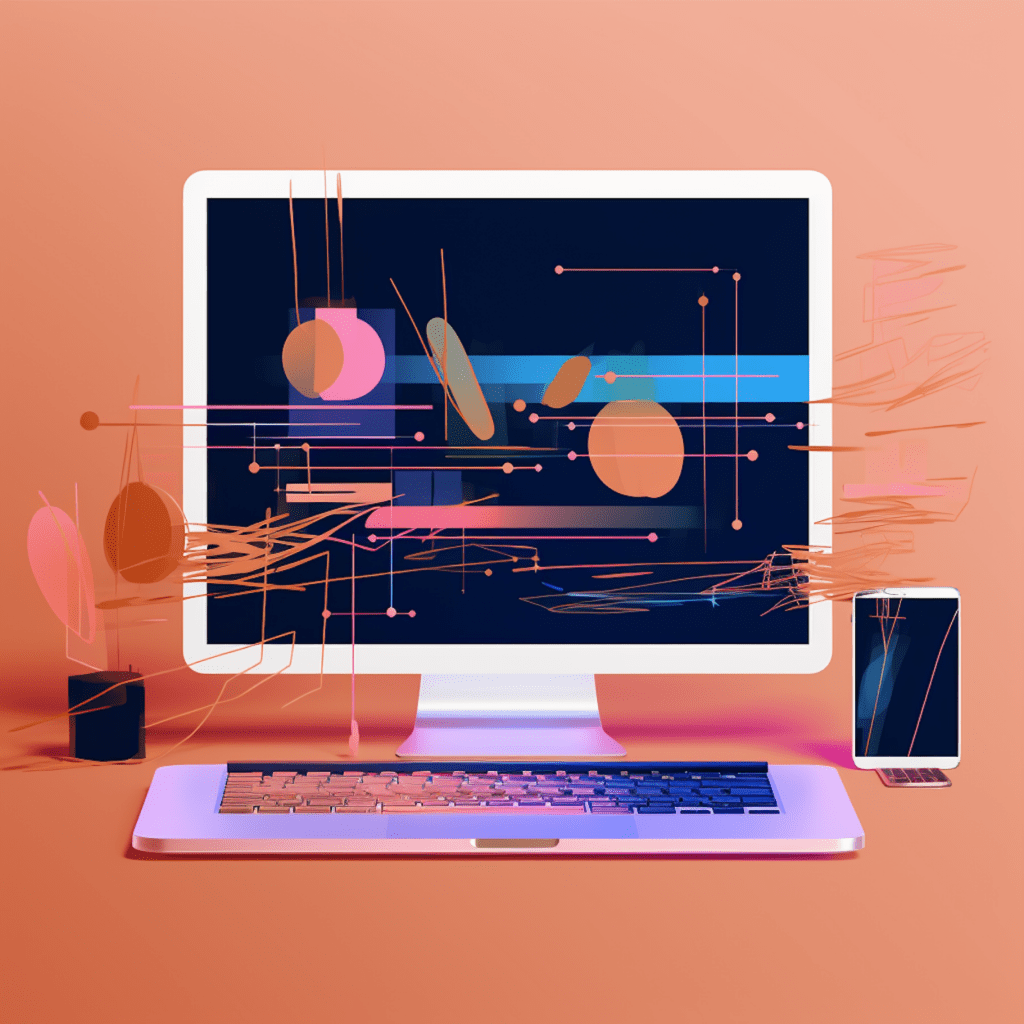Performance is a key aspect of any website, and WordPress is no exception. As a popular content management system (CMS), it is crucial to ensure that your WordPress site is running efficiently and providing a seamless user experience. This is where performance monitoring comes into play. In this article, we will explore the importance of WordPress performance monitoring, the key metrics to monitor, and the best tools available for this purpose. We will also provide a step-by-step guide on how to use these tools and identify and resolve common performance issues in WordPress. So, let’s dive in and optimize your WordPress site for peak performance!
Understanding WordPress Performance Monitoring
What is WordPress Performance Monitoring?
WordPress performance monitoring refers to the process of tracking and evaluating various aspects of your WordPress site’s performance to ensure that it is running optimally. This includes monitoring factors such as page load time, server response time, database queries, and overall website speed. By monitoring these metrics, you can identify potential bottlenecks, performance issues, and areas of improvement for your WordPress site.
Why is Monitoring WordPress Performance Crucial?
Monitoring WordPress performance is crucial for several reasons. Firstly, a fast and efficient website improves user experience and can lead to higher visitor engagement, longer session durations, and increased conversions. Additionally, search engines consider website speed as a ranking factor, so a slow site can negatively impact your search engine optimization efforts. Moreover, performance monitoring allows you to identify and resolve any performance issues quickly, ensuring that your website stays up and running smoothly. By regularly monitoring your WordPress site’s performance, you can proactively optimize it for maximum efficiency.
Key Metrics to Monitor in WordPress
Overview of Important WordPress Performance Metrics
When it comes to monitoring WordPress performance, there are several key metrics that you should pay attention to. These metrics provide valuable insights into your site’s speed, responsiveness, and overall performance. Some of the important metrics to monitor include:
Load Time: Load time refers to the time it takes for your website to fully load and display its content to the user. It is one of the most critical performance metrics as it directly affects user experience. Aim for a load time of under three seconds for optimal performance.
Server Response Time: Server response time is the time taken by your web server to respond to a user’s request and start sending back the website’s data. A fast server response time ensures that your site loads quickly and does not keep the user waiting.
Database Queries: WordPress heavily relies on its database to store and retrieve content. Monitoring the number of database queries your site makes can help you identify potential performance bottlenecks. Minimizing the number of queries or optimizing them can significantly improve your site’s performance.
Page Size: The size of your webpages affects their load time. Large page sizes can lead to slow loading times, especially for users with slower internet connections or mobile devices. Monitoring the size of your webpages helps you identify opportunities for optimization, such as compressing images or removing unnecessary code.
Significance of Load Time in WordPress Performance
Load time is a critical metric to monitor when it comes to WordPress performance. Studies have shown that users have little patience for slow-loading websites, with 53% of visitors abandoning a site that takes more than three seconds to load. A slow website not only leads to a poor user experience but also impacts your search engine rankings.
To improve load time, optimize images by compressing them without visible loss of quality, enable caching to reduce server requests, and minify CSS and JavaScript files to reduce file sizes. Monitoring your website’s load time helps you identify any bottlenecks and take the necessary steps to improve it.
The Role of Server Response Time in WordPress Efficiency
Server response time plays a crucial role in determining your WordPress site’s efficiency. A fast server response time ensures that your website loads quickly and responsively, resulting in a better user experience. On the other hand, a slow server response time can lead to frustrated users and potential abandonment of your site.
To improve server response time, consider upgrading your hosting plan or switching to a more reliable and faster hosting provider. Additionally, optimizing your WordPress site’s code and reducing the number of server requests can help improve server response time.
Best Tools for WordPress Performance Monitoring
Google PageSpeed Insights: Boosting WordPress Performance
Google PageSpeed Insights is a powerful tool that assesses the performance of your website and provides valuable suggestions for improvement. It analyzes your site’s performance on both mobile and desktop devices, taking into account various factors such as load time, page size, and server response time.
To use Google PageSpeed Insights, simply enter your website’s URL into the tool, and it will generate a performance report along with actionable recommendations. The tool assigns a score to your site’s performance, with higher scores indicating better optimization. It also provides detailed information on areas that need improvement, such as image optimization, browser caching, and minification of files. By following these recommendations, you can significantly enhance your WordPress site’s performance.
Utilizing Query Monitor for WordPress Performance Oversight
Query Monitor is a comprehensive debugging and performance monitoring plugin for WordPress. It provides detailed insights into the performance of your WordPress site by monitoring database queries, hooks, HTTP requests, and template usage.
To use Query Monitor, install and activate the plugin on your WordPress site. Once activated, it adds a toolbar to the top of your site’s admin bar, displaying various performance metrics and debugging information. You can dive deeper into each metric to identify any bottlenecks or issues affecting your site’s performance. Query Monitor also allows you to monitor the impact of plugins, themes, and code changes on your site’s performance, making it an invaluable tool for WordPress developers and administrators.
Proactive Performance Monitoring with New Relic for WordPress
New Relic is a robust performance monitoring tool used by developers and sysadmins to monitor the performance of their applications and servers. It offers real-time insights into your WordPress site’s performance, allowing you to proactively identify and resolve potential performance issues.
To set up New Relic for WordPress, sign up for a New Relic account and install the New Relic PHP agent on your server. Once installed, it starts monitoring your server’s performance and provides detailed metrics, including CPU usage, memory consumption, and response times. New Relic also offers powerful features such as transaction tracing, error tracking, and alerting, enabling you to maintain optimal performance for your WordPress site.
How to Use These Tools for WordPress Monitoring
Step-by-Step Guide to Using Google PageSpeed Insights
- Go to the Google PageSpeed Insights website.
- Enter your website’s URL in the provided field.
- Click on the “Analyze” button to run the analysis.
- Wait for the analysis to complete.
- Review the performance report generated by the tool.
- Identify areas for improvement based on the provided recommendations.
- Follow the suggested actions to optimize your WordPress site’s performance.
Maximizing the Features of Query Monitor for WordPress
- Install and activate the Query Monitor plugin on your WordPress site.
- Once activated, you will see a toolbar at the top of your admin bar.
- Click on the toolbar to view various performance metrics and debugging information.
- Explore each metric to identify any performance issues or bottlenecks.
- Use the filters and search functionality to narrow down your focus.
- Monitor the impact of plugins, hooks, and template usage on your site’s performance.
- Take necessary actions to optimize your WordPress site based on the insights provided by Query Monitor.
Setting Up and Optimizing New Relic for WordPress
- Sign up for a New Relic account and create a new application.
- Follow the instructions provided by New Relic to install the New Relic PHP agent on your server.
- Configure the PHP agent settings according to your requirements.
- Once installed, New Relic starts monitoring your server’s performance.
- Access the New Relic dashboard to view real-time metrics, including CPU usage, memory consumption, and response times.
- Set up alerts to notify you of any performance issues.
- Continuously monitor your WordPress site’s performance using New Relic and take necessary actions to optimize it.
Identifying and Resolving Performance Issues in WordPress
Detecting Common WordPress Performance Problems
Even with the best performance monitoring tools in place, performance issues can still arise in WordPress. It’s essential to be familiar with common performance problems and quickly identify and resolve them. Some common performance issues in WordPress include:
High CPU usage: This can be caused by inefficient plugins, resource-intensive themes, or excessive traffic. Identify and optimize any plugins or themes causing high CPU usage.
Excessive database queries: Poorly coded plugins or themes can result in a high number of database queries, leading to slow performance. Optimize your queries or consider alternatives to reduce the number of database queries.
Large page sizes: Images, videos, and excessive code can contribute to large page sizes, resulting in slow load times. Compress images, remove unnecessary code, and implement lazy loading to improve page sizes.
Implementing Solutions for WordPress Performance Issues
To resolve performance issues in WordPress, consider the following solutions:
Identify and remove or replace inefficient plugins or themes that are causing performance bottlenecks. Regularly audit your plugins and themes to ensure they are optimized and up to date.
Optimize your database by cleaning up unnecessary data, optimizing queries, and ensuring proper indexing. Consider using a performance optimization plugin to automate these tasks.
Implement a caching solution to reduce server requests and improve response times. Utilize browser caching to store static assets locally, reducing the need for repeated downloads.
Optimize images by compressing them without significant loss of quality. Use plugins or online tools to automate this process and ensure your images are appropriately sized.
Minify CSS and JavaScript files to reduce their file sizes and improve load times. Utilize plugins or build processes to automate this optimization step.
By implementing these solutions, you can address common performance issues in WordPress and ensure that your site runs at its optimal speed and efficiency.
Maintaining Optimal Performance in WordPress
Regular Tasks for Continued WordPress Performance Monitoring
To maintain optimal performance in WordPress, it is crucial to perform regular performance monitoring tasks. Some of these tasks include:
- Regularly monitor performance metrics such as load time, server response time, and page size.
- Audit and optimize plugins and themes to ensure they are optimized and up to date.
- Perform regular database maintenance to clean up unnecessary data and optimize queries.
- Implement caching and content delivery network (CDN) solutions to improve response times and reduce server load.
- Keep WordPress core, plugins, and themes updated to ensure you have the latest optimizations and security patches.
- Regularly back up your WordPress site to protect against unforeseen events and ensure quick recovery in case of any performance issues.
- Continuously monitor and analyze your website’s performance using tools like Google PageSpeed Insights, Query Monitor, and New Relic.
By regularly performing these tasks, you can ensure that your WordPress site continues to deliver optimal performance, resulting in an excellent user experience and improved search engine rankings.
The Importance of Updates in Maintaining WordPress Efficiency
Keeping your WordPress site updated is vital for maintaining efficiency and performance. Updates include the core WordPress software, plugins, and themes. Developers release updates to address security vulnerabilities, improve performance, and introduce new features.
Regularly updating your WordPress site ensures that you have the latest performance optimizations and security patches. Outdated versions of WordPress, plugins, or themes may contain vulnerabilities that can be exploited by attackers, leading to performance issues or even a compromised site.
Always make sure to backup your site before performing updates to protect against any unforeseen issues. When updating, follow best practices and test your site thoroughly to ensure that everything is functioning correctly.
In conclusion, performance monitoring is an essential aspect of running a WordPress website. By monitoring key metrics and utilizing the right tools, you can identify and resolve performance issues, optimize your site for speed and efficiency, and provide users with an exceptional browsing experience. Regular maintenance and updates are also crucial for continued WordPress efficiency. So, make performance monitoring a priority and keep your WordPress site running at its best!