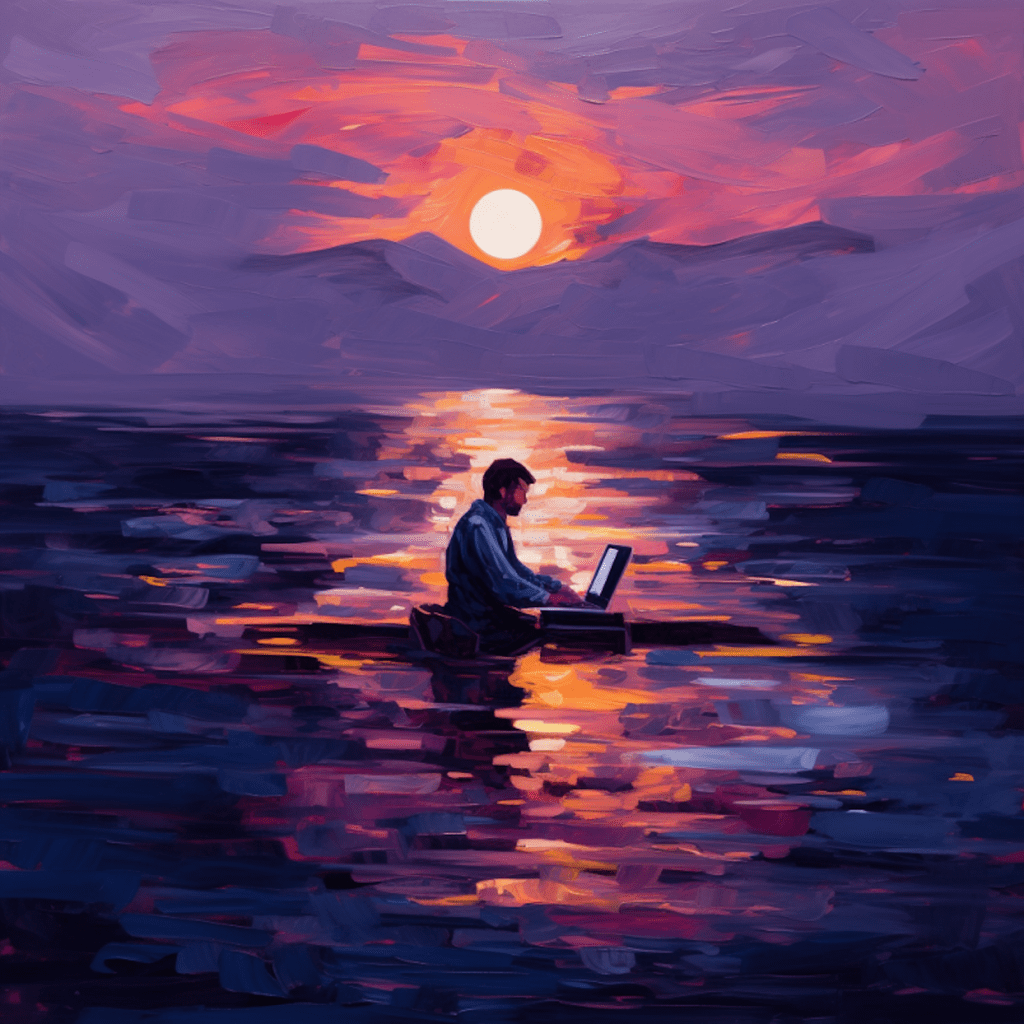WordPress websites are incredibly popular and versatile, serving as the backbone for countless blogs, e-commerce sites, and online portfolios. However, like any website, they are not immune to accidents or malicious attacks that can result in the loss of important data. That’s where having a reliable backup solution becomes crucial.
In this comprehensive guide, we will walk you through the step-by-step process of restoring your WordPress site from a backup. We will discuss the importance of having a backup, explore different types of backup solutions, and provide troubleshooting tips in case you encounter any challenges along the way.
Understanding WordPress Backup Importance
Why Having a WordPress Backup Matters
Before diving into the restoration process, it’s essential to understand why having a WordPress backup matters. Imagine spending countless hours creating and customizing your website only to have it all disappear without a trace. Whether it’s due to a server failure, a hacking incident, or a human error, losing your website can be devastating.
Having a WordPress backup ensures that you always have a copy of your website’s content, design, and functionality. It gives you the peace of mind that even if something goes wrong, you can quickly restore your website to its previous state. In short, a backup acts as a safety net, protecting your hard work and investment.
The Role of Backup in WordPress Site Management
A backup plays a vital role in efficiently managing your WordPress site. It allows you to:
Protect Against Data Loss: Accidents happen, and having a backup ensures you don’t lose valuable data, such as blog posts, customer information, or product details.
Roll Back Mistakes: Whether you accidentally delete a crucial file or make a design change that doesn’t work as expected, a backup lets you revert to a previous version and start again.
Recover from Hacking Attempts: Unfortunately, WordPress sites can be vulnerable to hacking attempts. With a backup, you can swiftly restore your site to its pre-hacked state and close any security loopholes.
Facilitate Easy Migration: If you decide to switch hosting providers or move your WordPress site to a new domain, having a backup simplifies the migration process.
By understanding the importance of a backup, you are better equipped to make informed decisions and choose the right solution for your WordPress site.
Selecting the Right WordPress Backup Solution
Exploring Different Types of WordPress Backups
When it comes to WordPress backups, you have several options to consider. Let’s explore the most common types:
Full Website Backup: This type of backup captures every single file and folder associated with your WordPress site. It ensures a complete restoration if needed, but it requires more storage space and may take longer to create.
Database Backup: As the name suggests, a database backup focuses solely on saving your database, which includes all your posts, pages, comments, settings, and other important site data. This type of backup is relatively smaller and quicker to create.
Incremental Backup: An incremental backup only saves the changes made since your last backup. This approach is useful for large websites with frequent content updates as it reduces both the backup time and storage requirements.
Each type of backup has its pros and cons, so it’s crucial to consider factors such as the size of your website, the frequency of updates, and your hosting provider’s restrictions when choosing a backup solution.
Identifying Features of a Good Backup Solution
Now that you’re familiar with the different types of backups, it’s time to look at the features that make a backup solution reliable and effective:
Automated Backups: Manually creating backups can be time-consuming and prone to human error. Look for a backup solution that offers automated backups on a regular basis, ensuring that your website is continuously protected.
Off-site Storage: Storing your backups on the same server as your website poses a risk. A good backup solution will allow you to store your backups securely off-site, either on cloud storage platforms or remote servers.
Easy Restoration Process: The purpose of a backup is to make the restoration process seamless. Look for a backup solution that offers a user-friendly interface and clear instructions for restoring your website.
Scheduling Options: Depending on your website’s activity, you may want to schedule backups during low-traffic periods to minimize any disruptions. A good backup solution should provide flexible scheduling options to cater to your specific needs.
By considering these features, you can narrow down your options and find a backup solution that meets your requirements.
Step-by-Step Guide to WordPress Backup Restoration
Preparing for the Restoration Process
Before you begin the restoration process, it’s crucial to take a few preparatory steps:
Choose the Backup: Identify the backup file or files you want to use for the restoration. This could be a recent backup or an older one, depending on your specific needs.
Create a Staging Environment: It’s recommended to restore your backup on a staging environment before applying it to your live site. A staging environment allows you to test the restoration process and make any necessary modifications without affecting your live site.
Inform Your Users: If your website is temporarily inaccessible during the restoration process, notify your users in advance to minimize any inconvenience.
Navigating the WordPress Backup Restoration Process
Once you’ve completed the preparation steps, you can start restoring your WordPress site from the backup:
Access Your Staging Environment: Log in to your staging environment using the credentials provided by your hosting provider.
Upload the Backup: Locate the backup file on your local computer and upload it to your staging environment. If your backup is stored on a cloud platform or remote server, follow the appropriate steps to access and download it.
Restore the Database: If your backup includes a database file, restore it using a database management tool like phpMyAdmin. Create a new database, import the backup file, and configure the necessary settings.
Upload Website Files: If your backup includes website files, upload them to the staging environment using an FTP client or file manager provided by your hosting provider.
Update File Paths and URLs: Update any file paths and URLs that may have changed during the restoration process. This step ensures that your website functions correctly after the restoration.
Confirming Successful Backup Restoration
After completing the restoration process, it’s essential to verify that your WordPress site has been restored successfully:
Test Website Functionality: Browse through your restored website and ensure that all features, pages, and functionalities are working as expected. Pay close attention to interactive elements, contact forms, and e-commerce functionality if applicable.
Check User Access: Verify that all user accounts and permissions are correctly restored. Test different user roles and ensure that each one has the appropriate access and capabilities.
Perform a Cross-Browser Check: Load your restored website on different web browsers to confirm compatibility. Check for any layout or functionality discrepancies that may vary between browsers.
Monitor Website Performance: Keep an eye on your website’s performance after the restoration. Check for any unusual spikes in page loading times or resource usage that could indicate an issue.
Once you’ve completed these verification steps, you can be confident that your WordPress site has been successfully restored from the backup.
Common Challenges in Restoring WordPress Site from Backup
Potential Errors During Backup Restoration
While the restoration process is generally straightforward, you may encounter a few challenges along the way. Here are some potential errors you might encounter:
Internal Server Errors: These errors typically indicate an issue with your database or server settings. Double-check your database credentials and ensure that your server meets the minimum requirements for running WordPress.
Missing or Corrupted Files: If your backup is incomplete or was not created properly, you may encounter missing or corrupted files during the restoration process. Double-check your backup files, and if necessary, create a new backup.
Incompatibility Issues: If your backup was created using an older version of WordPress or incompatible plugins, you may encounter compatibility issues when restoring it to a newer version. Ensure that your backup is compatible with your current WordPress version and plugins.
Overcoming Backup Restoration Challenges
Restoring your WordPress site from a backup can be challenging at times, but here are a few tips to help you overcome common challenges:
Verify Backup Integrity: Before starting the restoration process, verify the integrity of your backup files. Use checksums or file integrity tools to ensure that your backup is complete and not corrupted.
Check Server and Database Settings: Make sure your server meets the minimum requirements for running WordPress, and double-check your database credentials. If necessary, consult your hosting provider for assistance.
Consult Plugin Documentation: If you encounter compatibility issues or errors related to specific plugins, consult their documentation or contact the plugin developers for guidance. They may provide specific instructions or workarounds for plugin-related restoration challenges.
By following these troubleshooting tips, you can overcome common challenges and ensure a successful backup restoration.
Troubleshooting Failed Backup Restoration
Identifying Causes of Failed Backup Restoration
In some cases, despite your best efforts, the backup restoration process may fail. Here are a few common causes of failed backup restoration:
Insufficient Server Resources: If your hosting environment lacks the necessary resources to accommodate the restoration process, it may fail. Ensure that your server has sufficient memory, processing power, and storage space for the restoration.
Plugin or Theme Conflicts: Conflicts between plugins or themes can interfere with the restoration process. Disable all unnecessary plugins and switch to a default WordPress theme before attempting the restoration.
Network Connectivity Issues: If your network connection is unstable or interrupted during the restoration process, it may result in a failed restoration. Ensure a stable internet connection before starting the restoration.
Solutions to Common Backup Restoration Problems
When faced with a failed backup restoration, don’t panic. Here are a few solutions to common problems:
Upgrade Your Hosting Plan: If your server lacks the necessary resources, consider upgrading your hosting plan to ensure a smooth restoration process. Consult your hosting provider and ask for their recommendations.
Troubleshoot Plugin and Theme Conflicts: Disable all plugins and switch to a default theme before attempting the restoration. If the restoration succeeds, enable the plugins and themes one by one to identify the source of the conflict.
Restart the Restoration Process: If the network connectivity is the issue, restart the restoration process after ensuring a stable internet connection. Backup files are typically large, so a stable and uninterrupted connection is essential.
By implementing these solutions, you can overcome common problems and successfully restore your WordPress site from a backup.
Maintaining Your WordPress Site After Successful Restoration
WordPress Site Maintenance Tips
Once you’ve restored your WordPress site from a backup, it’s crucial to maintain its integrity and security going forward. Here are a few maintenance tips:
Regular Backups: Set up automated backups to ensure you have up-to-date copies of your website. Regularly test the restoration process to ensure it works seamlessly.
Plugin and Theme Updates: Keep your plugins and themes updated to benefit from the latest features and security patches. Regularly review and remove any unused or outdated plugins.
Security Measures: Implement robust security measures, such as using strong passwords, enabling two-factor authentication, and installing a security plugin. Regularly scan your website for vulnerabilities and malware.
Updating and Securing Restored WordPress Site
In addition to general maintenance, there are a few specific measures you should take after restoring your WordPress site:
Update Core Files: Ensure that your WordPress core files are up to date. Regularly check for new updates and install them promptly to benefit from bug fixes and security enhancements.
Reset Passwords: Change all passwords associated with your restored website, including user accounts, administrative access, and database access. Use strong, unique passwords to minimize the risk of unauthorized access.
Scan for Malware: After restoring your website, conduct a thorough malware scan using a reliable security plugin. If any malware is detected, take immediate action to remove it and fortify your website’s defenses.
By following these post-restoration steps, you can maintain a secure and fully functional WordPress site.
In conclusion, having a proper WordPress backup solution and knowing how to restore your website from a backup is essential for ensuring the safety and continuity of your online presence. By understanding the importance of backups, exploring different backup types, and following the step-by-step process outlined in this guide, you can confidently and successfully restore your WordPress site whenever necessary. Remember to address any challenges that may arise and maintain your website’s security and maintenance practices regularly. With these practices in place, you can restore peace of mind, knowing that your WordPress site is protected, secure, and ready for any unforeseen circumstances.