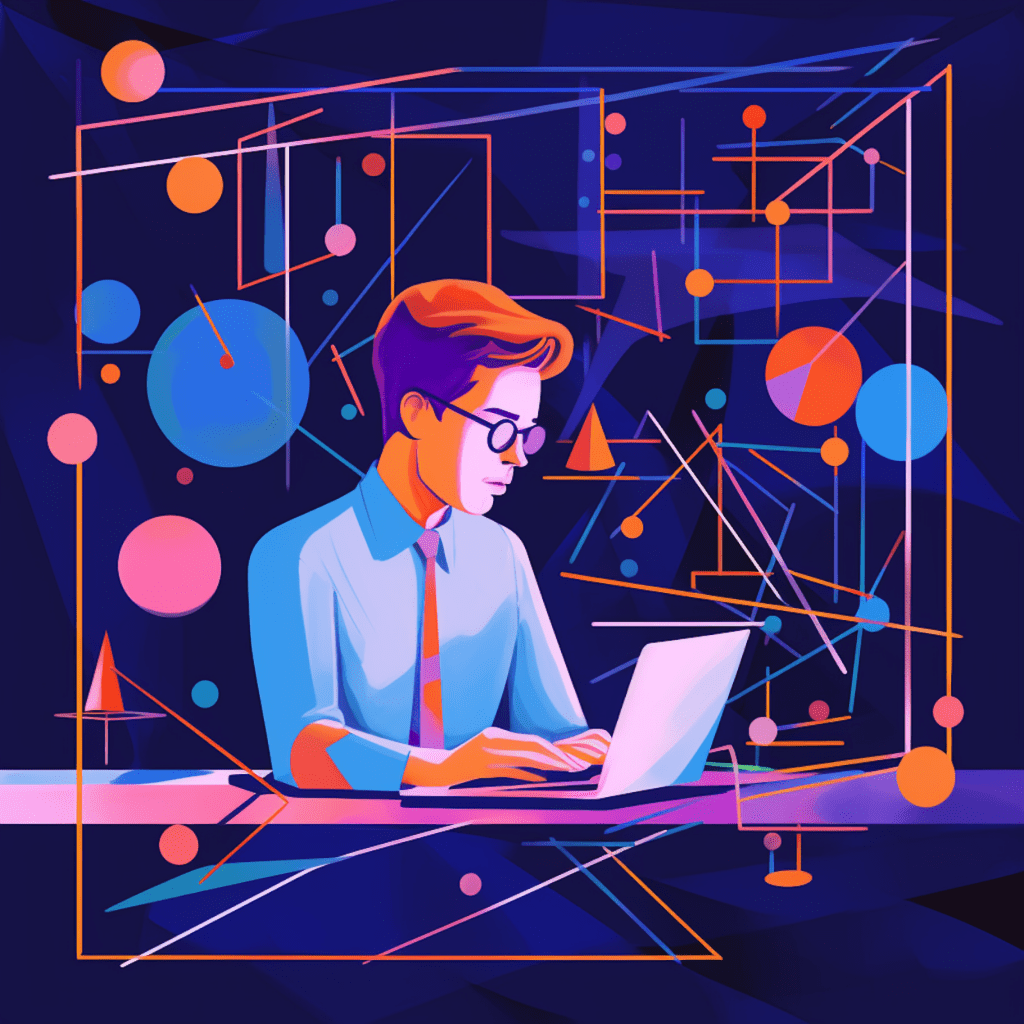SSL (Secure Sockets Layer) certificates play a crucial role in securing websites and ensuring the privacy and safety of user data. As a website owner, it is essential to understand SSL certificates, their types, and how they work in WordPress sites. Additionally, knowing how to set up, renew, and automate SSL renewal is vital for maintaining a secure website. In this comprehensive step-by-step guide, we will walk you through everything you need to know to effectively manage SSL renewal in WordPress.
Understanding SSL Certificates
What is an SSL Certificate and Why It is Important
An SSL certificate is a digital certificate that encrypts the connection between a user’s browser and a website. This encryption ensures that the data transmitted between the user and the website remains confidential and secure. It plays a crucial role in protecting sensitive information such as login credentials, credit card details, and personal data.
SSL certificates are particularly important for websites that collect user data, process online payments, or require login credentials. Implementing SSL certificates on your WordPress site is an essential step in building trust with your users and providing a secure browsing experience.
Different Types of SSL Certificates
Several types of SSL certificates are available, each offering different levels of security and validation. Understanding the various types can help you choose the right certificate for your WordPress site.
Domain Validated (DV) SSL Certificates: These certificates only verify domain ownership and are the most basic form of SSL certificates. They are suitable for most personal websites and blogs.
Organization Validated (OV) SSL Certificates: OV certificates require additional validation to verify the legitimacy and identity of the organization. These certificates are ideal for small businesses and e-commerce websites.
Extended Validation (EV) SSL Certificates: EV certificates provide the highest level of authentication by conducting rigorous validation processes. They are often used by large corporations and financial institutions to instill the highest level of trust in their website visitors.
Wildcard SSL Certificates: Wildcard certificates cover a domain and all its subdomains, making them a cost-effective solution for websites with multiple subdomains.
How SSL Certificates Work in WordPress Sites
In a WordPress site, SSL certificates work by establishing an encrypted connection between the web server and the user’s browser. When a user visits a website with an SSL certificate, their browser checks the certificate’s validity and ensures that it is trusted.
Once the trust is established, the browser and the server initiate an encrypted connection using cryptographic algorithms. This encryption scrambles the data transmitted between the user and the website, preventing unauthorized access and eavesdropping.
WordPress itself does not generate SSL certificates but relies on third-party vendors and hosting providers to obtain and install them. However, WordPress provides seamless integration and configuration options to ensure SSL certificates are implemented correctly.
Setting up SSL on WordPress for the First Time
Before diving into the SSL renewal process, it is essential to understand how to set up SSL for the first time on your WordPress site. This initial setup ensures that your website is protected and ready for the renewal process.
Choosing the Right SSL Certificate for Your WordPress Site
Choosing the right SSL certificate for your WordPress site depends on various factors, such as your website’s nature, the level of validation required, and your budget.
For most personal blogs and websites, a Domain Validated (DV) SSL certificate should suffice. They are cost-effective and provide the necessary encryption for small-scale websites.
If you run an e-commerce site or collect sensitive customer information, consider an Organization Validated (OV) or Extended Validation (EV) SSL certificate. OV and EV certificates provide additional identity verification, instilling trust and confidence in your customers.
Additionally, if your website has multiple subdomains, a Wildcard SSL certificate is a convenient option as it covers all subdomains under one certificate.
How to Install an SSL Certificate on Your WordPress Site
Installing an SSL certificate on your WordPress site requires a few steps, but the process can vary depending on your hosting provider.
Purchase an SSL certificate from a trusted vendor or obtain it through your hosting provider.
Generate a Certificate Signing Request (CSR) from your hosting control panel or through a plugin like Really Simple SSL.
Provide the CSR to your SSL certificate vendor or hosting provider to obtain the certificate files.
Once you receive the certificate files, log in to your WordPress dashboard and navigate to “Settings” > “SSL” or “HTTPS” settings.
Enter the certificate details provided by your vendor or hosting provider, including the private key, certificate, and intermediate certificate if applicable.
Save the changes and visit your website to ensure the SSL certificate is installed correctly. You should see a padlock icon in the browser’s address bar.
Troubleshooting Initial SSL Setup
During the initial SSL setup process, you may encounter some common issues. Here are a few troubleshooting steps to resolve them:
Mixed Content Warnings: If you see mixed content warnings on your website (some elements loading over HTTP instead of HTTPS), you will need to update the URLs in your WordPress database and theme files. You can use plugins like Really Simple SSL or Better Search Replace to automate this process.
Insecure Page or Redirect Loops: If your website displays an insecure page warning or enters a redirect loop, ensure that your SSL certificate is installed correctly and that your website’s URL is set to HTTPS in the WordPress settings.
SSL Not Fully Trusted: If your SSL certificate is not trusted by all browsers, ensure that you have installed the intermediate certificate provided by your vendor. This intermediate certificate bridges the gap between your SSL certificate and the trusted root certificate.
The Process of SSL Renewal
SSL certificates need to be renewed periodically to ensure continuous protection for your website and its visitors. Renewal periods vary depending on the SSL certificate vendor, with common renewal periods being one to three years.
When and Why SSL Certificates Need to be Renewed
SSL certificates need to be renewed before they expire to avoid any interruption in website functionality and security. It is crucial to renew your SSL certificate on time to maintain a seamless and secure browsing experience for your users.
Expired SSL certificates can result in browsers displaying security warnings to users, potentially driving them away from your website. Additionally, expired certificates can leave your website vulnerable to malicious attacks and data breaches.
Steps to Manually Renew Your SSL Certificate
Renewing an SSL certificate manually involves a few straightforward steps:
Keep track of your SSL certificate’s expiration date. Most certificate providers will send you renewal reminders via email.
Purchase a renewal from your certificate provider or hosting service. You may need to generate a new Certificate Signing Request (CSR) if you are switching providers.
Once you receive the renewed certificate files, log in to your WordPress dashboard and navigate to the SSL or HTTPS settings.
Replace the old certificate files with the renewed certificate files, including the private key and any intermediate certificates.
Save the changes and test your website to ensure that the renewed certificate is installed correctly.
Automating SSL Renewal in WordPress
To streamline the SSL renewal process and avoid any potential delays or missed renewals, automating the renewal process is highly recommended. Several tools and plugins are available to automate SSL certificate renewal in WordPress.
Tools and Plugins for SSL Auto-Renewal
Let’s Encrypt: Let’s Encrypt is a free, open-source certificate authority that offers SSL certificates with automated renewal capabilities. Several plugins, such as “Really Simple SSL” and “Let’s Encrypt for WP” integrate with Let’s Encrypt to simplify the renewal process.
ZeroSSL: ZeroSSL is another popular free certificate authority that provides SSL certificates and offers one-click renewals. The ZeroSSL plugin for WordPress enables easy integration and automates the renewal process.
Hosting Provider Tools: Many reputable hosting providers offer built-in SSL certificate management tools that automate the renewal process. Check with your hosting provider to see if they provide such tools.
Setting Up Auto-Renewal of SSL Certificate
Setting up auto-renewal for SSL certificates in WordPress mostly involves installing and configuring the appropriate plugin or utilizing the tools provided by your hosting provider.
Install and activate the SSL certificate management plugin of your choice from the WordPress plugin repository.
Follow the plugin’s documentation or user guide to configure the auto-renewal settings. Typically, you will need to enter the settings of your certificate provider or hosting service and authorize the plugin to handle certificate renewals.
Test the automated renewal process by simulating a renewal or waiting for the certificate to approach its expiration date. Ensure that you receive notifications and that the renewal process completes successfully.
Automating SSL certificate renewal offers peace of mind, ensuring your website’s security without the need for manual intervention.
Common Issues During SSL Renewal Process
While automating the SSL renewal process reduces the likelihood of issues, there are still instances where errors may occur. Being aware of these potential errors and their solutions can help you navigate any challenges during the renewal process.
Potential Errors Encountered During SSL Renewal
Certificate Renewal Failure: If the auto-renewal process fails, it may be due to an issue with the certificate provider or connectivity problems. In such cases, manually renewing the certificate or contacting support may be necessary.
DNS Propagation Delays: After renewing an SSL certificate, DNS propagation delays can occur, causing SSL validation errors. These errors typically resolve themselves within a few hours, but you can clear your DNS cache or flush your DNS settings to expedite the process.
Configuration Mismatch: If you switch SSL certificate providers during the renewal process, ensure that your WordPress settings and configuration match the new certificate requirements. Adjusting the settings or reinstalling the certificate may be necessary.
Solutions to Common SSL Renewal Issues
To resolve common SSL renewal issues, consider the following solutions:
Clear Browser Cache: If you encounter any certificate-related errors after renewing, clearing your browser cache can help refresh the certificate data and resolve any outdated information.
Contact Your Hosting Provider or Vendor: If the renewal process fails or you encounter persistent errors, reaching out to your hosting provider or SSL certificate vendor’s support team can provide insight and guidance.
Consult Plugin Documentation: If you are using an SSL certificate management plugin, consult the plugin’s documentation or support forum in case there are specific steps to troubleshoot renewal issues.
Remember, SSL renewal is essential for maintaining a secure website, and addressing any issues promptly ensures uninterrupted protection for your users.
SSL Renewal Impact on SEO
SSL certificates and their renewal have a significant impact on your website’s SEO (Search Engine Optimization). Search engines prioritize websites with SSL certificates, considering them as more secure and trustworthy. Let’s explore the specific ways SSL renewal affects your website’s SEO.
How SSL Affects Your Website’s SEO
Ranking Boost: SSL certificates act as a positive ranking signal, boosting your website’s position in search engine results. Search engines, like Google, encourage the use of SSL certificates and prioritize HTTPS websites in their algorithms.
Trust and User Experience: SSL certificates enhance trust and credibility. Visitors are more likely to stay on your website and engage with your content if they see the padlock symbol and perceive your website as secure. This increased user engagement contributes to improved SEO rankings.
Referral Traffic: SSL certificates enable referring sites to pass referral information securely. Without SSL, referral information can be blocked in analytics tools, making it challenging to track traffic sources accurately.
Why Keeping Your SSL Certificate Updated is Crucial for SEO
Keeping your SSL certificate updated is crucial for maintaining a positive impact on your website’s SEO. Letting your SSL certificate expire or encountering certificate-related errors can lead to negative consequences for your website’s search engine rankings.
Expired SSL certificates can result in security warnings or even website downtime, driving users away from your site and negatively impacting user experience. Additionally, search engines may devalue your website in search rankings if they detect any SSL-related issues or security vulnerabilities.
By religiously renewing and ensuring the correct installation of SSL certificates, you maintain a stable SEO foundation for your website while providing a secure and trustworthy browsing experience for your users.
In conclusion, SSL renewal is an integral part of maintaining a secure WordPress website. By understanding SSL certificates, choosing the right type, setting up SSL for the first time, and automating the renewal process, you can ensure continuous protection for your website and its visitors. Additionally, the impact of SSL renewal on SEO emphasizes the importance of keeping your SSL certificate up to date. With this step-by-step guide, you have the knowledge and tools to navigate the SSL renewal process effectively.