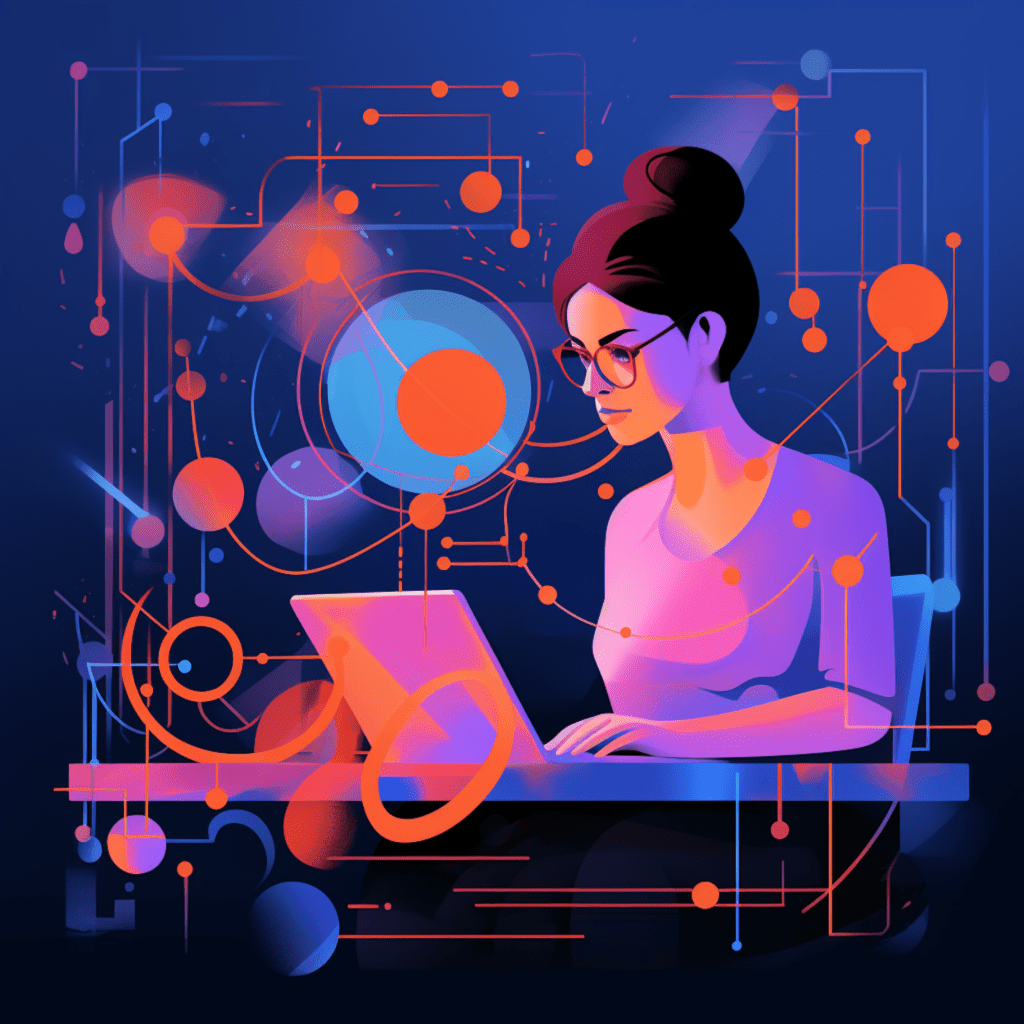WordPress is one of the most popular content management systems (CMS) in the world, powering over 40% of all websites on the internet. With its widespread use, it’s crucial to understand the importance of software updates in WordPress. In this comprehensive guide, we will delve into the various aspects of updating your WordPress website, including the risks of not updating, the different types of updates, best practices for managing updates, and troubleshooting common update issues.
Understanding WordPress Updates
What are WordPress Updates
WordPress updates refer to the regular releases of new versions of the WordPress software, as well as updates to plugins and themes. These updates are essential for maintaining the performance, security, and compatibility of your WordPress website.
New versions of the WordPress software often come with bug fixes, security patches, improved features, and enhancements to the overall performance. Plugin and theme updates, on the other hand, address any issues, add new functionalities, and ensure compatibility with the latest version of WordPress.
The Importance of Regular Updates
Regular updates play a vital role in keeping your WordPress website secure, stable, and up to date with the latest industry standards. Ignoring updates can leave your website vulnerable to security breaches, performance issues, and compatibility problems with other plugins or themes.
Security Risks Associated with Outdated Software
Running outdated versions of the WordPress core, plugins, or themes can pose serious security risks. Hackers are constantly looking for vulnerabilities in older versions to exploit and gain unauthorized access to websites. By regularly updating your WordPress software, you reduce the chances of falling victim to such attacks.
Performance and Compatibility Issues
Outdated software can impact the performance of your website, leading to slower loading times and potential compatibility issues. New versions of WordPress, plugins, and themes often include performance optimizations and bug fixes that enhance the overall user experience and ensure compatibility with other WordPress components.
Types of WordPress Updates
Understanding the different types of WordPress updates is essential for managing your website effectively. Let’s explore the three main types of updates:
Core WordPress Updates
Core WordPress updates refer to the releases of new versions of the WordPress software itself. These updates typically include bug fixes, security patches, performance improvements, and new features. To ensure the security and stability of your website, it’s crucial to keep the WordPress core up to date.
WordPress provides automatic updates for minor core releases, such as security patches and bug fixes. However, for major updates, you will need to initiate the update manually.
Plugin Updates
Plugins are essential components of any WordPress website, providing additional functionalities and features. Plugin developers regularly release updates to address potential security vulnerabilities, fix bugs, add new features, and ensure compatibility with the latest version of WordPress.
To update plugins, navigate to the “Plugins” section in your WordPress dashboard. Here, you will see a list of installed plugins and any available updates. Simply select the plugins you want to update and click on the “Update” button.
Theme Updates
Themes determine the appearance and layout of your WordPress website. Like plugins, themes also receive regular updates to offer improved security, fix bugs, introduce new features, and maintain compatibility with the latest version of WordPress.
To update a theme, go to the “Appearance” section in your WordPress dashboard and click on “Themes.” Here, you can see the installed themes and any available updates. Select the theme you want to update and click on the “Update” button.
Best Practices for Managing WordPress Updates
To effectively manage WordPress updates and ensure the stability and security of your website, consider the following best practices:
Setting Up Automatic Updates
Enable automatic updates for minor WordPress core releases, plugins, and themes whenever possible. Automatic updates ensure that you stay up to date with the latest security patches and bug fixes without manual intervention. However, it’s important to review major updates and test them before implementing them on your live website.
Testing Updates in a Staging Environment
Before applying updates directly to your live website, it’s advisable to test them in a staging environment. A staging environment is an exact replica of your website that allows you to test updates, plugins, and themes without affecting the live site. By testing updates first, you can identify any compatibility issues, conflicts, or unexpected behavior before applying them to your production site.
How to Update WordPress Manually
While automatic updates are convenient for minor releases, you may need to manually update WordPress for major core updates or when automatic updates are disabled. Here’s how to manually update WordPress:
Steps for Manual WordPress Core Update
Backup your website: Before making any major changes, create a backup of your WordPress database and files to ensure you can restore your website if anything goes wrong during the update process.
Download the latest version of WordPress: Go to the official WordPress website and download the latest version of WordPress.
Deactivate plugins: In your WordPress dashboard, go to the “Plugins” section and deactivate all the plugins running on your website. This step prevents any potential conflicts during the update process.
Replace core WordPress files: Extract the downloaded WordPress files and replace the existing files on your server with the new ones. Be careful not to overwrite your wp-config.php file or the wp-content folder, as they contain essential website configurations and data.
Update the database: When you access your website after the file replacement, WordPress will automatically detect the updated files and prompt you to update the WordPress database. Follow the on-screen instructions to complete the update.
Reactivate plugins: After updating the WordPress core, reactivate your plugins one by one and check for compatibility issues or conflicts.
How to Manually Update Plugins and Themes
Backup your website: As a precautionary measure, create a backup of your website before updating plugins and themes.
Update plugins: In your WordPress dashboard, go to the “Plugins” section and select the plugins that have updates available. Click on the “Update” button to apply the updates. Remember to test your website after updating each plugin to ensure compatibility and functionality.
Update themes: Navigate to the “Appearance” section in your WordPress dashboard and select the themes that have updates available. Click on the “Update” button to update your theme. Similarly, test your website after updating the theme.
Troubleshooting WordPress Update Issues
Despite following best practices, you may encounter issues during WordPress updates. Here are some common errors and their solutions:
Common WordPress Update Errors and their Solutions
“Failed to update” error: This error typically occurs due to insufficient file permissions. Make sure that the directories and files in your WordPress installation have the correct permissions (usually 755 for directories and 644 for files).
White screen of death: If your website shows a blank white screen after an update, it could be due to a compatibility issue with a plugin or theme. Try disabling the recently updated plugin or theme to see if the issue is resolved. If not, revert to a backup and seek further assistance.
Database update errors: Sometimes, database update errors occur during WordPress updates. To troubleshoot this, you can manually update the database by modifying the wp-config.php file. Consult the official WordPress documentation or seek professional help for guidance.
When to Seek Professional Help for WordPress Updates
While you can manage most WordPress updates on your own, there may be instances where professional assistance is necessary. Consider seeking help from WordPress developers or experts in the following scenarios:
Major core updates: If you’re uncomfortable performing major WordPress core updates manually, it’s advisable to seek professional assistance to ensure a smooth and error-free update process.
Complex website architecture: If your website has a complex architecture with custom themes and plugins, professional help can ensure that updates do not cause any compatibility issues or affect your website’s functionality.
Persistent update errors: If you encounter persistent errors or issues during updates, it’s best to consult professionals who can identify the root cause and provide appropriate solutions.
In conclusion, regular software updates are crucial for maintaining the security, stability, and performance of your WordPress website. By understanding the risks of not updating, the types of updates available, and implementing best practices for managing updates, you can keep your website running smoothly and protect it against potential threats. Remember to test updates in a staging environment before applying them to your live site and seek professional assistance when needed. With a proactive approach to updates, you can ensure that your WordPress website remains secure, up to date, and fully optimized for your audience.