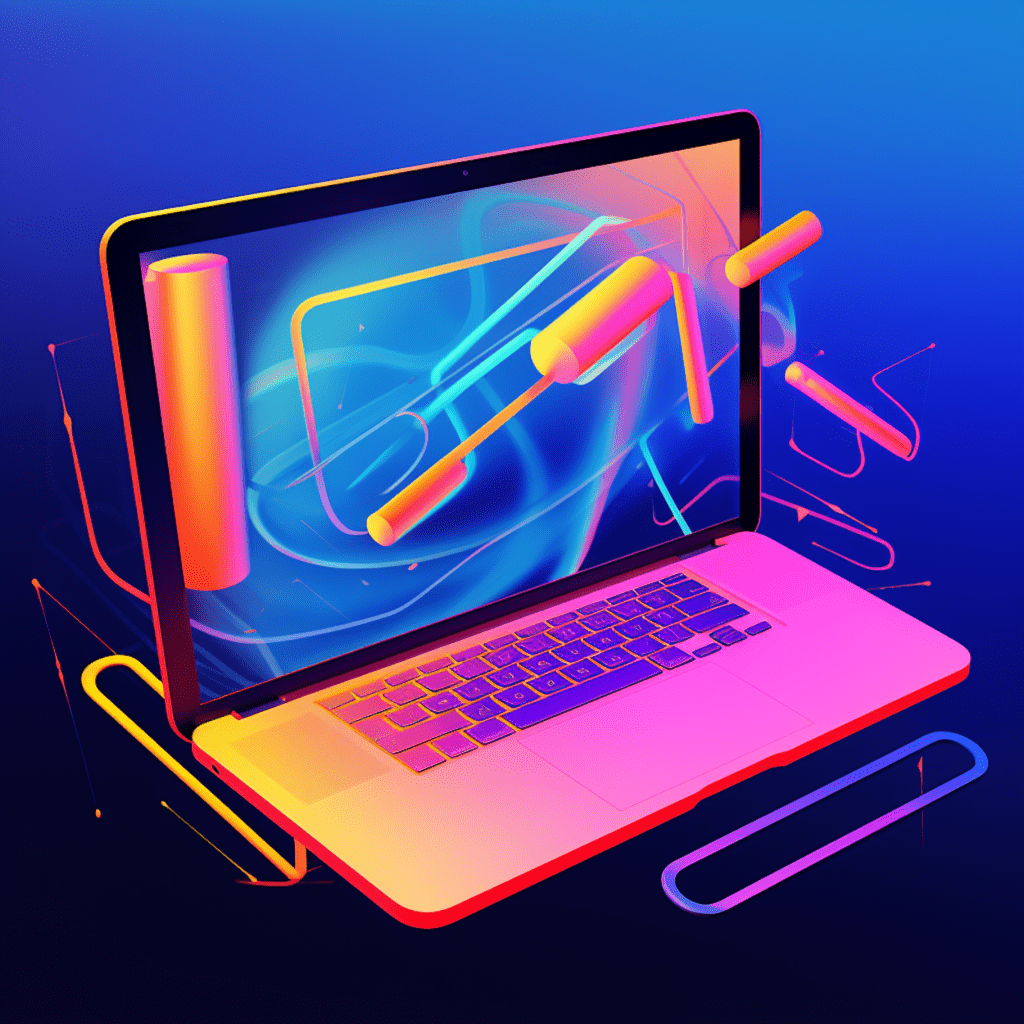When it comes to designing a website in WordPress, one crucial aspect that often gets overlooked is typography. The choice of font size and line height can greatly impact the readability and overall user experience of your website. In this article, we will delve into the importance of font size and line height in WordPress, explore the basic elements of typography, learn how to adjust these settings using the WordPress Theme Customizer, and delve into advanced font customizations using CSS. We will also discuss best practices for font size and line height to ensure optimal readability for your website.
Understanding the Importance of Font Size and Line Height
Defining the Role of Font Size in WordPress
Font size plays a crucial role in determining the readability of your website. It affects how easily users can read the content on your site, and it also contributes to the overall aesthetics and visual appeal. Choosing the right font size can ensure that your text is neither too small to read nor too large to appear overwhelming. It is essential to strike a balance and find the appropriate font size that compliments your website’s design and content.
Importance of Line Height in Website Readability
Just as font size impacts readability, line height also plays a vital role in enhancing the overall reading experience on your website. Line height refers to the vertical space between lines of text. Proper line height ensures that the text is not cramped together, making it easier for users to navigate through the content. By adjusting the line height, you can create a comfortable reading environment and make your content more accessible to users with different visual abilities.
Basic Elements of Typography in WordPress
Key WordPress Typography Terminology
Before we delve into the practical aspects of adjusting font size and line height in WordPress, let’s familiarize ourselves with some key terminology related to typography. Understanding these terms will help you navigate through the settings and options available in WordPress and make informed decisions about your website’s typography.
1. Font family: Refers to the specific typeface or design of a font. Examples of font families include Arial, Times New Roman, and Helvetica.
2. Font size: Determines the size of the text displayed on your website. It is typically measured in pixels or points.
3. Line height: Specifies the vertical space between lines of text. It can be measured in pixels or as a unitless value, typically as a multiple of the font size.
4. Font weight: Determines the thickness or heaviness of a font. Common font weights include normal, bold, and italic.
5. Font style: Refers to the shape or slant of a font, such as normal, italic, or oblique.
6. Text transformation: Specifies how the text should be capitalized or modified, such as uppercase, lowercase, or capitalized.
7. Letter spacing: Controls the horizontal space between individual characters in a font. It can add or reduce spacing for aesthetic or readability purposes.
The Spectrum of WordPress Typography Settings
WordPress offers a wide range of typography settings that allow you to customize the appearance of your website’s text. These settings can be found in the WordPress Theme Customizer or through custom CSS. Let’s explore the various options available to you for adjusting font size and line height in WordPress.
Tuning the WordPress Theme Customizer for Fonts
Exploring Typography Options in WordPress Theme Customizer
The WordPress Theme Customizer is a powerful tool that allows you to make real-time changes to the visual elements of your website, including font size and line height. To access the typography options in the Theme Customizer, navigate to Appearance > Customize in your WordPress dashboard. Once inside the Customizer, look for a section or panel labeled “Typography” or “Fonts” (this may vary depending on your chosen theme).
Within the Typography panel, you will find a range of settings that can be adjusted to modify the font size and line height of your website’s text. These settings may include options for the font family, font size, line height, font weight, font style, text transformation, and letter spacing. Experiment with these settings to find the perfect combination that suits your website’s design and content.
How to Adjust Font Size in WordPress Theme Customizer
To adjust the font size using the WordPress Theme Customizer, locate the font size setting within the Typography panel. Depending on your theme, this setting may be labeled as “Base Font Size,” “Body Font Size,” or something similar. Typically, you can adjust the font size by dragging a slider or entering a numerical value.
When adjusting the font size, consider the readability and aesthetics of your website. A font size that is too small may strain the eyes of your visitors, while a font size that is too large may make the text appear bulky and unappealing. Aim for a font size that strikes a balance and ensures optimal readability across different devices and screen sizes.
Modifying Line Height in WordPress
Understanding Default Line Height in WordPress
By default, WordPress assigns a standard line height to the paragraphs of text on your website. However, this default line height may not be suitable for your specific design and content requirements. It is essential to understand the default line height in WordPress and learn how to modify it to enhance the readability and aesthetics of your website.
The default line height in WordPress is often determined by the CSS property line-height. This property sets the vertical space between lines of text and is usually defined as a unitless value or as a multiple of the font size. The default line height in WordPress is typically set to normal or 1.5, which means the space between lines is equal to one and a half times the font size.
Steps to Alter Line Height in WordPress
To alter the line height in WordPress, you can leverage the Theme Customizer or add custom CSS code. Let’s explore both approaches:
Using the Theme Customizer: Within the Typography panel of the WordPress Theme Customizer, look for a setting labeled “Line Height” or “Paragraph Spacing.” Adjust the line height by dragging a slider or entering a numerical value. Preview the changes in real-time to ensure the desired effect.
Adding Custom CSS: If your theme does not provide line height options in the Theme Customizer, or if you prefer more precise control over the line height, you can add custom CSS code. To do this, navigate to
Appearance > Customize > Additional CSSin your WordPress dashboard. Enter the following CSS code to modify the line height:
/* Example code for modifying line height */body { line-height: 1.6;}Adjust the line-height value to your desired spacing. Save the changes and preview your website to see the updated line height in action.
Implementing CSS for Advanced Font Customizations
Techniques for Adding Custom CSS in WordPress
While the WordPress Theme Customizer offers ample options for adjusting font size and line height, you may find yourself needing more advanced customizations that go beyond the built-in settings. In such cases, CSS comes to the rescue. CSS (Cascading Style Sheets) allows you to define the visual style of your website with precision.
To add custom CSS in WordPress, navigate to Appearance > Customize > Additional CSS. This will open a text editor where you can enter your custom CSS code. Be sure to include proper syntax and follow best practices to avoid any conflicts or issues with your website’s appearance.
Understanding font-size and line-height Properties in CSS
In CSS, the font-size property is used to set the size of the text displayed on your website. It can be defined in various units, such as pixels, points, ems, or percentages. The line-height property, as we discussed earlier, controls the vertical space between lines of text. It can also be specified using different units, such as pixels, ems, or as a unitless value.
When using CSS to modify font size and line height, you can target specific elements or apply styles globally. For example, to adjust the font size of paragraph text, you would target the p selector in your CSS code. Similarly, to modify the line height of headings, you could target the h1 to h6 selectors.
/* Example code for modifying font size */p { font-size: 16px;}/* Example code for modifying line height */h1, h2, h3, h4, h5, h6 { line-height: 1.3;}Experiment with different values and selectors to achieve the desired font size and line height for your website.
Best Practices for Font Size and Line Height
Pro Tips for Beautiful WordPress Typography
To create visually appealing and highly readable typography in WordPress, consider the following pro tips:
Choose appropriate font pairings: Select fonts that work well together and complement your website’s design. Use contrasting styles for headers and body text to create visual hierarchy.
Limit the number of font sizes: Stick to a few font sizes to maintain consistency. Avoid using too many different font sizes, as this can create a cluttered and unprofessional look.
Consider responsive design: Ensure that your chosen font sizes and line heights adapt well to different screen sizes and devices. Test your website on various devices to ensure optimal readability.
Balancing Font Size and Line Height for Optimal Readability
Finding the right balance between font size and line height is essential for optimal readability. Here are some general guidelines to keep in mind:
Avoid excessively small font sizes: Text that is too small can strain the eyes and make reading difficult. Aim for a font size that is easily readable across various devices and screen sizes.
Experiment with line height: Adjust the line height to create enough breathing space between lines of text. A line height that is too tight can make the text appear cramped, while a line height that is too loose can create awkward spacing.
Consider legibility and accessibility: Ensure that your font size and line height comply with accessibility guidelines, such as those outlined in the Web Content Accessibility Guidelines (WCAG). This ensures that your website is accessible to users with visual impairments.
In conclusion, font size and line height are crucial elements of typography that greatly impact the readability and overall user experience of your website. By understanding the importance of these elements, exploring the available settings in the WordPress Theme Customizer, and utilizing custom CSS when needed, you can create beautiful and highly readable typography in WordPress. Remember to follow best practices and consider the needs of your target audience to ensure optimal readability and accessibility.