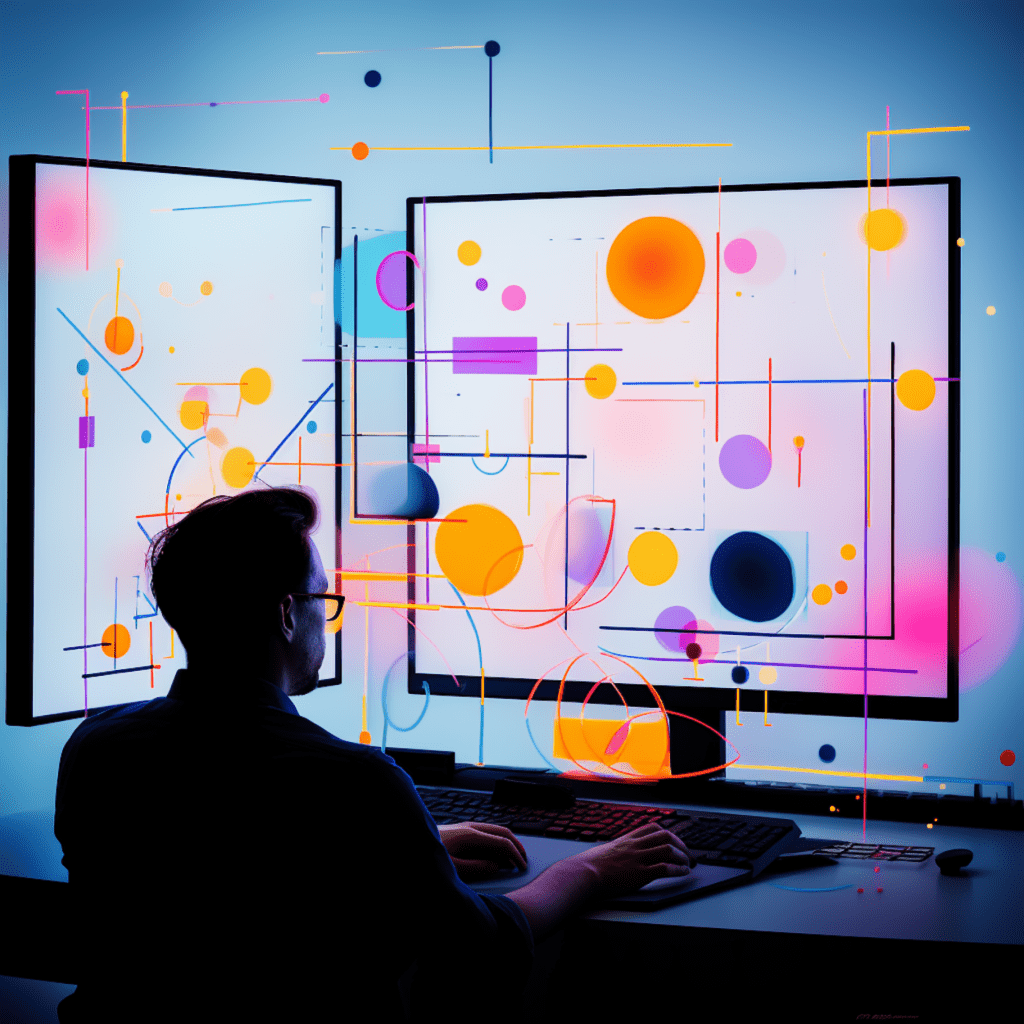WordPress, the most popular content management system (CMS) in the world, is known for its user-friendly interface and extensive plugin library. However, one aspect that often gets overlooked is the importance of regular updates. In this step-by-step guide, we will explore the significance of automated WordPress updates and show you how to set them up to ensure the smooth functioning and security of your website.
Understanding the Importance of Regular WordPress Updates
Role of WordPress Updates in Website Functioning
WordPress updates play a crucial role in maintaining the overall functionality of your website. These updates, which include new features, bug fixes, and security patches, help improve the performance and user experience of your site. By regularly updating your WordPress version, themes, and plugins, you ensure that your website remains compatible with the latest technologies and standards.
Security Concerns Mitigated by Timely WordPress Updates
One of the primary reasons to prioritize WordPress updates is security. Hackers constantly target vulnerabilities in outdated versions of WordPress, themes, and plugins, making it essential to stay up to date to protect your website from potential security breaches and malware infections. Regular updates ensure that your site is equipped with the latest security features and patches, minimizing the risk of unauthorized access and data breaches.
Overview of Automated WordPress Updates
Understanding WordPress Automatic Update Feature
WordPress offers an automatic update feature that simplifies the process of keeping your website up to date. By enabling this feature, you allow WordPress to automatically update your core installation, themes, and plugins, ensuring that you are always running the latest versions. This not only saves time but also eliminates the need for manual updates, reducing the chances of human error.
Different Levels of Automated WordPress Updates
When it comes to automated WordPress updates, there are different levels of control you can have. WordPress allows you to choose between automatic updates for the core installation only, or for themes and plugins as well. While automatic updates for the core installation are generally recommended, enabling automatic updates for themes and plugins may vary depending on your website’s specific needs and configurations.
Preparing your WordPress Website for Automation
Ensuring WordPress Site Backup before Updates
Before diving into automated updates, it is essential to create a backup of your WordPress website. While rare, issues with updates can occur, and having a recent backup ensures that you have a restoration point to fall back on if anything goes wrong during the update process. You can choose from various backup plugins available, such as UpdraftPlus and BackupBuddy, to create a copy of your site’s files and database.
Setting up Staging Environment for WordPress Test Updates
To avoid any surprises or compatibility issues, it is recommended to set up a staging environment for testing updates before implementing them on your live website. A staging environment is an identical copy of your site where you can test new updates, themes, and plugins without affecting the live version. This allows you to identify any potential conflicts or errors before applying the updates to your production site.
Step-by-Step Guide to Setup WordPress Automatic Updates
Choosing Correct Tools for WordPress Automation
To set up automated WordPress updates, you need to choose the right tools. While WordPress offers built-in options for automatic updates, using a reliable plugin can provide more control and flexibility. One such plugin is the “Easy Updates Manager,” which allows you to enable automatic updates for WordPress core, themes, and plugins, while also providing granular control over the specific components you want to update.
Configuring WP Auto Update Plugin for WordPress
Once you have chosen the appropriate plugin, it is time to configure it to enable automated updates. In the case of the “Easy Updates Manager” plugin, you can start by installing and activating it from the WordPress plugin repository. Once activated, navigate to the plugin’s settings page, where you can specify your preferences for different types of updates. You can choose to enable automatic updates for the core version, themes, and plugins, or customize the settings according to your specific requirements.
Handling Challenges with WordPress Automatic Updates
Resolving Compatibility Issues Post WordPress Updates
While automated updates simplify the update process, they can sometimes lead to compatibility issues, primarily when dealing with outdated themes and plugins. In such cases, it is essential to address these compatibility issues promptly. Begin by identifying the incompatible component(s) causing the problem, and then either update them to their latest versions or find suitable alternatives that are compatible with the updated WordPress version. Regularly updating themes and plugins, as well as ensuring they are from reputable sources, can help minimize these compatibility challenges.
Overcoming WordPress Automation Errors and Issues
Despite the efficiency of automated updates, you may still encounter errors or issues during the process. These can range from failed updates to conflicts between different components. To troubleshoot such problems, it is crucial to have a basic understanding of WordPress and its underlying technologies. Start by reviewing the error messages or logs to identify the specific issue. From there, you can seek assistance from WordPress forums, online communities, or consult with a developer if necessary.
Maintaining and Monitoring your WordPress Update Automation
Regular Assessment of Automated WordPress Updates
After setting up automated WordPress updates, it is essential to regularly assess their effectiveness and make any necessary adjustments. Monitor your website’s performance, user feedback, and compatibility with the latest WordPress version. Pay attention to any reported issues or changes in functionality. If required, modify the update settings, disable certain components, or switch to manual updates for specific elements to ensure optimal performance and user experience.
Keeping up with WordPress Update Change Logs
Staying informed about the latest updates, bug fixes, and security patches is crucial to maintaining a secure and efficient WordPress website. WordPress publishes detailed change logs for each update, providing insights into the specific improvements and modifications made. By reviewing these change logs, you can identify any critical updates that require prompt attention, ensuring that your website remains protected and up to date.
In conclusion, automating WordPress updates is an effective way to ensure the continuous smooth functioning and security of your website. By understanding the importance of regular updates, preparing your website for automation, following the step-by-step guide to set up automated updates, handling challenges that may arise, and monitoring the effectiveness of your automation, you can maintain a secure and up-to-date WordPress website. Remember, staying proactive in updating your WordPress core, themes, and plugins is key to keeping your site running smoothly and protecting it from potential security vulnerabilities.