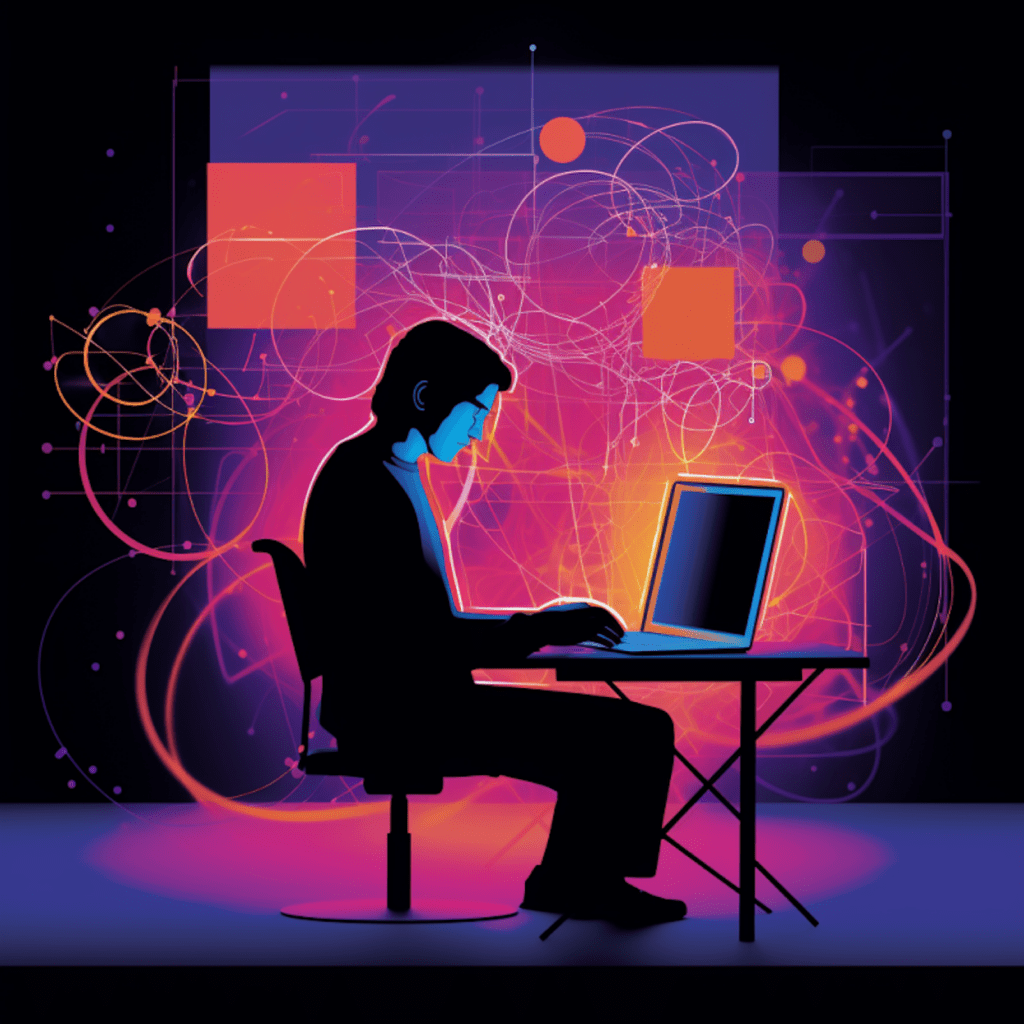WordPress has become one of the most popular content management systems (CMS) in the world, powering nearly 40% of all websites on the internet. Setting up a production WordPress environment involves a series of steps and considerations to ensure that your website operates smoothly and efficiently. In this comprehensive guide, we will walk you through each stage of the process, from understanding the basics of WordPress to launching and maintaining your website.
Save up to 75% on SiteGround hosting
Elevate your online presence with a hosting partner that has your back – with superb security, ultrafast speed and 24/7 friendly support. All for an affordable price.
Understanding the Basics of WordPress
Defining WordPress: An Introductory Overview
At its core, WordPress is a free and open-source CMS that allows users to create and manage websites with relative ease. Originally developed as a blogging platform, WordPress has evolved into a versatile tool that can be customized and extended to meet various needs. It offers a user-friendly interface, an extensive library of themes and plugins, and a vibrant community of developers and contributors.
The Importance and Functionality of a WordPress Environment
A WordPress environment refers to the combination of software, hardware, and settings that support the operation of your WordPress website. It includes the web server, database server, PHP version, and other components necessary for WordPress to function properly. Having a well-optimized and secure environment is crucial for ensuring the performance, stability, and security of your website.
Choosing the Appropriate Hosting for WordPress
Factors to Consider when Choosing a WordPress Hosting
Selecting the right hosting provider is a fundamental decision when setting up a production WordPress environment. Several factors should be taken into account:
Reliability and Uptime: Look for a hosting provider with a proven track record of high uptime and reliable service.
Performance and Speed: Opt for a host that offers fast servers and utilizes caching technologies to ensure optimal website performance.
Scalability: Consider the future growth of your website and choose a hosting provider that can accommodate increasing traffic and resource demands.
Security: Ensure that your hosting provider has robust security measures in place to protect your website from potential threats.
Comparing Popular WordPress Hosting Providers
There are numerous hosting providers available, each with its own set of features and pricing plans. Here are a few popular options:
- Bluehost: Known for its WordPress-focused hosting plans, Bluehost offers a seamless WordPress experience with excellent customer support.
- SiteGround: SiteGround is another popular choice among WordPress users, offering well-optimized servers and top-notch support.
- WP Engine: WP Engine is a managed WordPress hosting provider that specializes in performance and security, making it suitable for high-traffic websites.
- Kinsta: Kinsta offers premium managed WordPress hosting with an emphasis on scalability, speed, and top-tier security.
Get 2 free months of Kinsta Hosting
Experience the difference that Managed WordPress Hosting can make. Kinsta will migrate your site for free!
Consider your specific requirements and budget when choosing a hosting provider.
Installing WordPress
Step-by-step Guide to WordPress Installation
Installing WordPress is a straightforward process that can be accomplished in a few simple steps:
Download WordPress: Start by downloading the latest version of WordPress from the official website (wordpress.org).
Create a Database: Set up a MySQL database and user on your hosting provider’s control panel. Take note of the database name, username, and password.
Upload WordPress Files: Upload the WordPress files to your hosting account using FTP or the file manager provided by your hosting provider.
Configure wp-config.php: Rename the wp-config-sample.php file to wp-config.php and update it with the database details you created earlier.
Run the Installation: Access the WordPress installation file (example.com/wp-admin/install.php) in your web browser and follow the prompts to complete the installation.
Critical Settings to Adjust after WordPress Installation
After installing WordPress, there are several important settings you should adjust to optimize your website:
Permalink Structure: Set a search engine-friendly permalink structure that reflects your website’s content hierarchy.
Site Title and Tagline: Set a descriptive site title and tagline that accurately represent your website.
Media Settings: Configure the size and quality of uploaded images to strike a balance between performance and visual appeal.
User Registration: Determine whether you want to allow users to register on your website or restrict it to manual user creation.
Discussion Settings: Enable or disable comments on your website, specify comment moderation rules, and set up anti-spam measures.
Taking the time to adjust these critical settings will contribute to the overall functionality and user experience of your WordPress website.
WordPress Development Tools
Best Tools for WordPress Development: A Comparative Analysis
As a developer, having the right set of tools can significantly enhance your productivity and streamline your workflow. Here are a few popular tools used in WordPress development:
Local Development Environments: Tools like Local by Flywheel, XAMPP, or Docker allow you to set up a local development environment on your computer for testing and debugging.
Integrated Development Environments (IDEs): IDEs such as Visual Studio Code, PhpStorm, or Sublime Text offer code editors with advanced features like syntax highlighting, code completion, and debugging capabilities.
Version Control Systems: Git and GitHub provide a robust solution for managing and tracking changes to your WordPress projects.
Debugging Tools: WordPress-specific debugging plugins like Query Monitor, Debug Bar, or Developer allow developers to identify and fix issues within their code.
How to Use WordPress Tools for Optimal Development
Once you have familiarized yourself with the various tools available, it’s important to understand how to leverage them effectively for optimal development:
Local Development: Utilize a local development environment to test changes and experiment with new features without affecting your live website.
Code Editors: Take advantage of code editors with features like code completion, automatic formatting, and syntax highlighting to write clean and efficient code.
Version Control: Implement version control in your WordPress projects to track changes, collaborate with other developers, and easily revert to previous versions if necessary.
Debugging: Utilize debugging tools to identify and resolve errors or performance issues within your WordPress code, ensuring a smooth user experience.
By adopting these best practices and utilizing the appropriate tools, you can streamline your WordPress development process and build high-quality websites efficiently.
Building a WordPress Theme from Scratch
Theme Development Basics: Understanding WordPress Hierarchies
WordPress themes are a collection of template files that determine the visual design and layout of a website. Understanding WordPress hierarchies is essential when building a custom theme:
Template Hierarchy: WordPress follows a specific hierarchy for loading template files based on the content being displayed. Familiarize yourself with this hierarchy to ensure proper file organization and prioritization.
Template Tags: Learn about the various template tags provided by WordPress, such as thetitle(), thecontent(), or get_sidebar(), to dynamically output content within your theme.
Step-by-step Guide to Creating a Custom WordPress Theme
Building a custom WordPress theme can be an exciting and rewarding experience. Here is a step-by-step guide to get you started:
Create a New Theme Directory: Set up a new directory within the “wp-content/themes” folder of your WordPress installation to house your custom theme.
Create Necessary Files: Create essential files such as style.css, index.php, header.php, and footer.php. These files provide the basic structure and styling for your theme.
Add Functionality with Template Tags: Utilize template tags to dynamically display content, retrieve data, or include specific features within your template files.
Customize the Design: Style your theme by adding CSS rules to the style.css file. Tailor the appearance of your theme to match your desired design.
Test and Refine: Test your theme on different devices and web browsers to ensure it displays correctly and functions as expected. Refine your theme based on user feedback and testing results.
Launching and Maintaining Your WordPress Website
Launching Your WordPress Website: A Checklist
Launching your WordPress website requires careful planning and attention to detail. Here’s a checklist to guide you through the process:
Finalize Content: Make sure all your website’s pages and posts have been added and reviewed for accuracy and quality.
Perform Cross-Browser Testing: Test your website on different browsers and devices to ensure consistent performance and layout.
Set Up SEO and Analytics: Implement SEO best practices by configuring meta tags, optimizing page load times, and integrating analytics tools like Google Analytics.
Implement Security Measures: Install security plugins, enable secure login methods, and regularly update WordPress core, themes, and plugins to maintain a secure website.
Maintaining and Updating Your WordPress Website: Best Practices
Maintaining your WordPress website is an ongoing process to ensure its continued functionality, security, and performance. Here are some best practices to follow:
Regular Backups: Regularly back up your website’s files and database to a secure location to prevent data loss in case of any unforeseen events.
Update WordPress Core, Themes, and Plugins: Keep your WordPress installation up to date by regularly applying updates. This helps patch security vulnerabilities and ensures compatibility with the latest versions of WordPress.
Monitor and Optimize Performance: Use caching plugins, optimize images, and leverage content delivery networks (CDNs) to improve website performance and loading times.
Monitor and Mitigate Security Threats: Install security plugins, use strong passwords, and regularly scan your website for malware to protect against potential security threats.
By following these best practices, you can maintain a secure and optimized WordPress website, provide a positive user experience, and ensure your website’s long-term success.
In conclusion, setting up a production WordPress environment involves various stages, from understanding the basics of WordPress to launching and maintaining your website. By following this comprehensive guide, you’ll have the knowledge and tools necessary to create a robust and successful WordPress website. Remember to choose the appropriate hosting provider, install WordPress correctly, utilize effective development tools, build custom themes, and maintain your website regularly. Happy WordPress development!
Get 2 free months of Kinsta Hosting
Experience the difference that Managed WordPress Hosting can make. Kinsta will migrate your site for free!