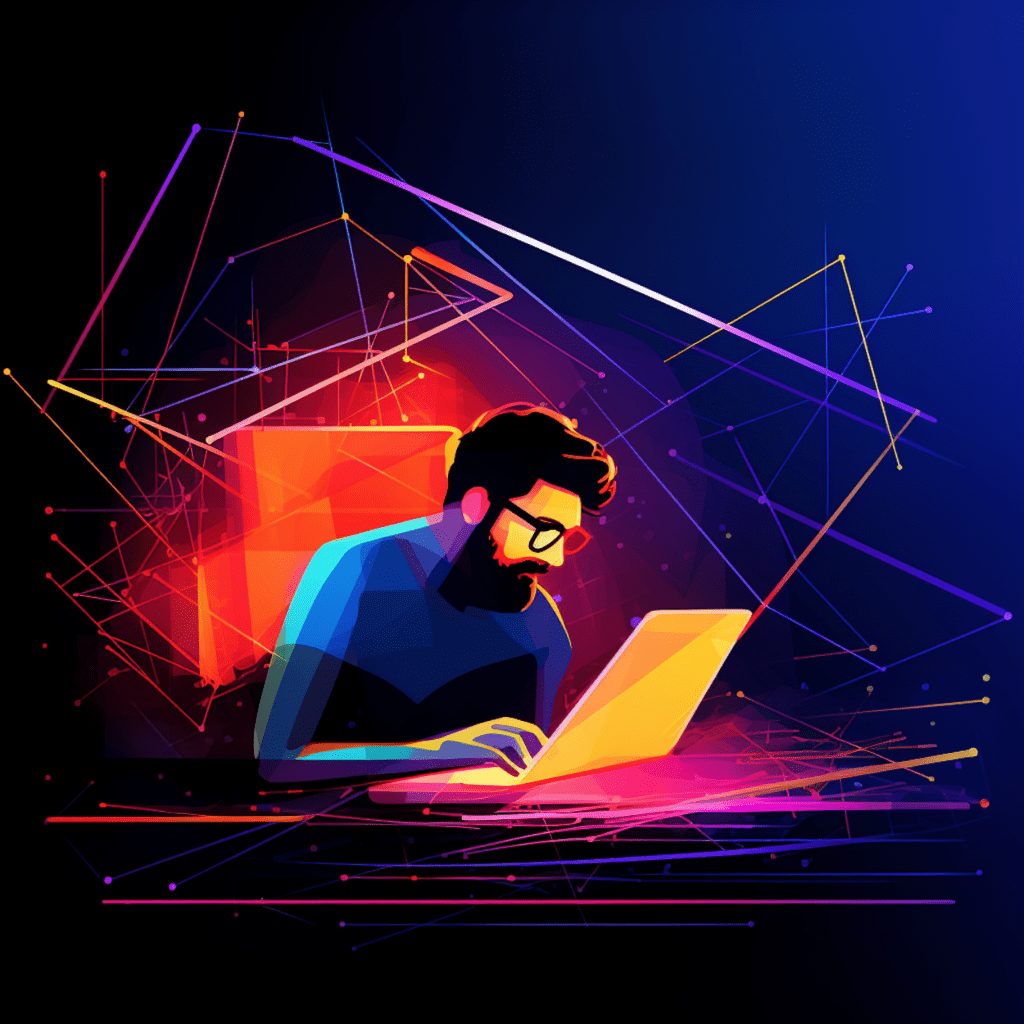WordPress is one of the most popular content management systems in the world, powering millions of websites. However, its popularity also makes it a prime target for hackers and malicious attacks. To protect your WordPress website from potential threats, installing a security plugin is crucial. In this comprehensive guide, we will explore the importance of security plugins, how to choose the right one for your site, step-by-step instructions for installation, best practices for WordPress security, and troubleshooting common issues that may arise.
Understanding the Importance of Security Plugins
Why WordPress Security is Crucial
WordPress is an open-source platform, which means that its source code is freely available to everyone. While this encourages innovation and collaboration, it also means that hackers can easily study the code and exploit any vulnerabilities they find. Furthermore, the vast number of plugins and themes available for WordPress can introduce additional security risks if they are not properly maintained.
Securing your WordPress site is crucial for several reasons. Firstly, a compromised website can lead to damaged brand reputation, loss of revenue, and legal consequences if user data is breached. Additionally, search engines like Google prioritize secure websites in their rankings, so failing to take security measures could negatively impact your site’s visibility and organic traffic.
The Role of Security Plugins in Protecting Your Site
Security plugins provide an extra layer of protection for your WordPress website by addressing common vulnerabilities and implementing various security measures. These plugins offer features such as malware scanning, firewall configuration, login protection, and file integrity monitoring. They continuously monitor your site for suspicious activity and help prevent unauthorized access.
By using a security plugin, you can significantly reduce the risk of hacks, brute-force attacks, and malicious activities. It enables you to detect and resolve security issues before they cause any harm. Think of security plugins as a virtual security guard that keeps a watchful eye on your website, ensuring its safety and protecting your valuable data.
Choosing the Right Security Plugin for Your WordPress Site
Evaluating Top Security Plugins for WordPress
With numerous security plugins available in the WordPress repository, selecting the right one for your website can be overwhelming. To make an informed decision, consider the following factors:
Reputation and Reviews: Check the plugin’s reputation and read reviews from users to gauge its effectiveness and reliability.
Active Installations: The number of active installations indicates the popularity and trustworthiness of a plugin. Higher numbers usually indicate a well-established and frequently updated plugin.
Updates and Support: Look for plugins that are regularly updated to address the latest security threats. Additionally, ensure that the plugin has an active support system in case you encounter any issues.
Key Features to Look For in a Security Plugin
When evaluating security plugins, pay attention to the features they offer. Here are some key features to look for:
Malware Scanning and Removal: Choose a plugin that performs regular malware scans and offers the ability to remove any malicious code it detects.
Firewall Configuration: Look for a plugin that includes a firewall and allows you to configure it to filter out malicious traffic and protect your site from attacks.
Login Protection: The plugin should provide mechanisms to strengthen login security, such as two-factor authentication, CAPTCHA, and login lockdown.
File Integrity Monitoring: This feature notifies you if any files on your site have been modified, allowing you to identify and address potential security breaches.
Blacklist Monitoring: Ensure that the plugin monitors your website for blacklisting and sends notifications if your site’s reputation is compromised.
Step-by-Step: Installing a WordPress Security Plugin
Now that you understand the importance of security plugins and know what to look for, let’s go through the process of installing a security plugin on your WordPress site.
Getting Started with Plugin Installation
Research and Select: Conduct thorough research to identify the security plugin that best fits your requirements. Once you’ve decided, navigate to the WordPress dashboard and click on “Plugins” in the left-hand menu.
Click “Add New”: On the plugins page, click the “Add New” button located at the top. This will take you to the WordPress plugin repository.
Search for the Plugin: In the search bar, enter the name of the security plugin you want to install. WordPress will display a list of relevant plugins. Select the plugin you’ve chosen and click on the “Install Now” button.
Activate the Plugin: After the installation is complete, click on the “Activate” button to activate the plugin on your WordPress site.
Correctly Configuring the WordPress Security Plugin
Once the security plugin is activated, it’s important to configure it correctly to maximize its effectiveness. Here are some essential steps to follow:
General Settings: Navigate to the plugin’s settings page, where you’ll find options to configure various security features. Take the time to go through each setting and choose the appropriate options based on your site’s needs.
Malware Scanning: Enable regular malware scanning and schedule scans at convenient intervals. Configure the settings to either notify you or automatically remove any malware detected.
Firewall Configuration: Configure the firewall settings to filter out malicious traffic. Depending on the plugin, you may have options to specify IP whitelists, enable brute force protection, and block suspicious requests.
Login Protection: Implement strong login protection mechanisms such as two-factor authentication, CAPTCHA, and limiting login attempts. These measures will significantly enhance the security of your WordPress site.
File Integrity Monitoring: Enable file integrity monitoring and set up notifications for any modifications detected. This will help you quickly identify and rectify any security breaches.
Blacklist Monitoring: Enable blacklist monitoring to ensure your site’s reputation is not compromised. Set up notifications if your site shows up on any blacklists.
Best Practices for WordPress Security
While installing a security plugin is a critical step towards protecting your WordPress site, it is not a standalone solution. Here are some additional best practices to enhance your WordPress security:
Regularly Update and Maintain Your WordPress Security Plugin
Security plugins are constantly being updated to address evolving threats. It is crucial to keep your security plugin up to date to benefit from the latest security enhancements. Regularly check for updates and apply them promptly. Additionally, ensure that the plugin’s settings are configured correctly and aligned with your site’s changing requirements.
Additional WordPress Security Measures Beyond Plugins
While security plugins are effective in safeguarding your website, there are other measures you should implement to further enhance WordPress security:
Strong Passwords: Use complex, unique, and hard-to-guess passwords for all user accounts on your WordPress site, especially for administrator and FTP accounts.
User Roles and Permissions: Limit user privileges to prevent unauthorized access. Assign roles and permissions carefully to ensure that each user only has the necessary access rights.
Secure Hosting Environment: Choose a reputable hosting provider that prioritizes security and offers features such as SSL certificates, regular backups, and server-side security measures.
Regular Backups: Regularly back up your website’s data and files. In the event of a security breach, having a recent backup can significantly reduce downtime and data loss.
WordPress Core and Plugin Updates: Keep your WordPress core and plugins up to date to ensure you have the latest security patches and bug fixes.
Solving Common Security Plugin Issues
While security plugins are designed to enhance your WordPress site’s security, there may be instances where you encounter issues. Here are some common problems you might face and how to address them:
Addressing WordPress Plugin Installation Errors
Plugin Compatibility: Ensure that the security plugin you choose is compatible with your version of WordPress. Outdated plugins may cause installation errors.
Memory Limit: Increase the PHP memory limit on your server to prevent installation errors due to insufficient memory.
Conflicting Plugins: Some plugins may conflict with certain security plugins, causing installation errors. Disable any conflicting plugins and try installing the security plugin again.
Troubleshooting Common Security Plugin Problems
False Positives: Security plugins may occasionally flag legitimate files or actions as potential threats. Whitelist these files or adjust the plugin settings to prevent false positives.
Performance Impact: Heavy or poorly configured security plugins can sometimes slow down your website. Optimize your plugin settings and consider using caching plugins to mitigate any performance impact.
Compatibility Issues: Updates to WordPress or other plugins may cause compatibility issues with your security plugin. Stay updated with the latest versions and seek support from the plugin developer if compatibility problems arise.
Recap: Enhancing WordPress Security with Plugins
In this comprehensive guide, we explored the importance of security plugins, how to choose the right one, step-by-step instructions for installation, best practices for WordPress security, and troubleshooting common issues. Installing a security plugin is an essential step in protecting your WordPress site from potential threats. However, it is equally important to regularly update and maintain the plugin, implement additional security measures, and address any issues that may arise. By following these guidelines, you can significantly enhance the security of your WordPress site and safeguard your valuable data.
Key Takeaways from Installing WordPress Security Plugin
- Security plugins are crucial for protecting your WordPress site from hackers and malicious attacks.
- When choosing a security plugin, consider the reputation, active installations, updates, and support it offers.
- Look for features such as malware scanning, firewall configuration, login protection, file integrity monitoring, and blacklist monitoring.
- Follow the step-by-step guide to install and configure a security plugin on your WordPress site.
- Implement additional security measures including regular updates, strong passwords, user roles and permissions, secure hosting, and backups.
- Troubleshoot common security plugin issues such as installation errors, false positives, performance impact, and compatibility problems.
- Regularly update and maintain your security plugin to benefit from the latest security enhancements and bug fixes.
Next Steps to Maximise Your WordPress Site Security
Now that you have successfully installed a security plugin and implemented best practices, it’s time to take your WordPress site security to the next level. Consider conducting regular security audits, staying updated with the latest security news and best practices, and investing in ongoing security monitoring and maintenance. By continually evaluating and enhancing your site’s security measures, you can stay one step ahead of potential threats and enjoy a safe and secure WordPress website.