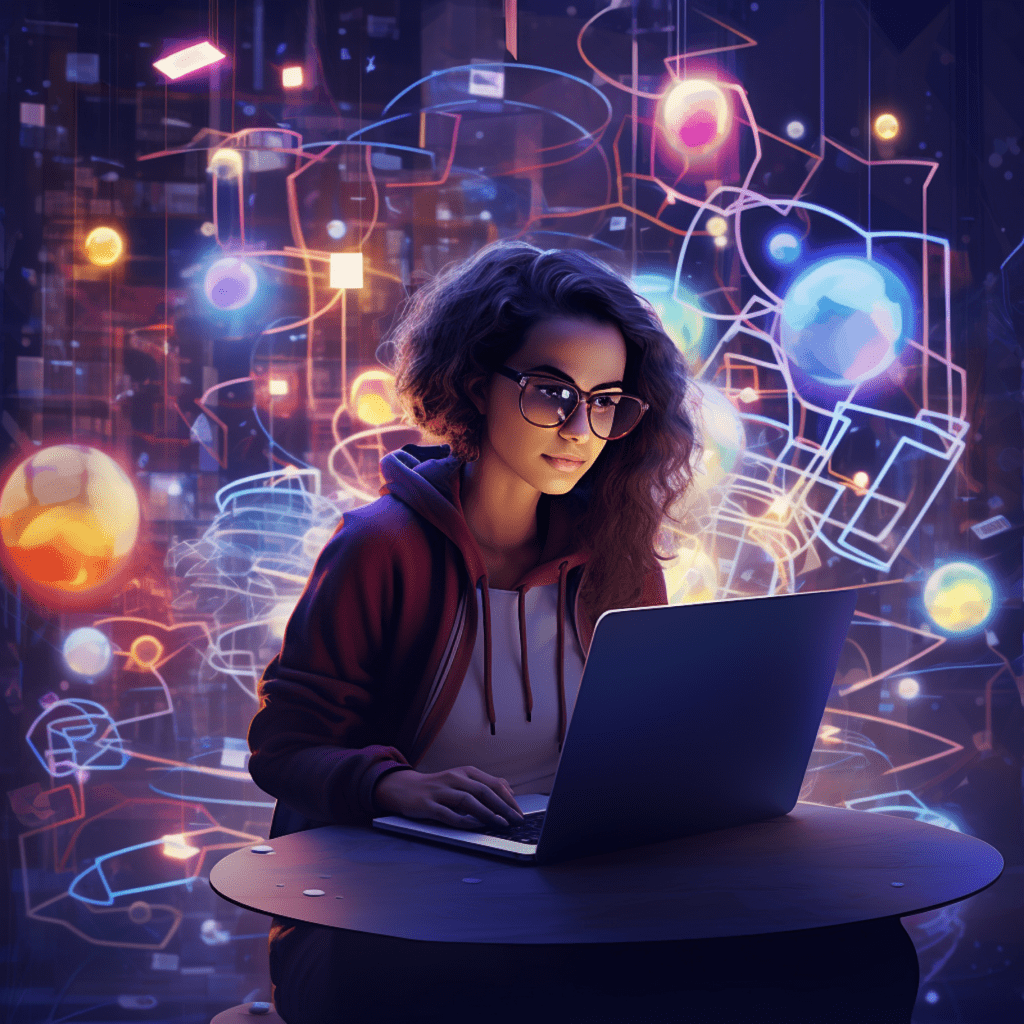Understanding WooCommerce and Its Importance in E-commerce
E-commerce has become a booming industry, with businesses relying heavily on online sales to reach a wider audience. To effectively manage and showcase products on an e-commerce platform, it is crucial to have a reliable and user-friendly system. WooCommerce is a powerful plugin for WordPress that enables businesses to create and manage their online stores seamlessly.
A Brief Introduction To WooCommerce
WooCommerce is an open-source e-commerce plugin that seamlessly integrates with WordPress. It provides businesses with a robust platform for selling their products online. With its intuitive interface and extensive features, WooCommerce has gained immense popularity among online retailers. Whether you are a small business owner or a large enterprise, WooCommerce offers a wide range of functionalities to meet your specific needs.
Why WooCommerce Is Essential for E-commerce
There are several reasons why WooCommerce is considered essential for e-commerce:
Flexibility: With WooCommerce, you have complete control over your online store. You can customize the design, layout, and functionality to suit your brand and target audience.
User-Friendly: WooCommerce is designed to be user-friendly, allowing even non-technical users to manage products, process orders, and handle inventory efficiently.
Seamless Integration: As WooCommerce is built on WordPress, it seamlessly integrates with other WordPress plugins and themes, providing endless possibilities for customization and optimization.
Wide Range of Features: WooCommerce offers a comprehensive set of features for product catalog management, including inventory tracking, advanced product variations, flexible shipping options, and secure payment gateways.
Getting Started with WooCommerce for Product Catalog Management
Once you have installed WordPress and set up your website, it’s time to get started with WooCommerce for managing your product catalog.
Setting Up WooCommerce for Your Online Store
To set up WooCommerce, follow these simple steps:
Install WooCommerce: Go to your WordPress dashboard, navigate to the “Plugins” section, and click on “Add New.” Search for “WooCommerce” and click “Install Now.” Once installed, click on “Activate” to enable WooCommerce on your website.
Configure Basic Settings: After activating WooCommerce, a setup wizard will guide you through the initial configuration. Set up your store’s location, currency, payment methods, and shipping options.
Choose a Theme: Select a WordPress theme that is compatible with WooCommerce and suits your brand’s aesthetic and functionality requirements.
Add Essential Pages: WooCommerce requires a few essential pages for proper functionality, such as the shop page, cart page, and checkout page. You can create these pages manually or use the setup wizard to generate them automatically.
Guidelines in Configuring WooCommerce Settings
Once you have set up WooCommerce, it’s important to configure its settings to optimize your product catalog management. Here are some essential guidelines:
General Settings: Review and configure general settings such as measurement units, tax options, and store notice.
Product Settings: Customize product settings, including enabling product reviews, setting up product rating systems, and defining how products are displayed.
Inventory Settings: Manage your inventory settings, including stock management, low stock thresholds, and backorders.
Shipping Settings: Configure shipping options, such as flat rates, free shipping, or advanced shipping rules based on product weight or location.
Payment Settings: Set up payment gateways to enable secure and convenient payment options for your customers.
Tax Settings: Configure tax settings based on your business location and applicable tax regulations.
How to Add Products in WooCommerce
Adding products to your WooCommerce store is a straightforward process. Whether you are adding a single product or multiple products simultaneously, follow these step-by-step guidelines.
Step-by-step Guide for Adding Single Products
To add a single product in WooCommerce, follow these steps:
Navigate to the Product Section: In your WordPress dashboard, click on “Products” in the left-hand menu.
Click on “Add New”: This will open a new product page.
Enter Product Details: Fill in the necessary details, such as the product name, description, price, and stock status. You can also add product images and assign product categories and tags.
Manage Product Variations: If your product has different variations, such as different sizes or colors, you can add them under the “Product Data” section.
Set Product Visibility: Choose whether the product should be visible to everyone or restricted to registered users only.
Configure Product Attributes: If your product has specific attributes, such as size, material, or brand, you can define them under the “Attributes” section.
Set Up Shipping and Tax: Configure the shipping and tax settings for the product.
Publish the Product: Once you have entered all the necessary details, click on “Publish” to make the product live on your website.
Procedure for Adding Multiple Products
To add multiple products simultaneously, you can use the CSV Import Suite extension for WooCommerce. Follow these steps:
Prepare the CSV File: Create a CSV file with the product details, including names, descriptions, prices, and other relevant information.
Install and Activate the CSV Import Suite Extension: Navigate to your WordPress dashboard, click on “Plugins,” then “Add New.” Search for the “CSV Import Suite” extension and click on “Install Now” and “Activate.”
Navigate to the Import Page: In your WordPress dashboard, go to “WooCommerce” > “CSV Import Suite” > “Import Products.”
Upload the CSV File: On the import page, click on “Choose File” to upload the CSV file you prepared.
Map Columns: Map the CSV columns to the corresponding WooCommerce fields.
Review and Import: Check the preview of the imported products, verify the data, and click on “Import” to add the products to your store.
Managing Product Categories, Tags, and Attributes in WooCommerce
Organizing your products in WooCommerce enhances the user experience and makes it easier for customers to find what they are looking for. Understanding and effectively managing product categories, tags, and attributes are essential for a well-structured product catalog.
An Overview of WooCommerce Product Categories, Tags, and Attributes
In WooCommerce, product categories, tags, and attributes play a crucial role in organizing and categorizing your products. Here’s a brief overview of each:
Product Categories: Categories are used to group similar products together. They create a hierarchical structure on your website and help customers navigate through your store.
Product Tags: Tags are used to describe specific attributes or characteristics of a product. They are more flexible than categories and can be used to create custom filters or search options.
Product Attributes: Attributes are used to define specific characteristics of a product that can be used for filtering or search purposes. They can include details like color, size, material, or any other relevant information.
Walkthrough in Creating and Managing Product Categories
To create and manage product categories in WooCommerce, follow these steps:
Navigate to Product Categories: In your WordPress dashboard, click on “Products” > “Categories.”
Create a New Category: Click on “Add New Category” and fill in the necessary details, such as the category name, slug, and parent category if applicable.
Configure Category Display: Set the display type and choose whether to include the category in the navigation menu.
Edit or Delete Categories: You can easily edit or delete existing categories by selecting them from the list on the “Categories” page.
Understanding and Setting Up Product Tags
To effectively set up product tags in WooCommerce, consider the following guidelines:
Choose Relevant Tags: Select tags that accurately describe the product’s attributes, characteristics, or intended use.
Avoid Repetition: Use unique tags for each product to avoid duplication and confusion.
Use LSI Keywords: Incorporate latent semantic indexing (LSI) keywords in your tags to improve search engine optimization (SEO) and enhance discoverability.
Manage Tags: Regularly review and manage your tags to ensure they accurately represent your products and align with your overall catalog structure.
Updating and Managing Product Attributes
To update and manage product attributes in WooCommerce, follow these steps:
Navigate to Product Attributes: In your WordPress dashboard, click on “Products” > “Attributes.”
Add New Attribute: Click on “Add New Attribute” and enter the attribute name, slug, and type (e.g., select, text, or color).
Configure Attribute Terms: Set up attribute terms based on your products’ specific characteristics or details.
Assign Attributes to Products: Under the “Products” tab, assign attributes to specific products by selecting the desired options.
Refine Attribute Display: Customize attribute display settings, such as displaying attributes on the product pages or using custom attribute templates.
Tips for Enhancing the User Experience in Your WooCommerce Store
The success of an e-commerce store greatly depends on the user experience it provides. Here are some essential tips to enhance the user experience in your WooCommerce store:
Importance of Customer Interaction for Product Catalogs
Customer Reviews: Encourage customers to leave reviews and ratings for the products they have purchased. Positive reviews not only build trust but also help potential customers make informed decisions.
Product Q&A: Implement a question and answer section for each product, allowing customers to ask questions and get answers from both the store owner and other customers. This interactive feature enhances customer engagement and provides valuable information.
Wishlist and Compare: Enable customers to create wishlists and compare products to make their shopping experience more personalized and convenient.
Suggestions for Improving Online Shopping Ease and Navigation
Advanced Filters: Implement advanced filtering options, such as size, color, price range, or any other relevant attribute. This helps customers narrow down their search and find products more efficiently.
Search Functionality: Optimize the search functionality on your website, ensuring accurate and relevant search results for your customers. This can greatly improve the user experience and increase conversion rates.
Clear and Intuitive Navigation: Create a logical and user-friendly navigation structure, making it easy for customers to explore different categories, access product pages, and complete their purchase journey.
Mobile Responsiveness: Ensure your WooCommerce store is mobile-responsive, allowing customers to browse and shop seamlessly on any device. This is crucial considering the increasing number of customers who use their smartphones for online shopping.
Advanced Techniques for WooCommerce Product Catalog Management
To take your WooCommerce product catalog management to the next level, consider these advanced techniques:
Guide to Using WooCommerce Plugins for Catalog Management
Advanced Product Variation Plugins: Explore plugins that offer advanced options for managing product variations, such as dynamic pricing based on attributes, conditional logic, or bulk editing capabilities.
Product Import/Export Plugins: Utilize plugins that streamline the process of importing and exporting products in bulk. These plugins allow you to efficiently update and manage your product catalog.
Dynamic Pricing Plugins: Implement plugins that enable dynamic pricing based on various factors, such as customer groups, purchase history, or cart value. This functionality enhances personalization and marketing strategies.
Optimizing WooCommerce Product Catalogs for SEO
Keyword Research: Conduct thorough keyword research to identify the most relevant and high-converting keywords for your products. Incorporate these keywords naturally throughout your product descriptions, titles, and tags.
Optimized Product Descriptions: Write unique and compelling product descriptions using LSI keywords to improve search engine rankings. Focus on providing detailed information while keeping the content concise and informative.
Image Optimization: Optimize product images by compressing them for faster loading times and adding appropriate alt tags with relevant keywords. This helps search engines understand the context of the images.
Internal Linking: Implement internal linking strategies within your product catalog to improve overall website navigation and enhance SEO.
In conclusion, effectively managing your product catalog in WooCommerce is crucial for running a successful e-commerce store. By following this step-by-step guide, you can set up WooCommerce, add products, manage categories and tags, and enhance the user experience. Implementing advanced techniques like using plugins and optimizing for SEO can further boost your online store’s performance and visibility. Embrace the power of WooCommerce and take your e-commerce business to new heights.