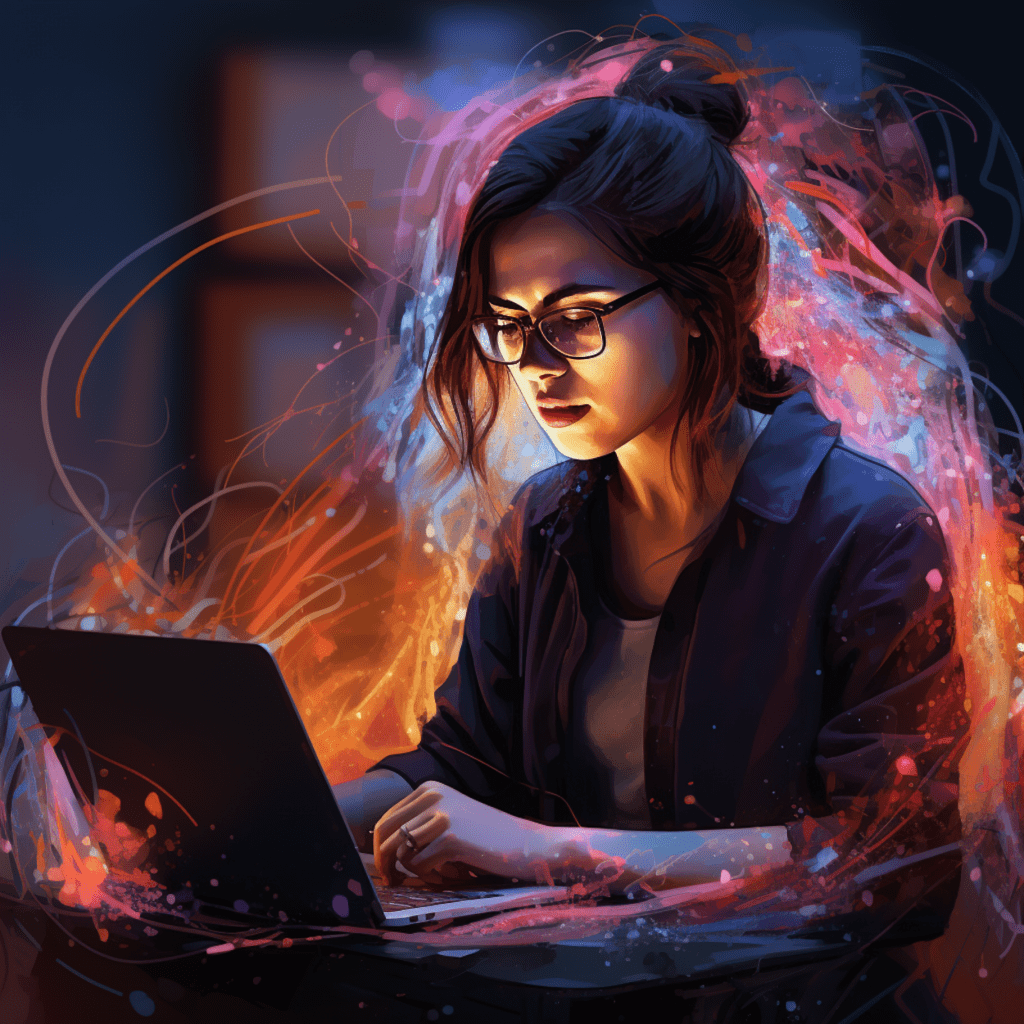If you’re planning to set up an online store using WooCommerce, one crucial aspect to consider is the payment gateway. A payment gateway is a software that allows you to process online payments securely. It acts as an intermediary between your WooCommerce store and your customers, ensuring that transactions are completed smoothly and securely. In this comprehensive guide, we will explore some of the most popular payment gateways for WooCommerce, their key features, and how to integrate them seamlessly into your online store.
Understanding Online Payment Gateways
What is an Online Payment Gateway?
An online payment gateway is a tool or software that authorizes and processes electronic payments for online businesses. It allows customers to securely provide their payment information on your website and ensures that the transaction is carried out smoothly. Payment gateways encrypt sensitive financial details, such as credit card numbers, to protect them from potential fraudulent activities. These gateways also offer additional security measures, such as fraud detection and prevention tools, to safeguard both the customer and the merchant.
Importance of Choosing the Right Payment Gateway
Choosing the right payment gateway is crucial for the success of your online store. It affects the checkout experience, customer confidence, and ultimately, your conversion rates. A good payment gateway should offer advanced security measures to protect sensitive customer information. It should also have competitive processing fees and transaction costs to ensure that your business remains profitable. Additionally, seamless integration with WooCommerce is essential for a smooth customer experience, reducing checkout friction and potential cart abandonment.
Key Features of a Good Payment Gateway
Security Measures and Protocols
When selecting a payment gateway for your WooCommerce store, security should be a top priority. Look for gateways that offer robust encryption methods, such as SSL (Secure Socket Layer) or TLS (Transport Layer Security), to ensure that customer data is transmitted securely. Additionally, features like tokenization can enhance security by replacing sensitive card details with unique identifiers. Fraud detection tools, like address verification systems (AVS) and CVV checks, can also help prevent fraudulent transactions.
Processing Fees and Transaction Costs
Payment gateways usually charge processing fees and transaction costs for each transaction made through their platform. These fees can vary among gateways, so it’s important to consider the impact on your business’s profitability. Look for gateways that offer competitive rates and transparent pricing structures. Some gateways may also offer discounted fees for high-volume transactions, so take that into account if you expect a significant number of sales.
Ease of Integration with WooCommerce
Seamless integration with WooCommerce is essential to ensure a smooth customer experience. Look for payment gateways that offer easy plugin installation and setup. A well-designed plugin will provide a seamless checkout process, reducing friction and potential cart abandonment. Additionally, consider the level of support provided by the gateway’s team. Responsive and knowledgeable customer support can be crucial when resolving any integration issues or technical difficulties.
Evaluating Popular Payment Gateways for WooCommerce
PayPal for WooCommerce
PayPal is one of the most popular payment gateways worldwide, offering a range of features for WooCommerce store owners. It allows customers to make payments using their PayPal account or credit/debit cards. With PayPal, you can benefit from their extensive fraud prevention tools, including real-time transaction monitoring and buyer/seller protection. PayPal offers competitive transaction fees, and its responsive customer support ensures that any issues can be resolved quickly.
Stripe for WooCommerce
Stripe is another widely-used payment gateway known for its developer-friendly features. With Stripe, customers can make payments using various payment methods, including credit/debit cards and digital wallets like Apple Pay and Google Pay. Stripe offers advanced fraud detection tools, such as machine learning algorithms, and it provides customizable payment forms to match your WooCommerce store’s branding. While Stripe’s transparent pricing may be slightly higher than other gateways, its robust features and ease of use make it a popular choice among merchants.
Authorize.Net for WooCommerce
Authorize.Net is a trusted payment gateway that offers a wide range of features for WooCommerce users. It supports multiple payment methods, including credit/debit cards, e-checks, and digital payments. Authorize.Net provides advanced security measures, such as data tokenization and address verification, to protect customer information. With competitive transaction fees and a strong reputation in the industry, Authorize.Net is a reliable choice for merchants looking for a comprehensive payment gateway solution.
Detailed Comparison of WooCommerce Payment Gateways
Comparing Security Features
When it comes to security, all three payment gateways offer industry-standard measures to protect customer data. PayPal utilizes SSL/TLS encryption for secure data transmission and offers fraud prevention tools like real-time monitoring. Stripe incorporates machine learning algorithms to detect and prevent fraudulent activities. Authorize.Net employs tokenization and address verification to safeguard sensitive payment information. While all three gateways offer reliable security measures, consider your specific needs and preferences when choosing the most suitable option for your WooCommerce store.
Cost Comparison: Transaction Fees and Other Expenses
Transaction fees and other expenses can significantly impact your business’s profitability. PayPal charges a standard transaction fee of 2.9% + $0.30 per transaction for domestic payments. Stripe has a similar fee structure, charging 2.9% + $0.30 per successful transaction. Authorize.Net’s transaction fees may vary depending on the specific pricing plan, but it usually charges a fixed monthly fee along with a slightly lower transaction fee than PayPal and Stripe. Consider your expected sales volume and the impact of transaction fees on your revenue when evaluating the cost of each gateway.
Integration and Compatibility with WooCommerce
All three payment gateways offer WooCommerce plugins for easy integration. PayPal’s WooCommerce plugin is user-friendly and provides a seamless checkout experience for customers. Stripe’s plugin is known for its developer-friendly features, offering customizable payment forms and extensive documentation. Authorize.Net’s WooCommerce plugin allows for quick and hassle-free integration, ensuring a smooth payment process. Consider the level of support provided by each gateway when evaluating their compatibility with WooCommerce and the ease of integration for your specific needs.
How to Integrate a Payment Gateway in WooCommerce
Steps to Integrate PayPal in WooCommerce
Integrating PayPal into your WooCommerce store is a straightforward process.
- Install and activate the PayPal for WooCommerce plugin from the WordPress plugin repository.
- Obtain API credentials from your PayPal account.
- Configure the plugin settings by entering your API credentials and setting up options such as order cancellation, logging, and branding settings.
- Customize the PayPal checkout button appearance, if desired.
- Test the PayPal integration by placing a test order and completing the checkout process using PayPal.
Setting up Stripe in WooCommerce
To integrate Stripe into your WooCommerce store, follow these steps:
- Install and activate the official WooCommerce Stripe plugin from the WordPress plugin repository.
- Create a Stripe account if you don’t have one already.
- Configure the plugin settings by entering your Stripe API keys and selecting your desired payment methods.
- Customize the appearance of the Stripe payment form and checkout button to match your store’s branding, if desired.
- Test the Stripe integration by placing a test order and completing the checkout process using Stripe.
Configuring Authorize.Net for WooCommerce
To integrate Authorize.Net into your WooCommerce store, follow these steps:
- Install and activate the Authorize.Net Accept plugin from the WordPress plugin repository.
- Obtain API credentials from your Authorize.Net account.
- Configure the plugin settings by entering your API credentials and setting up options such as transaction type, order status, and payment forms.
- Customize the appearance of the payment form to match your store’s branding, if desired.
- Test the Authorize.Net integration by placing a test order and completing the checkout process using Authorize.Net.
Troubleshooting Common Issues with WooCommerce Payment Gateways
Resolving PayPal Integration Issues
If you encounter any issues when integrating PayPal into your WooCommerce store, here are some troubleshooting steps to follow:
- Ensure that you have entered the correct API credentials in the plugin settings.
- Check if your PayPal account is properly configured to accept payments.
- Disable any conflicting plugins that might interfere with PayPal integration.
- Test the integration using a different browser or device to rule out any browser-specific issues.
- Contact PayPal’s support team for further assistance if the issues persist.
Fixing Common Stripe Errors in WooCommerce
If you face any issues with Stripe integration in your WooCommerce store, try the following troubleshooting steps:
- Verify that the correct Stripe API keys are entered in the plugin settings.
- Make sure your Stripe account is properly set up to accept payments.
- Disable any conflicting plugins that may affect the Stripe integration.
- Clear your website cache and cookies to eliminate any temporary conflicts.
- Reach out to Stripe’s support team for additional guidance if the issues persist.
Troubleshooting Authorize.Net Connection Problems
Here are some troubleshooting steps to resolve common connection problems with Authorize.Net in WooCommerce:
- Double-check that the correct API credentials are entered in the plugin settings.
- Validate your Authorize.Net account settings to ensure that it is configured properly.
- Disable any conflicting plugins that might interfere with the Authorize.Net integration.
- Clear your website cache and cookies to eliminate any temporary conflicts.
- If the connection problems persist, contact Authorize.Net’s support team for further assistance.
In conclusion, selecting the right payment gateway for your WooCommerce store is a critical decision. Consider factors such as security features, processing fees, and compatibility with WooCommerce when evaluating popular options like PayPal, Stripe, and Authorize.Net. By integrating a reliable payment gateway seamlessly into your online store, you can enhance the checkout experience, build customer trust, and ensure secure and efficient payment processing.