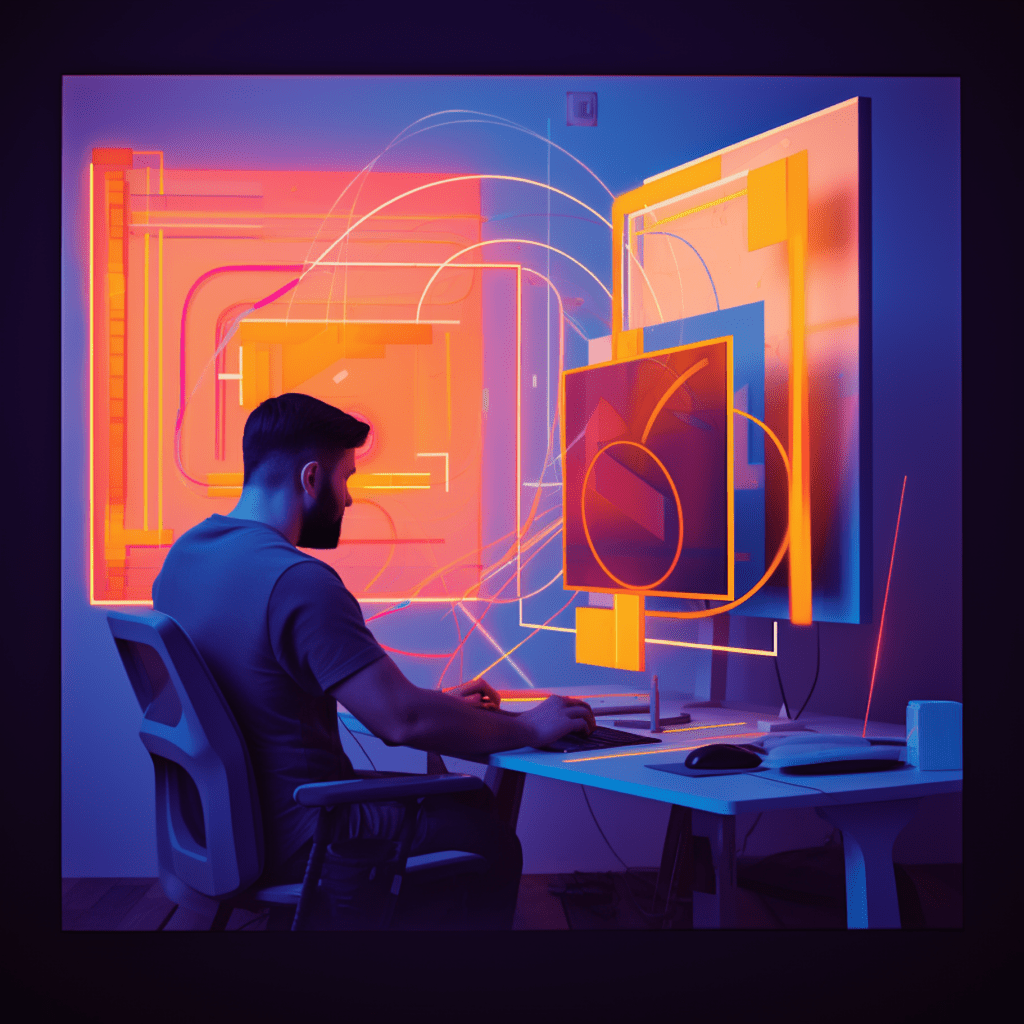WordPress is one of the most popular content management systems (CMS) in the world, powering over 40% of all websites on the internet. One of the reasons for its widespread adoption is its flexibility and customizability through themes. WordPress theme development allows you to create unique and tailored websites to meet your specific needs. In this article, we will delve into the world of WordPress theme development, exploring its definition, importance, and the steps you can take to master it. We will also cover core concepts, advanced tips, and troubleshooting techniques to ensure smooth development.
Understanding WordPress Theme Development
Definition of WordPress Theme Development
WordPress theme development refers to the process of creating a custom theme that determines the look and functionality of a WordPress website. It involves designing the layout, adding styling elements, and implementing specific features. Themes are made up of a combination of template files, stylesheets, and other assets that work together to create a cohesive website design.
Importance of Mastering WordPress Theme Development
Mastering WordPress theme development is crucial for a number of reasons. Firstly, it allows you to have full control over the design and functionality of your website. Rather than relying on pre-made themes, you can create a unique and personalized website that aligns with your brand identity. Additionally, understanding theme development gives you the ability to fix issues and customize any aspect of your website as your needs evolve over time. This empowers you to create a website that stands out from the competition and provides a seamless user experience.
Preliminary Steps for WordPress Theme Development
Before diving into the actual development process, there are a few preliminary steps you need to take to set yourself up for success.
Choosing the right Local Development Environment
A local development environment is a setup on your computer that allows you to develop and test your WordPress theme offline before pushing it to a live website. There are several options available, but two popular choices are Local by Flywheel and XAMPP.
Local by Flywheel offers a user-friendly interface and simplifies the process of creating a local WordPress environment. It provides a guided setup wizard, automatic SSL certificates, and easy cloning of your websites. XAMPP, on the other hand, is a self-contained server package that enables you to install and run WordPress locally. It is more customizable but requires a bit more technical knowledge.
Understanding WordPress Template Hierarchy
WordPress follows a specific template hierarchy to determine which template file to use for different types of content. Understanding this hierarchy is essential for creating theme templates that are correctly applied to different pages of your website.
At the top of the hierarchy is the index.php file, which acts as the fallback template. If no more specific template file is found, WordPress falls back to index.php to display the content. Other template files include header.php for the website header, footer.php for the website footer, single.php for single post pages, and archive.php for archive pages. There are many more template files, each with a specific purpose.
Importance of child themes in WordPress Development
Child themes are a powerful tool in WordPress theme development. They allow you to inherit the functionality and styling of an existing theme, called the parent theme, and make modifications without directly modifying the parent theme files. This ensures that your changes are not overwritten when the parent theme is updated.
By utilizing child themes, you can create a customized version of an existing theme without starting from scratch. This saves time and effort while giving you the flexibility to customize specific aspects of the theme to meet your requirements. Child themes are especially useful for developers who want to maintain the core functionality of a theme while adding their own touches.
Installing and Setting up WordPress for Theme Development
Installation of WordPress on Local Machine
To begin WordPress theme development, you need to install WordPress on your local machine. This allows you to create and test your themes offline before making them live on the internet. Here are the steps to install WordPress locally:
- Download and install your local development environment software, such as Local by Flywheel or XAMPP.
- Create a new site in your local development environment.
- Provide a name for your site and choose the WordPress installation option.
- Configure the site settings, including the site domain, admin username, and password.
- Click on the “Create Site” button to start the installation process.
- Wait for the installation to complete, and you’ll be provided with the URL to access your local WordPress site.
Once the installation is complete, you can access the WordPress dashboard by visiting the provided URL in your web browser.
Setting up WordPress Development Environment
Now that WordPress is installed, there are a few steps you can take to set up your development environment for smoother theme development:
Install a code editor: Choose a code editor that suits your preferences, such as Visual Studio Code or Sublime Text. These editors provide helpful features like syntax highlighting, code suggestions, and debugging capabilities.
Set up version control: Use a version control system like Git to track changes in your theme development. This allows you to revert to previous versions if needed and collaborate with other developers more effectively.
Install necessary plugins: Install plugins such as Debug Bar, Query Monitor, and Theme Check to assist you during development. These plugins provide insights into potential issues, performance bottlenecks, and adherence to WordPress coding standards.
By following these steps, you’ll have a solid foundation for WordPress theme development and be ready to dive into the core concepts.
Core Concepts of WordPress Theme Development
Understanding WordPress Loop
The WordPress loop is at the heart of theme development. It is a PHP code structure that retrieves and displays posts and related content from the WordPress database. The loop iterates through each post and executes the code within the loop to display the post content, such as the title, content, date, and author.
Here’s an example of a basic WordPress loop:
<?php if ( have_posts() ) : while ( have_posts() ) : the_post(); ?> <!-- Display post information here --><?php endwhile; else : ?> <!-- Code to display if no posts are found --><?php endif; ?>Within the loop, you can use various template tags and functions to fetch and display specific post elements. Understanding how the loop works and the available template tags is crucial for customizing the display of posts on your website.
Working on WordPress Template Files
WordPress uses a combination of template files to determine the layout and styling of different pages on your website. These template files are located within your theme’s folder and provide instructions to WordPress on how to display specific types of content.
Commonly used template files include:
header.php: Defines the header section of your website.footer.php: Defines the footer section of your website.index.php: Fallback template file used when no specific template is available.single.php: Used for displaying single post pages.page.php: Used for displaying individual pages.archive.php: Used for displaying archive pages, such as category or tag pages.
By modifying these template files, you can customize the appearance and functionality of different sections of your website.
Understanding Theme Customization API
The Theme Customization API is a powerful feature in WordPress that allows users to customize their themes from the WordPress dashboard. It provides a user-friendly interface with live preview capabilities, making it easy for users to make changes to their website’s appearance without having to directly edit code.
As a developer, understanding and leveraging the Theme Customization API enables you to create themes that are highly customizable by end-users. By registering and specifying the settings and controls available for customization, you can provide a tailored experience for users to modify specific aspects of the theme, such as colors, fonts, and layouts.
Utilizing the Theme Customization API not only enhances the user experience but also allows you to create themes that are more marketable, as users are more likely to choose a theme that can be easily personalized to their liking.
Advanced Tips for Efficient WordPress Theme Development
Increasing Efficiency with Starter Themes
Starter themes are lightweight and minimalistic themes that provide a solid foundation for building custom WordPress themes. Rather than starting from scratch, using a starter theme saves time and effort by providing essential features and functionality out of the box.
Popular starter themes like Underscores (also known as _s), Sage, and Bones offer a well-structured template file hierarchy, basic styling, and commonly used functions. They serve as a starting point for developers to build upon, allowing for more efficient and streamlined theme development.
By utilizing a starter theme, you can jumpstart your development process, focus on customizing specific elements, and ensure adherence to best practices and coding standards.
Integrating Custom Post Types and Advanced Custom Fields
WordPress allows you to create and manage custom post types, which are content types outside of the default posts and pages. Custom post types provide a way to organize and display specific content in a structured manner.
With the help of the Advanced Custom Fields (ACF) plugin, you can easily create custom fields for your custom post types. These custom fields allow you to add additional data to your posts, such as images, videos, or custom metadata.
By integrating custom post types and ACF, you can create powerful and dynamic websites that go beyond the limitations of default post types. This opens up possibilities for creating unique layouts, displaying specialized content, and providing enhanced functionality tailored to your specific needs.
Troubleshooting WordPress Theme Development Issues
Common WordPress Development Errors
During theme development, you may encounter various errors and issues that can hinder progress. Some common errors include syntax errors, white screens of death, and compatibility problems with plugins or themes. These errors can be frustrating, but understanding their common causes can help you troubleshoot and resolve them more effectively.
Keeping an eye on error logs, enabling WordPress debug mode, and using logging plugins can provide valuable insights into the root causes of these errors. Additionally, following WordPress best practices, such as using proper coding standards, staying up to date with theme and plugin updates, and using compatible plugins, can help prevent common errors.
Effective Debugging Techniques for WordPress Theme Development
Debugging is an essential skill for any developer. In WordPress theme development, effective debugging techniques can save you time and prevent headaches. Here are some tips to improve your debugging process:
Enable WordPress Debug Mode: By adding
define('WP_DEBUG', true);to yourwp-config.phpfile, you can display PHP errors and warnings directly on your website. This helps you identify and fix coding issues quickly.Use the Debug Bar plugin: The Debug Bar plugin provides a wealth of information and insights into the performance and structure of your theme. It displays various debug information in a convenient toolbar in your WordPress dashboard.
Utilize developer tools: Modern web browsers come equipped with powerful developer tools that allow you to inspect and debug your website’s front-end code. These tools provide real-time feedback, highlight errors and warnings, and allow you to manipulate and test your code on the fly.
By applying these debugging techniques, you can track down and fix issues more efficiently, saving yourself valuable time and ensuring a smooth and error-free development process.
Conclusion
Mastering WordPress theme development takes time and practice, but it is a skill well worth acquiring. By understanding the core concepts, utilizing starter themes, and leveraging advanced techniques like custom post types and the Theme Customization API, you can create unique and powerful WordPress themes. Troubleshooting and effective debugging techniques will ensure a smoother development process and help you overcome any challenges that may arise. With these tips and tricks in your toolkit, you’ll be well on your way to becoming a master of WordPress theme development.