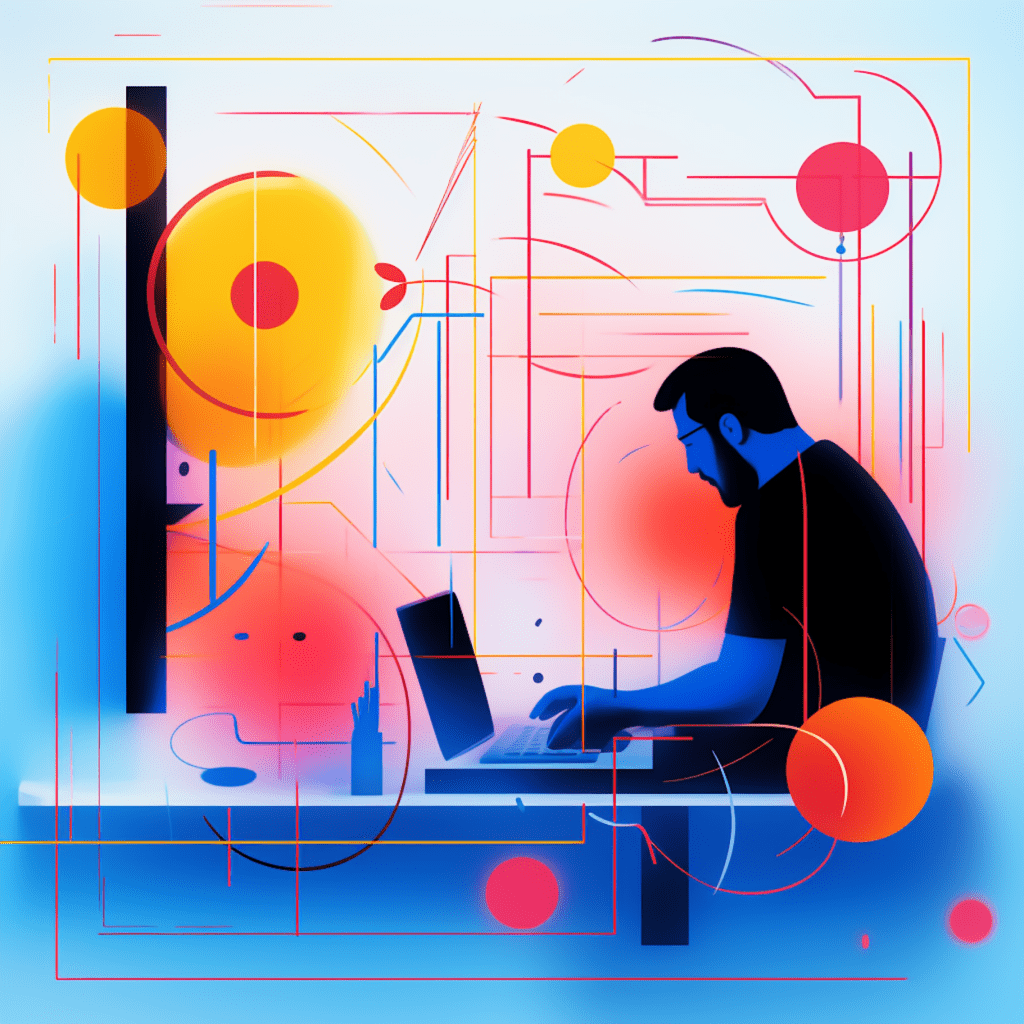WordPress is a popular platform for building websites, and one of its key strengths is its flexibility and extendability through plugins. Whether you’re a seasoned developer or just starting out, mastering the art of developing plugins for WordPress can greatly enhance your website’s functionality and user experience. In this article, we will explore the ins and outs of WordPress plugin development, from understanding what plugins are to effectively coding and maintaining them.
Understanding WordPress Plugin Development
What are WordPress Plugins?
WordPress plugins are pieces of code that extend the functionality of a WordPress website. These plugins can range from simple features like contact forms and image sliders to complex functionalities like e-commerce or membership systems. Plugins are created to cater to specific needs and requirements of website owners and users, making it easy to add or remove features without modifying the core WordPress code.
Importance of Plugins in WordPress
The importance of plugins in WordPress cannot be overstated. They give website owners the power to customize their websites and add new features without needing to hire a developer or write code themselves. Plugins not only enhance the functionality of a website but also improve its performance, security, and overall user experience. With over 55,000 plugins available in the WordPress plugin directory, the possibilities are endless.
Basic Terminology in WordPress Plugin Development
Before diving into the depths of WordPress plugin development, it’s essential to understand some basic terminology. Here are a few terms you’ll come across frequently:
- Plugin File – Every WordPress plugin starts with a main file, usually named
plugin-name.php, which contains the plugin’s metadata and initialization code. - Hooks – WordPress hooks allow you to execute your code at specific points in the WordPress execution workflow. Hooks provide a way to modify or enhance the behavior of WordPress without modifying its core files.
- Actions – Actions are hooks that enable you to add your own code at specific points in WordPress, such as before or after a post is saved, before or after a comment is displayed, or even before the entire WordPress page is rendered.
- Filters – Filters, like actions, allow you to modify data at specific points in WordPress. However, filters differ from actions in that they only modify data and do not execute any code.
Now that we have a solid understanding of the basics, let’s move on to setting up our development environment.
Setting Up Your Development Environment
Choosing the Right Text Editor
When it comes to developing WordPress plugins, choosing the right text editor is crucial. A good text editor can greatly enhance your productivity and make coding a breeze. Here are a few popular text editors commonly used by WordPress developers:
- Sublime Text – Sublime Text is a lightweight and highly customizable text editor that supports a vast array of programming languages, including PHP and JavaScript.
- Visual Studio Code – Visual Studio Code is a free and open-source text editor developed by Microsoft. It offers a wide range of features and extensions tailored for web development.
- Atom – Atom, developed by GitHub, is a hackable text editor built with web technologies. It provides a modern and intuitive user interface and supports numerous plugins and themes.
Ultimately, the choice of text editor comes down to personal preference. Whichever editor you choose, make sure it has syntax highlighting and code completion features for PHP.
Essential Developer Tools for WordPress
In addition to a good text editor, there are several other developer tools that can greatly assist you in WordPress plugin development. These tools help streamline the development process and ensure code quality. Here are a few essential developer tools to consider:
- Local Development Environment – Setting up a local development environment allows you to test your plugins without affecting your live website. Tools like XAMPP, WAMP, or DesktopServer can be used to create a local server environment on your computer.
- Version Control System – Using a version control system like Git enables you to track changes to your code, collaborate with other developers, and easily revert to previous versions if needed.
- Debugging Tools – Debugging is an integral part of plugin development. Tools like Xdebug, Query Monitor, and Debug Bar assist in identifying and fixing code errors and performance issues.
- Error Logging – Implementing error logging in your plugins helps capture and log errors, warnings, and notices, making it easier to diagnose and fix issues in your code.
Creating a Local Development Server
Creating a local development server is an essential step in WordPress plugin development. With a local server environment, you can experiment with and test your plugins without affecting your live website. Here’s a step-by-step guide to setting up a local development server:
- Install a Local Server Environment – Download and install a local server environment tool like XAMPP, WAMP, or DesktopServer based on your operating system.
- Configure Your Server – Once installed, configure the server by specifying a port number, creating a database, and setting up necessary permissions.
- Copy Your WordPress Files – Copy your WordPress files from your live server to the local server directory.
- Import the Database – Export your live database and import it to your local server’s database.
- Update Configuration – Update your local WordPress configuration file (
wp-config.php) with the appropriate database settings. - Access Your Local Website – Start the local server and access your website using the specified port number.
With your local development environment set up, you’re ready to dive into the WordPress plugin structure.
Diving Into The WordPress Plugin Structure
Anatomy of a WordPress Plugin
Being familiar with the structure of a WordPress plugin is essential for effective plugin development. Here’s an overview of a typical WordPress plugin structure:
- Main Plugin File – Every WordPress plugin starts with a main PHP file that contains the plugin’s metadata and initialization code. This file serves as the entry point for WordPress to load and activate the plugin.
- Plugin Folder – A plugin is typically stored within its own folder in the WordPress plugins directory (
wp-content/plugins). This folder contains all the files and subdirectories that make up the plugin. - PHP Files – PHP files contain the code that defines the functionality of the plugin. This includes functions, classes, and hooks that control various aspects of the plugin’s behavior.
- Assets Folder – The assets folder contains any additional files required by the plugin, such as images, CSS stylesheets, or JavaScript files.
- Localization Files – Localization files are used to translate the plugin into different languages. These files include translations of text strings used in the plugin’s user interface.
Understanding the WordPress plugin structure is a solid foundation for exploring the WordPress Plugin API and hooks.
Understanding WordPress Plugin API and Hooks
The WordPress Plugin API provides a set of functions and hooks that enable you to interact with and modify the behavior of WordPress. Hooks are the key mechanism through which plugins integrate with WordPress. Here are the two main types of hooks used in WordPress:
- Actions – Actions allow you to add your own code at specific points in WordPress. For example, you can use the
initaction to register custom post types or thewp_enqueue_scriptsaction to enqueue CSS or JavaScript files. - Filters – Filters allow you to modify data at specific points in WordPress. For example, you can use the
the_contentfilter to modify the content of a post before it is displayed or theexcerpt_lengthfilter to change the length of post excerpts.
Hooks make it possible to interact with WordPress core functionality or other plugins, enabling you to customize and extend WordPress to suit your needs.
Exploring WordPress Functions and Database API
The WordPress Functions API provides a rich set of functions that allow you to perform a wide range of actions within WordPress. Whether you need to retrieve post data, query the database, or interact with users, there’s a WordPress function for it. Some commonly used WordPress functions include:
get_post()– Retrieves a post’s data from the database.wp_insert_post()– Inserts a new post into the database.get_users()– Retrieves a list of users based on specified criteria.wp_insert_user()– Inserts a new user into the database.
In addition to the Functions API, WordPress also provides a Database API that allows you to interact directly with the WordPress database. The Database API provides functions for querying the database, inserting, updating, and deleting data. Properly utilizing these APIs ensures efficient and secure interaction with WordPress core.
Now that we have a solid understanding of WordPress plugin development, let’s dive into building our first plugin.
Building Your First WordPress Plugin
Step-by-Step Guide to Create a WordPress Plugin
Building a WordPress plugin from scratch doesn’t have to be intimidating. With a step-by-step guide, you’ll be well on your way to creating your own custom plugins. Here’s a simple guide to help you build your first WordPress plugin:
- Create a Plugin Folder – Start by creating a new folder for your plugin in the WordPress plugins directory (
wp-content/plugins). - Create the Main Plugin File – Inside your plugin folder, create a new PHP file and name it based on your plugin’s name. This file will serve as the main file for your plugin.
- Add Plugin Metadata – Open your main plugin file and add the necessary metadata using the plugin header comment. This metadata includes details like the plugin name, version, author, and description.
- Initialize Your Plugin – After the metadata, add code to initialize your plugin. This might include registering actions and filters, defining custom functions, or creating class instances.
- Test Your Plugin – To test your plugin, activate it from the WordPress admin dashboard and verify that it functions as expected. Make sure to test different scenarios and error handling.
- Refine Your Plugin – Once your plugin is functional, take the time to refine and optimize your code. Remove any unnecessary code, improve the performance, and ensure compatibility with different versions of WordPress.
By following this step-by-step guide, you’ll be well on your way to creating custom WordPress plugins that meet your specific needs.
Common Mistakes to Avoid When Developing Your Plugin
When developing WordPress plugins, it’s easy to make mistakes that can impact the functionality, performance, or security of your plugin. Here are some common mistakes to avoid:
- Not Performing Proper Error Handling – Failing to handle errors can lead to unexpected behavior or crashes in your plugin. Always implement error handling and debugging techniques to catch and address any potential issues.
- Not Sanitizing and Validating User Input – Failure to properly sanitize and validate user input can leave your plugin vulnerable to security vulnerabilities. Always sanitize and validate user input to prevent Cross-Site Scripting (XSS) and other attacks.
- Not Following PHP Coding Standards – Adhering to PHP coding standards ensures consistency and readability of your code. Follow best practices, use proper indentation, and comment your code to make it easier to understand and maintain.
- Not Testing Your Plugin on Different Environments – Always test your plugins on multiple environments to ensure compatibility and avoid unexpected errors. Test your plugin on different versions of WordPress, with different plugins and themes, and with different server configurations.
By avoiding these common mistakes, you can ensure that your plugins are secure, optimized, and deliver exceptional user experiences.
Effective Coding Standards for WordPress Plugin Development
Learning PHP Coding Standards for WordPress
Following PHP coding standards is crucial for developing clean, readable, and maintainable code. WordPress has its own set of coding standards, known as the WordPress Coding Standards (WPCS). Adhering to these standards not only improves the quality of your code but also makes it easier for other developers to read and contribute to your project. Some key PHP coding standards to keep in mind include:
- Naming Conventions – Use descriptive variable, function, and class names that clearly convey their purpose. Follow a consistent naming convention, such as “CamelCase” or “snake_case”.
- Indentation and Spacing – Proper indentation and spacing improve code readability. Use spaces instead of tabs for indentation, and leave empty lines between logical sections of your code.
- Commenting and Documentation – Document your code thoroughly using inline comments and PHPDoc blocks. Explain the purpose and functionality of each function or class, and provide usage examples when necessary.
- Code Organization – Organize your code into logical sections and separate different functionalities using classes or functions. Use proper file and folder structures to keep your code organized and modular.
By following these coding standards, your code will be more consistent, maintainable, and easier to collaborate on.
Security in WordPress Plugin Development
Security is a critical aspect of WordPress plugin development. By following best practices, you can help protect your plugin and the WordPress ecosystem from potential vulnerabilities and attacks. Here are some essential security practices to consider:
- Sanitizing and Validating User Input – Always sanitize and validate user input to prevent potential security vulnerabilities, such as SQL injection or XSS attacks. WordPress provides numerous functions for this, such as
sanitize_text_field()andwp_kses(). - Escaping Output – When outputting data in HTML or JavaScript, use proper escaping techniques to prevent Cross-Site Scripting (XSS) attacks. The
esc_html(),esc_attr(), andesc_js()functions can help with this. - Implementing Role-Based Access Controls – Ensure that your plugin only allows actions that the user has permission to perform. Use WordPress functions like
current_user_can()to check user capabilities before executing sensitive operations. - Keeping Your Plugin Updated – Regularly update your plugin with bug fixes, security patches, and new features. Stay informed about security vulnerabilities and best practices in WordPress plugin development.
By incorporating these security practices into your plugin development process, you can ensure that your plugins are secure and provide a safe experience for your users.
Validating and Sanitizing Data in Plugins
Validating and sanitizing data is an essential step to ensure the security and integrity of your WordPress plugins. By validating user input and sanitizing data before storing or outputting it, you can prevent security vulnerabilities and data corruption. Here are some techniques for validating and sanitizing data in your plugins:
- Validate User Input – Always validate user input to ensure it meets specific criteria. WordPress provides functions like
is_email(),is_numeric(), andctype_digit()to validate common data types. - Sanitize User Input – Sanitizing user input removes any potentially harmful or unwanted characters, tags, or attributes. WordPress offers functions like
sanitize_text_field()andwp_kses_post()to sanitize user input. - Escape Output – When outputting data in HTML or JavaScript, use escaping functions to prevent XSS attacks. WordPress provides functions like
esc_html(),esc_attr(), andesc_js()for this purpose. - Validate and Sanitize Database Queries – When interacting with the WordPress database, always use prepared statements or the WordPress Database API functions for querying, inserting, updating, or deleting data. This helps prevent SQL injection attacks.
By implementing these validation and sanitization techniques, you can ensure that your plugins handle user input securely and maintain data integrity.
Beyond Plugin Development: Continuous Improvement and Updates
Testing Your WordPress Plugin
Testing is an integral part of the plugin development process. Proper testing ensures that your plugin functions as expected, performs well, and is free of bugs and issues. Here are some key testing strategies to consider:
- Unit Testing – Unit testing focuses on testing individual units of code, such as functions or methods, in isolation. It helps ensure that each unit of code works as expected and doesn’t introduce any regressions.
- Integration Testing – Integration testing examines how different units of code work together. It tests the interactions between components, such as hooks, functions, or classes, to ensure they work harmoniously.
- Functional Testing – Functional testing evaluates whether your plugin achieves its intended functionality and meets user requirements. It involves testing the plugin’s features and scenarios as a whole, simulating real-world usage.
- Compatibility Testing – Test your plugin on different versions of WordPress, with various server configurations, plugins, and themes. Ensure that your plugin behaves as expected and doesn’t conflict with other components in the WordPress ecosystem.
By incorporating these testing strategies into your development process, you can catch and fix issues early on, resulting in more stable and reliable plugins.
Maintaining and Updating Your WordPress Plugin
Once you’ve released your plugin, the work doesn’t stop there. Regular maintenance and updates are crucial for keeping your plugin secure, compatible, and performing optimally. Here are some tips for maintaining and updating your WordPress plugin:
- Monitor Bug Reports and User Feedback – Stay attentive to bug reports, support requests, and user feedback. Address issues promptly and provide timely updates to your plugin to maintain user satisfaction.
- Keep Up with WordPress Core Updates – Stay informed about updates to the WordPress core and ensure that your plugin remains compatible with the latest versions. Test your plugin against new releases and make any necessary adjustments.
- Apply Security Patches – Regularly monitor and address security vulnerabilities in your plugin. Keep up with WordPress security notifications and promptly release patches to address any vulnerabilities.
- Improve Performance and Optimizations – Continuously evaluate your plugin’s performance and make optimizations to enhance its efficiency. Eliminate any bottlenecks, remove unnecessary code, and leverage caching techniques.
By following these maintenance and update practices, you can maximize the longevity and success of your WordPress plugin.
Releasing and Marketing Your WordPress Plugin
Releasing and marketing your WordPress plugin is an important step to gain visibility and grow your user base. Here are some strategies to help you effectively release and market your WordPress plugin:
- Choose a Platform for Distribution – Decide on a distribution