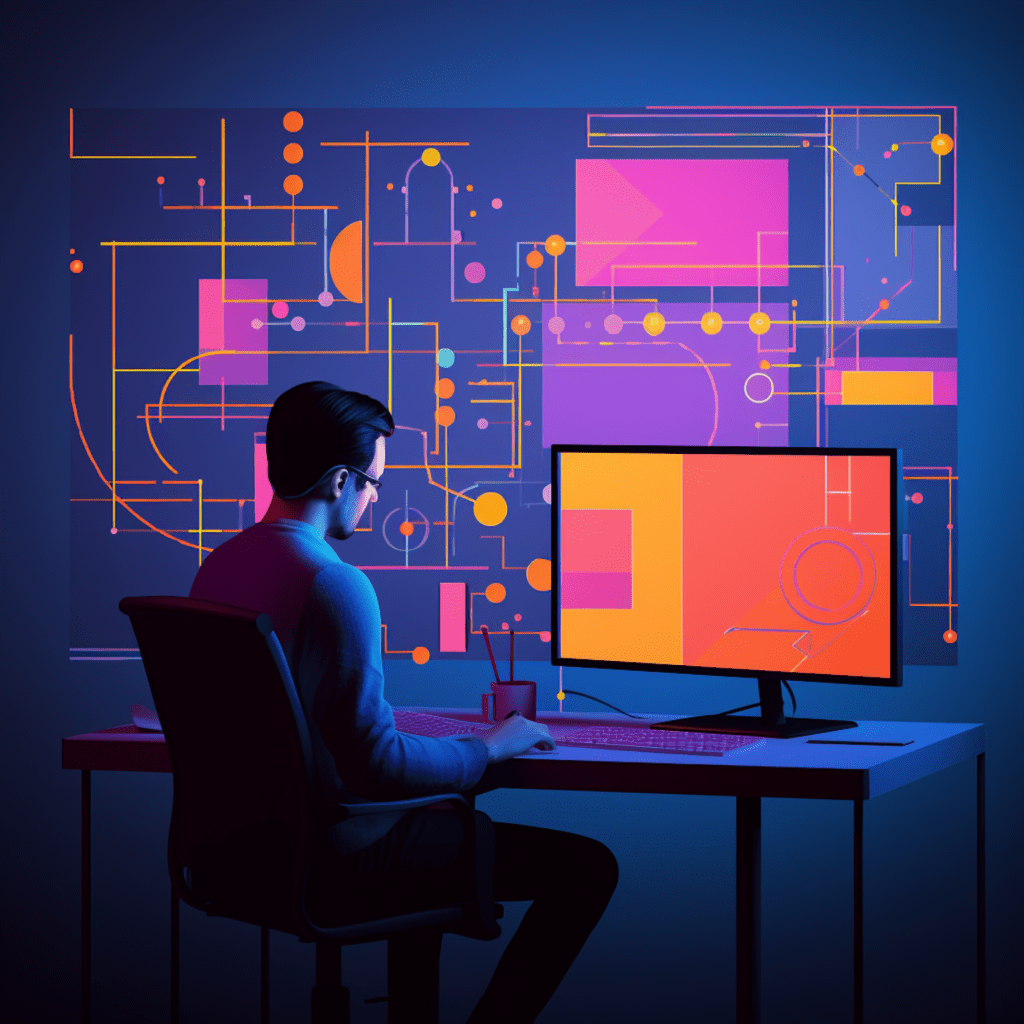WordPress is undoubtedly one of the most popular and widely used content management systems (CMS) in the world. Its flexibility, ease of use, and vast plugin library make it a favorite among developers and users alike. However, as with any software, bugs and errors can sometimes occur in WordPress plugins.
In this article, we will delve into the art of debugging WordPress plugins and explore various tips and techniques to help you become a master at it. We will start by understanding the basics of WordPress development and the importance of debugging. Then, we will explore the essential debugging tools, common techniques for identifying errors, troubleshooting plugin issues, and writing and testing robust plugins. Finally, we will discuss best practices for efficient WordPress debugging. So, let’s dive in!
Understanding the Basics of WordPress Development
Before we delve into the world of debugging, it’s crucial to have a solid understanding of how WordPress works. WordPress is built using a combination of PHP, HTML, CSS, and JavaScript. It uses a modular structure, with the core system handling the fundamental functionality and plugins extending it with additional features.
How WordPress Works: A General Overview
At its core, WordPress consists of a set of PHP scripts that handle various aspects of the CMS. When a user requests a webpage, the PHP scripts are executed, retrieving the necessary information from the WordPress database and rendering the requested page.
WordPress follows a “hook” system, which allows developers to modify or add functionality to the CMS without modifying the core code. Hooks are essentially points in the code where developers can inject their own custom code or callbacks.
Importance of Debugging in WordPress Development
Debugging is an essential part of any development process, and WordPress development is no exception. It involves identifying and fixing errors or unexpected behavior in your code. Effective debugging can save you hours of frustration and help ensure that your WordPress plugins function as intended.
By mastering the art of debugging, you will be able to troubleshoot issues, identify the root cause of errors, and develop more robust and reliable plugins. Additionally, debugging skills are highly valued in the development community, making you a more competent and sought-after developer.
Basic Terminologies in WordPress Debugging
Before we delve into the practical aspects of debugging, let’s familiarize ourselves with some basic terminologies commonly used in the WordPress debugging context.
- Bug: A bug is an error or flaw in a program that causes it to behave in an unintended way.
- Debugging: Debugging is the process of identifying and fixing errors or bugs in code.
- PHP Logs: PHP logs are files that record errors and warnings generated by PHP scripts.
- Error Messages: Error messages provide information about a specific error or issue encountered in code execution.
- Backtrace: A backtrace is a record of the sequence of function calls, leading up to the point where an error occurred.
Mastering these terminologies will help you better understand the debugging process and effectively communicate with other developers.
Mastering Debugging Tools for WordPress Plugins
WordPress provides several built-in tools and plugins that can greatly enhance your debugging capabilities. Let’s explore some of the most powerful and commonly used debugging tools for WordPress plugins.
WP_DEBUG: A Detailed Examination
One of the most fundamental tools for debugging WordPress plugins is the WP_DEBUG constant. When enabled, WP_DEBUG displays PHP errors, warnings, and notices on your website, helping you identify and address issues.
To enable WP_DEBUG, open your wp-config.php file and look for the following line of code: define('WP_DEBUG', false);. Change false to true, save the file, and refresh your website. You will now see any PHP errors, warnings, and notices displayed on the screen.
While WP_DEBUG is incredibly useful, it should never be used on a live production site, as it can potentially expose sensitive information. It is best practice to enable it on a development or staging environment.
Hidden Features You Might Not Know About: Debug Bar and Query Monitor
In addition to WP_DEBUG, WordPress offers several debugging plugins that provide more advanced features. Two such plugins are the Debug Bar and Query Monitor.
The Debug Bar plugin adds a handy debugging menu to your WordPress admin bar. It displays essential debugging information, such as database queries, PHP errors, and SQL queries, among other things. This information can be invaluable when troubleshooting plugin issues or optimizing your website’s performance.
Query Monitor, on the other hand, is a powerful debugging and profiling tool. It provides detailed information about database queries, hooks, HTTP requests, and much more. Query Monitor is particularly useful for identifying slow queries, analyzing query performance, and detecting conflicts between plugins or themes.
Installing and activating these plugins on your development or staging site can significantly enhance your debugging capabilities and help you identify and resolve issues more efficiently.
Advanced Debugging Tools – Xdebug and PHPUnit
For more advanced debugging scenarios, developers can leverage tools like Xdebug and PHPUnit. These tools provide powerful features for automated testing and in-depth debugging.
Xdebug is a PHP extension that allows for remote debugging, code profiling, and code coverage analysis. It integrates seamlessly with popular IDEs, such as PhpStorm and Visual Studio Code, allowing developers to set breakpoints, step through code execution, and analyze variable values.
PHPUnit, on the other hand, is a unit testing framework for PHP. It simplifies the process of writing tests for your WordPress plugins, ensuring that your code functions as expected. By writing comprehensive unit tests, you can catch bugs early in the development process, saving valuable time and effort.
While the setup and configuration of these tools can be a bit more involved, investing time in learning and utilizing them can significantly improve your development workflow and the overall quality of your WordPress plugins.
Common WordPress Debugging Techniques
Now that we have explored the essential debugging tools, let’s dive into some common techniques for identifying and resolving WordPress errors.
Techniques for Identifying WordPress Errors
When debugging WordPress plugins, it’s crucial to have a systematic approach to identify and isolate errors. Here are some techniques to help you with this process:
Enable WP_DEBUG: As mentioned earlier, enabling
WP_DEBUGin yourwp-config.phpfile will display PHP errors, warnings, and notices on your website.Check PHP Logs: PHP logs provide valuable information about errors and warnings. Check your server’s PHP error logs to identify any issues.
Inspect Browser Console: Modern browsers come equipped with developer tools that include a console for displaying JavaScript errors and warnings. Inspect the console for any relevant messages.
Temporarily Disable Plugins: Sometimes, plugin conflicts can cause unexpected behavior. Temporarily disable all plugins except the one you are debugging to identify if any conflicts exist.
Debugging Techniques: Interpreting PHP Logs and Error Messages
When encountering errors in WordPress, PHP logs and error messages can provide vital information to help you identify the root cause. Here are some tips for interpreting these logs and messages effectively:
Log Severity Levels: PHP logs categorize errors using different severity levels, such as
E_ERROR,E_WARNING, andE_NOTICE. Understanding these levels will help you prioritize and address issues accordingly.Error Message Components: Error messages generally consist of several components, including the error type, file name, line number, and a brief description of the error. Analyzing these components can provide clues about the error’s source.
Look for Reproducible Patterns: If you notice errors occurring consistently under specific circumstances, try to reproduce those patterns. This can help you narrow down the root cause of the error.
How to Use Debug Backtraces in WordPress
A debug backtrace is a powerful tool that provides a record of the sequence of function calls leading up to an error. It can help you trace the execution flow and identify the specific code responsible for the error. Here’s how to use debug backtraces in WordPress:
Enable debug_backtrace: Add the following code snippet to your plugin’s file, just before the line where the error occurs:
debug_print_backtrace();. This will generate a backtrace on the screen or in the PHP error log.Analyze the Backtrace: The backtrace will display a list of functions and the files in which they were called. Look for familiar function or method names in your code to identify the specific lines causing the error.
Narrow Down the Issue: Once you have identified the function or method causing the error, analyze the code within that function to pinpoint the exact line or lines responsible for the error.
Troubleshooting Common WordPress Plugin Issues
Even with thorough testing and diligent development practices, it’s common to encounter issues with WordPress plugins. Let’s explore some common plugin issues and how to troubleshoot them effectively.
Common WordPress Plugin Errors: White Screen of Death
The White Screen of Death (WSOD) is a common and intimidating issue faced by WordPress users and developers. When a WSOD occurs, the entire website screen turns white, rendering it inaccessible. Here’s how to troubleshoot the WSOD issue:
Activate Default Theme: Temporarily switch to a default WordPress theme, such as Twenty Twenty-One. If the website loads correctly, the issue likely lies within your theme. If not, proceed to the next step.
Disable and Enable Plugins: Disable all plugins and enable them one by one, refreshing the website after each activation. If the WSOD occurs after activating a specific plugin, that plugin is likely causing the issue.
Check Error Logs: Check your server’s PHP error logs to identify any fatal errors related to the WSOD. The error message can provide vital clues about the root cause.
Debugging Plugin Compatibility Issues
Another common issue with WordPress plugins is compatibility conflicts. When two or more plugins interfere with each other’s functionality, unexpected behavior or errors can occur. Here are some steps to debug compatibility issues:
Disable Other Plugins: Temporarily disable all plugins except the ones involved in the compatibility conflict. If the issue no longer occurs, you have narrowed it down to the specific plugins causing the conflict.
Update and Test the Plugins: Ensure that all plugins involved are up to date. Developers often release updates to fix compatibility issues. After updating, test the plugins to see if the conflict persists.
Inspect Plugin Code: If the compatibility issue persists, inspect the code of the conflicting plugins. Look for code that interacts with similar functionality or uses conflicting hooks. Make necessary adjustments to resolve the conflict.
Proper Techniques to Troubleshoot WordPress Database Errors
WordPress heavily relies on its database to store and retrieve information. Database errors can lead to critical issues in your plugins. Here are some techniques to troubleshoot database errors effectively:
Check Database Connection: Ensure that your database credentials in your
wp-config.phpfile are correct. Incorrect credentials can result in connection errors and unexpected behavior.Test Database Queries: If your plugin involves custom database queries, test them individually and verify that they return the expected results. Incorrect queries can lead to errors and data inconsistencies.
Inspect Database Errors: When a database error occurs, WordPress provides error codes and messages. Look for these errors in your PHP logs or error messages to identify the root cause.
Writing and Testing Robust WordPress Plugins
Writing robust WordPress plugins is essential to ensure their reliability and compatibility with different environments. Let’s explore the essential aspects of writing robust plugins and the importance of thorough testing.
The Essentials of Writing a Robust WordPress Plugin
When developing a WordPress plugin, adhering to best practices can greatly enhance its robustness. Here are some essentials to keep in mind:
Follow the WordPress Coding Standards: Writing code that adheres to the WordPress Coding Standards ensures consistency and compatibility across the WordPress ecosystem.
Use Plugin Security Best Practices: Implement security measures, such as input validation, output escaping, and proper database handling, to protect your plugin from vulnerabilities.
Modular and Extensible Code: Use a modular and extensible code structure that allows easy maintenance and future enhancements. Break down your code into reusable functions and classes.
Importance and Techniques for Testing Your WordPress Plugin
Proper testing is crucial to identify and fix bugs before releasing your plugin to the public. Here are some techniques and approaches for testing your WordPress plugins:
Unit Testing: Write unit tests using a framework like PHPUnit to validate individual functions or components of your plugin. Unit tests ensure that each piece of code works as intended.
Integration Testing: Test how your plugin interacts with different themes, plugins, and WordPress versions. Verify that your plugin functions correctly in different environments.
User Acceptance Testing: Involve users or a focus group to thoroughly test your plugin in real-world scenarios. Their feedback can provide valuable insights into usability and uncover hidden issues.
Proper Debugging for Common Security Threats in WordPress Plugins
WordPress plugins are often vulnerable to security threats, such as cross-site scripting (XSS) and SQL injection attacks. Effective debugging can help identify and mitigate these threats early in the development process. Here are some tips:
Sanitize and Validate User Inputs: Apply proper sanitization and validation to user inputs to prevent malicious data from causing security vulnerabilities.
Monitor Database Queries: Monitor database queries to ensure that inputs are properly escaped and avoid potential SQL injection vulnerabilities.
Regular Security Audits: Conduct regular security audits of your plugin’s code to identify any security vulnerabilities or potential weaknesses.
Employing Best Practices in WordPress Debugging
To streamline your debugging workflow and ensure efficient debugging, it’s crucial to follow best practices. Let’s explore some principles and techniques for efficient WordPress debugging.
Principles for Efficient WordPress Debugging Workflow
Isolate the Issue: Break down complex issues into smaller, more manageable pieces. Isolating the issue helps you focus on a specific problem and prevents wasting time on irrelevant areas.
Use Version Control: Utilize version control systems like Git to track changes to your code. This allows you to revert to previous versions and maintain a clear history of your debugging efforts.
Keep a Development Environment: Maintain a separate development environment where you can freely experiment and debug without affecting a live website. This ensures a safe and controlled space for debugging.
Emphasis on Detailed Error Logs and Documentation
Thorough error logs and documentation play a vital role in effective debugging. Here’s why and how you should emphasize them:
Error Logs: Maintain detailed error logs that capture any errors, warnings, or notices encountered during development. These logs can provide valuable insights and help you identify recurring issues.
Documentation: Document your code thoroughly, including detailed explanations of functionalities, code structure, and any known issues. This documentation can serve as a reference point during debugging and aid in collaboration with other developers.
How Regular WordPress Updates Can Minimize Debugging Efforts
WordPress releases regular updates that include bug fixes, security patches, and new features. Keeping your WordPress installation, themes, and plugins up to date minimizes the chances of encountering bugs and security vulnerabilities. Regular updates can significantly reduce the need for extensive debugging efforts.
In conclusion, mastering the art of debugging WordPress plugins is essential for any WordPress developer. By understanding the basics of WordPress development, mastering debugging tools, employing effective techniques, troubleshooting common issues, and following best practices, you can become a proficient debugger. With these skills, you’ll be able to develop robust and reliable WordPress plugins, ensuring seamless and error-free experiences for users. Happy debugging!