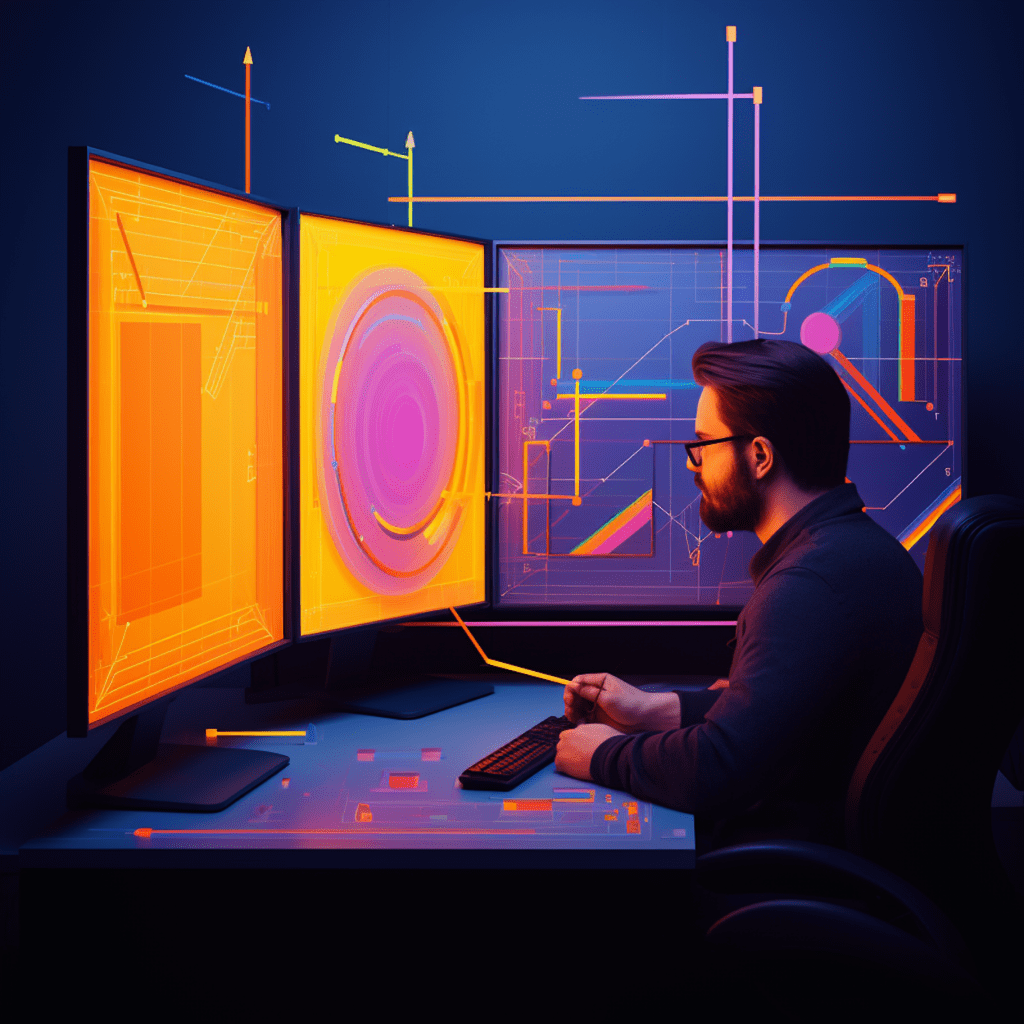In today’s digital world, where users access websites and applications on various devices with different screen sizes and resolutions, it’s imperative for designers and developers to create responsive designs that adapt to these changes seamlessly. One of the key tools in achieving responsive design is through the use of media queries in CSS. Media queries allow you to apply different styles and layouts based on certain conditions, such as screen size, orientation, and pixel density. In this article, we’ll explore the ins and outs of media queries, from the basics to advanced techniques, and provide code examples and solutions to common issues for implementing media queries effectively.
Understanding Media Queries in CSS
Defining Media Queries
Media queries are CSS modules that allow you to apply styles based on the characteristics of the device or media in which the content is being rendered. By using media queries, you can create responsive designs that adapt to different screen sizes, devices, and orientations. Media queries utilize the @media rule, followed by the conditions that trigger the styles. These conditions can include parameters like screen width, height, aspect ratio, and more.
Importance of Media Queries in Responsive Design
Media queries play a crucial role in responsive design, as they enable designers and developers to create adaptive layouts and styles that cater to the specific needs of each device. By utilizing media queries, you can ensure that your content is readable, accessible, and visually appealing across various devices, from smartphones and tablets to desktop computers and even smart TVs. Without media queries, websites and applications would appear distorted, cramped, or inaccessible on different screens, leading to a poor user experience and decreased user engagement.
Basics of Media Queries for Responsive Design
Syntax and Structure of Media Queries
The syntax for media queries consists of the @media rule, followed by a media type and one or more media features enclosed in parentheses. Here’s an example:
@media screen and (max-width: 768px) { /* Styles for screens with a maximum width of 768px */}In this example, the media type is screen, which targets devices with screens. The media feature max-width: 768px specifies that the styles within the braces should apply to screens with a maximum width of 768 pixels.
Implementing Media Queries in CSS
To implement media queries, you can place them within your CSS file or in a separate external file. It’s common to include media queries at the end of the CSS file to override the default styles for specific screen sizes or conditions. Here’s an example of implementing media queries:
/* Default styles for all screen sizes */.element { /* Default styles */}@media screen and (max-width: 768px) { .element { /* Styles for screens with a maximum width of 768px */ }}@media screen and (min-width: 1200px) { .element { /* Styles for screens with a minimum width of 1200px */ }}In this example, .element has default styles that apply to all screen sizes. The media query @media screen and (max-width: 768px) overrides those styles for screens with a maximum width of 768 pixels, while @media screen and (min-width: 1200px) overrides the default styles for screens with a minimum width of 1200 pixels.
Advanced Media Query Techniques
Using Logical Operators in Media Queries
Logical operators, such as not, and, and only, can be used in combination with media queries to create more precise conditions for applying styles. Here’s an example:
@media not screen and (color) { /* Styles for devices that do not support color */}@media screen and (max-width: 768px) and (orientation: landscape) { /* Styles for screens with a maximum width of 768px and landscape orientation */}In the first example, @media not screen and (color) applies the specified styles to devices that do not support color. This can be used to create alternative styles for monochrome or grayscale displays. In the second example, @media screen and (max-width: 768px) and (orientation: landscape) targets screens with a maximum width of 768 pixels and landscape orientation specifically.
Employing Media Features for Precision
Media features allow you to target specific characteristics of the device or media being rendered. Some commonly used media features include width, height, aspect-ratio, min-resolution, and max-device-pixel-ratio. Here’s an example:
@media screen and (min-width: 768px) and (orientation: portrait) and (min-resolution: 300dpi) { /* Styles for screens with a minimum width of 768px, portrait orientation, and a minimum resolution of 300dpi */}In this example, @media screen and (min-width: 768px) and (orientation: portrait) and (min-resolution: 300dpi) targets screens with a minimum width of 768 pixels, portrait orientation, and a minimum resolution of 300 dots per inch (dpi).
Code Examples: Media Queries in Action
Case Study 1: Adaptive Layout with Media Queries
In this case study, let’s consider a scenario where you have a website with a navigation menu that collapses into a hamburger icon on smaller screens. Here’s an example of how you can achieve this adaptive layout using media queries:
/* Default styles for the navigation menu */.nav-menu { /* Default styles */}/* Media query for screens with a maximum width of 768px */@media screen and (max-width: 768px) { .nav-menu { display: none; /* Hides the navigation menu by default on smaller screens */ } .nav-toggle { display: block; /* Displays the hamburger icon on smaller screens */ } .nav-toggle:checked ~ .nav-menu { display: block; /* Shows the navigation menu when the hamburger icon is checked */ }}In this example, the navigation menu has default styles that apply to all screen sizes. The media query @media screen and (max-width: 768px) overrides those styles for screens with a maximum width of 768 pixels. It hides the navigation menu by default and displays a hamburger icon instead. By using the :checked pseudo-class, we can show the navigation menu when the hamburger icon is checked.
Case Study 2: Resizing Images Dynamically
Another common use case for media queries is resizing images based on the screen size. Let’s say you have an image that you want to display at different dimensions on mobile devices and desktops. Here’s an example:
/* Default styles for the image */.image { /* Default styles */}/* Media query for screens with a maximum width of 768px */@media screen and (max-width: 768px) { .image { width: 100%; /* Resizes the image to fit the width of the container on smaller screens */ }}/* Media query for screens with a minimum width of 1200px */@media screen and (min-width: 1200px) { .image { width: 50%; /* Resizes the image to 50% of the container width on larger screens */ }}In this example, the image has default styles that apply to all screen sizes. The media query @media screen and (max-width: 768px) resizes the image to fit the width of the container on screens with a maximum width of 768 pixels. The media query @media screen and (min-width: 1200px) resizes the image to 50% of the container width on screens with a minimum width of 1200 pixels.
Common Issues and Solutions in Media Query Implementation
Overcoming Overlapping Media Queries
One common issue when implementing media queries is overlapping styles. When multiple media queries apply to the same element, conflicts can occur, leading to unexpected behavior. To overcome this issue, it’s important to organize and structure your media queries in a way that avoids conflicts and ensures that the desired styles are applied correctly. One approach is to use the min-width and max-width media features in a hierarchical manner, from the smallest screen size to the largest. By doing so, you can create a cascading effect where the styles are applied progressively as the screen size increases.
Addressing Browser Compatibility Issues
Another challenge when using media queries is browser compatibility. While modern browsers generally support media queries, older versions may not fully understand or apply them correctly. To ensure compatibility, it’s important to include fallback styles that will be applied if the browser doesn’t support media queries. This can be achieved by using conditional comments, JavaScript, or server-side detection to serve different stylesheets or inline styles based on the capabilities of the browser.
Ensuring Seamless Responsive Design with Media Queries
Media Queries Best Practices
To make the most out of media queries and achieve seamless responsive design, here are some best practices to keep in mind:
- Mobile-first approach: Start by designing and developing for smaller screens first and then progressively enhance the design for larger screens using media queries.
- Test on real devices: Use physical devices or browser development tools to test your responsive designs across various screen sizes and orientations.
- Use relative units: Use relative units like percentages and
eminstead of fixed units like pixels to ensure elements adapt fluidly to different screen sizes. - Keep it simple: Avoid overcomplicating your media queries by targeting specific devices or browser versions. Instead, focus on the fundamental characteristics that define different screen sizes.
- Regularly update and maintain: As new devices and screen sizes emerge, ensure your media queries are up to date and continue to provide a seamless experience across platforms.
Future of Media Queries and Responsive Design
As technology continues to evolve, so does the landscape of responsive design and media queries. New media features and specifications are constantly being introduced, offering even greater flexibility and precision in designing responsive layouts. Additionally, frameworks and tools are emerging to streamline the implementation of media queries, making responsive design more accessible to developers of all skill levels. With the growing popularity of mobile devices and the increasing demand for seamless user experiences across platforms, mastering media queries is becoming an indispensable skill for web designers and developers.
In conclusion, media queries are an essential tool in achieving responsive design. By understanding and mastering media query techniques, you can create adaptive layouts, fluid styles, and seamless user experiences across various devices, orientations, and screen sizes. Whether you’re a beginner or an experienced developer, incorporating media queries into your CSS arsenal will undoubtedly enhance your ability to create innovative and engaging web designs.