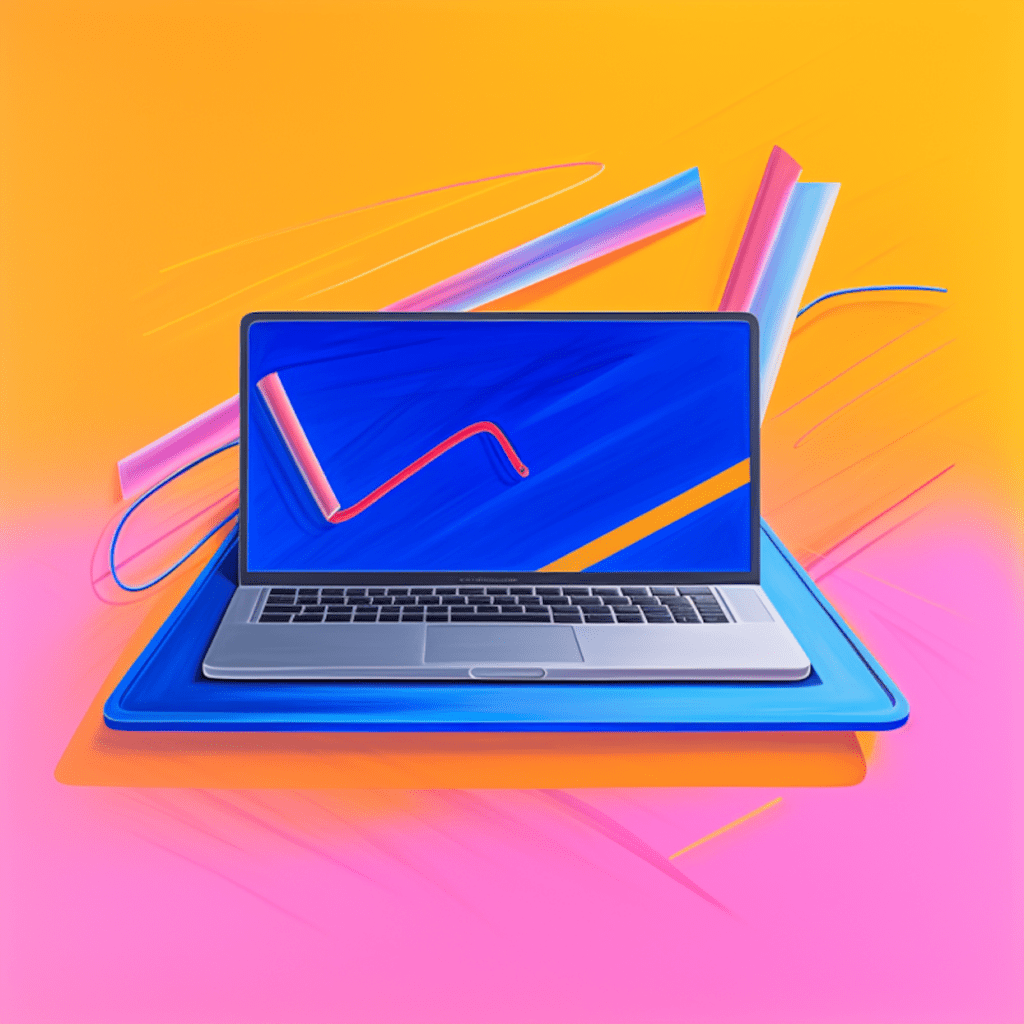In the world of web development, GitHub has emerged as a powerful tool for collaboration, version control, and project management. With its robust features and user-friendly interface, GitHub has become an essential platform for WordPress developers to streamline their workflows and enhance efficiency. In this comprehensive guide, we will explore the various aspects of leveraging GitHub for WordPress projects.
Understanding the Role of GitHub in WordPress Development
GitHub: What it is and How it Works
GitHub is a web-based hosting service that uses Git, a distributed version control system, to provide developers with a platform to collaborate on projects. It allows multiple developers to work on the same project simultaneously, keeping track of changes made to the codebase.
Common Uses of GitHub in Web Development
GitHub offers a wide range of features that facilitate efficient web development. Some of the common uses of GitHub in WordPress development include:
- Version control: GitHub allows developers to track changes made to the codebase and revert back to previous versions if needed.
- Collaboration: With GitHub, developers can work together on the same project, making it easier to manage contributions from multiple individuals.
- Issue tracking: GitHub provides a built-in issue tracking system that allows developers to report bugs, suggest enhancements, and assign tasks.
- Code reviews: GitHub enables developers to review and comment on each other’s code, ensuring the quality and consistency of the project.
- Deployment: GitHub integrates with various deployment tools, making it seamless to deploy WordPress projects to production.
Key Terms in GitHub: Repositories, Pull Requests, and Commits
To fully leverage GitHub for WordPress projects, it is essential to understand some key terms:
- Repositories: A repository, or repo for short, is a container that holds all the files, directories, and version history of a project. It acts as a central hub where developers can collaborate and manage the project.
- Pull Requests: A pull request is a mechanism in GitHub that allows developers to propose changes to the codebase. It enables collaboration and code review before merging the changes into the main repository.
- Commits: A commit represents a specific version of the project’s files. It includes a unique identifier, a commit message describing the changes made, and the author’s information.
Setting Up Your GitHub Account for WordPress Projects
Anatomy of a GitHub Profile for WordPress Developers
Before diving into WordPress projects on GitHub, let’s take a quick look at the anatomy of a GitHub profile for WordPress developers. Your GitHub profile serves as a showcase of your work and expertise. Here are some important components of a GitHub profile:
- Profile Picture: Upload a professional photo that represents you as a WordPress developer.
- Bio: Write a concise and informative bio that highlights your skills and experience.
- Repository Showcase: Pin your best WordPress projects to your profile to showcase your expertise.
- Followers and Following: GitHub encourages social interaction, so make sure to connect with other WordPress developers and follow relevant profiles.
Key Settings of GitHub You Should Be Familiar With
To optimize your GitHub experience for WordPress projects, familiarize yourself with these key settings:
- Notifications: Configure your notification preferences to receive timely updates about activities related to your repositories, pull requests, and issues.
- Privacy: Choose whether you want to make your repositories public (visible to everyone) or private (visible only to collaborators).
- Collaborators: Manage access to your repositories by adding collaborators who can contribute to your projects.
- Organization Accounts: Consider creating an organization account if you are working on WordPress projects as a team.
Starting Your First WordPress Project on GitHub
How to Create and Initialize a New GitHub Repository
To start a new WordPress project on GitHub, follow these steps:
- Sign in to your GitHub account and click on the “+” icon in the upper-right corner of the screen.
- Select “New Repository” from the dropdown menu.
- Enter a descriptive name for your repository, such as “my-wordpress-project.”
- Optionally, provide a brief description of your project.
- Choose the visibility of your repository: public or private.
- Initialize the repository with a README file, which serves as the starting point for your project documentation.
- Add a license file to specify the terms under which others can use and contribute to your project.
- Click on the “Create repository” button to finalize the creation process.
Essential Files for Your WordPress Project
When starting a WordPress project on GitHub, there are several essential files that you should include:
- README.md: This file should provide an overview of your project, including its purpose, installation instructions, usage guidelines, and any other relevant information.
- .gitignore: Use this file to specify which files and directories should be ignored by Git when committing changes. It helps keep your repository clean and prevents unnecessary files from being tracked.
- wp-config.php: This file contains essential configuration settings for your WordPress installation, such as database credentials and security keys.
- theme folder: If you are developing a custom WordPress theme, include the theme folder with all the necessary files.
- plugin folder: If you are developing a plugin, include the plugin folder along with the required files.
Using GitHub for Collaborative WordPress Development
The Process of Cloning, Branching, and Merging on GitHub
Collaborative WordPress development on GitHub involves the following steps:
- Clone the Repository: Clone the repository to your local machine using the
git clonecommand. This creates a local copy of the remote repository that you can work on. - Branching: Create a new branch using the
git branchcommand to implement new features or fix bugs. Branching allows you to work on different parts of the project simultaneously without interfering with the main codebase. - Committing Changes: Make changes to your local copy of the repository and commit them using the
git commitcommand. Commits help track the history of changes made to your project. - Pushing Changes: Push your commits to the remote repository using the
git pushcommand. This updates the remote repository with your latest changes. - Pull Requests: If you would like to propose changes to the main codebase, create a pull request. Other developers can review your changes and provide feedback before merging them.
- Merging: Once your pull request is approved, the changes can be merged into the main codebase using the “Merge” button on GitHub.
Resolving Merge Conflicts Safely in WordPress Projects
Merge conflicts can occur when two or more developers make conflicting changes to the same file. To resolve merge conflicts safely in WordPress projects:
- Identify the conflicting changes: GitHub will highlight the conflicting lines in the file, indicating where the conflicts occur.
- Resolve the conflicts: Manually edit the file to resolve the conflicting changes. Make sure to keep the desired changes and remove any conflicting lines.
- Commit the changes: After resolving the conflicts, commit the changes using
git commitand push them to the remote repository. - Complete the merge: Go back to your pull request on GitHub and mark the conflicts as resolved. Then, proceed with merging the changes.
Enhancing WordPress Development Workflow with GitHub Features
Using GitHub Actions for Automated WordPress Testing
GitHub Actions is a powerful feature that allows you to automate various tasks, including testing, building, and deploying WordPress projects. To set up automated testing for your WordPress project using GitHub Actions:
- Create a new YAML file named
.github/workflows/testing.ymlin your repository. - Define the workflow steps in the YAML file, including setting up the environment, running tests, and generating reports.
- Commit and push the YAML file to the remote repository.
- GitHub will automatically trigger the workflow based on the defined events (e.g., push, pull request), and your tests will run automatically.
Leveraging GitHub Packages for WordPress Dependency Management
GitHub Packages enables you to publish and manage software packages directly within your GitHub repositories. To leverage GitHub Packages for WordPress dependency management:
- Create a
composer.jsonfile in your WordPress project’s root directory. - Specify the dependencies and their versions in the
composer.jsonfile. - Commit and push the
composer.jsonfile to the remote repository. - GitHub will automatically detect the
composer.jsonfile and present you with the option to publish the package. - Publish the package to GitHub Packages, and it will be available for installation in other projects.
Best Practices for Managing WordPress Projects on GitHub
Implementing a Git Workflow for Efficient WordPress Development
To ensure smooth and efficient WordPress development on GitHub, consider implementing a Git workflow. Here’s an example of a common Git workflow:
- Create a new branch for each feature or bug fix.
- Commit your changes frequently with descriptive commit messages.
- Push your branch regularly to keep the remote repository up to date.
- When a feature or bug fix is complete, create a pull request for code review and merge it into the main codebase.
- Regularly update your local repository with the latest changes from the main codebase using
git pull.
Case Studies: Notable WordPress Projects on GitHub
GitHub hosts numerous notable WordPress projects that serve as excellent examples of leveraging the platform. Some noteworthy examples include:
- WooCommerce: The popular eCommerce plugin for WordPress, developed by Automattic, is hosted on GitHub. It showcases the power of collaboration and community contributions.
- WordPress Twenty Twenty-One Theme: The default theme for WordPress in 2021 is developed and maintained on GitHub. This project demonstrates efficient collaboration and continuous improvement.
In conclusion, GitHub offers immense potential for WordPress developers to streamline their workflows, collaborate with others, and manage their projects effectively. By understanding the key concepts, setting up your GitHub account, and following best practices, you can leverage GitHub to its full potential and take your WordPress development to new heights.