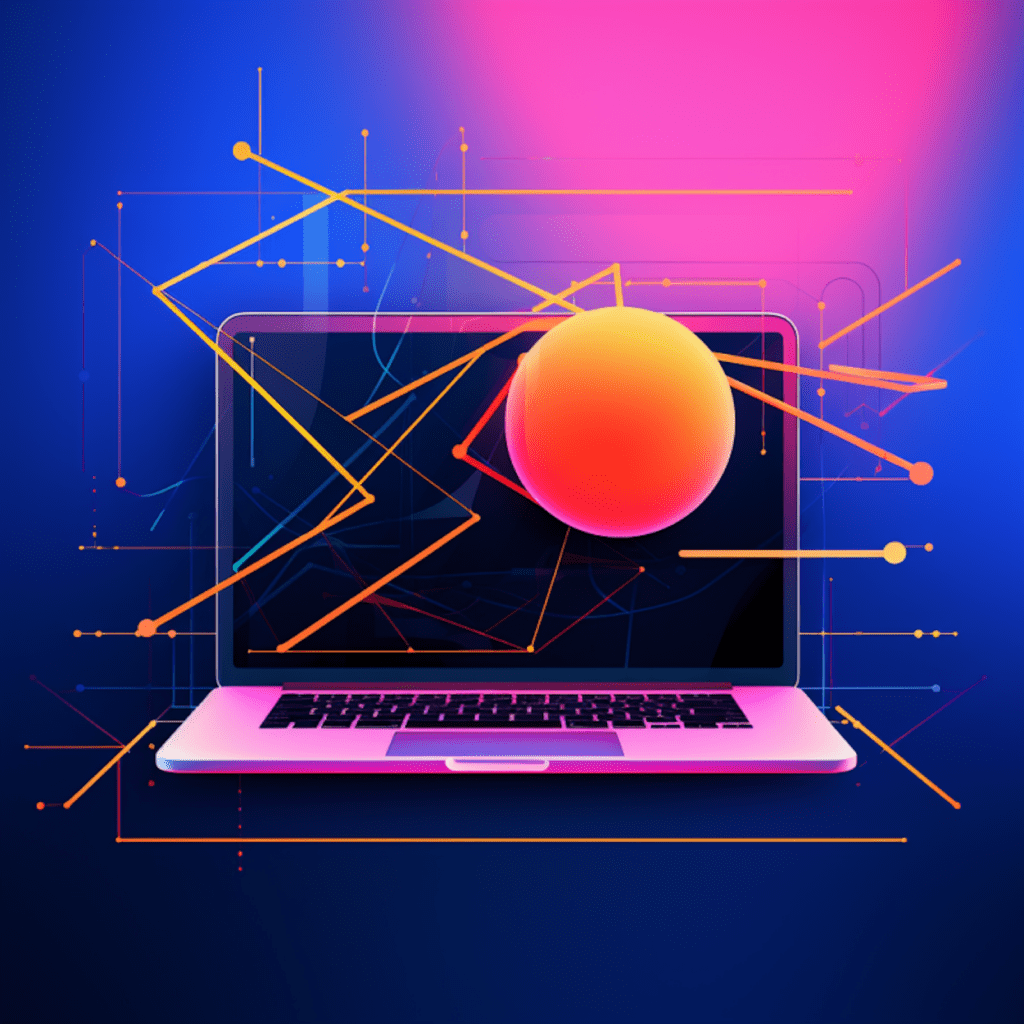Understanding WordPress
WordPress is an incredibly popular content management system (CMS) that allows users to easily create and manage websites. Whether you’re a beginner looking to build a personal blog or a business owner aiming to establish an online presence, understanding the basics of WordPress is essential. In this section, we will explore the fundamentals of WordPress and differentiate between WordPress.org and WordPress.com, as well as delve into the purpose of WordPress.
WordPress: The Basics
WordPress is an open-source software that provides users with a user-friendly interface to create and manage websites. It was initially developed as a blogging platform but has since evolved into a versatile CMS that powers over 40% of all websites on the internet. One of the key advantages of WordPress is its flexibility; it can be used to build various types of websites, including blogs, business websites, e-commerce stores, and more.
Differentiating WordPress.org and WordPress.com
It’s important to understand the difference between WordPress.org and WordPress.com. While both options are powered by WordPress, their functionalities and hosting options vary.
WordPress.org, also known as self-hosted WordPress, allows users to download and install the WordPress software on their own web hosting servers. This gives users complete control over their website, including the ability to customize it with themes and plugins. With WordPress.org, you have the freedom to monetize your website and access advanced features.
On the other hand, WordPress.com is a hosting platform that offers a more user-friendly and beginner-oriented approach. With WordPress.com, you can create a website without worrying about hosting or technical aspects. However, this convenience comes with limitations, such as restricted customization options and the inability to monetize your website without a paid plan.
The Purpose of WordPress
WordPress was created with the goal of democratizing website creation. It empowers users of all skill levels to build and manage their own websites without the need for a deep understanding of coding or web development. Whether you’re a small business owner, a blogger, or a developer, WordPress provides a platform that is accessible, flexible, and continuously evolving.
Getting Started with WordPress
Now that you have a basic understanding of WordPress, let’s explore the initial steps to get started with creating your own website. This section will cover the installation process, selecting the perfect theme, and essential WordPress plugins.
Steps to Install WordPress
To install WordPress, you first need to choose a web hosting provider that supports the software. Look for a hosting provider that offers a one-click installation option for WordPress, as this will simplify the process. Once you’ve selected a hosting provider, follow these steps:
- Access your hosting account’s control panel.
- Locate the “Install WordPress” or “WordPress Installer” option.
- Select the domain or subdomain where you want to install WordPress.
- Choose a directory for your installation or leave it blank to install WordPress in the root directory.
- Customize your username and password for the WordPress admin.
- Click on the “Install” button and wait for the installation to complete.
Once the installation is complete, you can access your WordPress dashboard by navigating to your domain or subdomain followed by “/wp-admin” (e.g., yourdomain.com/wp-admin). Here, you can start customizing your website and creating content.
Selecting the Perfect Theme
A theme determines the overall design and layout of your WordPress website. It provides a combination of templates, styles, and functionality that can be customized to suit your needs. When selecting a theme, consider the purpose of your website, your target audience, and the features you require.
WordPress offers thousands of free and premium themes to choose from. To install a new theme, follow these steps:
- Access your WordPress dashboard.
- Navigate to “Appearance” and click on “Themes”.
- Click on the “Add New” button.
- Browse and preview the available themes.
- Once you find a theme you like, click on the “Install” button.
- After installation, click on the “Activate” button to make the theme live on your website.
Remember, your theme should be responsive, SEO-friendly, and visually appealing. It’s also important to choose a theme from a reputable source to ensure it is regularly updated and supported.
Essential WordPress Plugins
Plugins are additional pieces of software that extend the functionality of your WordPress website. There are thousands of plugins available, each catering to different needs and requirements. Here are some essential plugins to consider:
- Yoast SEO: Helps optimize your website for search engines, improves your site’s visibility, and provides valuable insights for SEO optimization.
- WooCommerce: Transforms your WordPress website into a fully-functional e-commerce store, allowing you to sell products and accept payments.
- Akismet: Protects your website from spam comments and filters out potential threats.
- UpdraftPlus: Provides automated backups and restoration of your website, ensuring you never lose valuable data.
- Contact Form 7: Enables you to create and manage multiple contact forms, adding a professional touch to your website.
Ensure that you only install necessary plugins to avoid website speed and performance issues. Also, regularly update your plugins and remove any inactive or unused ones to maintain a secure and optimized website.
WordPress Development
Once you’ve familiarized yourself with the basics of WordPress, you may be interested in delving into WordPress development. This section will guide you through setting up a WordPress development environment, creating a WordPress theme from scratch, and building WordPress plugins.
WordPress Development Environment
To develop and test your WordPress website without affecting the live version, it’s essential to set up a local development environment. This allows you to experiment with different themes, plugins, and customizations before deploying them to your live site. Follow these steps to set up a local development environment:
- Install a local server environment like XAMPP or MAMP on your computer.
- Create a new database using the server’s control panel.
- Download the latest version of WordPress from the official website.
- Extract the WordPress files and move them to the server’s document root folder.
- Access your local development environment by navigating to “localhost” in your web browser.
- Follow the WordPress installation process as outlined earlier, using the local database you created.
By setting up a local development environment, you can speed up your development process, experiment without any risks, and gain a deeper understanding of the WordPress ecosystem.
Creating a WordPress Theme from Scratch
Creating a WordPress theme from scratch allows you to fully customize the design and functionality of your website. While it requires more advanced coding skills, it provides complete control over the visual appearance and user experience. Here’s a step-by-step guide to creating a WordPress theme from scratch:
- Create a new folder in the “wp-content/themes” directory of your WordPress installation.
- Inside the new folder, create the necessary files, including “style.css”, “index.php”, and “functions.php”.
- Customize the “style.css” file with your preferred theme name, description, and other metadata.
- Design the layout and structure of your website by editing the “index.php” file and including relevant template tags.
- Utilize the power of PHP, HTML, CSS, and JavaScript to add functionalities, such as dynamic content, custom menus, and widgets.
- Test your theme by activating it in the WordPress dashboard and previewing the changes on your website.
Creating a WordPress theme from scratch allows you to showcase your creativity and build a unique website tailored to your specific needs.
Building WordPress Plugins
If you want to extend the functionality of WordPress beyond what is offered by existing plugins, learning how to build your own plugins is a valuable skill. Here’s a basic guide to building WordPress plugins:
- Create a new folder in the “wp-content/plugins” directory of your WordPress installation.
- Inside the new folder, create a main PHP file with a unique name.
- Define the plugin headers, including the plugin name, version number, author, and description.
- Implement the necessary PHP code to add the desired functionality to your plugin.
- Activate the plugin in the WordPress dashboard to make it functional.
Building your own WordPress plugins provides endless possibilities for customization and allows you to create unique features for your website.
Enhancing Your WordPress Skills
Once you have a grasp of the basics and have developed your own WordPress website, it’s time to enhance your skills and take your WordPress knowledge to the next level. In this section, we will explore advanced WordPress development techniques and the importance of understanding WordPress APIs.
Advanced WordPress Development Techniques
Advanced WordPress development techniques involve leveraging more complex functionality and customization options to create unique and sophisticated websites. Here are some techniques you can explore:
- Custom Post Types: Create custom content types, such as portfolios or testimonials, to organize your website’s content more effectively.
- Custom Taxonomies: Extend the default categories and tags to further categorize your content based on specific criteria.
- Hooks and Filters: Utilize hooks and filters provided by WordPress to modify and extend default functionality without directly modifying the core code.
- Child Themes: Create child themes to inherit the styles and functionalities of an existing theme while allowing for easy customization and updates.
By mastering advanced development techniques, you can unlock the full potential of WordPress and create highly tailored websites.
Understanding WordPress APIs
Application Programming Interfaces (APIs) in WordPress provide a way for developers to interact with and extend the functionalities of WordPress core, themes, and plugins. Understanding WordPress APIs is crucial for creating custom functionalities and integrating external services. Here are some important APIs to familiarize yourself with:
- WordPress REST API: Allows developers to interact with the WordPress backend using the RESTful architectural style.
- Widget API: Enables the creation of custom widgets that can be added to theme sidebars.
- Shortcode API: Makes it easy to add dynamic content and functionality to posts and pages using shortcodes.
- HTTP API: Provides a consistent interface for sending HTTP requests and handling responses.
By understanding and utilizing WordPress APIs, you can expand the capabilities of your WordPress website and integrate third-party services seamlessly.
Maintaining and Updating your WordPress Site
Maintaining and regularly updating your WordPress site is crucial for optimum performance, security, and stability. This section will cover tips for ensuring optimal WordPress site performance and the importance of regularly updating and backing up your WordPress site.
Optimal WordPress Site Performance Tips
A slow-performing website can lead to a poor user experience and negatively impact your search engine rankings. Here are some tips for improving the performance of your WordPress site:
- Use a Caching Plugin: Caching plugins help generate static HTML files for your website, reducing the server load and improving page load times.
- Optimize Images: Compress and resize images before uploading them to your website to reduce file sizes and improve loading speed.
- Enable GZIP Compression: Enable GZIP compression to reduce the size of your website’s files, allowing them to be transmitted more quickly.
- Minify CSS and JavaScript: Remove unnecessary spaces, line breaks, and comments from CSS and JavaScript files to reduce file sizes and improve loading times.
Regularly evaluating and optimizing your site’s performance will ensure a smooth user experience and improve your website’s overall success.
Regularly Updating and Backing Up your WordPress Site
Regularly updating your WordPress core, themes, and plugins is crucial for addressing security vulnerabilities, gaining access to new features and improvements, and maintaining compatibility. Here are some best practices for updating your WordPress site:
- Keep an Eye on Updates: Regularly check for and install updates for WordPress core, themes, and plugins.
- Backup Your Site: Create regular backups of your entire WordPress site to ensure that you can restore it in case of unforeseen events or issues.
- Test Updates in Staging Environment: Use a staging environment to test updates before implementing them on your live site, ensuring they don’t cause any compatibility or functionality issues.
- Update with Caution: Before updating, read the changelogs and reviews to ensure the updates are stable and won’t conflict with any customizations or functionalities.
By staying up to date with the latest versions and regularly backing up your site, you can ensure a secure, stable, and reliable WordPress website.
Security and Troubleshooting in WordPress
Securing your WordPress site and troubleshooting common issues are important aspects of maintaining a successful website. In this section, we will explore essential WordPress security measures and address common WordPress issues.
Essential WordPress Security Measures
WordPress, being a popular CMS, is often a target for malicious attacks. Implementing robust security measures helps protect your website and sensitive data. Here are some essential security measures to consider:
- Strong Usernames and Passwords: Use strong, unique usernames and complex passwords to prevent unauthorized access.
- Keep Everything Updated: Regularly update WordPress core, themes, and plugins to patch security vulnerabilities.
- Install a Security Plugin: Utilize security plugins like Wordfence or Sucuri to enhance your website’s security and receive real-time threat alerts.
- Limit Login Attempts: Implement login attempt restrictions to discourage brute force attacks.
- Backup Regularly: Create regular backups of your site to ensure you have a restore point in case of a security breach or data loss.
Implementing these security measures will significantly reduce the risk of your WordPress site falling victim to cyber threats.
Addressing Common WordPress Issues
Despite its popularity and user-friendly interface, WordPress can sometimes encounter common issues that may affect your website’s functionality. Here are some common issues and their troubleshooting steps:
- White Screen of Death (WSOD): Deactivate recently installed plugins or themes, check for PHP errors, and increase memory limits to resolve WSOD.
- Security Breaches: Scan your website for malware using security plugins, reset compromised passwords, and update all software to secure your site.
- Plugin or Theme Compatibility: Disable recently installed plugins or themes to identify any compatibility issues and seek support from the respective developers.
By troubleshooting common issues promptly and effectively, you can maintain a smooth and reliable WordPress site.
In conclusion, WordPress offers a powerful and versatile platform for creating and managing websites. By understanding the basics, getting started with installation and theme selection, exploring WordPress development, enhancing your skills, maintaining and updating your site, and implementing security measures, you can create and maintain a successful WordPress website that stands out from the crowd. Happy WordPress-ing!