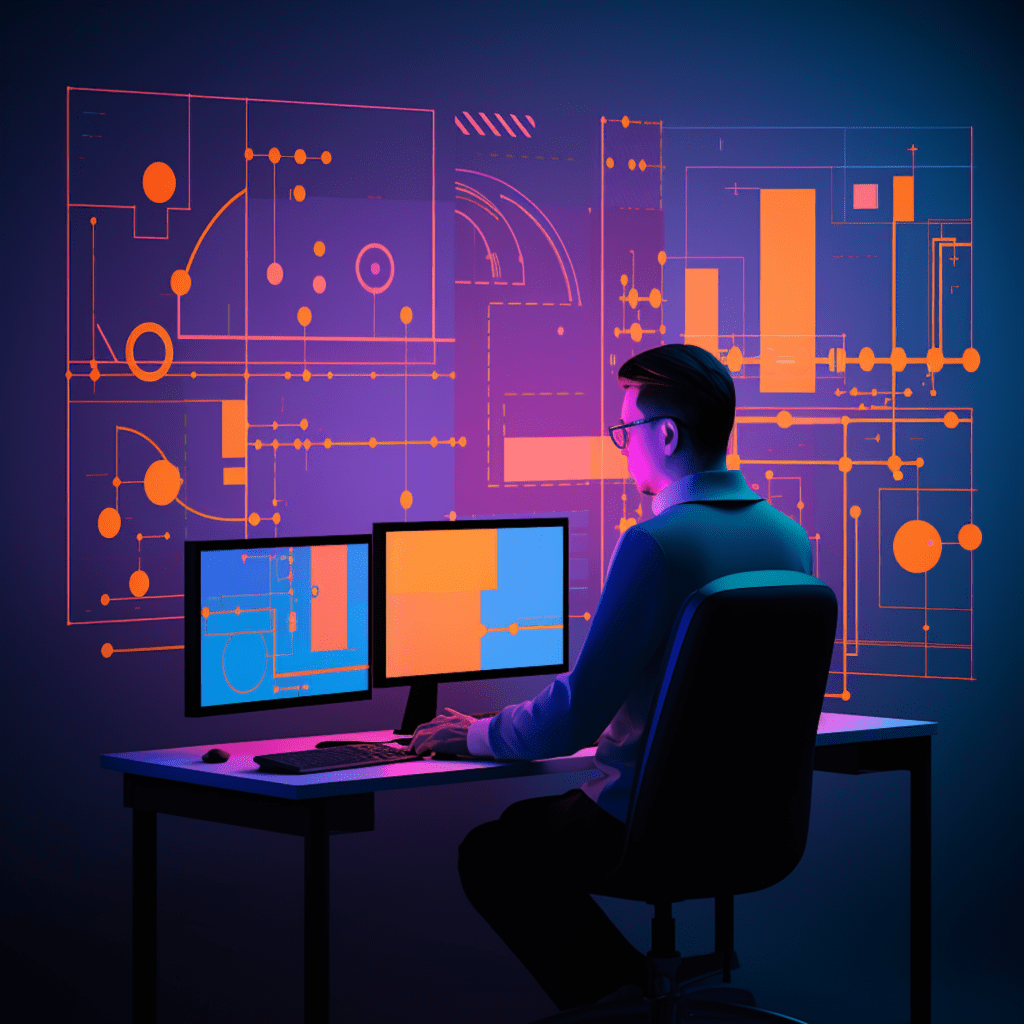Plugins are essential for adding functionality and enhancing the features of your WordPress website. However, failing to keep them up to date can lead to serious security risks and compatibility issues. In this article, we will explore the importance of keeping plugins updated regularly and provide a step-by-step guide on how to manage plugin updates effectively.
Understanding the Importance of Keeping Plugins Up to Date
Why Regularly Updating WordPress Plugins is Crucial
Regularly updating your WordPress plugins is crucial for various reasons. Firstly, updates often include bug fixes and security patches that help protect your website from potential vulnerabilities. By keeping your plugins up to date, you are ensuring that you have the latest protection against potential threats.
Secondly, plugin updates also bring new features and improvements. Developers constantly work to enhance their plugins, adding new functionalities and refining existing ones. By updating your plugins, you can take advantage of these enhancements and provide a better experience for your website visitors.
Lastly, using outdated plugins can lead to compatibility issues with the latest version of WordPress. As WordPress evolves, plugin developers often update their plugins to ensure compatibility. If you fail to update your plugins, you may encounter problems that can affect the performance and functionality of your website.
The Risks of Outdated WordPress Plugins
Running outdated plugins exposes your website to several risks. One of the biggest concerns is security vulnerabilities. Hackers often target outdated plugins, as they know these plugins may have unpatched vulnerabilities. By exploiting these vulnerabilities, they can gain unauthorized access to your website, steal sensitive information, or inject malicious code.
Furthermore, outdated plugins can negatively impact your website’s performance and user experience. They may not function correctly or may conflict with other plugins or WordPress itself. This can lead to errors, crashes, or even a complete breakdown of your website’s functionality.
Benefits of Regularly Updating WordPress Plugins
Regularly updating your WordPress plugins comes with several benefits. Firstly, it ensures that your website remains secure against evolving threats. Plugin updates often include patches for known vulnerabilities, effectively minimizing the risk of attacks.
Additionally, plugin updates bring new features and improvements. By keeping your plugins up to date, you can take advantage of these enhancements and provide a better experience for your website visitors. Updated plugins also offer increased compatibility with the latest version of WordPress, ensuring that your website functions optimally.
Updating your plugins regularly also demonstrates a commitment to maintaining your website’s security and functionality. It shows your visitors that you prioritize their privacy and experience, instilling confidence and trust in your brand.
WordPress Plugin Update Procedures
How Plugin Updates Work in WordPress
Understanding how plugin updates work in WordPress is essential for managing them effectively. When a plugin developer releases an update, it becomes available in the WordPress Plugin Repository or can be downloaded from the developer’s website.
WordPress provides a convenient built-in system for managing plugin updates. You can access available updates from the WordPress dashboard by navigating to the “Plugins” section and clicking on “Updates.” Here, you can view a list of plugins that have available updates and choose to update them individually or in bulk.
Step-by-Step Guide to Update WordPress Plugins
Updating WordPress plugins is a straightforward process. Here is a step-by-step guide to help you through the process:
Backup your website: Before performing any updates, it is crucial to create a backup of your website. This ensures that you can revert to a previous version if any issues arise during the update process.
Review the updates: In the WordPress dashboard, navigate to the “Plugins” section and click on “Updates.” Here, you will see a list of plugins that have available updates. Review the updates and check if they include security patches, bug fixes, or new features that are beneficial for your website.
Update plugins individually: To update a plugin, click on the “Update Now” link next to the plugin name. WordPress will automatically download and install the latest version of the plugin.
Bulk update plugins: If you have multiple plugins with available updates, you can select the plugins you want to update and click on the “Update Plugins” button at the top or bottom of the list.
Test your website: After updating your plugins, it is essential to thoroughly test your website’s functionality to ensure that everything is working correctly.
Automated Updates: Understanding WordPress’ Automatic Update System
WordPress also offers an automatic update system for plugins. This feature allows you to set specific plugins to update automatically, eliminating the need for manual updates.
To enable automatic updates for a plugin, you can use a plugin such as “Easy Updates Manager” or add custom code to your WordPress installation. While automatic updates can save time and ensure that your plugins are always up to date, it is crucial to exercise caution when enabling this feature.
Automatic updates may sometimes cause compatibility issues or conflicts with other plugins or themes. Therefore, it is recommended to thoroughly test your website after enabling automatic updates and regularly review plugin compatibility.
Managing WordPress Plugin Compatibility
Risks of Plugin Compatibility Issues in WordPress
Plugin compatibility issues can arise when a plugin is not updated to be compatible with the latest version of WordPress or conflicts with other plugins or themes installed on your website. These issues can lead to performance problems, errors, or even website crashes.
Compatibility issues can affect various aspects of your website, from its appearance and functionality to its speed and security. Therefore, it is crucial to manage plugin compatibility to ensure the smooth operation of your WordPress site.
How to Check Compatibility Before Updating Plugins
Before updating your plugins, it is essential to check their compatibility with the latest version of WordPress and other plugins and themes installed on your website. Here are some steps to help you check compatibility:
Research plugin compatibility: Visit the plugin’s website, support forums, or documentation to check if the developer has provided information about compatibility with the latest version of WordPress. Look for any reported issues or conflicts with other plugins or themes.
Read user reviews: User reviews can provide insight into any compatibility issues that others have encountered. Look for reviews from users who have a similar setup to yours, such as the same version of WordPress and similar plugins or themes.
Test plugin updates on a staging site: Setting up a staging environment allows you to test plugin updates without impacting your live website. By replicating your website on a staging site, you can update plugins and check for any compatibility issues before implementing them on your live site.
Consult a developer or professional: If you are unsure about the compatibility of a plugin or lack the technical knowledge to test it yourself, consider consulting a developer or professional who can help assess compatibility and resolve any issues.
By taking these precautionary steps, you can minimize the risk of compatibility issues and ensure that your website remains stable and functional.
Testing Plugin Updates on a Staging Site
The Purpose of Staging Environment in Plugin Updates
A staging environment is a separate copy of your website that allows you to test changes, updates, or modifications without affecting your live site. It is a safe and controlled environment where you can identify and resolve any issues before implementing changes on your live site.
When it comes to plugin updates, testing them on a staging site is highly recommended. This enables you to verify the compatibility of the updated plugins with your website’s existing setup without risking any downtime or potential issues.
Steps to Testing WordPress Plugin Updates on a Staging Site
Here are the steps to test WordPress plugin updates on a staging site:
Set up a staging site: There are various methods to create a staging site, including using plugins like “WP Staging” or utilizing staging environments provided by your hosting provider. Follow the instructions provided to create a complete replica of your live site on the staging environment.
Update plugins on the staging site: Once you have set up the staging site, update the plugins you want to test to their latest versions. Follow the same steps outlined earlier in the guide on updating plugins.
Test website functionality: After updating the plugins, thoroughly test your website’s functionality on the staging site. Check if all the features and functionalities are working correctly and ensure that there are no errors or compatibility issues.
Fix any issues: If you encounter any issues or compatibility problems on the staging site, work on resolving them before implementing the updates on your live site. This may involve troubleshooting, seeking help from plugin developers or support, or consulting a developer.
Implement updates on the live site: After successfully testing the plugin updates on the staging site and resolving any issues, you can confidently implement the updates on your live site. Follow the same steps outlined earlier to update the plugins.
By following this staging site testing process, you can minimize the risks associated with plugin updates and maintain the stability and functionality of your website.
Solving Common Issues That Arise When Updating WordPress Plugins
How to Fix Broken Plugins After Updating
Sometimes, after updating a plugin, you may encounter issues that cause it to break or malfunction. Here are some steps to help you fix broken plugins:
Identify the issue: Determine the specific problem you are experiencing with the plugin. This may involve investigating error messages, checking for conflicts with other plugins or themes, or examining the plugin settings.
Roll back to the previous version: If the issues arise immediately after updating the plugin, consider rolling back to the previous version. You can do this by restoring your website from a backup or manually downloading and installing the previous version of the plugin from the developer’s website.
Disable conflicting plugins or themes: If the issue seems to be related to conflicts with other plugins or themes, try disabling them temporarily to see if the problem is resolved. If the plugin works without conflicts, you may need to update or find alternatives for the conflicting plugins or themes.
Seek help from the plugin developer or support: Reach out to the plugin developer or support team for assistance. They may have insight into the issue and can provide guidance or release a patch to fix the problem.
Remember to document the steps you take and keep backups of your website to ensure that you can revert to a stable state if necessary.
Resolving Conflict Issues Between Plugins
Conflicts between plugins can occur when two or more plugins have compatibility issues or interfere with each other’s functionality. Resolving these conflicts can be tricky, but here are some steps to help you:
Identify the conflicting plugins: Determine which plugins are causing the conflict by deactivating one plugin at a time and testing the functionality. If the issue is resolved after deactivating a specific plugin, it is likely causing the conflict.
Update plugins: Ensure that all the conflicting plugins are updated to their latest versions. Developers often release updates to address compatibility issues with other plugins or the latest version of WordPress.
Seek alternative plugins: If the conflict persists, consider finding alternative plugins that offer similar functionalities but are known to work well together. Look for recommendations from trusted sources or consult the WordPress community for plugin suggestions.
Consult a developer or professional: If you are unable to resolve the conflict yourself, consider seeking help from a developer or professional with experience in troubleshooting plugin conflicts. They can analyze your website’s setup and identify the root cause of the conflict.
Resolving plugin conflicts may require trial and error, but the effort is crucial to maintain a stable and functioning website.
Regular Update Maintenance: Scheduling and Best Practices
The Role of Regular Plugin Update Maintenance in WordPress
Regular plugin update maintenance is essential to ensure the continued security and optimal performance of your WordPress website. By regularly updating your plugins, you can stay protected against security vulnerabilities and take advantage of new features and improvements.
Performing regular update maintenance also reduces the risk of compatibility issues and conflicts. By staying up to date with plugin updates, you can ensure that your website functions smoothly and that the plugins work well together.
Best Practices to Ensure Smooth WordPress Plugin Updates
To ensure smooth WordPress plugin updates, consider the following best practices:
Keep a backup of your website: Before performing any updates, create a backup of your website. This ensures that you can restore your website to a stable state if any issues arise during the updating process.
Update plugins on a regular schedule: Set a schedule for updating your plugins regularly. This can be weekly, bi-weekly, or monthly, depending on your website’s needs and the volume of updates released for your plugins.
Test plugins updates on a staging site: Whenever possible, test plugin updates on a staging site before implementing them on your live site. This allows you to identify and resolve any issues before they impact your website’s functionality.
Monitor plugin compatibility: Stay informed about plugin compatibility with the latest version of WordPress and other plugins and themes. Regularly check for updates, reviews, and user feedback to ensure that you are using the most compatible versions of plugins.
Keep your WordPress installation up to date: In addition to updating plugins, regularly update your WordPress installation to the latest version. WordPress updates often include security patches and performance improvements that can work in tandem with plugin updates.
By following these best practices, you can ensure the smooth operation of your WordPress website and minimize the risk of security vulnerabilities, compatibility issues, and performance problems.
In conclusion, managing plugin updates in WordPress is vital for the security, functionality, and stability of your website. By understanding the importance of regular updates, following proper procedures, testing updates, and resolving common issues, you can effectively manage your plugin updates and maintain a secure and optimized WordPress site.