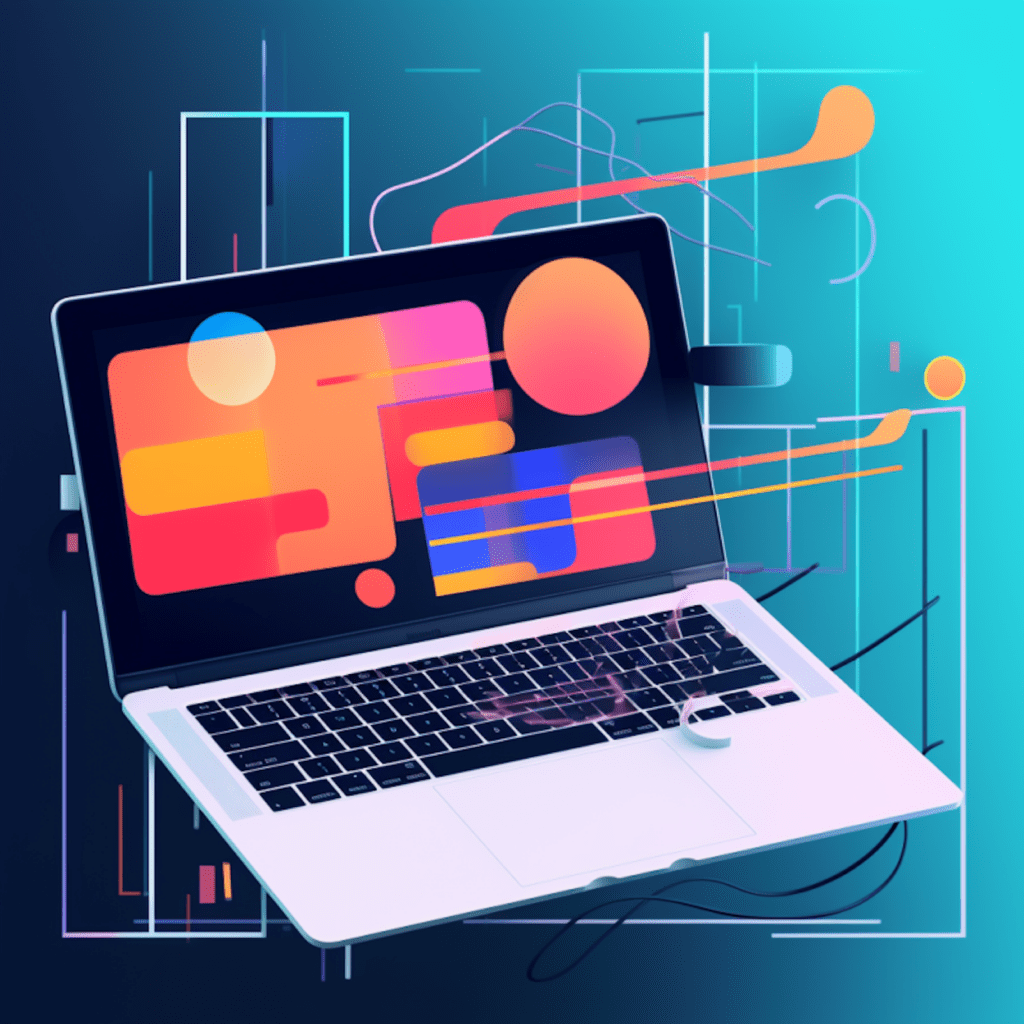JavaScript is a crucial component of WordPress, providing interactivity and dynamic functionality to websites. However, like any programming language, JavaScript can have errors that may disrupt the proper functioning of your WordPress site. In this comprehensive guide, we will explore the basics of JavaScript debugging in WordPress, common errors, debugging tools, and advanced techniques to help you effectively troubleshoot and fix these issues.
Understanding JavaScript and WordPress
The Role of JavaScript in WordPress
JavaScript plays a vital role in enhancing the user experience on a WordPress website. It enables dynamic features such as form validations, interactive buttons, image sliders, pop-up modals, and much more. By leveraging JavaScript, WordPress sites can offer a seamless and engaging experience to visitors.
How Does WordPress Utilize JavaScript
WordPress utilizes JavaScript extensively through its core functionality and its wide range of themes and plugins. The WordPress core uses JavaScript libraries like jQuery for handling various tasks, including AJAX requests, DOM manipulation, and event handling. Additionally, themes and plugins often include custom JavaScript code to add specific functionalities to a website.
Basics of JavaScript Debugging
Introduction to JavaScript Debugging
JavaScript debugging is the process of identifying and fixing errors in your code. Debugging helps developers locate and resolve issues that prevent JavaScript from executing as intended. By understanding the basics of JavaScript debugging, you can effectively diagnose and rectify errors in your WordPress site.
Understanding JavaScript Debugging Tools
To debug JavaScript in WordPress, you need to familiarize yourself with debugging tools that can help simplify the troubleshooting process. Some commonly used tools include:
Browser Developer Tools: Most modern browsers come with built-in developer tools that include a debugger. These tools enable you to inspect code, set breakpoints, and step through your JavaScript code line by line, allowing for efficient bug detection and fixing.
console.log(): This JavaScript method allows you to output log messages to the browser console. By strategically placing console.log() statements in your code, you can track the flow of execution, identify variables’ values, and spot potential errors.
Linting Tools: Linting tools such as ESLint or JSHint help identify potential errors in your code by analyzing your JavaScript syntax and conventions. They can detect common mistakes, unused variables, and other coding issues that may lead to errors.
Identifying JavaScript Errors in WordPress
Common JavaScript Errors in WordPress
When working with JavaScript in WordPress, you may encounter various errors that can disrupt the functionality of your website. Understanding these errors is crucial to effective debugging. Some common JavaScript errors in WordPress include:
Syntax Errors: These errors occur when there are mistakes in the structure or syntax of your JavaScript code. This could be a missing comma, a misplaced parenthesis, or a misspelled keyword.
Undefined Variables: If you try to access variables that have not been declared or defined, you will encounter an “undefined” error. This can happen when variables are spelled incorrectly, not initialized, or out of scope.
Typos and Misspellings: JavaScript is case-sensitive, so even a small typo or misspelling can cause errors. For example, if you have a variable named “myVariable” but inadvertently reference it as “myvariable,” it will result in an error.
Tools to Identify Errors in WordPress JavaScript
To identify JavaScript errors in WordPress, you can utilize the following tools:
Browser Console: Most browsers have a built-in console that displays JavaScript errors. Open the console by right-clicking on your web page, selecting “Inspect,” and navigating to the “Console” tab. The console will indicate any JavaScript errors or warnings encountered.
Debugging Extensions: Browser extensions like Chrome DevTools or Firefox Developer Tools provide advanced debugging capabilities, including real-time monitoring, code inspection, and error highlighting to aid in error identification.
WordPress Debugging Mode: Enabling WordPress debugging mode can help log JavaScript errors and provide detailed information on where they occur. Add the following line to your wp-config.php file:
define( 'WP_DEBUG', true );. Remember to disable debugging mode once you have resolved the issue to prevent sensitive information from being shown.
Steps to Debug JavaScript in WordPress
Pre-Debugging Steps and Precautions
Before diving into JavaScript debugging, it’s essential to follow some pre-debugging steps to streamline the process and minimize potential issues:
Clear Caches: Clear any caching plugins or server-side caches to ensure you are viewing the most up-to-date version of your website.
Disable Optimization Plugins: Temporarily deactivate any optimization plugins that may combine or minify JavaScript files. This will ensure that the code you are debugging remains in its original form.
Create a Testing Environment: To avoid debugging on a live website, create a local or staging environment to test and debug your JavaScript code. This provides a secure and controlled space to resolve errors without impacting your live site.
Debugging JavaScript Errors
When it comes to debugging JavaScript errors in WordPress, follow these key steps:
Identify the Error: Begin by reproducing the issue and noting any error messages or unexpected behavior. Use the browser console or WordPress debugging mode to get detailed information on where the error occurred.
Check the JavaScript Code: Inspect the JavaScript code related to the reported error. Look for syntax errors, misspellings, or incorrect variable assignments. Utilize linting tools to highlight potential coding mistakes.
Isolate the Issue: To isolate the error, remove or comment out sections of your code incrementally. By narrowing down the problematic area, you can pinpoint the exact lines or functions causing the error.
Utilize Console Logging: Strategically place console.log() statements in your code to track the flow of your JavaScript execution. Output variables’ values to identify discrepancies or unexpected behavior.
Analyze Dependencies: Ensure that all required JavaScript libraries and dependencies are correctly loaded. Confirm that there are no conflicts between different scripts or themes/plugins that may cause errors.
Test in Different Browsers: Cross-browser testing is crucial to ensure your JavaScript code works consistently across different browsers. Some errors may be specific to certain browsers, so testing in multiple environments can help identify and fix compatibility issues.
Using Plugins for JavaScript Debugging in WordPress
Most Effective WordPress Plugins for JavaScript Debugging
WordPress offers various plugins specifically designed to assist with JavaScript debugging. Some of the most effective plugins include:
Query Monitor: This plugin provides detailed insights into the execution of queries, PHP errors, and various JavaScript-related information. It helps identify performance bottlenecks and JavaScript errors within your WordPress site.
Debug Bar: Debug Bar adds a new panel to your WordPress admin bar, offering comprehensive debugging information. It includes details on deprecated functions, database queries, PHP errors, and JavaScript issues that may occur.
Log Deprecated Notices: This plugin logs any usage of deprecated functions in your code. It helps identify potential issues with outdated functions and aids in updating your code to follow current best practices.
How to Use Debugging Plugins in WordPress
To use debugging plugins in WordPress:
Install the Plugin: Navigate to the “Plugins” section in your WordPress admin panel and click on “Add New.” Search for the desired plugin, click “Install,” and activate it.
Configure Plugin Settings: Some plugins may have configurable options. Access the plugin’s settings page and customize it as needed, ensuring that the debugging features are enabled.
Analyze Debugging Information: Once the plugin is active, the debugging information will be available in your WordPress admin area. Visit the respective plugin page or panel to view specific details, including JavaScript errors, warnings, or other relevant debugging data.
Advanced JavaScript Debugging Techniques
Understanding Advanced Debugging Tools
In addition to the basic tools and techniques, advanced debugging tools can further simplify the process and enhance your JavaScript troubleshooting capabilities. Some advanced tools include:
Browser DevTools Extensions: Extensions like Chrome DevTools extensions and Firebug offer additional features and functionalities to enhance your debugging workflow. These extensions provide advanced inspection tools, custom breakpoints, and network analysis capabilities.
Remote Debugging: Remote debugging allows you to connect your browser’s developer tools to a different device or browser instance. This is particularly useful for debugging on mobile devices or testing in different environments.
Advanced Debugging Methods and Tips
To take your JavaScript debugging skills to the next level, consider the following methods and tips:
Code Profiling: Utilize profiling tools available in browser developer tools to analyze the performance of your JavaScript code. This helps identify bottlenecks and optimize your code for better execution speed.
Code Review and Pair Programming: Collaborate with other developers to review your code. Fresh pairs of eyes can spot errors or suggest alternative approaches. Code reviews and pair programming promote knowledge sharing, leading to better code quality and fewer issues.
Use Automated Testing: Implement automated testing frameworks like Jest or Mocha to create test suites for your JavaScript code. Writing test cases and running automated tests can help catch errors early on and ensure the stability of your codebase.
In conclusion, JavaScript debugging is an essential skill for WordPress developers. By understanding the basics, utilizing effective tools and plugins, and mastering advanced debugging techniques, you can effectively troubleshoot and fix JavaScript errors in your WordPress site. Remember to follow best practices, keep your code organized, and continuously improve your skills to ensure a seamless and error-free user experience on your WordPress website.