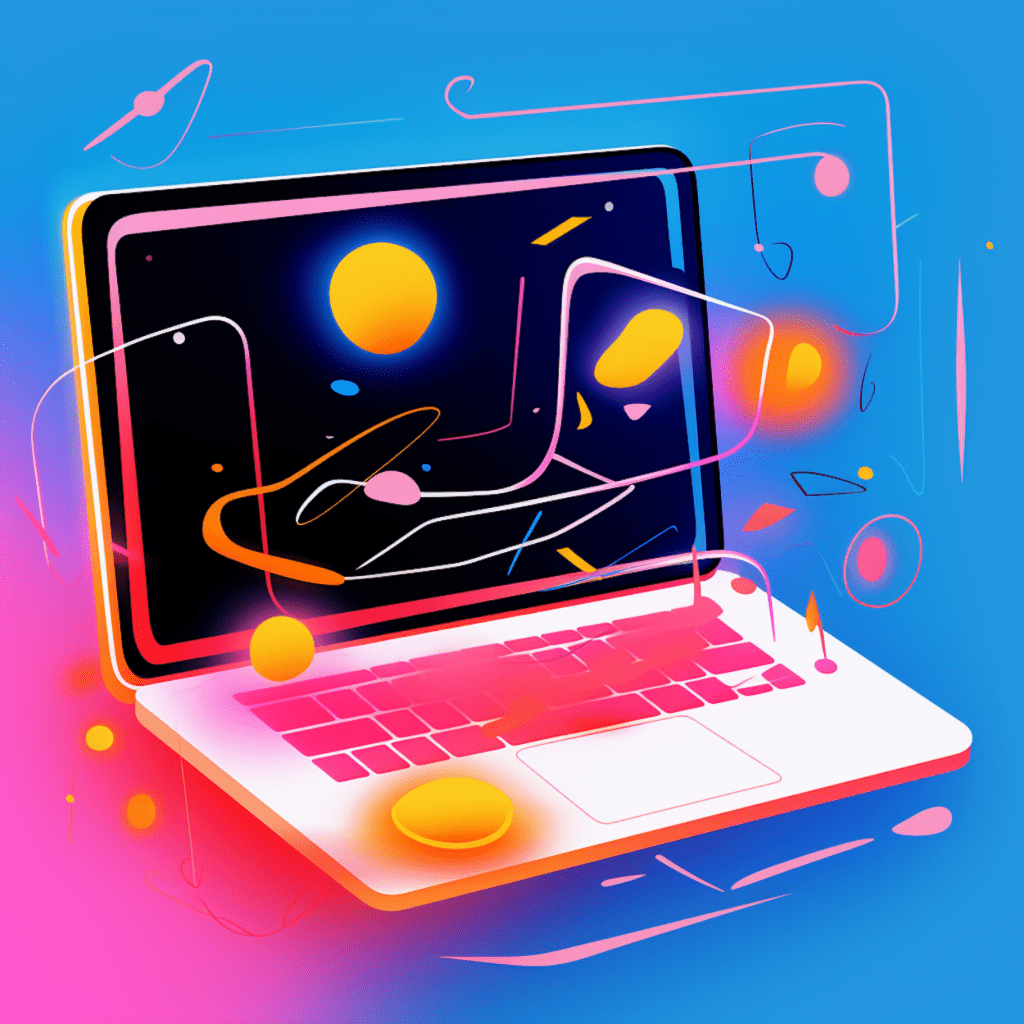Understanding WordPress Plugins: A Brief Introduction
WordPress plugins are invaluable tools for enhancing the functionality of your website. In this article, we will explore what WordPress plugins are, their importance in web development, and provide a step-by-step guide for beginners on how to install, evaluate, troubleshoot, configure, and maintain WordPress plugins.
What Are WordPress Plugins?
WordPress plugins are pieces of software that can be added to your WordPress website to extend its functionality. They allow you to add new features, improve the user experience, and customize your website without having to write any code. With over 55,000 free plugins available in the WordPress Plugin Directory, and countless premium plugins available from third-party developers, there is a plugin for nearly every need and requirement.
The Importance of WordPress Plugins in Web Development
WordPress plugins play a crucial role in web development for several reasons. Firstly, they help you customize your website to meet your specific needs and requirements. Whether you need to add a contact form, improve your website’s SEO, or integrate social media sharing buttons, there is likely a plugin available that can do the job.
Secondly, plugins enhance the overall functionality and user experience of your website. From improving site speed and performance to adding advanced search capabilities or implementing e-commerce functionality, plugins can transform your website into a powerful and user-friendly online platform.
Lastly, plugins often provide a cost-effective solution to website customization and development. Instead of hiring a developer to create custom features, you can simply install the desired plugin and configure it to your liking.
Evaluating WordPress Plugins: Making the Right Choice
With thousands of plugins available, it’s important to know how to evaluate them and make the right choice for your website. Consider the following key points when choosing WordPress plugins:
Understanding the Different Types of WordPress Plugins
There are several types of WordPress plugins available, each serving a different purpose. Some popular categories include:
Utility plugins: These plugins offer general functionality, such as caching, backup, and security.
SEO plugins: Designed to optimize your website for search engines, these plugins help improve your website’s visibility and ranking.
Page builder plugins: These plugins allow you to easily build and customize your website using a drag-and-drop interface, eliminating the need for coding skills.
E-commerce plugins: If you’re setting up an online store, e-commerce plugins provide features like product management, shopping carts, and payment gateways.
Social media plugins: These plugins integrate social media platforms into your website, allowing for seamless sharing and engagement.
Contact form plugins: Essential for communicating with your website visitors, contact form plugins enable you to create custom forms and manage submissions.
Understanding the type of functionality you need will help you narrow down your plugin choices.
Key Points to Consider When Choosing WordPress Plugins
When evaluating and choosing WordPress plugins, consider the following factors:
Ratings and reviews: Check user ratings and reviews to gauge the quality and reliability of the plugin. Look out for plugins with consistent positive feedback and a high number of active installations.
Compatibility: Ensure that the plugin is compatible with your WordPress version and theme. Check the plugin developer’s website or the plugin page in the WordPress Plugin Directory for compatibility information.
Active development: Look for plugins that are actively maintained and regularly updated. This ensures that any bugs or security vulnerabilities are promptly addressed.
Support options: Check if the plugin developer provides support, such as documentation, forums, or direct contact options. Having accessible support can be invaluable if you encounter any issues.
Plugin performance: Consider the impact the plugin may have on your website’s performance. Look for lightweight plugins that won’t slow down your site.
Security: Ensure the plugin has a good reputation for security and is not known for containing vulnerabilities that could put your website at risk.
By considering these factors, you can make an informed decision when selecting WordPress plugins for your website.
Installing WordPress Plugins: The Basic Steps
Now that you have chosen the WordPress plugins you want to install, let’s walk through the basic steps to install them.
How to Download WordPress Plugins
Most WordPress plugins are available for free in the WordPress Plugin Directory. To download a plugin, follow these steps:
Visit the WordPress Plugin Directory (https://wordpress.org/plugins/) and search for the desired plugin using keywords or the plugin name.
Once you’ve found the plugin, click on the “Download” button to save the plugin zip file to your computer.
Installing WordPress Plugins from Your Dashboard
Once you have downloaded the plugin, follow these steps to install it from your WordPress dashboard:
In your WordPress dashboard, navigate to “Plugins” and click on “Add New”.
Click on the “Upload Plugin” button at the top of the “Add Plugins” page.
Choose the plugin zip file you downloaded and click on the “Install Now” button.
After the installation is complete, click on the “Activate” button to activate the plugin.
Congratulations! You have successfully installed a WordPress plugin.
Troubleshooting WordPress Plugin Installation: Common Issues
While installing WordPress plugins is generally straightforward, you may encounter some common issues. Here are two common errors and how to resolve them:
Dealing with “Plugin Does Not Have a Valid Header” Error
This error usually occurs when the plugin zip file is not formatted correctly. To resolve this issue, try the following steps:
Double-check that you downloaded the plugin from a reputable source and that it is compatible with your WordPress version.
Extract the plugin zip file on your computer to ensure it contains the correct files and folder structure.
If the error persists, try re-downloading the plugin from the official WordPress Plugin Directory.
Resolving “Destination Folder Already Exists” Error
This error occurs when WordPress detects a folder with the same name as the plugin you are trying to install. To fix this issue, follow these steps:
Connect to your website using an FTP client or file manager provided by your hosting provider.
Navigate to the “wp-content/plugins” directory.
Look for a folder with the same name as the plugin you are trying to install.
Delete that folder or rename it to something different.
After resolving any installation issues, you should be able to install your desired WordPress plugin successfully.
Exploring WordPress Plugin Settings and Configuration
After installing a plugin, it’s essential to understand how to configure its settings according to your requirements.
Configuration of WordPress Plugins: A Basic Overview
Plugin configuration varies depending on the specific plugin and its functionality. However, most plugins provide settings that can be accessed through the WordPress dashboard.
To configure a plugin, follow these general steps:
In your WordPress dashboard, navigate to “Plugins” and locate the installed plugin.
Click on the plugin’s “Settings” or “Options” link to access its configuration page.
Explore the different settings available and adjust them according to your preferences and requirements.
Be sure to save your changes before leaving the configuration page.
How to Modify WordPress Plugin Settings
To modify WordPress plugin settings, follow these steps:
Locate the plugin in your WordPress dashboard under “Plugins”.
Click on the plugin’s “Settings” or “Options” link to access its configuration page.
Adjust the settings to suit your needs and preferences.
Save the changes by clicking on the “Save” or “Update” button.
Remember to carefully review the documentation provided by the plugin developer for specific instructions on configuring individual plugins.
Maintaining WordPress Plugins: Updates, Security, and Performance
Once you have installed and configured your desired WordPress plugins, it’s important to maintain them to ensure optimal performance, security, and compatibility with future updates.
Why It’s Important to Regularly Update WordPress Plugins
Updating WordPress plugins is crucial for several reasons:
Bug fixes: Plugin updates often include bug fixes that address issues discovered in previous versions. Staying up to date ensures you have the latest fixes and improvements.
Security patches: Updates frequently include security patches that address vulnerabilities. By updating plugins promptly, you reduce the risk of your website being compromised.
Compatibility: As WordPress evolves, plugins need updates to remain compatible with the latest version. Updating your plugins ensures they work seamlessly with the core WordPress software.
Ensuring WordPress Plugin Security: Best Practices
To maintain plugin security, consider the following best practices:
Regularly audit your plugins: Regularly review the plugins installed on your website and remove any that are no longer needed or actively maintained. Unused or outdated plugins can pose a security risk.
Update plugins promptly: As mentioned earlier, keeping your plugins up to date is crucial for security. Set up automatic updates or regularly check for updates manually.
Choose reputable plugins: Stick to plugins from trusted sources, such as the official WordPress Plugin Directory or reputable third-party developers. Avoid plugins with a history of security vulnerabilities.
Perform regular backups: Regularly backup your website to ensure you have a restore point if anything goes wrong during plugin updates or installations.
By following these practices, you can ensure the security and performance of your WordPress plugins.
In conclusion, WordPress plugins are powerful tools that can greatly enhance your website’s functionality. Understanding the different types of plugins, evaluating their suitability, and knowing how to install, configure, and maintain them is crucial for beginners. By following this step-by-step guide, you can confidently navigate the world of WordPress plugins and take full advantage of their benefits.