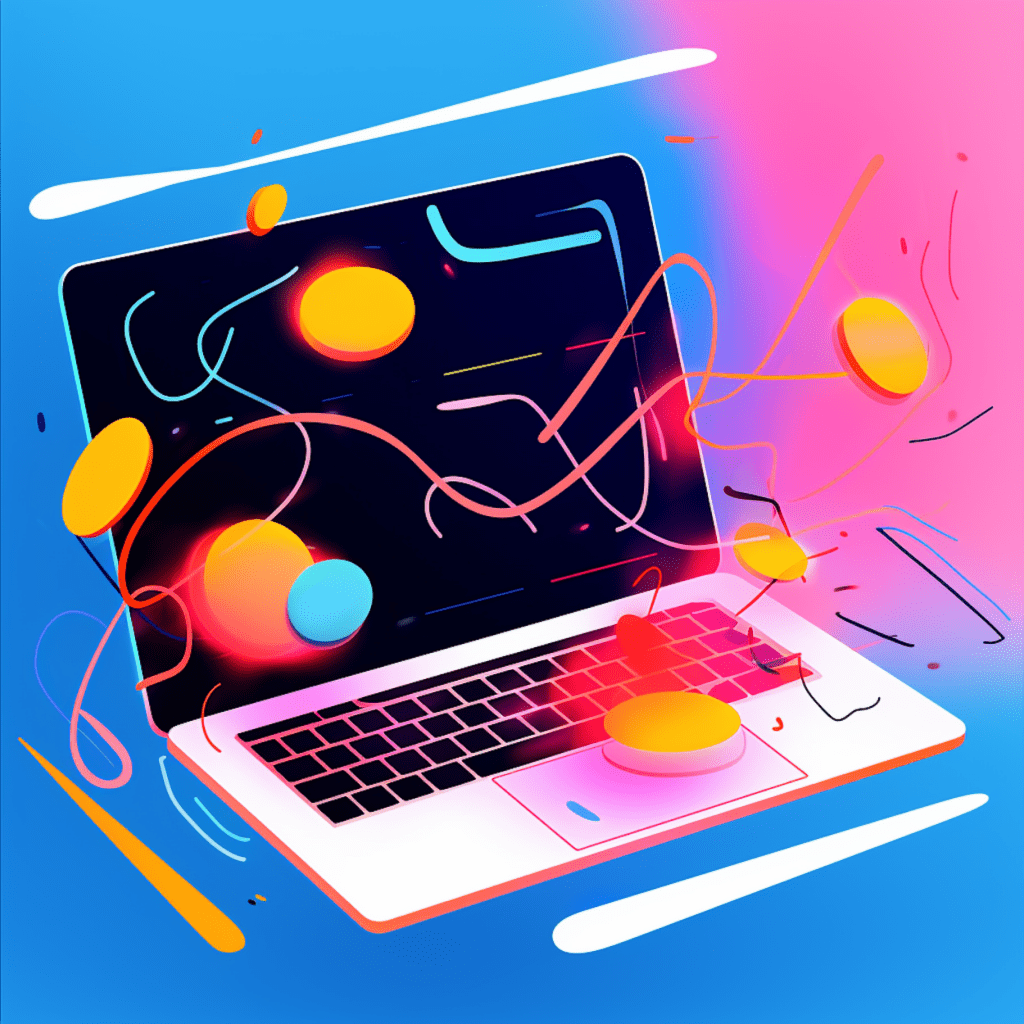In today’s digital world, ensuring the security of your website is more important than ever. One effective way to enhance the security of your WordPress website is by installing an SSL (Secure Sockets Layer) certificate. In this comprehensive guide, we will take you through the process of installing SSL on your WordPress website, step by step.
Understanding SSL and Its Importance for WordPress Websites
What is SSL?
SSL stands for Secure Sockets Layer. It is a cryptographic protocol that provides secure communication over the internet. When SSL is installed on a website, it enables a secure connection between the web server and the user’s browser.
How SSL Works
SSL works by encrypting the data transmitted between the web server and the user’s browser. This encryption ensures that sensitive information, such as login credentials and credit card details, are protected from unauthorized access. SSL also verifies the authenticity of the website, assuring users that they are visiting a legitimate and safe website.
Why SSL is Essential for WordPress Sites
SSL is essential for WordPress sites for several reasons. Firstly, it helps build trust with your website visitors by displaying a padlock icon in the browser address bar, indicating that the site is secure. This instills confidence in users and encourages them to share their information without fear of it being intercepted.
Secondly, SSL is now a ranking factor for search engines like Google. Websites with SSL certificates tend to rank higher in search engine results pages (SERPs), leading to increased visibility and organic traffic.
Lastly, SSL protects your website from potential security breaches, ensuring that sensitive user data remains confidential. With the rise in cybercrime and data breaches, installing SSL is crucial to safeguarding your website and its users.
Preparing Your WordPress Site for SSL Installation
Before you install an SSL certificate on your WordPress website, there are a few important steps to take to ensure a smooth transition.
Choosing the Right SSL Certificate
There are different types of SSL certificates available, including domain-validated (DV), organization-validated (OV), and extended validation (EV) certificates. The type of SSL certificate you choose depends on the level of validation and security you require for your website.
For most WordPress websites, a DV certificate should suffice. It validates the ownership of the domain and provides the basic level of encryption needed for a secure connection.
Purchasing an SSL Certificate
To purchase an SSL certificate, you can either buy it directly from a certificate authority or through your hosting provider. It’s important to ensure that the SSL certificate you choose is compatible with your hosting environment.
When purchasing an SSL certificate, you will need to provide the required documentation and undergo a validation process. This process may involve confirming your domain ownership and verifying your identity, depending on the type of certificate you choose.
Updating Your WordPress Settings
Before installing SSL, it’s necessary to update your WordPress settings to ensure a seamless transition. Start by backing up your website files and database to prevent any data loss during the SSL installation process.
Next, update the URLs in your WordPress settings. Go to the “Settings” menu in your WordPress dashboard and navigate to the “General” section. Update the URLs from “http://” to “https://”, reflecting the secure connection.
Remember to save the changes and log out of your WordPress dashboard. This step ensures that your WordPress site is ready to transition to SSL seamlessly.
SSL Installation on Your Hosting Server
Now that you have prepared your WordPress site for SSL installation, it’s time to move on to the next steps of the process.
Requesting a Certificate Signing Request (CSR)
To install an SSL certificate on your hosting server, you need to generate a Certificate Signing Request (CSR). A CSR is a file that contains your public key and other identifying information.
To generate a CSR, access your hosting control panel and locate the SSL/TLS section. In this section, you will find the option to generate a CSR. Fill in the required information, such as your domain name and contact details, and generate the CSR.
Installing Your SSL Certificate
Once you have obtained the SSL certificate from the certificate authority, it’s time to install it on your hosting server. Access the SSL/TLS section of your hosting control panel and locate the option to install the certificate.
Copy and paste the contents of the SSL certificate into the corresponding fields in your control panel. Save the changes, and your SSL certificate will be installed on your hosting server.
Verifying SSL Installation on Your Server
After installing the SSL certificate, it’s crucial to verify its installation to ensure that the secure connection is functioning correctly. You can use online tools or browser extensions to check the SSL installation.
Simply enter your website URL into the tool, and it will analyze the SSL configuration and report any issues. If the SSL installation is successful, you should see a green padlock icon in the browser address bar when visiting your website.
Configuring SSL on Your WordPress Website
Now that the SSL certificate is installed on your hosting server, it’s time to configure SSL on your WordPress website.
Setting Up WordPress for SSL/HTTPS
To set up WordPress for SSL/HTTPS, you need to update the site URL and make a few changes in your WordPress configuration. Start by accessing your WordPress dashboard and navigating to the “Settings” menu. From there, go to the “General” section and update both the “WordPress Address (URL)” and “Site Address (URL)” fields to begin with “https://”.
Next, update any hard-coded HTTP links within your website content, themes, and plugins to HTTPS. You can use plugins like Better Search Replace or Velvet Blues Update URLs to automate this process.
Remember to save the changes and test your website to ensure that there are no mixed content errors.
Using Plugins to Enable SSL on Your WordPress Website
If you’re not comfortable manually configuring SSL on your WordPress website, you can use plugins to streamline the process. There are several plugins available, such as Really Simple SSL and WordPress HTTPS SSL Plugin, which can automatically detect and enable SSL on your website.
Install and activate the plugin of your choice and follow the setup wizard. The plugin will handle the necessary configuration changes, ensuring that your website is fully secured with SSL.
Troubleshooting Common SSL Issues on WordPress
Although installing SSL on your WordPress website is usually a straightforward process, you might encounter some common issues along the way. Here are two common SSL issues and how to troubleshoot them.
Resolving Mixed Content Errors
Mixed content errors occur when your website includes both HTTP and HTTPS assets, such as images, scripts, or stylesheets. These errors can prevent your website from displaying properly or result in security warnings in some browsers.
To resolve mixed content errors, you need to identify the non-secure assets and update their URLs to use HTTPS. You can use tools like the Mixed Content Fixer plugin or search your website’s source code to find and fix the insecure URLs.
Fixing SSL Certificate Warnings
SSL certificate warnings can occur if the SSL certificate is not installed correctly or if it has expired. These warnings can deter visitors from accessing your website, impacting its credibility.
To fix SSL certificate warnings, first, ensure that the certificate is installed correctly by verifying the installation steps. If the installation is correct, check the certificate’s validity and expiration date. If the certificate is expired, you’ll need to renew it with your certificate authority and reinstall it on your hosting server.
Maintaining SSL on Your WordPress Site
Once you have successfully installed SSL on your WordPress website, it’s important to regularly maintain it to ensure continuous security.
Regularly Updating SSL Certificates
SSL certificates generally have a set validity period, usually ranging from one to three years. It’s vital to keep track of your SSL certificate’s expiration date to avoid any security issues.
Approximately a month before the certificate expires, contact your certificate authority to renew your SSL certificate. Follow the installation steps outlined earlier to update your SSL certificate on your hosting server.
Monitoring SSL for Potential Issues
To maintain the security of your WordPress site, it’s necessary to monitor SSL for potential issues regularly. Monitor your website for any security warnings or errors using online tools or browser extensions.
It’s also a good practice to update your plugins, themes, and WordPress core regularly to ensure that they remain compatible with SSL and do not introduce any security vulnerabilities.
By following these steps and maintaining SSL on your WordPress website, you can enhance your website’s security, build trust with your visitors, and stay ahead of potential security threats.
So, don’t delay any further. Start the process of installing SSL on your WordPress website today and enjoy the peace of mind that comes with a secure and protected online presence.