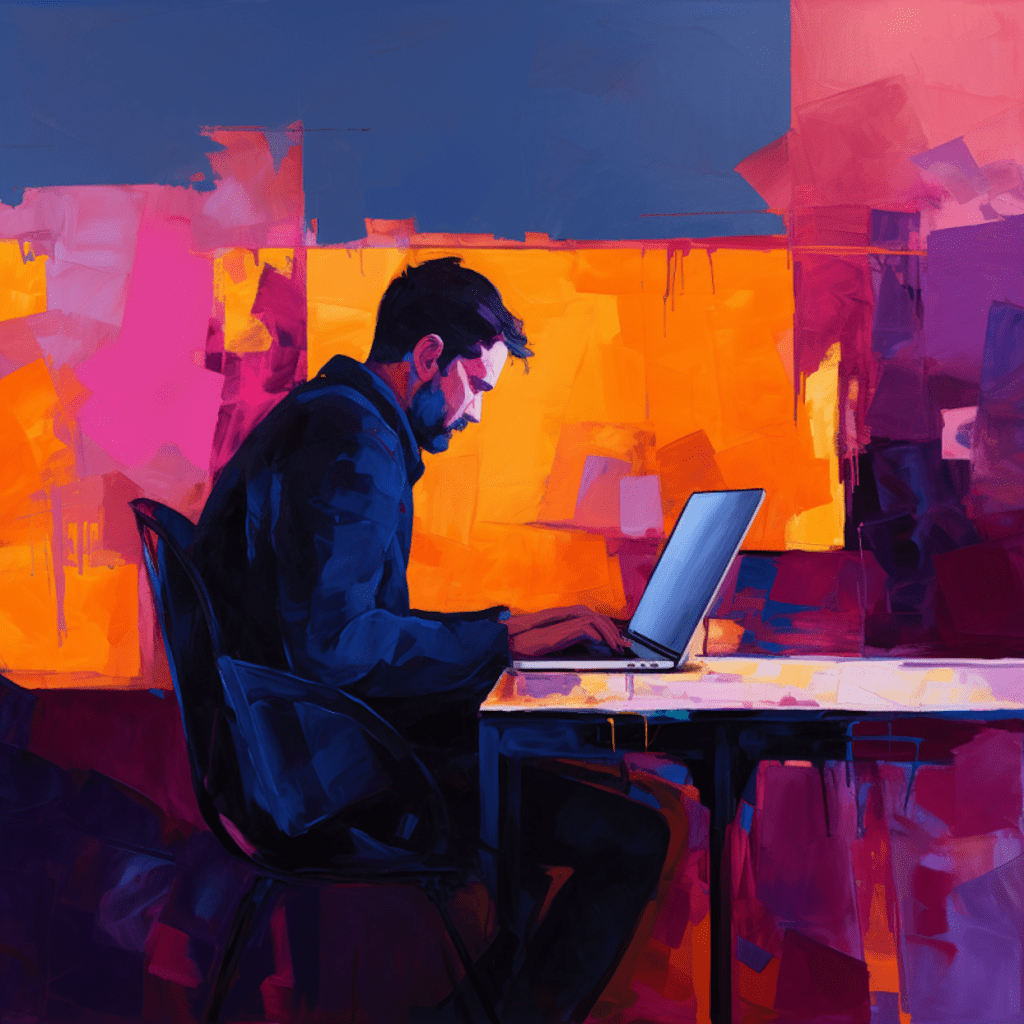WordPress is an incredibly versatile and user-friendly platform that allows individuals and businesses to create stunning websites without any coding knowledge. One of the key aspects of managing a WordPress site is ensuring that your theme is compatible with the latest version of WordPress. In this article, we will discuss the importance of theme compatibility, the benefits of regularly updating your WordPress theme, how to check for compatibility issues, and a step-by-step guide to safely update your theme. We will also explore how to deal with theme incompatibility issues and how to enhance your WordPress site with compatible and modern themes.
Understanding WordPress Theme Compatibility
What is Theme Compatibility in WordPress?
Theme compatibility in WordPress refers to the ability of a theme to work seamlessly with the WordPress software without causing any conflicts or issues. When a theme is compatible, it means that it adheres to the standards and guidelines set by WordPress, ensuring a smooth and error-free user experience. Themes that are not compatible may have outdated code, be incompatible with the latest WordPress features, or have conflicts with plugins and other themes.
Why is Theme Compatibility Important for Your WordPress Site?
Theme compatibility is crucial for your WordPress site for several reasons. Firstly, a compatible theme ensures that your site functions properly and looks great across different devices and web browsers. It provides a consistent user experience and helps you maintain a professional online presence. Additionally, theme compatibility ensures that your site remains secure and protected from potential vulnerabilities. Updates to the WordPress software often include security patches, and a compatible theme allows you to take advantage of these updates and keep your site safe from hackers and malware.
Benefits of Regularly Updating Your WordPress Theme
Regularly updating your WordPress theme is not only essential for theme compatibility but also provides numerous benefits for your website.
Improving Site Performance and Security Through Updates
Updating your theme regularly can significantly improve your site’s performance and security. Theme updates often include optimized code, bug fixes, and enhanced functionality, all of which contribute to a faster and smoother user experience. Furthermore, keeping your theme up to date ensures that you have the latest security patches, protecting your site from potential vulnerabilities and reducing the risk of it being compromised by hackers.
Keeping Up with the Latest WordPress Features
WordPress is constantly evolving, and the platform regularly introduces new features and enhancements. By updating your theme, you can take advantage of these new functionalities and ensure that your site stays up to date and competitive. Whether it’s new customization options, improved editor capabilities, or better integration with popular plugins, updating your theme allows you to leverage the latest WordPress features and provide an enhanced user experience for your visitors.
How to Check Your WordPress Theme for Compatibility Issues
Before updating your theme, it’s important to check for compatibility issues to avoid any potential conflicts or disruptions to your site’s functionality. Fortunately, there are tools and plugins available that can help you with this process.
Using WordPress Health Check and Debugging Tools
WordPress provides a handy plugin called the Health Check & Troubleshooting plugin, which allows you to perform a compatibility check on your theme. This plugin not only checks your theme for compatibility issues but also provides valuable information about your site’s overall health, including PHP and MySQL version compatibility, plugin conflicts, and more. Installing and activating this plugin is an excellent first step in ensuring theme compatibility.
How to Interpret Your Compatibility Check Results
Once you have run the compatibility check using the Health Check & Troubleshooting plugin, it’s essential to understand the results and take appropriate action. The plugin will generate a report that highlights any compatibility issues with your theme, including outdated code, deprecated functions, or conflicts with other plugins. This information will help you determine whether it is safe to proceed with the theme update or if you need to address any compatibility issues first.
Step-by-Step Guide to Safely Update Your WordPress Theme
Now that you have checked your theme for compatibility issues and are ready to update it, let’s explore a step-by-step guide to ensure a safe and smooth update process.
Preparing Your Site for the Update Process
Before updating your theme, it’s crucial to take a few precautions to ensure that your site remains functional and that you have a backup in case anything goes wrong. Here are some steps to follow before updating your theme:
- Backup your site: Use a reliable backup plugin or service to create a full backup of your website. This allows you to restore your site to its previous state if anything goes wrong during the update process.
- Check for theme updates: Before updating, ensure that the theme developer has released a new version. Visit their website or the WordPress theme repository to check for any updates or release notes.
- Update plugins and WordPress core: Make sure that all your plugins and WordPress core are up to date. This helps avoid potential conflicts or compatibility issues when updating the theme.
How to Update Your WordPress Theme Without Losing Customizations
Once you have taken the necessary precautions, it’s time to update your WordPress theme. Here are step-by-step instructions to update your theme without losing any customizations:
- Download the latest theme version: Visit the theme developer’s website or the WordPress theme repository to download the latest version of your theme.
- Activate a child theme (optional): If you have made customizations to your theme’s files, it’s advisable to activate a child theme before updating. This ensures that your customizations are preserved during the update process.
- Deactivate and delete the old theme: From your WordPress dashboard, go to “Appearance” > “Themes.” Deactivate the current theme and then delete it permanently.
- Upload and install the new theme: Click on “Add New” and choose the downloaded theme file. Once the theme is uploaded, click on “Install Now” to install it on your site.
- Activate the new theme: After the new theme is installed successfully, click on “Activate” to make it the active theme for your site.
Dealing with Theme Incompatibility Issues After Updating
Despite taking precautions and performing compatibility checks, there may still be instances where your updated theme faces compatibility issues. In such cases, it’s essential to identify and resolve these problems promptly.
Identifying and Resolving Common Update Related Problems
If you encounter issues after updating your theme, here are some common problems and their possible solutions:
- White screen of death: This is a common issue that may occur after updating a theme. It usually happens due to a conflict with a plugin or incompatible code. Deactivating plugins one by one can help identify the problematic plugin.
- Broken layouts or missing elements: If your site has broken layouts or missing elements after the update, it may be due to outdated or incompatible plugins or custom code. Disable plugins or revert to previous versions to isolate the problem.
- JavaScript or CSS conflicts: Sometimes, an updated theme may conflict with other scripts or stylesheets, causing issues with interactivity or visual elements. Ensure that all plugins are up to date and try deactivating them to identify the source of the conflict.
How to Revert to a Previous WordPress Theme Version
In some cases, it may be necessary to revert to a previous version of your theme to resolve compatibility issues. Here’s a step-by-step guide to reverting to a previous WordPress theme version:
- Download the previous theme version: Visit the theme developer’s website or the WordPress theme repository and download the previous version of your theme.
- Deactivate and delete the current theme: From your WordPress dashboard, go to “Appearance” > “Themes.” Deactivate the current theme and then delete it permanently.
- Upload and install the old theme version: Click on “Add New” and choose the downloaded previous theme file. Once the theme is uploaded, click on “Install Now” to install it on your site.
- Activate the previous theme version: After the previous version of the theme is installed successfully, click on “Activate” to make it the active theme for your site.
Enhancing Your WordPress Site With Compatible and Modern Themes
Choosing the right WordPress theme is essential for a seamless user experience and a visually appealing website. Here are some tips for selecting a compatible and modern theme:
Choosing the Right WordPress Theme for Your Site’s Needs
- Consider your website’s purpose: Determine the primary goal of your website, whether it’s to showcase a portfolio, sell products, or provide information. Look for a theme that aligns with your website’s purpose and has the necessary features and customization options.
- Check for responsiveness: With more users accessing the web from mobile devices, it’s crucial to choose a responsive theme that adapts to different screen sizes and maintains readability and functionality across devices.
- Look for good reviews and ratings: Before selecting a theme, read user reviews and ratings to gauge the overall satisfaction and performance of the theme. This helps ensure that you choose a reliable and high-quality theme.
Utilizing WordPress Theme Check Plugins for a Smoother Experience
WordPress offers various plugins that can further assist you in ensuring theme compatibility and a smoother experience. Here are some popular WordPress theme check plugins:
- Theme Check: This plugin examines your theme files against the latest WordPress standards, highlighting any potential issues or compatibility problems.
- WP Rig: WP Rig is a modern development tool that sets up a clean, optimized, and compatible starting theme for your WordPress site. It focuses on web performance and adheres to the latest front-end best practices.
In conclusion, theme compatibility plays a vital role in maintaining a functional, secure, and visually appealing WordPress site. Regularly updating your theme not only improves performance and security but also allows you to take advantage of the latest WordPress features and enhancements. By following the step-by-step guide and taking precautions, you can safely update your theme without losing any customizations. In case of theme incompatibility issues, it’s crucial to identify and resolve them promptly. Additionally, selecting the right theme for your site’s needs and utilizing WordPress theme check plugins can enhance your WordPress experience and ensure a seamless user experience for your visitors.