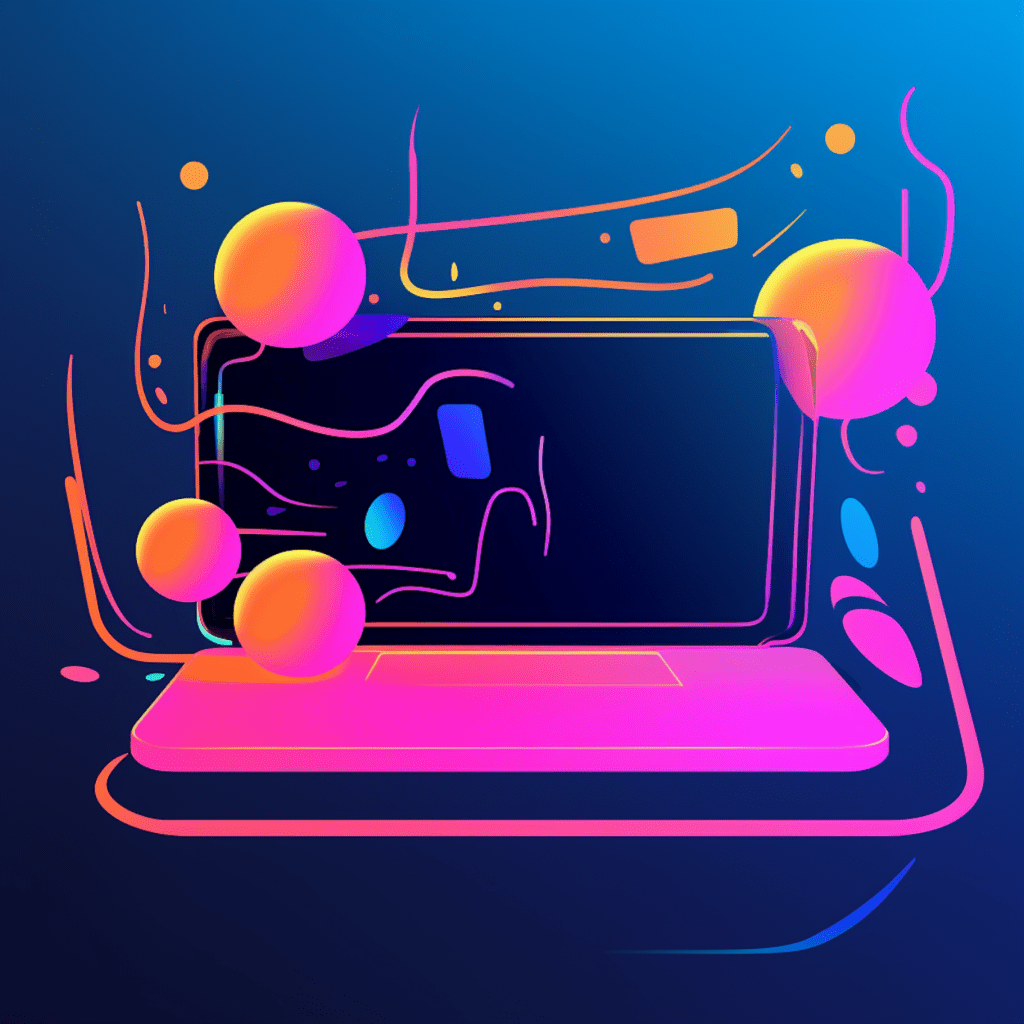Plugins are essential tools for enhancing the functionality of your WordPress website. However, not all plugins are created equal, and compatibility issues can arise when using multiple plugins together. In this guide, we will explore the importance of ensuring plugin compatibility and provide you with practical steps to identify and resolve any issues that may arise.
Understanding WordPress Plugin Compatibility
What is Plugin Compatibility in WordPress?
Plugin compatibility refers to the ability of different plugins to work together seamlessly without causing conflicts or errors. Plugins are created by various developers with unique coding styles and functionalities, and incompatibility can occur when the code from one plugin conflicts with another or with your WordPress theme.
Importance of Ensuring WordPress Plugin Compatibility
Ensuring plugin compatibility is crucial for the smooth functioning of your website. Incompatible plugins can cause your site to crash, slow down, or display errors. They can also result in the loss of important data or compromise the security of your site. By checking plugin compatibility, you can prevent these issues and provide a better user experience for your visitors.
Preliminary Steps Before Checking Plugin Compatibility
Updating Your WordPress Version
Before checking plugin compatibility, it is essential to ensure that your WordPress version is up to date. WordPress releases regular updates, including security patches and bug fixes. By updating your WordPress version, you can ensure that your site has the latest features and improvements, reducing the chances of compatibility issues occurring.
Exploring the Role of Plugin Developers
Plugin developers play a crucial role in ensuring plugin compatibility. They are responsible for regularly updating their plugins to work seamlessly with the latest WordPress versions. Before installing a plugin, it is essential to research the developer’s reputation and responsiveness to support inquiries. Choosing plugins from reputable developers will minimize the risk of compatibility issues.
Identifying Incompatible Plugins
Using the Plugin Compatibility Checker Tool
One of the easiest ways to identify incompatible plugins is by using the Plugin Compatibility Checker tool. This tool scans your website for any known compatibility issues between plugins and provides you with a report highlighting any potential conflicts.
To use the Plugin Compatibility Checker, install and activate the plugin on your WordPress website. Once activated, navigate to the plugin’s settings and initiate a compatibility scan. The tool will analyze your plugins and generate a detailed report.
Manual Methods for Identifying Troublesome Plugins
If you prefer a manual approach, you can identify incompatible plugins by following these steps:
Disable all your plugins: Temporarily deactivate all your plugins and check if the compatibility issue is resolved. If the issue disappears, it is likely caused by a plugin conflict.
Enable plugins one by one: Re-activate your plugins individually, checking your site after each activation. By enabling one plugin at a time, you can pinpoint which plugin causes the compatibility issue.
Check error logs: Another method to identify troublesome plugins is by checking your website’s error logs. Error logs provide valuable information that can help pinpoint the source of the compatibility issue.
Solving Compatibility Issues
Deactivating & Reactivating Plugins
If you identify a conflicting plugin, the first step is to deactivate and reactivate it. Sometimes, a temporary glitch or installation error can cause the compatibility issue. Deactivating and reactivating the plugin can resolve these problems.
To do this, navigate to the “Plugins” section in your WordPress dashboard and locate the conflicting plugin. Deactivate it, refresh your website, and check if the compatibility issue is resolved. If it is, reactivate the plugin and ensure that it remains compatible with other active plugins.
Seeking Assistance from Plugin Developers
If deactivating and reactivating the plugin does not resolve the compatibility issue, it is advisable to seek assistance from the plugin developer. Reputable plugin developers offer support options, such as forums or ticket systems, where you can submit your compatibility issue and receive guidance on resolving it.
When contacting the plugin developer for support, provide them with detailed information about the compatibility issue, including any error messages or unusual behavior on your website. They will have a better understanding of their plugin’s code and can provide specific instructions to address the issue.
Essential Tips for Maintaining Plugin Harmony
Regularly Updating Plugins & Themes
To ensure plugin harmony, it is crucial to regularly update your plugins and WordPress themes. Developers release updates to improve compatibility, fix bugs, and enhance security. By updating your plugins and themes, you can prevent compatibility issues and ensure the smooth functioning of your website.
Before updating, it is important to conduct proper testing to ensure that the updates do not cause new compatibility issues. Creating a staging environment or using backup plugins can help you test updates without impacting your live website.
Keeping a Backup of Your WordPress Site
In the event of a compatibility issue that causes your website to crash or display errors, having a backup of your WordPress site is essential. Regularly backing up your site ensures that you can easily restore it to a previous working state.
There are various backup plugins available that automate the backup process. These plugins allow you to schedule backups, store them securely offsite, and restore your website with a few clicks. By having a reliable backup solution in place, you can safeguard your website against compatibility issues or any other unforeseen circumstances.
Case Study: Resolving WordPress Plugin Compatibility Issues
Real-World Example of a Plugin Conflict
To illustrate the process of resolving plugin compatibility issues, let’s consider a real-world example. Suppose you have a WordPress website that uses a popular e-commerce plugin for online shopping functionality. However, after installing a new plugin for contact forms, you notice that the checkout page no longer loads correctly.
Successful Resolution of a Typical Plugin Compatibility Problem
To resolve this compatibility issue, follow these steps:
Deactivate the contact form plugin: Temporarily deactivate the contact form plugin and check if the checkout page functions correctly. If it does, it indicates a conflict between the newly installed plugin and the e-commerce plugin.
Contact the contact form plugin developer: Reach out to the contact form plugin developer and explain the compatibility issue you are experiencing. Provide them with the necessary details, such as error messages or screenshots. They will guide you on how to resolve the conflict.
Follow the developer’s instructions: The plugin developer may provide specific instructions, such as updating plugin versions or modifying settings, to resolve the compatibility issue. Follow their instructions carefully and test the website to ensure that the issue is fully resolved.
By actively troubleshooting and seeking assistance from the plugin developer, you can successfully resolve plugin compatibility issues and maintain the harmony of your WordPress website.
In conclusion, ensuring plugin compatibility is crucial for the smooth functioning of your WordPress website. By taking preliminary steps, identifying incompatible plugins, and actively resolving compatibility issues, you can create a harmonious environment for your plugins to work together seamlessly. Regularly updating plugins, themes, and maintaining backups will further enhance the stability and security of your website.