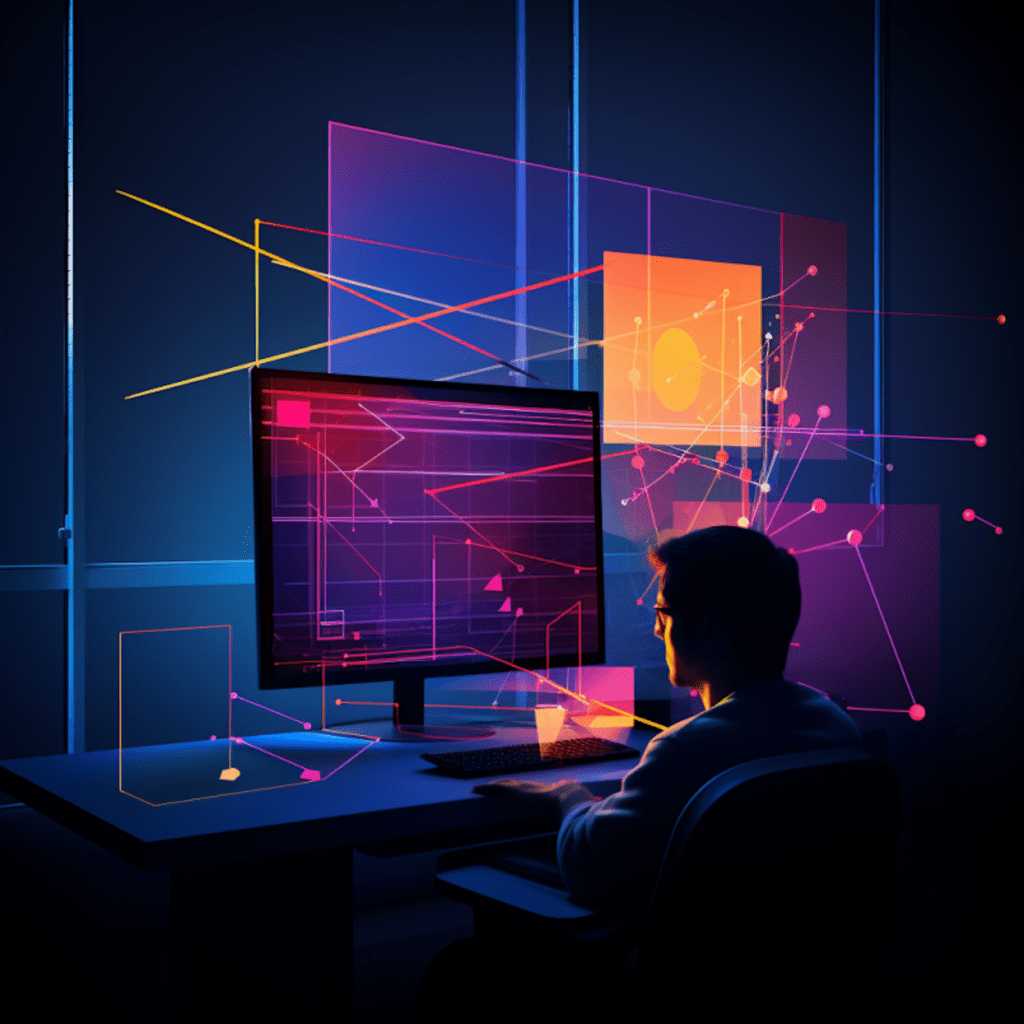Debugging is an essential part of WordPress development. It helps developers identify and fix issues in their code, ensuring the smooth functioning of websites and applications. In this article, we will explore the different debugging tools and techniques available in WordPress, as well as best practices to follow for effective debugging.
Understanding WordPress Debugging
The Importance of Debugging in WordPress Development
Debugging plays a crucial role in WordPress development as it allows developers to identify and fix errors, bugs, and performance issues in their code. By actively debugging their code, developers can ensure that their websites or applications are functioning optimally and providing a seamless user experience.
Debugging also helps in troubleshooting and resolving compatibility conflicts between different themes, plugins, or WordPress core updates. It allows developers to pinpoint the root cause of issues and implement appropriate solutions, preventing further problems down the line.
How Debugging Works in WordPress
In WordPress, debugging involves identifying and fixing errors or issues that occur in the code. It typically involves examining the code, tracing the execution path, and identifying the specific line or lines of code that are causing the problem.
WordPress provides developers with built-in debugging tools, as well as external tools and plugins, to aid in the debugging process. These tools offer various features, such as error logging, error reporting, and code profiling, to assist developers in identifying and resolving issues effectively.
Essential Debugging Tools for WordPress Developers
Overview of Debugging Tools Available for WordPress
WordPress offers several debugging tools that developers can utilize to streamline their debugging process. These tools provide valuable insights into the code execution and help identify errors and performance bottlenecks. Let’s take a look at some of the essential debugging tools available in WordPress:
WPDEBUG: WPDEBUG is a built-in debugging feature in WordPress that enables error logging and reporting. It helps developers identify and address issues by displaying error messages and warnings on the website.
WPDEBUGLOG: WPDEBUGLOG is another built-in debugging tool that logs all error messages and warnings to a debug.log file. It allows developers to review and analyze the logged errors at their convenience.
WPDEBUGDISPLAY: This debugging tool controls whether error messages and warnings are displayed on the website or not. It can be set to either true or false, depending on the developer’s preference.
Evaluating the Best Debugging Tools for Your Needs
While WordPress provides several built-in debugging tools, there are also external tools and plugins available that offer additional functionalities and features. When choosing the right debugging tools for your needs, consider the following factors:
Functionality: Determine the specific debugging features you require, such as error logging, code profiling, or database query monitoring.
Ease of Use: Look for tools that are user-friendly and have intuitive interfaces. The debugging process should be straightforward and efficient.
Compatibility: Ensure that the debugging tools you choose are compatible with your WordPress version and other themes or plugins you are using.
Community Support: Check for active and helpful communities around the debugging tools. Having access to support and resources can greatly assist you in resolving issues effectively.
Using the Built-In WordPress Debugging Tools
Guide on Enabling and Using WP_DEBUG
To enable the WP_DEBUG feature, open your wp-config.php file and look for the following line of code:
define( 'WP_DEBUG', false );Change the value from false to true:
define( 'WP_DEBUG', true );Save the file and refresh your website. WP_DEBUG will now be active, displaying error messages and warnings if any issues are detected.
Insights into WPDEBUGLOG and WPDEBUGDISPLAY
In addition to enabling WPDEBUG, developers can utilize WPDEBUGLOG and WPDEBUG_DISPLAY for more comprehensive debugging.
To enable WPDEBUGLOG, add the following line of code to your wp-config.php file:
define( 'WP_DEBUG_LOG', true );This will create a debug.log file in your wp-content directory, where all error logs will be stored.
To control WPDEBUGDISPLAY and prevent error messages from being displayed on the website, add the following line of code:
define( 'WP_DEBUG_DISPLAY', false );By setting it to false, error messages will only be logged in the debug.log file and not displayed on the website.
Debugging with Plugins: Effective Ways and Top Choices
Advantages of Using Debugging Plugins
WordPress offers a wide range of debugging plugins that can simplify and enhance the debugging process. These plugins offer advanced features and functionalities that go beyond the built-in debugging tools. Here are some advantages of using debugging plugins:
Enhanced Error Logging: Debugging plugins provide more comprehensive error logging capabilities, allowing developers to gather detailed information about errors and warnings.
Advanced Debugging Features: Plugins often offer additional debugging features, such as code profiling, database query monitoring, and request/response inspection, to help developers identify and resolve complex issues.
User-Friendly Interfaces: Debugging plugins typically come with intuitive interfaces that make the debugging process more accessible for developers of all skill levels.
Analysing the Most Used WordPress Debugging Plugins
There are numerous debugging plugins available for WordPress, each offering unique features and functionalities. Here are some of the most popular and highly-rated debugging plugins:
Query Monitor: Query Monitor is a powerful debugging plugin that provides detailed insights into database queries, hooks, PHP errors, and much more. It helps developers optimize their code and improve performance.
Debug Bar: Debug Bar adds a debug menu to the WordPress admin bar, displaying valuable information such as memory usage, query information, and hooks. It integrates well with other debugging plugins, making it a versatile choice.
Log Deprecated Notices: This plugin helps developers identify and address the usage of deprecated functions or features in their code. It logs and displays notices for deprecated code, ensuring developers stay up to date with the latest WordPress standards.
Debugging with External Tools
Leveraging the Power of Browser Dev Tools
Browser developer tools are powerful resources for debugging and troubleshooting issues related to client-side code, such as HTML, CSS, and JavaScript. These tools are built into modern web browsers and offer a range of functionalities to aid in debugging.
To access the browser developer tools, simply right-click on an element on your website and select “Inspect” or “Inspect Element.” This will open the developer tools panel, where you can analyze and debug the code.
Some of the key features provided by browser developer tools include:
Console: The console allows you to view error messages, log outputs, and run JavaScript code snippets. It is an invaluable tool for debugging JavaScript issues and capturing runtime errors.
Elements: The Elements panel provides an interactive view of the HTML and CSS code of your web page. You can inspect, modify, and experiment with the code in real-time, making it easier to identify and fix layout or styling issues.
Network: The Network panel displays all network requests made by your website, including AJAX requests, CSS files, images, and more. It helps in identifying performance bottlenecks and debugging network-related issues.
Exploring Other External Debugging Solutions
Apart from browser developer tools, there are many other external debugging solutions available that can greatly assist WordPress developers in the debugging process. Some popular options include:
Xdebug: Xdebug is a powerful PHP debugging extension that provides step-by-step debugging, code profiling, and stack traces. It integrates with various IDEs and can be configured to work with WordPress.
PHPCodeSniffer: PHPCodeSniffer is a helpful tool for analyzing and enforcing coding standards in PHP. It can be used to identify and fix coding issues, ensuring your code follows best practices.
Blackfire: Blackfire is a profiling tool that helps analyze the performance of your PHP code. It provides detailed reports and recommendations to optimize your code and improve overall performance.
Best Practices for Debugging in WordPress
Tips for a Systematic Debugging Approach in WordPress
To ensure an effective debugging process in WordPress, follow these best practices:
Start with WPDEBUG: Enable WPDEBUG and carefully review the error messages and warnings displayed. This will provide valuable insights into potential issues in your code.
Isolate the Problem: When encountering an issue, try disabling plugins or themes one by one to identify the specific component causing the problem. This will help narrow down the root cause and speed up the debugging process.
Use Logging: Make use of debugging tools like WPDEBUGLOG or external loggers to log error messages, warnings, and other relevant information. Logging helps in analyzing issues and tracking progress over time.
Test in a Staging Environment: Debugging in a staging environment allows you to experiment, make changes, and test different solutions without affecting the live website. It is a safe and controlled environment for identifying and resolving issues.
Understanding Common WordPress Debugging Pitfalls and How to Avoid Them
While debugging in WordPress, developers may encounter common pitfalls that can hinder the effectiveness of the process. Here are some common pitfalls to be aware of and avoid:
Debugging on a Live Site: Debugging on a live site can expose sensitive information and impact user experience. Always use a staging environment for debugging to avoid any unintended consequences.
Ignoring Error Reporting: Errors and warnings should not be ignored. Investigate and resolve them promptly to prevent potential issues down the line.
Overlooking Plugin Conflicts: Plugin conflicts can cause unexpected issues and errors. Always consider the possibility of conflicts when debugging and test with minimal plugins activated.
Not Documenting Changes: Document all changes made during the debugging process. This helps in tracking progress and reverting to previous states if needed.
In conclusion, effective debugging tools and techniques are crucial for maintaining the integrity and performance of WordPress websites and applications. By understanding the debugging process, utilizing appropriate tools, and following best practices, developers can identify and fix issues efficiently, ensuring a seamless user experience.