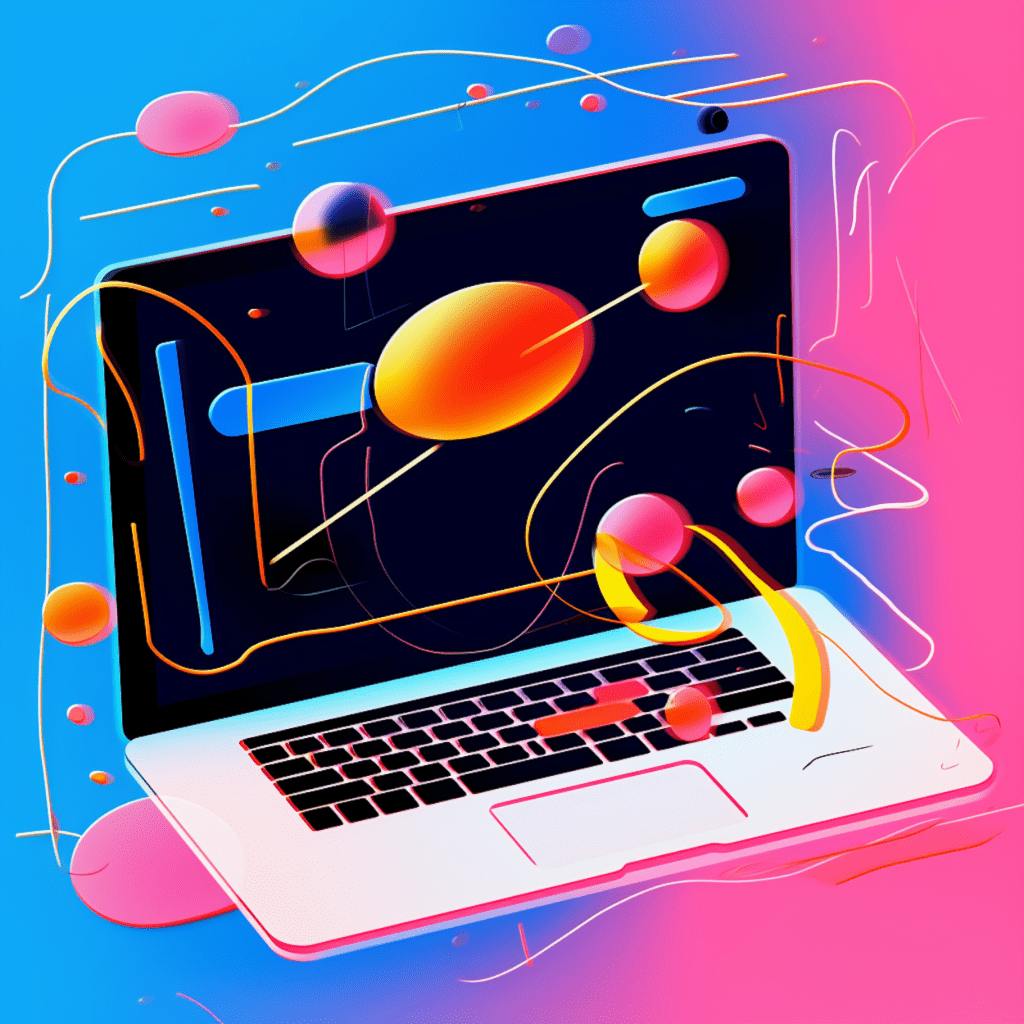WordPress has become one of the most popular content management systems (CMS) in the world, powering millions of websites. However, with the increasing reliance on digital information, the risk of data loss has never been higher. That’s why it is crucial for WordPress site owners to understand the importance of data backup and recovery. In this step-by-step guide, we will explore the fundamental concepts, choose the right backup tool, provide practical backup methods, discuss effective data recovery, and ensure long-term data security for your WordPress site.
Understanding the Importance of Data Backup and Recovery
The Risk of Data Loss in WordPress
Before delving into the backup and recovery process, it’s crucial to understand the risk of data loss in WordPress. Various factors, such as accidental deletion, hacking, server crashes, and software updates, can result in the loss of valuable data. Without a backup in place, recovering lost data can be a daunting and expensive process. Therefore, implementing a robust backup and recovery strategy is essential for the sustainability of your WordPress site.
Cost-Efficiency of Regular Data Backups
Some site owners might question the necessity of regular data backups, considering the potential cost involved. However, the cost of not backing up your data can be far more significant. Without backups, you risk losing hours or even years of hard work, valuable content, customer data, and business information. The time and effort required to recreate lost data can be substantial, not to mention the potential loss of customers and revenue. In comparison, the cost of implementing a backup strategy is minimal and is a small price to pay for the peace of mind it provides.
Business Continuity Through Effective Recovery Plans
In addition to data backup, having an effective recovery plan is vital for business continuity. Imagine a scenario where your WordPress site crashes, and all your data becomes inaccessible. Without a recovery plan, you might experience prolonged downtime, loss of customers, and damage to your online reputation. However, with a well-defined recovery plan, you can quickly restore your site to its previous state, minimizing the impact on your business operations. This highlights the importance of not only backing up your data but also ensuring that you can efficiently recover it when needed.
Fundamental Concepts in WordPress Data Backup
Understanding WordPress Files and Databases
To successfully backup and recover your WordPress data, it’s crucial to understand the distinction between files and databases. The files include the core WordPress installation, theme files, plugins, media uploads, and any additional files you add to your site. On the other hand, the database stores all the content, such as posts, pages, comments, and user information. To ensure comprehensive data backup, it’s essential to backup both the files and the database regularly.
Type of Data that Require Regular Backups
When it comes to WordPress data backup, it’s important to identify the types of data that require regular backups. These include your site’s content, such as posts, pages, and comments, as well as user data, including user profiles and settings. Additionally, theme files, plugin files, and media uploads should be included in the backup process. By backing up all these types of data, you can ensure that your entire WordPress site can be recovered in case of a data loss event.
Key Terms in WordPress Data Backup
To effectively navigate the world of WordPress data backup, it’s helpful to be familiar with some key terms. These include:
- Backup: A copy of your WordPress site’s files and database, created in case of data loss.
- Restore: The process of returning your WordPress site to a previous state using a backup.
- Incremental Backup: A backup method that only backs up the changes made since the last backup, reducing the backup time and storage space required.
- Full Backup: A backup method that backs up all the files and data of your WordPress site.
By understanding these key terms, you can better evaluate backup tools and implement a backup strategy that suits your needs.
Choosing the Right Backup Tool for Your WordPress Site
Features to Look for in a WordPress Backup Tool
With numerous backup tools available for WordPress, selecting the right one can be overwhelming. To simplify the process, consider the following features when choosing a backup tool:
- Ease of Use: Look for a backup tool that is user-friendly and offers a simple interface.
- Automation: Ensure the backup tool allows for automated backups, reducing the manual effort required.
- Incremental Backup: Opt for a backup tool that offers incremental backup functionality to save time and storage space.
- Compatibility: Verify if the backup tool is compatible with your hosting provider and WordPress version.
- Security: Choose a backup tool that offers encryption and secure storage options for your backup files.
- Support: Check for reliable customer support in case you encounter any issues during the backup or recovery process.
By considering these essential features, you can select a backup tool that meets your requirements and simplifies the backup and recovery process for your WordPress site.
Top Rated WordPress Backup Plugins
To save you time and effort in comparing various backup tools, here are some top-rated WordPress backup plugins:
- UpdraftPlus: A popular choice, UpdraftPlus offers both free and premium versions and allows for easy backup scheduling, encryption, and cloud storage integration.
- VaultPress: Developed by Automattic, the creators of WordPress, VaultPress offers real-time backups, automated restores, and easy migration options.
- BackupBuddy: Known for its simplicity and reliability, BackupBuddy offers full and incremental backups, along with various storage options.
Remember to explore the features, pricing, and user reviews of these plugins to determine which one aligns with your backup and recovery needs.
Free vs Paid WordPress Backup Tools
While some backup plugins offer free versions, it’s important to consider the limitations and advantages of both free and paid backup tools. Free backup plugins often provide basic functionality, limited storage options, and minimal support. On the other hand, paid backup tools offer advanced features, more storage space, and dedicated customer support. Depending on the size and complexity of your WordPress site, you may find the additional features and support of paid backup tools worth the investment.
Practical Guide to Backing Up Your WordPress Data
Steps to Manually Backup WordPress Data
Backing up your WordPress data manually can be a straightforward process. Follow these steps to create a manual backup:
- Access Your WordPress Files: Use an FTP client or the File Manager in your hosting control panel to access your WordPress files.
- Copy the Files: Select all the files and folders in your WordPress directory and download them to your local computer.
- Access Your WordPress Database: Use a tool like phpMyAdmin or the database management tool provided by your hosting provider to access your WordPress database.
- Export the Database: Export your WordPress database as a SQL file and save it to your local computer.
- Store the Backup: Create a separate folder on your computer to store the backup files, ensuring they are easily accessible when needed.
By following these steps, you can manually create a backup of your WordPress files and database. However, keep in mind that manual backups require regular attention and effort, making them less convenient compared to automated backup methods.
Using Plugins for Automatic WordPress Backups
To simplify the backup process, consider using plugins that offer automatic backups. Here’s a general overview of the steps involved:
- Install the Backup Plugin: From your WordPress dashboard, navigate to the “Plugins” section and search for your chosen backup plugin. Install and activate it.
- Configure Backup Settings: Access the plugin’s settings page, where you can customize backup frequency, storage location, and any additional preferences.
- Initiate the Backup: Once you’ve configured the settings, initiate the backup process either manually or according to the scheduled frequency.
- Verify Backup Success: After the backup completes, verify that the backup was successful and make any necessary adjustments if errors are encountered.
By using plugins for automatic backups, you can ensure that your WordPress data is backed up regularly without the need for manual intervention.
Scheduling Your WordPress Backups
Automation is a crucial aspect of maintaining a consistent and reliable backup strategy. Most backup plugins allow you to schedule backups at specific intervals. Depending on the frequency of changes on your WordPress site, consider setting up daily, weekly, or monthly backup schedules. By scheduling your backups, you can ensure that any changes made since the last backup are captured, reducing the risk of data loss.
Effective Recovery of WordPress Data
Guide to Restoring WordPress Data Manually
In the unfortunate event of data loss, having a reliable recovery process is crucial. Here’s a general guide to restoring your WordPress data manually:
- Upload Files: Access your WordPress directory using an FTP client or the File Manager, and upload the files from your backup to the appropriate location.
- Import Database: Access your WordPress database using a tool like phpMyAdmin and import the previously exported SQL file from your backup.
- Modify Configuration: Update the database information in your WordPress configuration file (wp-config.php) to match your restored database information.
- Verify Restoration: Access your WordPress site and verify that the restored data is properly functioning.
While manual restoration might seem technical, it provides full control over the recovery process and can be suitable for experienced users or specific scenarios.
Utilizing Plugins for Easy WordPress Data Recovery
To simplify the recovery process, backups created using backup plugins often come with built-in restoration functionality. Here’s a general overview of the steps involved in using a backup plugin for recovery:
- Access the Plugin: From your WordPress dashboard, navigate to the settings section of your chosen backup plugin with restoration functionality.
- Select Backup: Choose the backup version you want to restore, either from a list of available backups or by manually uploading the backup file.
- Restore Files: Initiate the restoration process, allowing the plugin to replace the necessary files and database tables with those from your backup.
- Verify Restoration: Access your WordPress site and ensure that the restored data is functioning correctly.
By utilizing plugins with built-in restoration functionality, you can streamline the recovery process and restore your WordPress data with ease.
What to Do When WordPress Recovery Fails
In some cases, the recovery process might encounter errors or fail altogether. When faced with such situations, here are some steps you can take to troubleshoot the issue:
- Double-check Backup: Verify that your backup files are intact and not corrupted. If necessary, try using another backup.
- Contact Support: Reach out to the support team of your chosen backup plugin or consult relevant support forums to seek assistance from experienced users.
- Consider Professional Help: If all else fails, consider engaging the services of a professional WordPress developer or technician who specializes in data recovery.
Remember, prevention is always better than recovery. Regularly testing your backup and recovery processes can help identify any issues early on and save you valuable time and resources.
Ensuring Long-term WordPress Data Security
Regular Check and Update of Backup Tools
To ensure the long-term security of your WordPress data, it’s important to regularly check and update your backup tools. New vulnerabilities and improvements are constantly being discovered, so keeping your backup tools up to date minimizes the risk of any potential security breaches.
Practices to Prevent Data Corruption or Loss
In addition to backups, implementing preventive measures can help minimize the risk of data corruption or loss. Here are some best practices:
- Update WordPress: Regularly update your WordPress installation, themes, and plugins to benefit from the latest security patches and bug fixes.
- Use Secure Passwords: Utilize strong and unique passwords for your WordPress admin accounts, FTP, and database access.
- Implement Two-Factor Authentication: Enable two-factor authentication to add an extra layer of security to your WordPress login process.
- Secure Your Server: Ensure your hosting provider implements robust security measures, such as firewalls and intrusion detection systems.
- Install Security Plugins: Consider using security plugins that offer features like malware scanning, login lockdown, and IP blocking.
By implementing these preventive practices, you can significantly reduce the risk of data corruption or loss on your WordPress site.
Implementing a Comprehensive Security Strategy on WordPress
While data backup and recovery are essential components of a security strategy, it’s crucial to adopt a comprehensive approach to safeguard your WordPress site. This includes:
- Regular Security Audits: Conduct routine audits to identify potential vulnerabilities and address them promptly.
- Malware Scanning: Utilize security plugins that offer malware scanning to detect and remove any malicious code on your site.
- User Access Control: Implement user roles and permissions to restrict access to sensitive areas of your WordPress site.
- Secure Hosting: Choose a reputable hosting provider that prioritizes security and offers robust server-level protections.
- SSL Certificate: Enable SSL encryption on your site to ensure secure communication between your visitors and your server.
By integrating these security measures into your WordPress site, you can significantly enhance the overall security and protect your valuable data.
In conclusion, understanding the importance of data backup and recovery in WordPress is crucial for the sustainability and security of your site. By grasping the fundamental concepts, choosing the right backup tool, following practical backup methods, implementing effective data recovery, and ensuring long-term data security, you can safeguard your WordPress site from potential data loss and confidently maintain its continuity. Remember, it’s always better to be prepared for the unexpected rather than facing the consequences of not having a backup and recovery strategy in place.