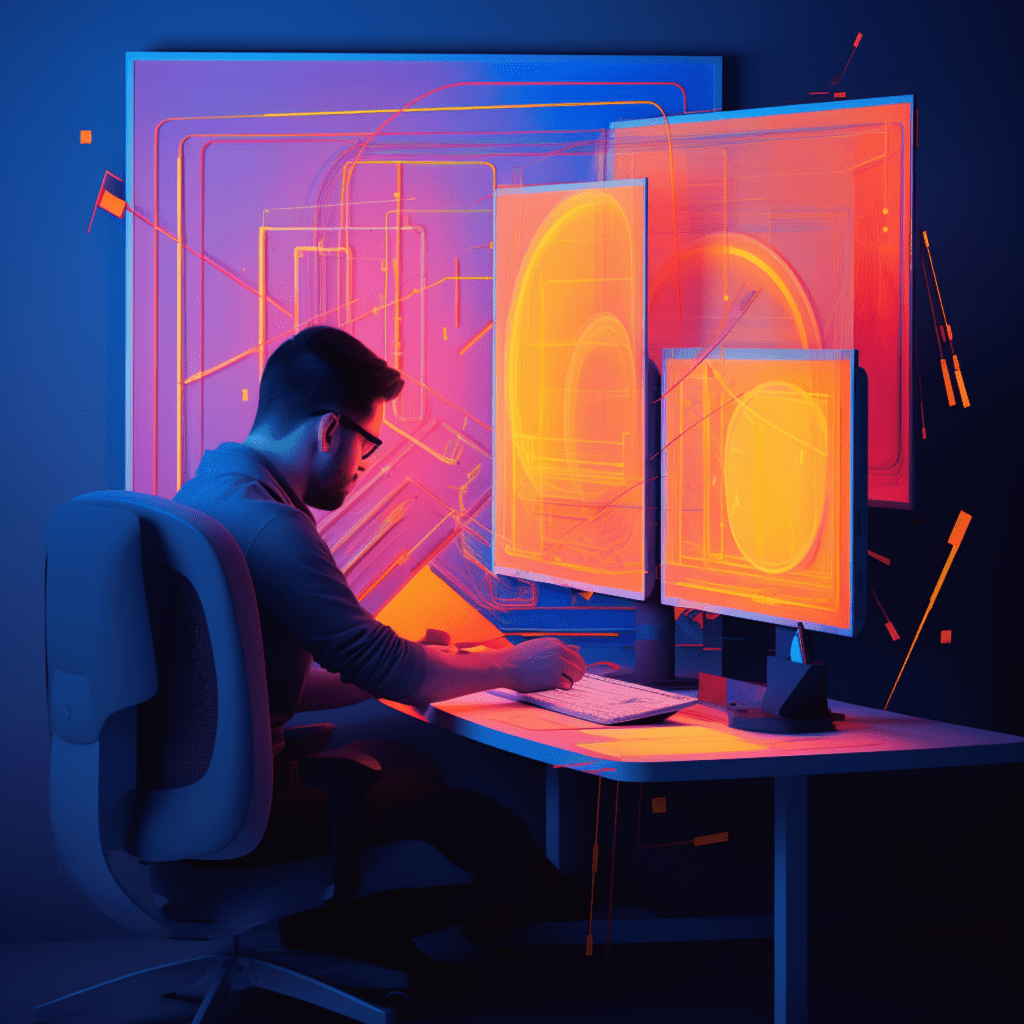As an e-commerce store owner, you are constantly looking for ways to enhance your customers’ shopping experience and improve the functionality of your online store. One of the best tools available to help you achieve this is WooCommerce, a popular e-commerce plugin for WordPress. However, to truly customize and optimize your store, you need to take advantage of the countless WooCommerce plugins available. In this step-by-step guide, we will explore the basics of WooCommerce plugin development, how to choose the right plugins for your store, how to install and customize them, and the importance of maintaining and updating your plugins.
Understanding the Basics of WooCommerce Plugin Development
What is a WooCommerce Plugin?
Before we delve into the process of customizing your store with WooCommerce plugins, let’s first understand what a WooCommerce plugin is. A WooCommerce plugin is a software extension that integrates seamlessly with your WooCommerce-powered online store, allowing you to add new features and functionalities to enhance your customers’ shopping experience. These plugins are designed to work specifically with WooCommerce and are often developed by third-party developers.
The Role of WooCommerce Plugins in WordPress
WooCommerce plugins play a vital role in WordPress by extending the functionality of your online store. While WordPress itself provides a solid foundation for creating and managing a website, WooCommerce plugins take it a step further by adding e-commerce-specific features. These plugins can enable things like advanced product galleries, enhanced shopping cart functionality, customized checkout processes, and much more. With the right combination of plugins, you can turn your basic WordPress website into a fully functional and feature-rich online store.
Choosing the Right WooCommerce Plugin for Your Online Store
Key Features to Look for in a WooCommerce Plugin
With countless WooCommerce plugins available, it can be overwhelming to choose the right ones for your online store. To help you make an informed decision, here are some key features to look for when evaluating plugins:
- Compatibility: Ensure that the plugin is compatible with the latest version of WooCommerce and WordPress.
- Reviews and Ratings: Check the reviews and ratings of the plugin to gauge user satisfaction and reliability.
- Updates and Support: Look for plugins that are regularly updated and offer comprehensive support.
- Customizability: Evaluate the level of customization options the plugin offers to suit your specific store needs.
- Performance: Consider the impact of the plugin on your store’s performance and loading speed.
Top Rated WooCommerce Plugins for Different Store Needs
To give you a head start, here are some top-rated WooCommerce plugins for different store needs:
- Yoast SEO: This plugin helps optimize your online store for search engines, improving your website’s visibility and driving organic traffic.
- WooCommerce Subscriptions: If you offer subscription-based products, this plugin allows you to manage recurring payments and subscription levels.
- WooCommerce Bookings: Ideal for businesses that offer appointment-based services, this plugin allows customers to book and manage appointments.
- WooCommerce Product Add-Ons: This plugin enables you to offer customizable products by allowing customers to add extra options, such as personalized engravings or gift wrapping.
- WooCommerce MailChimp: Integrate your online store with Mailchimp to capture customer emails and send targeted email campaigns.
These are just a few examples, and the right plugins for your store may vary depending on your specific requirements.
Installing a WooCommerce Plugin: A Step-by-Step Walkthrough
How to Install WooCommerce Plugin in WordPress: A Detailed Step-By-Step Guide
Once you have chosen the plugins that best suit your store needs, it’s time to install them. Here’s a detailed step-by-step guide on how to install a WooCommerce plugin in WordPress:
- Log in to your WordPress dashboard.
- Navigate to the “Plugins” section and click on “Add New.”
- In the search bar, type the name of the plugin you want to install.
- Once you find the plugin, click on “Install Now.”
- After the installation is complete, click on “Activate” to enable the plugin.
- Configure the plugin settings as per your requirements.
- You’re now ready to use the installed plugin on your online store.
Common Issues and Fixes during WooCommerce Plugin Installation
While the installation process is usually straightforward, you might encounter some common issues. Here are a few common problems and their potential fixes:
- Plugin Conflict: Sometimes, installing a new plugin can cause conflicts with existing plugins. To fix this issue, deactivate other plugins one by one to identify the conflicting plugin.
- Incompatibility: If the installed plugin is not compatible with your WordPress or WooCommerce version, it may generate errors. Ensure that the plugin is updated to the latest version compatible with your setup.
- Insufficient Permissions: If you do not have the necessary permissions to install plugins, contact your hosting provider for assistance.
- Parse Error: Syntax errors in the plugin code can lead to a parse error. Verify that the plugin is compatible with your PHP version and contact the plugin developer for a possible solution.
If you encounter any other issues, refer to the plugin documentation or seek help from the plugin’s support team.
Customizing WooCommerce Plugin for Your Store
Essential WooCommerce Customization Options for Your Store
One of the key advantages of using WooCommerce plugins is the ability to customize your store to match your branding and design preferences. Here are some essential customization options to consider:
- Store Layout: Choose a theme or customize your existing theme to create a visually appealing and user-friendly store layout.
- Product Display: Customize how your products are displayed, including options like grid or list view, zoomable product images, and product quick view.
- Checkout Process: Optimize the checkout process by adding custom fields, enabling guest checkouts, or integrating popular payment gateways.
- Email Templates: Personalize email templates for order confirmation, shipping notifications, and customer support interactions to match your store’s brand identity.
- Store Colors and Typography: Customize the colors and typography of your store to create a cohesive and branded shopping experience.
These are just a few customization options, and the level of customization will depend on the specific plugins and themes you choose for your store.
Tips and Tricks to Customize WooCommerce Plugin to Match Your Store’s Look and Feel
To further customize your store and ensure it aligns with your brand’s look and feel, here are some additional tips and tricks:
- Child Themes: If you want to make major changes to your store’s design, consider using a child theme to ensure your customizations are not lost during theme updates.
- CSS Styling: Utilize custom CSS to modify specific elements on your store, such as button styles, product page layouts, or header styling.
- Hooks and Filters: WooCommerce provides various hooks and filters that allow you to add or modify functionality without editing plugin files directly. This ensures your customizations are preserved during plugin updates.
- Image Optimization: Optimize your product images to reduce their file size without compromising image quality. This helps improve your store’s loading speed.
- Test and Review: Always test your customizations on different devices and browsers to ensure a consistent experience for your customers.
By utilizing these tips and tricks, you can create a fully customized store that stands out from the competition.
Enhancing the Performance of Your Online Store With WooCommerce Plugins
Tools for Assessing WooCommerce Plugin Performance
While WooCommerce plugins undoubtedly enhance your store’s functionality, it’s crucial to assess their impact on performance. Here are some tools you can use to evaluate plugin performance:
- GTmetrix: This tool provides detailed insights into website performance, including page load times, page size, and the number of requests. It helps identify performance bottlenecks caused by plugins.
- Google PageSpeed Insights: Google’s tool analyzes your website’s performance and offers suggestions for improvement. It evaluates factors like server response time, render-blocking resources, and caching.
- WooCommerce Plugin Performance Profiler: This plugin specifically assesses the performance impact of other plugins on your WooCommerce store. It identifies the most resource-intensive plugins and helps optimize their usage.
Using these tools, you can identify plugins that may be slowing down your store and take appropriate actions to optimize performance.
How a Common WooCommerce Plugins Enhancement Can Speed Up Your WordPress Site
One common enhancement that can significantly improve the speed of your WordPress site is implementing a caching plugin. Caching temporarily stores a copy of your website’s pages, reducing the processing time required to generate the page on each visit. Some popular caching plugins for WooCommerce include:
- WP Super Cache: This plugin generates static HTML files of your dynamic website, reducing server load and improving page load times.
- W3 Total Cache: Offering advanced caching techniques, this plugin optimizes your server and reduces page load times by integrating with content delivery networks (CDNs).
- WP Rocket: This premium caching plugin provides a comprehensive all-in-one package for improving website speed, with features like cache preloading, lazy loading, and database cleanup.
By implementing a caching plugin, you can drastically improve your store’s performance, resulting in faster loading times and better user experience.
Maintaining and Updating Your WooCommerce Plugins
Importance of Regularly Updating Your WooCommerce plugins
Regularly updating your WooCommerce plugins is vital to ensure the security, stability, and compatibility of your online store. Plugin updates often include bug fixes, performance enhancements, new features, and critical security patches. Failing to update your plugins can leave your store vulnerable to security breaches, compatibility issues, and potential downtime.
Best Practices for Safely Updating WooCommerce plugins
To safely update your WooCommerce plugins, follow these best practices:
- Back up Your Website: Before updating any plugins, perform a full backup of your website to ensure that you can revert to a previous version in case of any issues.
- Read the Plugin Changelog: The plugin changelog provides valuable information about what has been updated or fixed in the new version. It helps you understand the impact of the update on your store.
- Test Updates on a Staging Environment: If possible, create a staging environment where you can test plugin updates before applying them to your live store. This helps identify any compatibility issues or conflicts with other plugins.
- Update One Plugin at a Time: To minimize the risk of errors or conflicts, update one plugin at a time and test your store thoroughly after each update.
- Monitor for Issues: Keep an eye on your store’s performance and functionality after updating plugins. If you notice any issues, investigate and take appropriate action, such as rolling back the update or seeking support from the plugin developer.
By following these best practices, you can ensure that your store remains secure, stable, and up-to-date with the latest features and improvements.
In conclusion, customizing your store with WooCommerce plugins is a powerful way to enhance your customers’ shopping experience and optimize your online store’s functionality. From understanding the basics of WooCommerce plugin development to choosing the right plugins, installing and customizing them, and maintaining and updating them, this step-by-step guide provides you with the knowledge and tools to create a fully customized and optimized online store. So, start exploring the vast world of WooCommerce plugins and elevate your e-commerce business to new heights.