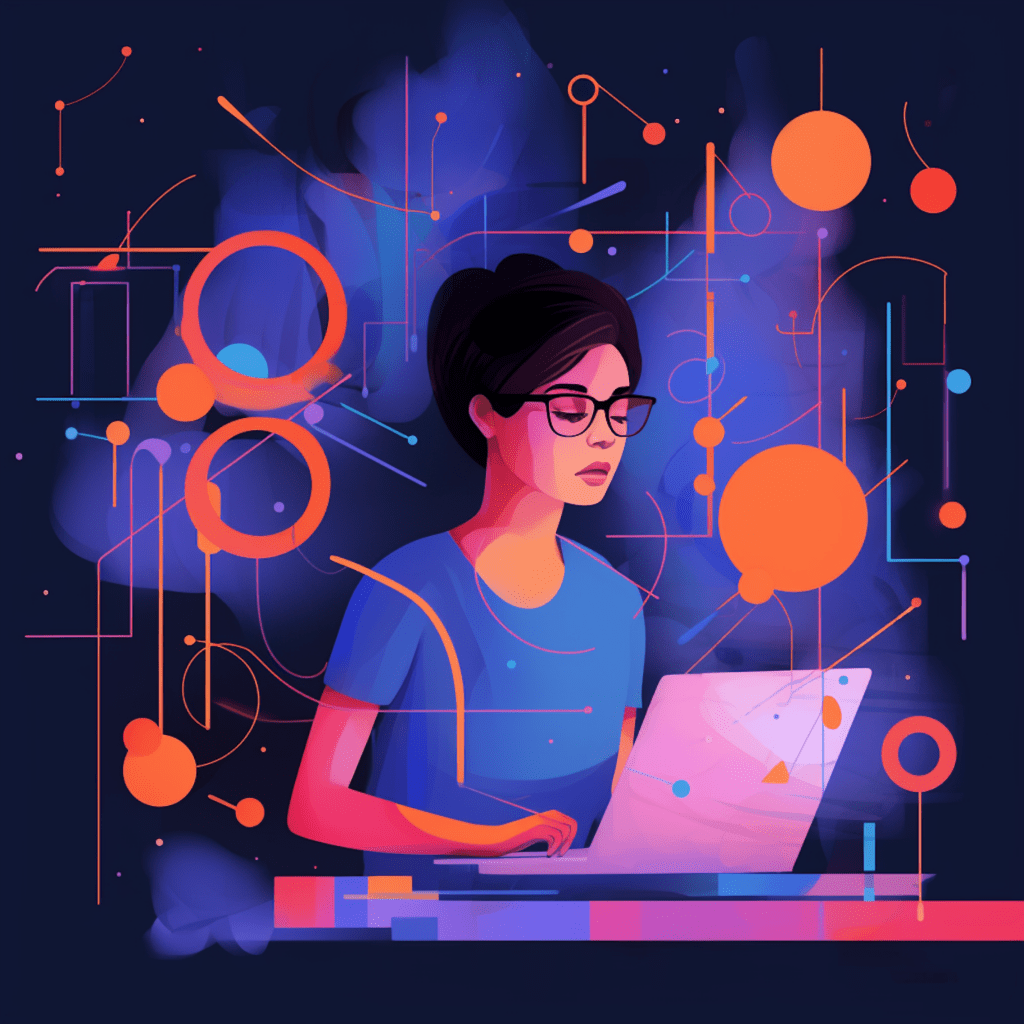Plugins are an essential component of any WordPress website, as they allow users to add functionality and customize their site according to their specific needs. While there are thousands of plugins available in the WordPress plugin repository, sometimes you may require a custom plugin to achieve the exact functionality you desire. In this article, we will explore the best practices for custom plugin uploads, from understanding WordPress and custom plugins to planning, developing, testing, and optimizing your custom plugin.
Understanding WordPress and Custom Plugins
Before diving into the custom plugin upload process, it is important to have a clear understanding of WordPress and the role of plugins in its functionality. WordPress is a popular Content Management System (CMS) that powers millions of websites worldwide. It provides a user-friendly interface for website management, allowing users to easily create, modify, and publish content.
The Impact of Plugins on WordPress Functionality
Plugins play a significant role in extending the functionality of WordPress websites. They are essentially pieces of code that can be installed and activated on a WordPress site to add new features or modify existing ones. Plugins allow users to incorporate various functionalities such as contact forms, social media sharing buttons, eCommerce capabilities, and much more, without the need for coding skills. The extensive range of plugins available makes WordPress a versatile platform that can adapt to different website requirements.
Background on Custom Plugin Development
While WordPress offers a vast array of plugins, there may be instances where you require a tailored solution for your website that cannot be achieved with existing plugins. This is where custom plugin development comes into play. Custom plugins are developed specifically for a particular website to fulfill unique requirements. They are coded from scratch or modified from existing plugins, offering a personalized solution to enhance the functionality of a WordPress website.
Planning Your Custom Plugin Upload
Before starting the development process, it is crucial to have a clear understanding of your plugin requirements and set specific goals for your custom plugin.
Identifying Your Plugin Requirements
To identify your plugin requirements, ask yourself the following questions:
- What specific functionality do you need?
- How will the plugin enhance your website?
- Will it improve user experience or streamline your workflow?
- Are there any specific features or integrations that are essential?
- What are the potential challenges or limitations you may face?
By clearly defining your requirements, you can ensure that your custom plugin development process is focused and efficient.
Setting Goals for Your Custom Plugin
Setting goals for your custom plugin will help you stay on track and ensure that the final product aligns with your vision. Your goals can include functionality, performance, user-friendliness, security, and compatibility with future WordPress updates. It is important to have measurable goals, such as reducing page load time by a specific percentage or achieving a certain number of downloads within a specified timeframe.
Steps to Develop a WordPress Custom Plugin
Once you have a clear plan in place, you can start developing your custom plugin. The development process typically involves setting up your local WordPress environment and writing the actual plugin code.
Setting Up Your Local WordPress Environment
To develop your custom plugin, you will need a local WordPress environment. This allows you to test and modify your plugin without affecting the live version of your website. There are several tools available for setting up a local environment, such as MAMP (Mac), WAMP (Windows), or Local by Flywheel, which provide a pre-configured environment for WordPress development.
Once you have set up your local WordPress environment, create a new folder for your custom plugin within the wp-content/plugins/ directory of your WordPress installation. This folder will contain all the files related to your plugin.
Writing Your First WordPress Plugin Code
To create a custom plugin, you need to write PHP code that integrates with the WordPress core functionality. Start by creating a new file within your custom plugin folder, and add the necessary plugin headers, including the plugin name, version, author, and description. These headers provide important information about your plugin and are displayed in the WordPress admin area.
Next, define the main functionality of your plugin by adding hooks and filters. Hooks allow you to execute your code at specific points within the WordPress execution cycle, while filters enable you to modify data before it is displayed to the user. Utilizing hooks and filters is essential for seamless integration with WordPress and other plugins.
Throughout your code, make use of best practices such as commenting, indentation, and following the WordPress coding standards. Additionally, adhere to security practices, such as sanitizing and validating user input, to ensure the stability and safety of your custom plugin.
The Role of Plugin Headers in WordPress
Plugin headers contain important information about your custom plugin and play a crucial role in its functionality and presentation within the WordPress admin area.
Understanding Standard Plugin Information
The plugin headers include the following standard information:
- Plugin Name: The name of your plugin.
- Plugin URI: The URL where users can find more information about your plugin.
- Description: A brief description of your plugin’s functionality.
- Version: The current version of your plugin.
- Author: The name of the plugin author.
- Author URI: The URL of the author’s website.
- License: The license under which your plugin is distributed.
- License URI: The URL where users can find the license terms.
- Text Domain: A unique identifier used for language translation.
- Domain Path: The directory where language translation files are located.
Providing accurate and relevant information in your plugin headers helps users understand what your plugin does and who is responsible for its development.
Making Use of Plugin Headers for Custom Plugins
For custom plugins, the plugin headers can be modified or extended to include additional information specific to your plugin. This allows you to provide a more detailed description, showcase your plugin’s unique features, or specify compatibility requirements. You can also include links to support resources, documentation, or demo sites to help users understand and make the most of your custom plugin.
By utilizing the plugin headers effectively, you can create a professional and informative representation of your custom plugin within the WordPress admin area.
WordPress Plugin Testing and Optimization
To ensure that your custom plugin functions as intended and performs optimally, thorough testing and optimization are essential.
Ensuring Code Stability with Proper Testing
Testing your custom plugin involves checking for any errors, compatibility issues, or bugs that may arise during regular usage. Start by conducting unit tests, which focus on testing individual sections or functions of your code. This helps to identify any specific issues or errors within isolated code segments.
Next, perform integration tests to ensure that your custom plugin works seamlessly with other WordPress functions and plugins. This helps uncover any conflicts or compatibility issues that may arise when your plugin interacts with the broader WordPress ecosystem.
Finally, conduct acceptance tests, which simulate real-world scenarios and user interactions. This ensures that your custom plugin performs as intended and meets the specified requirements. By thoroughly testing your custom plugin, you can identify and address any issues before deploying it to a live environment.
Optimizing Your Plugin For Better Performance
Plugin performance optimization is crucial for delivering a smooth and efficient user experience. Start by analyzing your custom plugin’s impact on website speed and identify any potential bottlenecks. Use performance profiling tools, such as New Relic or Query Monitor, to track and measure the performance of your plugin.
Optimize your plugin code by leveraging caching techniques, minimizing database queries, and employing efficient algorithms. Compress and minify your plugin’s CSS and JavaScript files to reduce file sizes and improve loading times. Additionally, choose appropriate file formats for media assets to reduce their impact on page load speed.
Regularly monitor and optimize your custom plugin’s performance to ensure that it continues to deliver optimal results as your website grows and evolves.
Best Practices for Uploading and Activating Your Custom Plugin
Once you have successfully developed and tested your custom plugin, it’s time to upload and activate it on your live WordPress website.
How to Upload Your Custom Plugin to WordPress
To upload your custom plugin, navigate to the WordPress admin area and go to the “Plugins” section. Click on the “Add New” button, followed by the “Upload Plugin” button. Choose the custom plugin zip file from your computer and click on the “Install Now” button. Once the installation is complete, click on the “Activate” button to activate your custom plugin.
Activating and Managing Your Custom Plugin
After activating your custom plugin, it will appear in the list of installed plugins in the WordPress admin area. From here, you can manage your custom plugin by adjusting its settings, updating it when new versions are released, or deactivating and deleting it if necessary.
Regularly review the performance and functionality of your custom plugin to ensure it continues to meet your goals and serves your website’s needs. Stay updated with the latest WordPress version and plugin updates to address any security vulnerabilities or compatibility issues that may arise.
In conclusion, custom plugin uploads allow WordPress website owners to tailor their site’s functionality to meet specific requirements. By understanding WordPress and custom plugins, planning your plugin upload, developing and testing your custom plugin, utilizing plugin headers effectively, optimizing for performance, and following best practices for uploading and activating your custom plugin, you can enhance the functionality of your WordPress website and provide a seamless user experience.