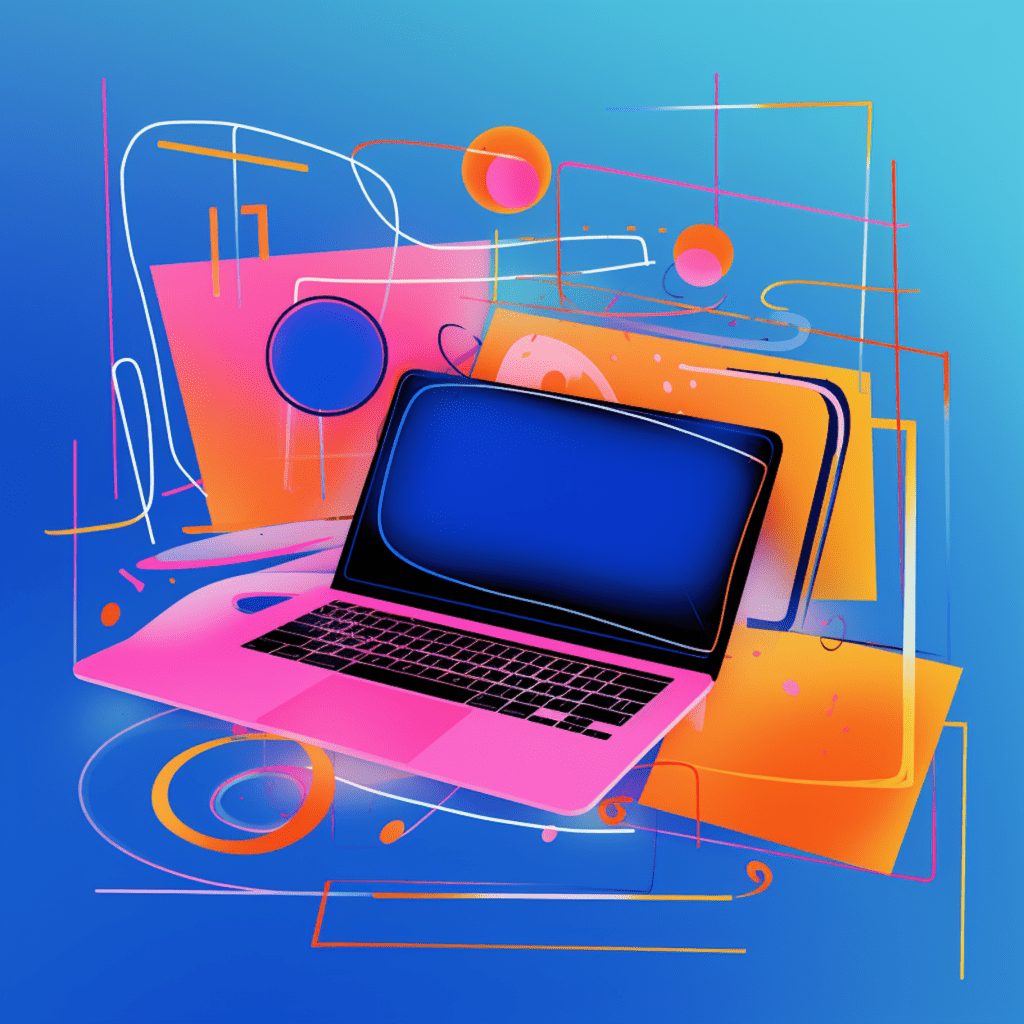Understanding the Basics of PSD and WordPress Themes
What is a PSD File?
Before we dive into the process of converting a PSD file to a WordPress theme, let’s first understand what a PSD file is. PSD stands for “Photoshop Document,” and it is a file format native to Adobe Photoshop. This file format allows designers to work with multiple layers, making it easier to edit and manipulate different elements of the design.
A PSD file is typically created during the design phase of a website. Designers use Photoshop to create a visual representation of the website before it is coded. This file contains all the design elements, such as images, text, buttons, and backgrounds, organized into layers.
An Introduction to WordPress Themes
Now that we have a basic understanding of PSD files, let’s move on to WordPress themes. A WordPress theme is a collection of files that determine the overall look and functionality of a WordPress website. It includes template files, stylesheets, images, and other assets that work together to create the website’s visual appearance.
WordPress themes provide a way for website owners to change the design of their websites without modifying the underlying code. They allow for easy customization and can be used to create a wide variety of website designs, from simple blogs to complex e-commerce sites.
The Interplay Between PSD and WordPress Themes
The process of converting a PSD file to a WordPress theme involves translating the visual design into code that can be understood and executed by WordPress. This interplay between PSD and WordPress themes requires careful planning, attention to detail, and knowledge of both design and development principles.
The PSD file serves as the starting point for the conversion process. It contains the visual design, including the layout, colors, typography, and other design elements. The goal is to convert this static design into a dynamic WordPress theme that can be easily managed and updated.
Required Tools for Converting PSD to WordPress
Most Effective Tools for WordPress Development
To successfully convert a PSD file to a WordPress theme, you’ll need to have the right tools at your disposal. Here are some of the most effective tools for WordPress development:
Local Development Environment: A local development environment allows you to work on your WordPress theme offline before making it live on the web. It provides a safe and isolated environment for testing and experimenting.
Text Editor: A good text editor is essential for writing and modifying code. Some popular options include Visual Studio Code, Sublime Text, and Atom.
FTP Client: An FTP client is used to transfer files between your computer and a web server. It enables you to upload your WordPress theme files to the server.
WordPress Theme Development Tools: There are various tools and frameworks available specifically for WordPress theme development. These tools can help streamline the development process and provide additional functionality.
Essential Software for Handling PSD Files
Working with PSD files requires software that can open, edit, and export them. While Adobe Photoshop is the industry standard, it comes with a hefty price tag. If you’re looking for more affordable alternatives, consider the following:
GIMP: GIMP is a free and open-source image manipulation program that offers many of the same features as Photoshop. It supports PSD files and can be a great option for those on a tight budget.
Sketch: Sketch is a popular design tool among many web designers. While it is not free, it is more affordable than Photoshop and has a user-friendly interface tailored for web and app design.
Adobe XD: Adobe XD is a design and prototyping tool that allows you to create and preview designs across multiple devices. It offers a free plan with limited features and can be an excellent option for web designers.
Conversion Preparation: Slicing Your PSD
What is Slicing in PSD?
Slicing is a technique used to divide a PSD design into smaller, more manageable image files. This process involves separating different design elements, such as buttons, headers, and backgrounds, into individual image files. Slicing ensures that each design element can be easily integrated into the WordPress theme.
The sliced images are typically saved in web-compatible formats, such as JPEG or PNG, and optimized for web use. This optimization helps reduce file sizes and improves website loading times.
Key Steps in Image Slicing for WordPress
To slice your PSD design for WordPress, follow these key steps:
Identify Design Elements: Examine your PSD design and identify the different design elements that need to be sliced. This can include headers, buttons, backgrounds, logos, and other visual elements.
Use the Slice Tool: In Photoshop or your preferred image editing software, use the Slice tool to create individual slices for each design element. Adjust the slice boundaries to capture each element accurately.
Export Sliced Images: Once you have created the slices, export them as individual image files. Be sure to save them in a web-compatible format and optimize them for web use.
Organize and Name the Sliced Images: Create a separate folder for your sliced images and organize them logically. Give each image a descriptive and meaningful name to make it easier to reference during the theme conversion process.
Step-by-Step Conversion Process
Now that we have prepared our PSD design by slicing the necessary images, let’s proceed with the step-by-step conversion process.
Setting up a Local Environment for Development
Install a Local Development Environment: Choose a local development environment, such as XAMPP or Local by Flywheel, and install it on your computer.
Create a New WordPress Installation: Use your chosen local development environment to create a new WordPress installation. This will serve as your testing environment throughout the theme conversion process.
Set Up a Database: Create a new database for your WordPress installation. Take note of the database name, username, and password, as you will need these during the WordPress installation.
Creating Basic WordPress Files from PSD Layers
Create a New Theme Folder: Inside the “wp-content/themes” directory of your WordPress installation, create a new folder for your theme.
Create the Stylesheet: In your theme folder, create a new file named “style.css.” This file will contain the CSS code that defines the styling for your WordPress theme.
Add Theme Information: At the top of your style.css file, add the necessary theme information, including the theme name, description, author, and other metadata.
Enqueue Stylesheet: Open your theme’s functions.php file, located in the same theme folder, and add the code to enqueue your stylesheet. This ensures that your CSS styles are loaded correctly.
Convert PSD Layers to HTML: Take each sliced image from your PSD file and convert it into HTML. Use the appropriate HTML tags and CSS styles to recreate each design element.
Integrating Sliced Images with WordPress Content
Upload Sliced Images: Upload the sliced images to the appropriate folder in your WordPress theme. This can be accomplished using an FTP client or by using the media uploader in the WordPress admin area.
Replace Placeholder Images: Locate the HTML code where the sliced images should be displayed and replace any placeholder images with the corresponding image URLs from your WordPress media library.
Apply CSS Styles: Use the appropriate CSS styles to position and style the sliced images within your WordPress theme. This may require modifying existing CSS styles or adding new styles specific to the sliced images.
Test and Refine: Test your WordPress theme by previewing it in your local development environment. Make any necessary refinements to ensure that the design is fully integrated and visually consistent with your original PSD file.
Best Practices for PSD to WordPress Conversion
Design Considerations for WordPress Theme Development
When converting a PSD design to a WordPress theme, it’s important to keep the following design considerations in mind:
Mobile Responsiveness: Ensure that your WordPress theme is fully responsive, meaning it adapts and displays correctly on different screen sizes and devices.
Browser Compatibility: Test your theme on multiple browsers and ensure that it displays consistently across different browser versions.
Accessibility: Make sure your WordPress theme meets accessibility standards, such as providing alternative text for images, using semantic HTML markup, and ensuring proper color contrast.
Tips for Seamless PSD to WordPress Conversion
To make the PSD to WordPress conversion process smoother, consider the following tips:
Plan and Organize: Before diving into the conversion process, take the time to plan and organize your PSD design. This will make it easier to identify and slice the necessary design elements.
Use a Grid System: Utilize a grid system to ensure that your WordPress theme aligns with the original design’s layout. This will help maintain consistent spacing and proportions.
Stay Updated: Keep up with the latest WordPress theme development practices, as well as any updates to design and development tools. This will ensure that your converted theme remains compatible and up to industry standards.
Post Conversion: Testing Your WordPress Theme
Importance and Methods of Theme Testing
After completing the conversion process, it is crucial to thoroughly test your WordPress theme before making it live. Testing helps identify any issues or bugs that need to be addressed. Here are some important methods of theme testing:
Functional Testing: Test all the interactive elements of your WordPress theme, such as buttons, menus, forms, and navigation, to ensure they work correctly.
Cross-Browser Testing: Check how your theme renders on different browsers and browser versions. Make sure it appears consistent and functions properly across various platforms.
Responsive Testing: Test your WordPress theme on different devices and screen sizes to ensure that it is fully responsive and displays properly on all devices.
Accessibility Testing: Ensure that your theme meets accessibility standards, such as supporting screen readers, providing proper headings, and allowing keyboard navigation.
Addressing Issues After WordPress Theme Conversion
During the testing phase, you may encounter issues or bugs that need to be addressed. Here are some common issues and possible solutions:
Layout or Styling Issues: Check for any inconsistencies in your theme’s layout or styling. Review your CSS code and make adjustments as needed to ensure visual consistency.
Cross-Browser Compatibility: If your theme appears differently on different browsers, investigate the CSS styles and consider using browser-specific CSS code or CSS resets to resolve any compatibility issues.
Performance Optimization: If your theme takes too long to load, optimize the code and consider using techniques such as minification, caching, and lazy loading to improve performance.
Usability and Accessibility Improvements: Incorporate user feedback and address any usability or accessibility issues that may arise during testing. This may involve adjusting color contrast, improving navigation, or enhancing keyboard accessibility.
By addressing these issues promptly, you can ensure that your WordPress theme is fully functional, visually appealing, and user-friendly.
In conclusion, converting a PSD file to a WordPress theme requires a careful and methodical approach. By understanding the basics of PSD and WordPress themes, using the right tools, preparing your design through slicing, following a step-by-step conversion process, applying best practices, and thoroughly testing your theme, you can successfully transform your PSD design into a fully functional WordPress website. Remember to always stay up to date with the latest design and development practices to create professional and effective WordPress themes.