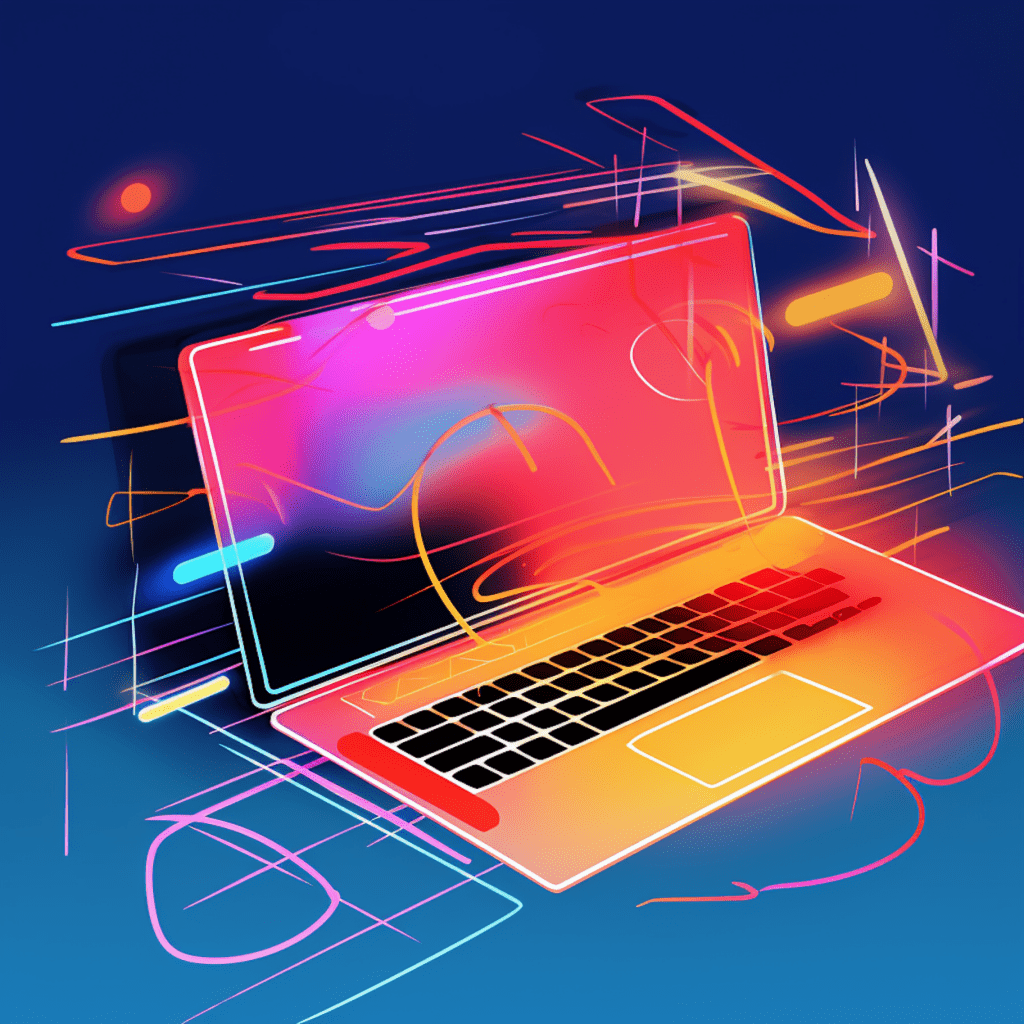WordPress is one of the most popular content management systems, offering a wide range of customization options for websites. One of the ways to enhance the visual appeal of your WordPress website is by implementing colors using CSS. Whether you want to change the background color, the font color, or add colorful elements to your website, CSS allows you to do it all. In this article, we will explore the basics of CSS for WordPress, how to get started with CSS in WordPress, and delve into advanced color techniques. We will also discuss WordPress-specific CSS color applications and troubleshooting common color issues.
Understanding the Basics of CSS for WordPress
Before we dive into implementing colors in CSS for WordPress, let’s have a quick refresher on the core principles of CSS and how it interacts with WordPress themes.
The Core Principles of CSS
CSS, short for Cascading Style Sheets, is a style sheet language used to define the look and formatting of a document written in HTML. It provides a way to separate the content and structure from the presentation of a web page.
Understanding the core principles of CSS, such as selectors, properties, and values, is essential when working with CSS for WordPress. Selectors allow you to target specific HTML elements, while properties define the visual appearance of those elements. Values, on the other hand, determine the specific characteristics of the properties.
How CSS Interacts with WordPress Themes
WordPress themes are responsible for the overall design and layout of a WordPress website. CSS plays a crucial role in customizing the appearance of a WordPress theme. By editing the CSS files associated with a theme, you can modify various aspects of its design, including colors.
It’s important to note that different themes may have different CSS file structures. Some themes may have a single CSS file, while others may have multiple files organized in a hierarchy. Understanding how the CSS files are structured for your WordPress theme will help you effectively implement color changes.
Understanding CSS Syntax and Structure
CSS has a specific syntax and structure that you need to follow when writing your stylesheets. It consists of selectors, properties, and values that are enclosed in curly braces. Selectors target HTML elements, properties define the visual appearance, and values determine the specific characteristics of those properties.
It’s important to familiarize yourself with CSS syntax and structure before delving into color implementation. This will ensure that your CSS styles are written correctly and implemented seamlessly in your WordPress theme.
Getting Started with CSS in WordPress
Now that we have a basic understanding of CSS for WordPress, let’s explore how to get started with CSS in WordPress.
How to Access Your WordPress Theme’s CSS
To edit the CSS of your WordPress theme, you need to access the CSS files associated with it. There are several ways to access these files, depending on your level of technical expertise and the tools available.
One common method is to use the built-in theme editor in the WordPress admin dashboard. This editor allows you to make direct changes to the CSS files of your active theme. However, it’s important to exercise caution when using this method, as any mistakes or accidental deletion of code can break your website.
Another method is to use a text editor or an integrated development environment (IDE) to edit the CSS files locally on your computer. You can then upload the modified files to your WordPress theme using FTP (File Transfer Protocol) or a hosting provider’s file manager.
Tools and Resources for Editing CSS in WordPress
When it comes to editing CSS in WordPress, there are various tools and resources available to assist you in the process. These tools can help streamline your workflow and make it easier to implement color changes on your website.
Text editors such as Sublime Text, Atom, or Visual Studio Code offer features like syntax highlighting, auto-completion, and code formatting, making it easier to write and edit CSS code. Some text editors even have specific plugins or extensions for WordPress, allowing for seamless integration.
Additionally, there are online CSS editors, plugins, and themes specifically designed for WordPress that offer a user-friendly interface for editing CSS. These tools often provide a live preview of your changes, making it easier to visualize the effects of your color implementations in real-time.
Creating a Child Theme to Safely Edit CSS
To ensure that your CSS modifications are not lost when your WordPress theme receives updates, it’s recommended to create a child theme. A child theme inherits the functionality and styling of its parent theme while allowing you to make customizations that won’t be overwritten.
Creating a child theme involves creating a new directory with a specific structure, including a style.css file that contains information about the child theme, and a functions.php file that enqueues the parent and child theme stylesheets.
By creating a child theme, you can safely edit the CSS files without worrying about losing your changes when the parent theme is updated. This is especially important if you plan to implement extensive color changes on your WordPress website.
Experimenting with Color in CSS
Now that you’re familiar with the basics of CSS in WordPress and how to get started, let’s dive into the wonderful world of colors. CSS provides various ways to represent and apply colors to different elements on your website.
How Colors Work in CSS: RGB, HEX, and Named Colors
CSS offers different color formats, including RGB, HEX, and named colors. RGB (Red, Green, Blue) values allow you to define colors based on the intensity of these primary colors. HEX values use a combination of six alphanumeric characters to represent colors. Named colors provide predefined color names like “red,” “blue,” or “green.”
Understanding how to use each color format gives you versatile options when it comes to coloring your code. You can mix and match color formats to achieve the desired visual effects on your WordPress website.
Concepts Behind Coloring Different Elements in CSS
When it comes to coloring different elements in CSS, it’s essential to learn about selectors and how they target specific HTML elements. By using appropriate selectors, you can apply color changes to specific elements, such as headings, paragraphs, navigation menus, or buttons.
Additionally, understanding pseudo-classes and pseudo-elements will further enhance your ability to target specific states or parts of elements for color modifications. These concepts allow you to change the color of elements depending on user interaction or add decorative elements to your website using CSS-generated content.
Essential CSS Properties for Implementing Color
To implement colors effectively in CSS, there are several essential CSS properties you need to be familiar with. These properties allow you to control various aspects of color implementation, such as the background color, font color, border color, and more.
The background-color property sets the background color of an element, while the color property defines the font color. The border-color property sets the color of an element’s border. By combining these properties with appropriate values, you can create visually appealing color schemes on your WordPress website.
Other properties, such as opacity and rgba(), allow you to control the transparency and color intensity of elements. CSS variables, introduced in CSS3, provide a convenient way to store and reuse color values across your stylesheets. Utilizing these properties and techniques will enhance your ability to implement colors effectively in CSS for WordPress.
Applying Advanced Color Techniques in CSS
Once you’ve mastered the basics of color implementation in CSS for WordPress, it’s time to explore advanced color techniques that can elevate the visual appeal of your website.
Creating Color Transitions and Gradients with CSS
Color transitions and gradients can add depth and visual interest to your website. CSS provides properties such as linear-gradient() and radial-gradient(), which allow you to create smooth transitions between multiple colors.
Linear gradients create a transition along a straight line, while radial gradients create a transition in a circular or elliptical shape. By manipulating the position and angle of the gradients, you can achieve stunning color effects on various elements of your WordPress website.
The Use of Opacity and Transparency in Color Selection
Opacity and transparency play a significant role in creating visually pleasing color schemes. By adjusting the opacity of an element, you can make it partially transparent, allowing other elements or background colors to show through.
CSS provides the opacity property, which accepts a value between 0 and 1, where 0 represents complete transparency and 1 represents complete opacity. By utilizing opacity effectively, you can create subtle color overlays, highlight elements, or add depth to your WordPress website’s design.
Creating Consistent Color Schemes with CSS Variables
CSS variables are a powerful feature that allows you to define and reuse values throughout your stylesheets. They are particularly useful when it comes to maintaining consistent color schemes across your WordPress website.
By defining color variables at the beginning of your CSS file, you can easily update the colors throughout your website by modifying the variable values. This technique not only ensures consistency but also makes it easier to experiment with different color schemes without making extensive changes to your code.
WordPress-Specific CSS Color Applications
In addition to the general color techniques discussed earlier, WordPress offers specific tools and methods to apply CSS color changes.
Using WordPress Customizer for Live CSS Editing
WordPress Customizer is a built-in tool that allows you to customize various aspects of your WordPress theme in real-time. It also provides an option to add custom CSS code.
By utilizing the CSS editor in WordPress Customizer, you can make live color changes and preview them instantly. This feature is particularly helpful when fine-tuning color implementations on your WordPress website without the need for code editors or FTP uploads.
How to Override Plugin Styles with CSS
Plugins often come with predefined styles that might not match your desired color scheme. To override these styles, you can use CSS to target specific elements introduced by the plugins and modify their colors.
Inspecting the HTML structure of the plugin elements and using appropriate CSS selectors, you can override the plugin styles and ensure consistency with the rest of your website. This method allows you to seamlessly integrate plugin functionality while maintaining your overall design aesthetics.
Adding CSS Rules to WordPress Widgets and Blocks
WordPress widgets and blocks allow you to add dynamic content to your website. Depending on the theme and plugins you’re using, these elements might have limited styling options.
By adding custom CSS rules to specific widgets or blocks, you can modify their appearance and implement color changes. This gives you more design flexibility and allows you to integrate these elements seamlessly into your WordPress website’s overall color scheme.
Troubleshooting CSS Color Issues in WordPress
While implementing color changes in CSS for WordPress, you may encounter some common issues or inconsistencies across devices. Here are some troubleshooting tips to help you overcome these challenges.
Common Color Implementation Errors in CSS
Some common mistakes when implementing colors in CSS include misspelling color values, using incorrect selectors, or having conflicting styles. These errors can result in colors not being applied correctly or unexpected results.
To troubleshoot such errors, double-check your code for any typos, review your selectors, and ensure that there are no conflicting styles that override your color changes. Using a CSS validator can also help identify syntax errors and ensure that your code is error-free.
Implementing Browser-Specific CSS Color Workarounds
Different web browsers may interpret CSS color properties differently, leading to inconsistencies in color rendering. To ensure consistent color display across browsers, it’s important to implement browser-specific CSS color workarounds.
By using CSS vendor prefixes and fallback color values, you can target specific browsers and provide alternative color values or properties. This ensures that your WordPress website looks consistent and visually appealing across different web browsers.
How to Troubleshoot Color Display Inconsistencies Across Devices
In addition to browser inconsistencies, color display may also vary across different devices and screen resolutions. This can affect the perceived color accuracy of your website.
To troubleshoot color display inconsistencies across devices, it’s recommended to calibrate your monitors and test your website on various devices, including desktops, laptops, tablets, and mobile phones. Utilizing color management techniques and adhering to best practices for color implementation in CSS will help you achieve the desired color consistency across different devices.
In conclusion, implementing colors in CSS for WordPress allows you to customize and enhance the visual appeal of your website. Understanding the basics of CSS, accessing and editing CSS files, and familiarizing yourself with color implementation techniques will empower you to create visually stunning websites. By utilizing advanced color techniques, WordPress-specific methods, and troubleshooting tips, you can effectively implement colors and achieve consistent color display across devices. So go ahead, unleash your creativity, and create captivating color schemes for your WordPress website using CSS.