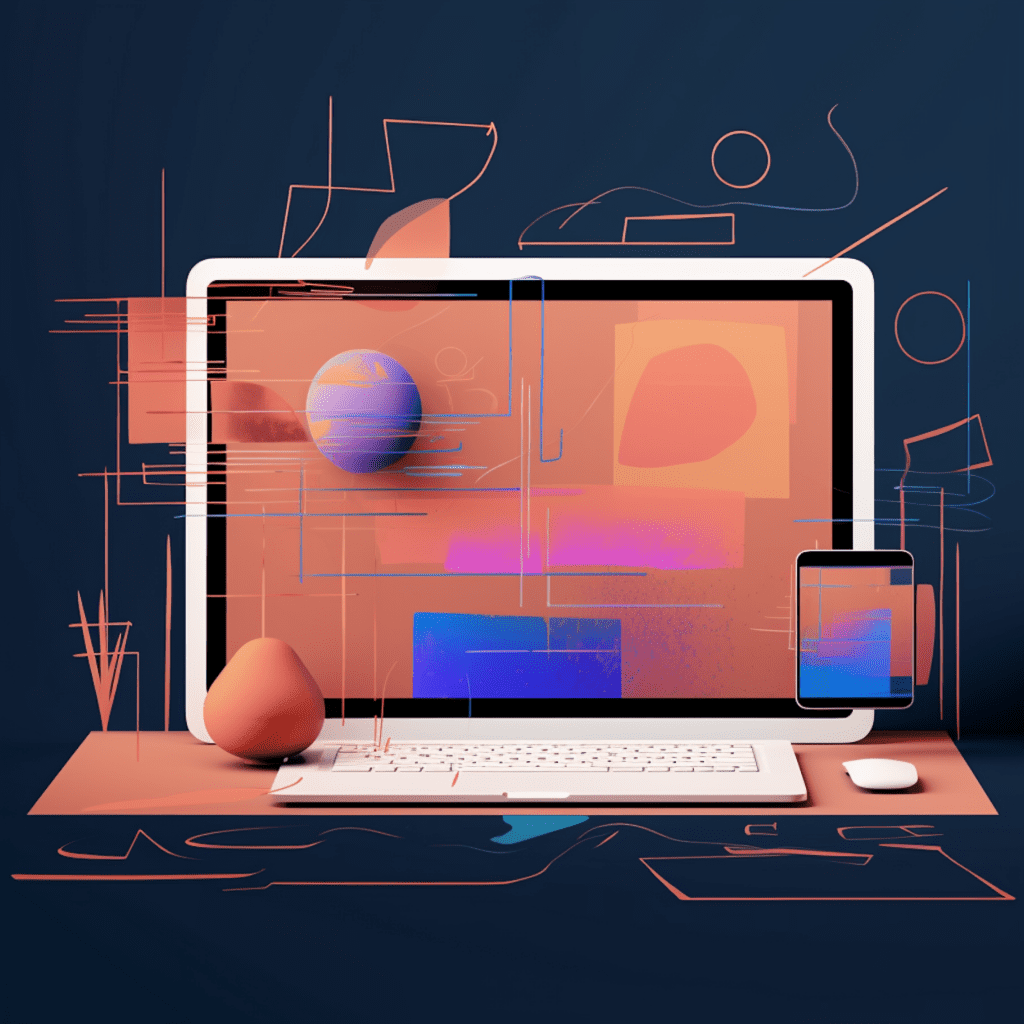In the world of WordPress development, having the right code editor and understanding how to configure it is crucial for efficient and effective coding. In this comprehensive guide, we will break down the process of configuring your code editor for WordPress development, from understanding WordPress architecture to applying coding standards and utilizing debugging tools. So let’s dive in!
Understanding WordPress Architecture for Effective Code Editing
To configure your code editor properly, it’s essential to have a good grasp of the WordPress architecture. This knowledge will help you navigate through the different components and make informed decisions when configuring your editor.
Breaking Down WordPress Core Structure
At the core of WordPress lies a hierarchical structure that consists of core files, directories, and databases. Understanding this structure will allow you to locate the necessary files for editing and ensure that your code editor is set up to handle them effectively.
Themes and Plugins: Role in WordPress Development
Themes and plugins play a vital role in WordPress development. Themes control the overall appearance and functionality of a WordPress site, while plugins provide additional features. Familiarizing yourself with how themes and plugins work will help you configure your code editor to handle them appropriately.
Inspecting WordPress Database: Information Architecture
WordPress relies heavily on a database to store and retrieve information. Understanding the structure and organization of the WordPress database will enable you to leverage its potential and configure your code editor to interact with it effectively.
Selecting a Suitable Code Editor: An Essential Start
Before diving into the configuration process, it’s important to choose a code editor that suits your needs and preferences. Let’s explore some popular code editors that are widely used in WordPress development.
Insights into Popular Code Editors for WordPress
Visual Studio Code (VS Code): Known for its versatility and extensive range of plugins, VS Code is a favorite among WordPress developers. Its intuitive interface and powerful features make it an ideal choice for beginners and experienced developers alike.
Sublime Text: A lightweight yet highly customizable code editor, Sublime Text offers a clean and minimalistic interface. With its wide range of plugins and easy configuration options, Sublime Text can be a great choice for WordPress development.
Atom: Developed by GitHub, Atom is an open-source code editor that boasts a vibrant community and extensive plugin ecosystem. Its sleek design and excellent performance make it a popular choice among WordPress developers.
Determining Your Ideal Code Editor: Factors to Consider
When selecting a code editor, several factors need to be considered to ensure it aligns with your specific needs. These factors include:
Ease of Use: Look for a code editor that has an intuitive interface and provides a smooth coding experience.
Plugin Ecosystem: Consider the availability and quality of plugins and extensions that can enhance your workflow and productivity.
Performance: Choose a code editor that offers excellent performance and can handle the demands of WordPress development.
Customizability: Look for a code editor that allows you to customize the user interface, keybindings, and syntax highlighting to suit your preferences.
Configuring Your Code Editor for WordPress Development
Once you have selected your code editor, it’s time to configure it to maximize your productivity and efficiency in WordPress development. Here are some essential settings and plugins to consider:
Optimal Settings for Efficient Coding
Theme and Color Scheme: Choose a visually pleasing color scheme that enhances your focus and readability while coding. Consider themes specifically designed for WordPress development.
Indentation and Formatting: Set up proper indentation and formatting settings to ensure clean and consistent code. Consider using plugins or extensions that automate this process.
Autocompletion and Snippets: Enable autocompletion and utilize snippets to speed up your coding process. Look for plugins or extensions that offer WordPress-specific autocompletion and snippets.
Installation of Plugins and Extensions in Your Code Editor
Installing plugins or extensions can significantly enhance your code editor’s functionality and streamline your WordPress development workflow. Here are some essential plugins and extensions to consider:
WordPress Integration: Install plugins or extensions that provide seamless integration with WordPress, allowing you to directly interact with themes, plugins, and databases.
Linters and Code Validators: Set up linters and code validators to ensure your code follows WordPress coding standards and catches any potential errors or issues.
Git Integration: If you are using version control systems like Git, install plugins or extensions that offer smooth integration with your code editor, allowing you to easily manage your code repositories.
Applying WordPress Coding Standards
Adhering to WordPress coding standards is crucial for maintaining clean and consistent code across your projects. Let’s explore the different coding standards for PHP, HTML, CSS, and JS in WordPress development.
Overview of WordPress PHP Coding Standards
WordPress follows specific PHP coding standards to ensure code readability and maintainability. These standards cover areas such as indentation, naming conventions, function and class definitions, and documentation. Familiarize yourself with these standards and set up your code editor to enforce them.
HTML, CSS, and JS standards in WordPress Development
In addition to PHP, WordPress also has specific coding standards for HTML, CSS, and JS. These standards cover areas such as indentation, naming conventions, file organization, and best practices. Configure your code editor to highlight any violations of these standards and ensure your code aligns with them.
Debugging Tools and Techniques in WordPress Development
Debugging is an essential part of the development process, and having the right tools and techniques can save you time and effort. Let’s explore some essential debugging tools and techniques you can utilize in your code editor.
Essentials of Debugging in WordPress
Debugging Modes: Enable debugging modes in WordPress to log and display any PHP errors or warnings. This will help you identify and resolve issues quickly.
Logging and Error Monitoring: Utilize plugins or extensions that provide logging and error monitoring capabilities, allowing you to track and analyze errors in your WordPress projects.
Utilizing Your Code Editor’s Debugging Capabilities
Many code editors offer built-in debugging capabilities or plugins/extensions that allow you to debug your code effectively. Explore the debugging features of your chosen code editor and install any necessary plugins or extensions to streamline your debugging process.
Efficiency Boosting Tips for WordPress Development
To further enhance your productivity in WordPress development, here are some efficiency-boosting tips you can apply:
Code Snippets: Your Best Friend for Speedy Development
Utilize code snippets to save time and avoid repetitive coding tasks. Code snippets store frequently used code blocks that can be easily inserted into your projects. Explore code snippet plugins or extensions specific to WordPress development to maximize their efficiency.
Navigating Large Code Bases with Your Code Editor
When working with large code bases in WordPress, efficiently navigating through the files and directories becomes crucial. Familiarize yourself with your code editor’s navigation features, such as Go to Definition and Find References, to quickly move around the codebase.
In conclusion, configuring your code editor for WordPress development is a vital step that can significantly improve your coding experience and productivity. By understanding WordPress architecture, selecting a suitable code editor, configuring optimal settings, applying coding standards, utilizing debugging tools, and implementing efficiency-boosting tips, you will be well-equipped to tackle your WordPress projects with ease and efficiency. Happy coding!