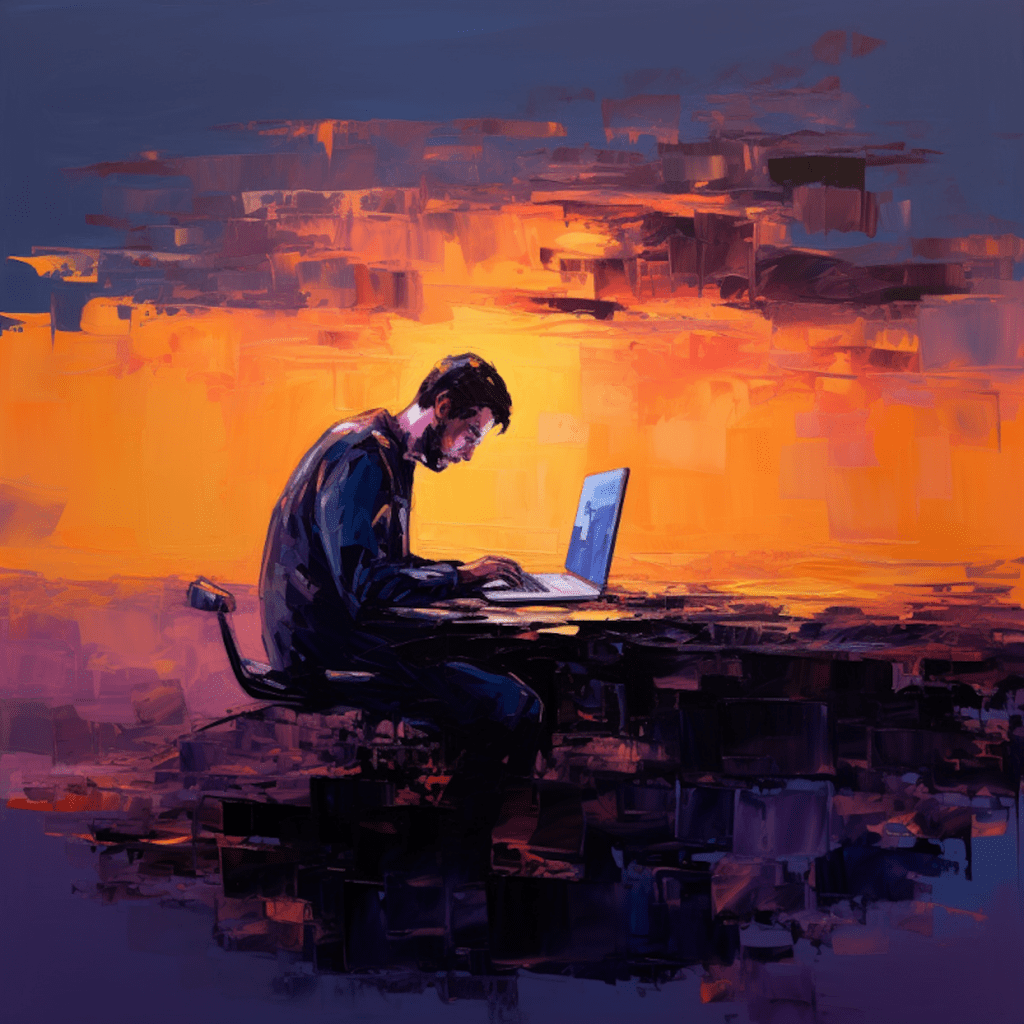Cache management is an essential aspect of maintaining optimal performance for your WordPress site. Understanding what cache is and its impact on your site can help you identify and resolve cache issues effectively. In this handbook, we will delve into the world of WordPress cache, explore different cache management techniques, and provide best practices for maintaining a healthy cache.
Section 1: Understanding WordPress Cache
What is WordPress Cache?
WordPress cache refers to the temporary storage of data that allows faster retrieval of content when a user visits a website. It stores pre-generated HTML files, database queries, and other components to minimize the time it takes to load a webpage.
The Importance of Cache Management in WordPress
Efficient cache management plays a crucial role in enhancing the performance of your WordPress site. By minimizing the need to process requests and generate content dynamically, caching reduces server load, improves page load times, and enhances user experience. Neglecting cache management can result in slow loading speeds, increased server load, and poor site performance.
How Cache Affects WordPress Performance
Cache significantly impacts the performance of your WordPress site. When a user visits a webpage, the server first checks if a cached version of the page exists. If it does, the server delivers the cached version, resulting in faster load times. However, if the cache is not properly managed, it can lead to outdated content being served to users, causing confusion and frustration.
Differences Between Server Cache and Browser Cache
Server cache and browser cache are two distinct forms of caching in WordPress. Server cache involves the storage of files on the server, such as HTML pages and database query results. On the other hand, browser cache refers to the temporary storage of files on the user’s device, such as images and CSS files. Both server and browser caching contribute to faster loading speeds and improved performance.
Section 2: Identifying Signs of Cache Issues in WordPress
How Caching Errors Appear in WordPress
Caching errors in WordPress can manifest in various ways. Common signs include outdated content being displayed, changes not reflecting on the website, and unexpected behavior of dynamic elements. These issues can be frustrating for both website administrators and visitors, leading to a decline in user satisfaction and engagement.
Consequences of Overlooked Cache Issues
Overlooked cache issues can have detrimental effects on your WordPress site. Slow loading speeds, outdated content, and inaccurately displayed information can all contribute to poor user experience, decreased traffic, and lower search engine rankings. It is crucial to address cache issues promptly to maintain a high-performing website.
Troubleshooting Cache Problems: The Basics
Before diving into cache clearing techniques, it’s important to understand the basics of troubleshooting cache problems. Start by clearing your browser cache to rule out any local caching issues. Next, check if your WordPress cache plugins are up to date and properly configured. If the issues persist, it may be necessary to explore more advanced troubleshooting methods.
Section 3: Primary Ways to Clear Your WordPress Cache
Using WordPress Cache Plugins
WordPress cache plugins are powerful tools that simplify cache management and clearing. Popular plugins like WP Super Cache and W3 Total Cache offer features such as automatic cache clearing, advanced cache settings, and integration with content delivery networks (CDNs). These plugins provide a user-friendly interface for managing cache effectively.
Manual Cache Clearing in WordPress: A Simple Guide
Sometimes, manual cache clearing is necessary to resolve cache issues. This can be done by accessing the cache directory on your server and deleting the cached files. While it may seem daunting for beginners, following a simple guide can help you navigate the process successfully. However, exercise caution when manually deleting cache files to avoid unintended consequences.
Top-rated WordPress Cache Clearing Plugins
Several top-rated cache clearing plugins are available for WordPress users. WP Rocket is a popular choice that offers a comprehensive caching solution, including automatic cache clearing, page caching, and file compression. Other noteworthy plugins include WP Fastest Cache, Cache Enabler, and WP Super Minify. Each plugin comes with its own unique features and advantages.
Section 4: Deeper Dive: Cache Plugins for WordPress
Introduction to WP Super Cache and W3 Total Cache
WP Super Cache and W3 Total Cache are two widely used cache plugins for WordPress. WP Super Cache generates static HTML files and serves them to users, reducing server load and improving load times. W3 Total Cache offers a range of advanced caching techniques, including page caching, object caching, and database caching, to enhance website performance.
How to Use WP Rocket for Cache Clearing
WP Rocket is a feature-rich cache plugin that simplifies cache management for WordPress sites. To clear the cache using WP Rocket, navigate to the plugin’s settings and locate the “Clear Cache” option. Clicking this button will purge all cached files, ensuring that users are served the most up-to-date content.
Configuring Cache Settings with Plugins
When using cache plugins, it is essential to configure the cache settings appropriately. This includes setting expiration times, enabling compression, and integrating with CDNs. Each plugin has its own configuration options and best practices, so consult the plugin’s documentation or seek professional assistance to optimize cache settings for your specific WordPress site.
Section 5: Advanced Topics in WordPress Cache
Multisite WordPress Cache Management
For WordPress multisite installations, cache management can be more complex. Each site within the network may have its own cache settings and requirements. Utilizing plugins such as WP Super Cache or W3 Total Cache, multisite administrators can configure cache settings at the network level or customize settings for individual sites.
Working with Objects and Transients in Cache
Objects and transients are commonly utilized in WordPress cache to store temporary data. Plugins like W3 Total Cache offer options to enable object and transient caching, improving performance by reducing the need for repeated database queries. Understanding how these caching mechanisms work can further enhance cache optimization.
Cache Preloading: What It Is and Why It Matters
Cache preloading is a technique that generates the cache for your WordPress site at regular intervals, ensuring that users are always served cached content. This reduces the time it takes to load a webpage for the first visitor after cache clearing. Plugins like WP Super Cache and W3 Total Cache offer cache preloading functionality, allowing you to automate the process.
Section 6: Maintenance and Best Practices for WordPress Cache
Monitoring Your WordPress Cache: Tools and Tips
Regular monitoring of your WordPress cache is essential to maintain optimal performance. Various tools, such as Pingdom and GTmetrix, can help you assess your site’s caching effectiveness and identify areas for improvement. Additionally, keeping an eye on cache hit rates, cache size, and server response times can provide valuable insights into cache performance.
Keeping Your WordPress Cache Healthy
To ensure a healthy cache, regularly optimize and clear your cache files. This can be done manually or automatically using cache plugins. Regularly updating your cache plugins and WordPress core files also helps maintain a healthy cache. Additionally, periodically reviewing and adjusting cache settings based on website usage patterns and changes can further enhance cache performance.
The Role of Cache in WordPress Site Maintenance and Performance
Cache plays a critical role in WordPress site maintenance and performance. By significantly reducing server load and enhancing page load times, cache helps create a smooth and efficient user experience. Incorporating cache management into your regular maintenance routine and staying updated on the latest cache optimization techniques can help you maintain a high-performing WordPress site.
In conclusion, understanding and effectively managing cache is vital for maintaining optimal performance on your WordPress site. Whether you choose to utilize cache plugins or manually clear the cache, regular cache maintenance and optimization are key to ensuring a fast and reliable user experience. By following best practices and staying informed about advanced cache techniques, you can leverage cache to enhance your WordPress site’s performance and overall success.