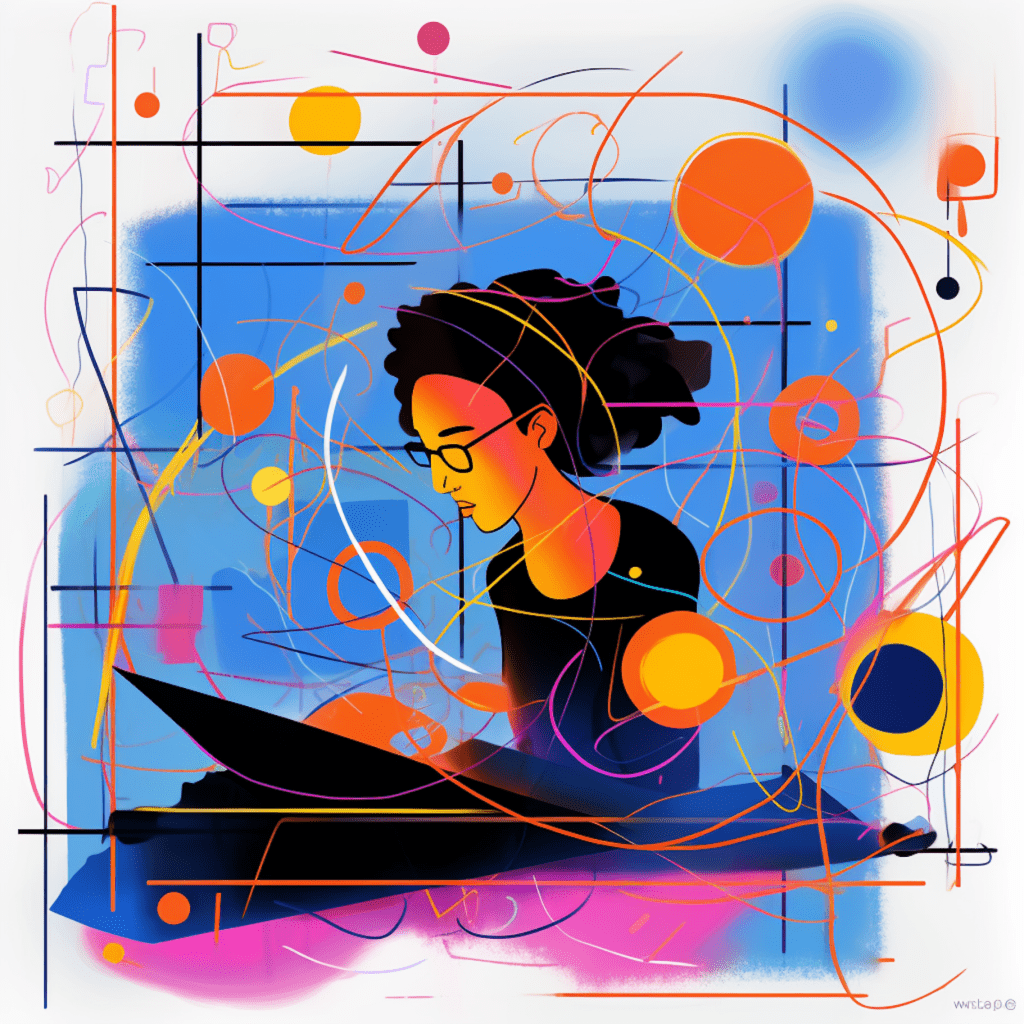The checkout page is a critical point in the customer journey on an ecommerce website. It is where the final transaction takes place, and optimizing this page can significantly impact conversion rates. In this article, we will explore the different aspects of a WooCommerce checkout page, strategies to optimize it for better conversions, useful plugins for optimization, and tips to avoid common mistakes.
Understanding WooCommerce Checkout Page
What is WooCommerce Checkout Page?
The WooCommerce checkout page is the final step in the purchasing process on a WooCommerce-powered online store. It is where customers provide their shipping and payment information and complete the transaction. This page plays a vital role in the overall user experience and can affect the conversion rate of the store.
Why is Checkout Page Optimization Important?
Checkout page optimization is crucial because it directly impacts the conversion rate. A poorly designed and confusing checkout page can lead to cart abandonment and lost sales. By optimizing the checkout page, you can improve the user experience, reduce friction, and increase the chances of customers completing their purchases.
Critical Aspects of a WooCommerce Checkout Page
Enhancing UX Design in Checkout Page
A well-designed checkout page is essential for a seamless user experience. Users should be able to navigate the page easily, understand the steps involved, and complete the necessary fields without any confusion. Here are some key aspects to consider for enhancing UX design in the checkout page:
Clear and concise layout: Ensure that the layout of the checkout page is clean and uncluttered, with a logical flow from top to bottom. Use clear headings and labels for each section to guide users.
Progress indicator: Include a progress indicator that shows users how many steps are involved in the checkout process. This helps users understand the overall process and how far along they are.
Smart form fields: Implement smart form fields that automatically detect and validate user input. For example, use zip code lookup to auto-fill city and state fields, or validate credit card numbers in real-time.
Integrating a Responsive Checkout Page Layout
In today’s mobile-driven world, it is essential to have a responsive checkout page layout. Responsive design ensures that the checkout page adapts to different screen sizes and devices, providing a seamless experience for users. Here are some tips for integrating a responsive checkout page layout:
Mobile-first approach: Start by designing the checkout page for mobile devices and then scale it up for larger screens. This ensures that the page is optimized for mobile users, who are increasingly becoming the majority.
Simplified navigation: Optimize the navigation on the checkout page for mobile users. Use collapsible sections or tabs to reduce the vertical scrolling and make it easier for users to find and complete the required fields.
Flexible design elements: Use flexible design elements that adapt to different screen sizes. For example, images should resize proportionally, buttons should be large enough for easy tapping, and form fields should be well-spaced for accurate input.
Security Measures for WooCommerce Checkout Page
Security is a top concern for online shoppers, especially when it comes to providing payment information. Implementing security measures on the WooCommerce checkout page is crucial to gain the trust of customers and ensure safe transactions. Here are some security measures to consider:
SSL encryption: Use SSL encryption on the checkout page to protect sensitive data, such as credit card details, from being intercepted by hackers. An SSL certificate ensures that data transmitted between the user’s browser and the server remains encrypted and secure.
PCI compliance: Ensure that your WooCommerce store is PCI compliant. This means adhering to the Payment Card Industry Data Security Standard (PCI DSS) requirements to protect cardholder data.
Trust badges: Display trust badges on the checkout page to reassure customers about the security of their information. Trust badges from reputable security providers like Norton, McAfee, or SSL.com can significantly enhance trust and credibility.
Strategies to Optimize Checkout Page for Better Conversions
Simplify Checkout Process for Convenience
One of the primary reasons for cart abandonment is a complicated and lengthy checkout process. To optimize the checkout page for better conversions, it is essential to simplify the process and make it as convenient as possible for customers. Here are some strategies to achieve this:
Guest checkout option: Provide an option for guest checkout, allowing customers to make purchases without creating an account. This eliminates the barrier of creating yet another account and can significantly reduce friction.
Autofill and autocomplete: Implement autofill and autocomplete features to save customers from manually entering repetitive information. For example, automatically filling the shipping address based on the entered zip code or suggesting previous order details for returning customers.
One-page checkout: Consider implementing a one-page checkout layout that allows customers to view and complete all the necessary fields on a single page. This reduces the number of steps and makes the process faster and more straightforward.
Offering Multiple Payment Methods
Providing multiple payment options on the checkout page can increase conversions by catering to a broader range of customer preferences. Here are a few popular payment methods to consider integrating into your WooCommerce store:
Credit and debit cards: Offer the option to pay with major credit and debit cards, such as Visa, Mastercard, American Express, and Discover. Ensure that the checkout page supports secure online payment processing and provides a seamless experience for customers.
Digital wallets: Integrate popular digital wallets like PayPal, Apple Pay, Google Pay, or Amazon Pay. These wallets offer a convenient and secure way for customers to make purchases without entering their payment details every time.
Alternative payment methods: Consider supporting alternative payment methods like bank transfers, cryptocurrencies, or Buy Now Pay Later services. These options can attract customers who prefer alternative payment methods or have specific needs.
Trust Signals and Assurance Statements
Building trust with customers is crucial for increasing conversions on the checkout page. Displaying trust signals and assurance statements can help instill confidence and reduce any hesitation customers may have. Here are a few trust signals to consider:
Security badges: Display security badges on the checkout page to indicate that the payment process is secure. These badges can include SSL certificates, secure payment logos, or trust seals from reputable security providers.
SSL indicators: Ensure that the checkout page displays the padlock icon and “https://” in the address bar, indicating a secure connection. This visual indicator reassures customers that their data is protected during the transaction.
Money-back guarantee: Offer a clear money-back guarantee or return policy statement on the checkout page. This helps alleviate any concerns customers may have about the quality or suitability of the product they are purchasing.
Useful WooCommerce Plugins for Checkout Optimization
Examples of Top WooCommerce Checkout Plugins
There are several WooCommerce checkout plugins available that can help optimize the checkout page for better conversions. Here are a few popular ones:
WooCommerce One Page Checkout: This plugin allows you to create a single-page checkout layout, simplifying the process for customers. It aims to reduce cart abandonment and increase conversions.
WooCommerce PayPal Checkout: Integrates PayPal Express Checkout directly into the WooCommerce checkout page, offering a seamless and secure payment option for customers.
WooCommerce Custom Fields: This plugin enables you to add custom fields to the checkout page, allowing you to collect additional information from customers that is relevant to your business.
Steps for Plugin Integration in Checkout Page
Integrating plugins into the WooCommerce checkout page is a straightforward process. Here is a general guide to follow:
Choose and purchase the desired plugin: Select a plugin that suits your optimization needs. Many plugins offer a free version with limited features, as well as premium versions with additional functionality.
Install and activate the plugin: In your WordPress dashboard, navigate to the “Plugins” section, click “Add New,” and upload the plugin file. Once uploaded, click “Activate” to activate the plugin.
Configure the plugin settings: After activation, visit the plugin settings page to configure the options according to your requirements. Each plugin will have its own set of settings and customization options.
Optimize the checkout page: Once the plugin is configured, it will start working on the checkout page automatically. Test the checkout process to ensure that everything is functioning correctly and that the optimizations are in place.
Testing and Measuring Checkout Page Performance
Once you have optimized your WooCommerce checkout page, it is crucial to test and measure its performance to identify areas for improvement. Here are two key strategies for testing and measuring the checkout page:
Tracking Checkout Page Analytics
Utilize analytics tools to track and measure various metrics related to the checkout page. Some key metrics to monitor include:
Conversion rate: Measure the percentage of visitors who complete the purchase on the checkout page. Keep track of this metric over time to assess the impact of optimizations.
Abandonment rate: Identify the percentage of users who abandon their shopping carts during the checkout process. Analyze the reasons for abandonment and make improvements accordingly.
Bounce rate: Measure the bounce rate of the checkout page to understand if visitors are leaving immediately without proceeding further. A high bounce rate may indicate usability or design issues that need to be addressed.
A/B Testing Strategies for Checkout Page
A/B testing, also known as split testing, allows you to compare two different versions of the checkout page and determine which performs better. Here’s how to conduct A/B testing for checkout page optimization:
Identify the elements to test: Select specific elements on the checkout page to test, such as the layout, color scheme, call-to-action buttons, or form fields. Make changes to only one element at a time for accurate results.
Create two versions: Create two variations of the checkout page, the control version (original) and the variation (modified). Ensure that both versions are randomly shown to visitors to eliminate bias.
Measure and compare results: Track metrics, such as conversion rate, abandonment rate, or average order value, for both versions. Compare the results to determine which version performs better and supports higher conversions.
Common WooCommerce Checkout Page Mistakes to Avoid
To ensure a smooth and efficient checkout process, it is important to avoid common mistakes that can lead to cart abandonment or customer frustration. Here are some mistakes to watch out for:
Reasons for Shopping Cart Abandonment
Understanding the reasons for shopping cart abandonment can help you address them and minimize their occurrence. Some common reasons include:
Unexpected costs: Customers may abandon their carts if additional costs, such as shipping fees or taxes, are added at the checkout stage. Be transparent about costs throughout the shopping process.
Complicated forms: Lengthy or confusing forms can discourage customers from completing their purchase. Keep the forms simple, concise, and ask for only essential information.
Lack of trust: If customers are unsure about the security of their payment information or the credibility of your store, they may abandon their carts. Build trust by implementing security measures and displaying trust signals on the checkout page.
Ways to Minimize Checkout Friction and Confusion
To minimize checkout friction and confusion, consider the following tips:
Clear error messages: Display clear and concise error messages when customers input incorrect information or miss required fields. Provide suggestions or explanations to help them correct the errors.
Streamlined navigation: Ensure that the checkout process has a clear flow and logical sequence. Avoid unnecessary steps or distractions that can confuse customers.
Visible contact information: Display your store’s contact information prominently on the checkout page. This can provide reassurance to customers and help them reach out if they have any questions or concerns.
In conclusion, optimizing the checkout page is crucial for increasing conversions in WooCommerce. By focusing on enhancing UX design, integrating a responsive layout, implementing security measures, simplifying the process, offering multiple payment methods, and building trust, you can create an optimized checkout page that encourages customers to complete their purchases. Utilizing WooCommerce plugins, testing and measuring performance, and avoiding common mistakes will further enhance the effectiveness of your checkout page and drive better results for your online store.