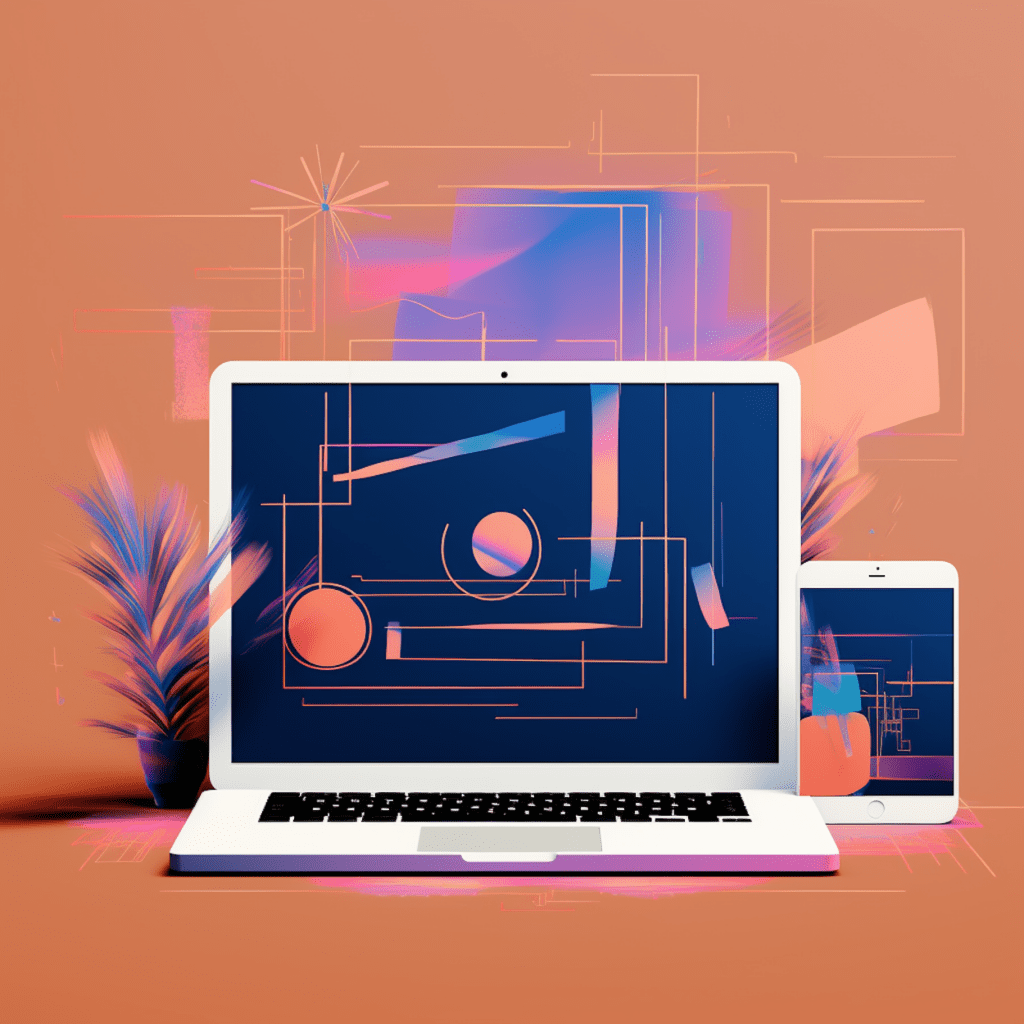In today’s digital age, website performance plays a crucial role in user experience and search engine optimization. As a WordPress website owner, you may have heard about Content Delivery Networks (CDNs) and their ability to enhance your site’s speed and reliability. In this comprehensive guide, we will explore the benefits of using a CDN for your WordPress website, the basic understanding of CDN technology, steps to set up a CDN in WordPress, troubleshooting common issues, and a deeper look into CDN technology trends for WordPress. So, let’s dive in!
Why Use a CDN for Your WordPress Website?
Before we delve into the technical aspects of CDN setup in WordPress, let’s first understand why using a CDN can be beneficial for your website.
Advantages of a CDN for WordPress Sites
A CDN brings a multitude of advantages to your WordPress site, such as:
Improved Website Speed: By distributing your site’s static files to multiple servers around the world, CDNs reduce the distance between your website visitors and the server, resulting in faster load times.
Enhanced Website Scalability: CDNs can handle a large amount of traffic, ensuring your site remains accessible even during traffic spikes or high-demand situations.
Increased Website Security: CDNs provide additional security measures, such as Distributed Denial of Service (DDoS) attack protection, to safeguard your WordPress site from potential threats.
Better User Experience: Reduced load times and improved performance contribute to a seamless user experience, leading to higher user engagement and lower bounce rates.
Search Engine Optimization (SEO) Benefits: With faster load times and improved user experience, CDNs can positively impact your site’s search engine rankings.
How a CDN Improves Website Performance
CDNs work by utilizing a network of servers strategically located in various geographical locations. When a user visits your WordPress site, the CDN automatically selects the server closest to their location to deliver the site’s static files. This process significantly reduces latency and improves website performance.
Furthermore, CDNs employ techniques such as caching, compression, and minification to optimize the delivery of files and reduce their size. Caching involves storing a copy of your site’s static files on the CDN servers, enabling them to be quickly accessed without relying on the origin server. Compression and minification techniques reduce the file size further, resulting in faster downloads and improved page load times.
By offloading static content delivery to CDN servers and optimizing file delivery, your WordPress site can benefit from increased speed, reduced bandwidth consumption, and improved overall performance.
Basic Understanding of a CDN
To grasp the concept of CDN setup in WordPress, it’s essential to have a basic understanding of how CDNs function and their role in WordPress optimization.
How a CDN Functions
When a user visits a website that utilizes a CDN, the CDN’s edge servers geographically closest to the user respond to the request instead of the website’s origin server. These edge servers cache static content, such as images, CSS files, and JavaScript files, to deliver them to the user efficiently.
When a user requests a page from your WordPress site, the CDN determines the user’s location and serves the static assets from the nearest edge server. This way, the content is delivered quickly, resulting in reduced latency and improved website performance.
The Role of CDN in WordPress Optimization
WordPress websites often contain a significant amount of static content, such as images and stylesheets. Without a CDN, all requests for these files would be directed to your origin server, resulting in increased load times, especially for users located far away from the server.
By implementing a CDN, you distribute your static content across multiple servers worldwide. As a result, users can access your website’s static files from a server closer to them, reducing latency and improving page load times.
CDNs also reduce the load on your origin server by handling a portion of the requests. This allows your server to focus on dynamic content generation, database queries, and other resource-intensive tasks, further enhancing your WordPress site’s optimization.
Steps for CDN Setup in WordPress
Now that we understand the advantages of using a CDN for your WordPress site and have a basic understanding of how CDNs work, let’s explore the steps to set up a CDN in WordPress.
Choosing the Right CDN for Your WordPress Site
The first step in setting up a CDN for your WordPress website is selecting the right CDN provider. Consider the following factors when making your decision:
Network Coverage: Ensure the CDN provider has an extensive network coverage with servers strategically located in various regions. This will help minimize latency and ensure optimal content delivery to your website visitors.
Performance Metrics: Look for CDNs that offer performance metrics, such as response time and availability, to assess their reliability and speed.
Compatibility with WordPress: Choose a CDN provider that offers seamless integration with WordPress and supports popular WordPress plugins.
Pricing Structure: Evaluate the pricing structure of CDN providers to find the one that aligns with your website’s traffic and budget requirements.
By considering these factors, you can make an informed decision and choose a CDN provider that best suits your WordPress website’s needs.
Integrating CDN with Your WordPress Website
Once you have chosen a CDN provider, the next step is to integrate the CDN with your WordPress website. This can be done through various methods, including plugins or custom setup.
Steps to Configure CDN in WordPress via Plugin
WordPress offers a wide range of CDN plugins that simplify the integration process. Follow these steps to configure a CDN in WordPress via a plugin:
Install and activate a WordPress CDN plugin from the official WordPress plugin directory.
Sign up for an account with your chosen CDN provider and obtain the required credentials, such as the CDN URL or Zone URL.
Access the settings of the CDN plugin in your WordPress dashboard and provide the necessary details, including the CDN URL or Zone URL, authentication keys, and any additional settings specific to your CDN provider.
Save the settings, clear any existing caching, and test your website to ensure the CDN integration is functioning correctly.
By using a CDN plugin, you can easily set up and manage CDN configuration within your WordPress dashboard, making the process seamless and user-friendly.
Custom CDN Setup on WordPress without a Plugin
If you prefer a more hands-on approach or your specific CDN provider doesn’t have a dedicated WordPress plugin, you can still set up the CDN manually. Follow these steps to configure a custom CDN setup on WordPress:
Contact your CDN provider to obtain the necessary details, such as the CDN URL or Zone URL, authentication keys, and configuration guidelines.
Connect to your WordPress site’s server using FTP or a file manager provided by your hosting provider.
Locate your WordPress theme’s
functions.phpfile or a specific file designated for custom code.Add the necessary code provided by your CDN provider to enable the CDN and configure its settings.
Save the file, clear any existing caching, and test your website to ensure the CDN integration is functioning correctly.
While a custom CDN setup requires technical knowledge and manual configuration, it offers greater flexibility and control over the CDN integration process.
Troubleshooting CDN Setup in WordPress
Setting up a CDN in WordPress may occasionally encounter issues that hinder proper functionality. Let’s explore some common issues and their solutions to help you troubleshoot CDN setup problems.
Common Issues in CDN Setup and their Solutions
Mixed Content Warnings: If your WordPress site uses both HTTP and HTTPS protocols, some browsers may display mixed content warnings when the CDN is enabled. To resolve this, ensure that all URLs within your website are updated to use HTTPS.
Cache Invalidation: If your static files are not updating after making changes on your WordPress site, it may be due to caching. Clear any existing caching on both your WordPress site and the CDN servers to ensure the latest version of files is served.
404 Errors: If you encounter 404 errors for specific static files when the CDN is enabled, it may be due to misconfigured CDN settings or incorrect file paths. Double-check your CDN configuration and verify that the necessary files are present at the specified locations.
Inconsistent Performance: If you notice inconsistent website performance with the CDN enabled, it may be due to improper caching settings or compatibility issues with other plugins. Review your caching settings and consider disabling or optimizing conflicting plugins to improve performance.
How to Validate Correct CDN Setup in WordPress
To validate the correct CDN setup in WordPress, follow these steps:
Visit your WordPress website and inspect the Page Source or Network tab in your browser’s developer tools.
Look for the URLs of static files, such as images, CSS, or JavaScript files. These URLs should reflect the CDN URL or Zone URL instead of your origin server’s URL.
Check the response headers of the static files to ensure they include the appropriate CDN headers, such as “X-Cache” or “X-Cache-Status.”
Test your website’s performance using online tools, such as GTmetrix or Google PageSpeed Insights, and compare the results before and after enabling the CDN. The results should show improved load times and enhanced optimization.
By validating the correct CDN setup, you can ensure that your WordPress site is utilizing the CDN effectively and reaping the optimization benefits.
A Deeper Look into CDN Technology
Now that you have successfully set up a CDN for your WordPress website and optimized its performance, it’s essential to stay informed about evolving trends in CDN technology.
How CDN Affects SEO Performance
CDNs have a positive impact on SEO performance. By improving page load times and user experience, CDNs contribute to lower bounce rates, increased page views, and longer dwell times, which are all considered positive signals by search engines.
Furthermore, CDNs assist search engine crawlers in accessing and indexing your website’s content more efficiently. With faster CDN delivery, crawlers can access and analyze your site’s content without delay, potentially leading to better search engine visibility and rankings.
Evolving Trends in CDN Technology for WordPress
CDN technology continues to advance, providing additional features and capabilities to optimize WordPress websites further. Some evolving trends include:
Mobile Optimization: CDNs are becoming more mobile-friendly, adapting to the growing number of mobile users. Features such as responsive image delivery, mobile device detection, and AMP support ensure optimal performance across various devices.
Security Enhancements: CDNs are incorporating more robust security measures, such as Web Application Firewalls (WAFs) and SSL certificate provisioning, to protect websites from emerging threats and ensure secure data transmission.
Edge Computing: CDNs are expanding their capabilities beyond content delivery, enabling edge computing functionalities such as serverless computing, dynamic content generation, and personalized experiences directly at the edge server level.
Video Delivery: CDNs are evolving to accommodate the increasing demand for video content. Video delivery optimizations, video transcoding, and adaptive streaming support are emerging features that streamline the delivery of video content on WordPress websites.
By staying updated on these trends, you can leverage the evolving capabilities of CDNs and continually enhance the performance and optimization of your WordPress website.
In conclusion, setting up a CDN in WordPress is a crucial step towards improving website performance, user experience, and search engine optimization. By following the steps outlined in this comprehensive guide and troubleshooting any potential issues, you can successfully integrate a CDN into your WordPress website and take advantage of its numerous benefits. Stay informed about evolving trends in CDN technology, and continuously optimize your site’s performance to succeed in today’s competitive online environment.
Remember, a well-optimized WordPress site supported by a reliable CDN is a recipe for success in the digital realm!