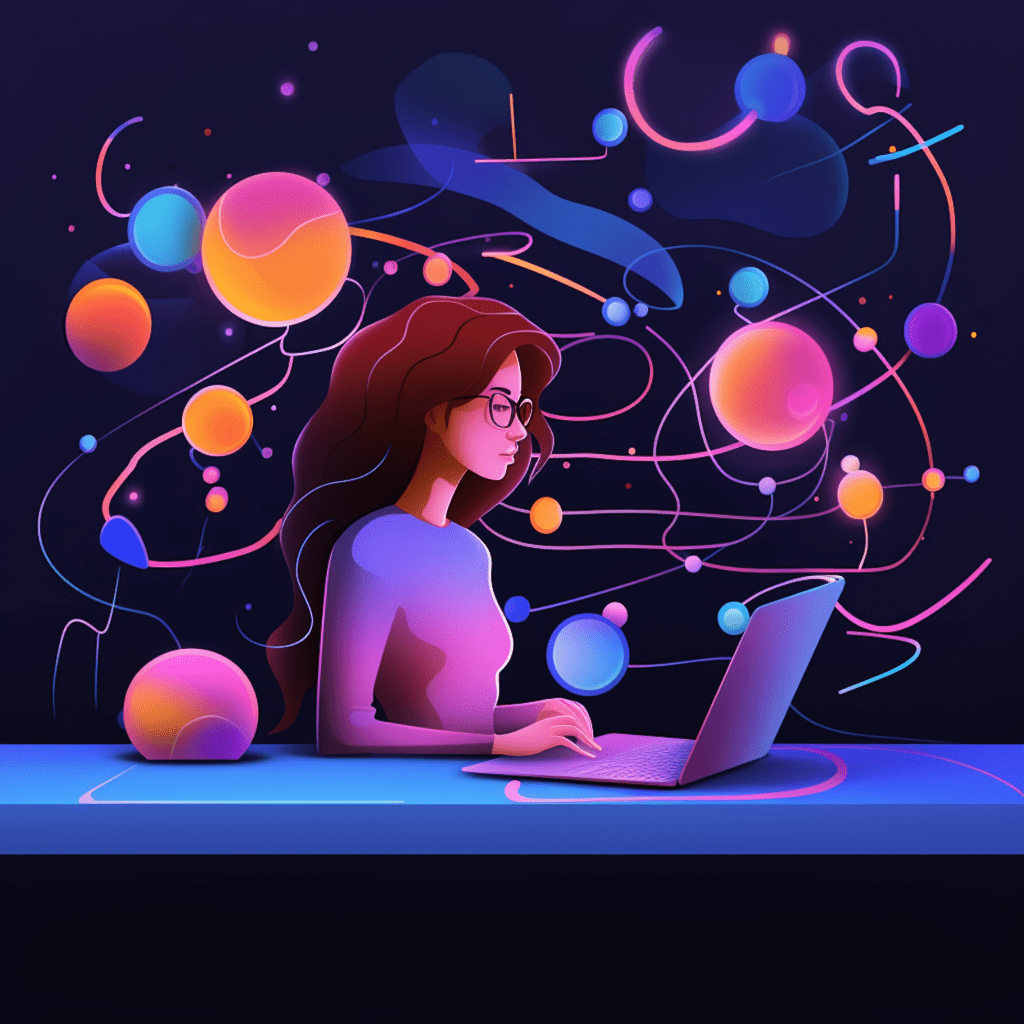The Significance of Speed in Website Performance
In today’s fast-paced digital world, website speed is of paramount importance. Studies have shown that a delay of just one second in page load time can lead to a significant increase in bounce rates and a decline in visitor engagement. For WordPress site owners, optimizing page load speed is crucial to ensure a positive user experience and improve search engine rankings.
Why Page Load Time Matters for Your WordPress site
When a visitor lands on your WordPress site, they expect a seamless browsing experience. If your website takes too long to load, users are likely to become frustrated and leave. Slow-loading websites not only result in a higher bounce rate but also have a negative impact on search engine optimization. Search engines prioritize websites that offer a quick and smooth user experience, meaning that a slow website may rank lower in search results.
Measuring Website Speed: What Factors to Consider
To understand the significance of page load time and the impact it has on your WordPress site, it’s essential to measure website speed accurately. Several factors contribute to overall website speed, including server response time, image optimization, and caching.
Tools like Google PageSpeed Insights, GTmetrix, and Pingdom can provide insights into your website’s performance, highlighting areas for improvement. These tools analyze various performance metrics, such as time to first byte (TTFB), total page size, and the number of requests made to the server.
Getting Started with Browser Caching
The Role of Browser Caching in Page Load Speed
Browser caching plays a pivotal role in reducing page load times for returning visitors. When a user visits a website, their browser stores static resources, such as images, scripts, and stylesheets, locally on their device. This enables subsequent visits to the site to be faster, as the browser fetches the cached resources instead of downloading them again.
By leveraging browser caching, WordPress site owners can significantly improve the speed and performance of their websites. This entails specifying how long browsers should store cached resources and when they should check for updated versions.
Setting Up Browser Caching for the First Time
Setting up browser caching may seem daunting, but WordPress makes it relatively simple through the use of caching plugins. These plugins handle the technical aspects of caching and provide an easy-to-use interface for configuring caching settings.
Before delving into the specifics of enabling browser caching in WordPress, it’s important to understand how WordPress handles caching by default.
How WordPress Handles Caching
Introduction to WordPress Caching Plugins
WordPress itself does not have built-in browser caching functionality. Instead, it relies on caching plugins to implement caching strategies. Caching plugins are designed to generate static HTML versions of dynamic WordPress pages, reducing the load on the server and improving page load times.
There are several caching plugins available for WordPress, but two of the most popular and feature-rich options are WP Super Cache and W3 Total Cache.
Dissecting the WP Super Cache and W3 Total Cache Plugins
WP Super Cache and W3 Total Cache are powerful caching plugins that offer extensive features to improve website performance. Both plugins generate static HTML files and serve them to visitors, ensuring faster load times and reduced server load.
WP Super Cache is known for its simplicity and ease of use. It offers three caching modes: Expert, Simple, and WP-Cache caching. The Simple mode is recommended for most users, as it requires minimal configuration and delivers excellent performance benefits.
On the other hand, W3 Total Cache is a more advanced caching plugin, offering a wide array of features for optimizing WordPress sites. It includes options for browser caching, minification of HTML, CSS, and JavaScript files, and integration with content delivery networks (CDNs).
Enabling Browser Caching in WordPress
Instructions on Setting Up Browser Caching
To enable browser caching in WordPress using caching plugins, follow these steps:
- Install and activate either the WP Super Cache or W3 Total Cache plugin from the WordPress plugin repository.
- Navigate to the plugin settings page in the WordPress admin dashboard.
- Locate the browser caching options and enable the feature.
- Configure the cache expiration time, specifying how long browsers should store cached resources.
- Save the settings and test your website to ensure that caching is working correctly.
By following these steps, you can leverage browser caching and boost the speed and performance of your WordPress site.
Understanding Cache Expiry and How to Set It
Cache expiry refers to the duration for which browsers should store cached resources before checking for updated versions. Setting the cache expiry time is crucial to strike a balance between serving cached content and ensuring visitors see the latest version of your website.
In the caching plugin settings, you can typically find options to set the cache expiration time. It is recommended to consider the frequency of content updates on your site. If you update your site frequently, a shorter cache expiry time is recommended. Conversely, if your site doesn’t undergo frequent changes, a longer cache expiry time can be set.
Remember to strike a balance between caching efficiency and providing up-to-date content. Regularly test your website to ensure that visitors receive the latest content while still benefiting from the speed improvements offered by browser caching.
Advanced Caching Techniques for WordPress
Leveraging .htaccess for Detailed Cache Control
For advanced users and developers, additional caching control can be achieved by modifying the .htaccess file. The .htaccess file is a configuration file used by Apache servers to override default server settings. By adding specific directives to the .htaccess file, you can exert more control over caching behavior.
For example, you can specify different cache expiration times for specific file types or directories. This allows you to fine-tune the caching settings based on the nature of your content and provide an optimal user experience.
Keep in mind that modifying the .htaccess file requires a thorough understanding of server configuration and should be done with caution. Any incorrect configuration can result in website errors or unintended caching behavior.
The Role of Content Delivery Networks in Caching
Content Delivery Networks (CDNs) can complement browser caching and further enhance website performance. CDNs are globally distributed networks of servers that store cached versions of your website’s static resources in multiple locations worldwide.
When a user visits your WordPress site, the CDN automatically delivers the cached content from the server nearest to the user’s geographic location. This reduces the physical distance between the user and your website, resulting in faster load times.
Popular CDNs, such as Cloudflare and Amazon CloudFront, integrate seamlessly with WordPress caching plugins, allowing you to enhance the caching capabilities of your site and provide an even more efficient browsing experience for your visitors.
Evaluating the Impact of Browser Caching on Website Speed
Tools for Testing Page Load Time Before and After Caching
To measure the impact of browser caching on your WordPress site’s speed, you can use various tools that analyze page load times. Some popular options include Google PageSpeed Insights, GTmetrix, and Pingdom.
Before implementing browser caching, run a test on one of these tools to establish a baseline for your site’s performance. Note the load times and performance metrics provided by the tool.
After enabling browser caching, run the test again and compare the results. You should observe a significant improvement in load times and potentially see a higher score on these performance tests.
Case Study: The Dramatic Speed Increase with Browser Caching in WordPress
A case study conducted on a WordPress site demonstrated the remarkable impact of browser caching on website speed. Before implementing browser caching, the average page load time was around 5 seconds. After enabling browser caching and optimizing the cache settings, the average page load time dropped to just 1.5 seconds.
By reducing the page load time by over 70%, the website experienced a significant boost in user engagement, lower bounce rates, and improved search engine rankings. The implementation of browser caching transformed the user experience and helped the site owner achieve their performance goals.
In conclusion, browser caching is an essential technique for speeding up WordPress websites. By leveraging caching plugins and optimizing caching settings, you can deliver a faster user experience, improve search engine rankings, and ultimately, achieve the goals of your WordPress site.