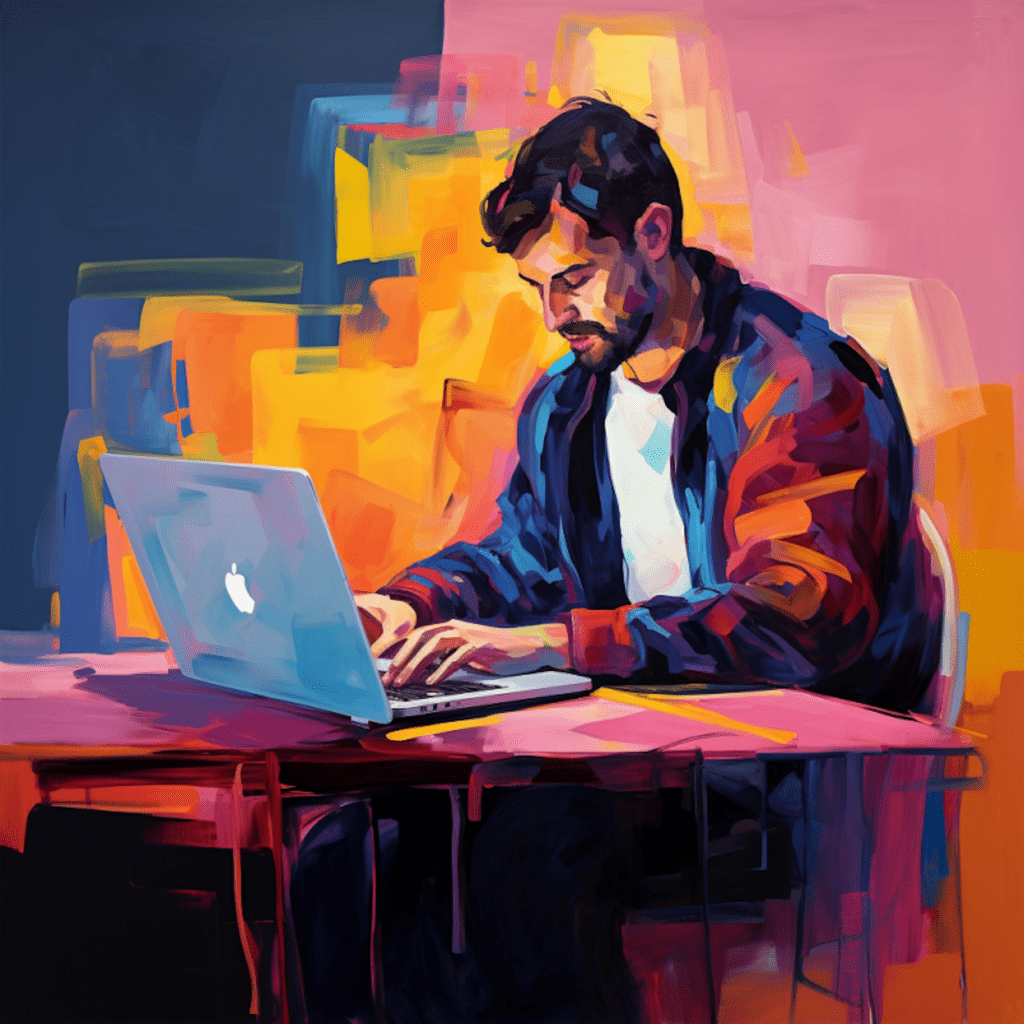WordPress has become one of the most popular platforms for website creation and management. Its versatility and user-friendly interface have made it a go-to option for individuals, small businesses, and even large corporations. However, with this popularity comes the need to implement proper security measures, including regular backups.
Get 2 free months of Kinsta Hosting
Experience the difference that Managed WordPress Hosting can make. Kinsta will migrate your site for free!
Understanding the Basics of WordPress Backups
What is a WordPress Backup?
A WordPress backup refers to the process of creating a copy of your website’s data and files to ensure that you have a restore point in case of any unforeseen circumstances. This includes all the content, themes, plugins, media, and any other elements that make up your website.
Importance of Regularly Backing Up Your WordPress Site
Regularly backing up your WordPress site is crucial for several reasons. Firstly, it provides a safety net in case your website encounters any issues, such as hacking, server failures, or accidental data loss. It allows you to quickly restore your website to a previous working state and minimize downtime.
Secondly, backups provide you with the flexibility to experiment with new themes, plugins, or updates without the fear of permanently damaging your website. If something goes wrong during the update process, you can easily roll back to a previous version using a backup.
Local vs Offsite Backups: The Differences
Local backups involve storing your website’s backup files on the same server or device where your website is hosted. This is a commonly used method as it is simple and convenient. However, relying solely on local backups poses certain risks. In the event of a server failure, your backup files may also be lost, leaving you with no restore point.
On the other hand, offsite backups involve storing your backup files on a separate server or location, away from your main website server. This provides an additional layer of security as it ensures that even if your primary server fails, you can still access your backups and restore your site.
The Need For Offsite Backups in WordPress
Why Offsite Backups are Crucial for WordPress
Offsite backups are crucial for WordPress websites due to their enhanced security and reliability. By storing your backups in a separate location, you are safeguarding your website’s data from various threats such as server failures, hacking attempts, or natural disasters.
In the event of a server failure, offsite backups ensure that you can quickly restore your website to a previous working state without any loss of data. This is especially important for businesses that rely heavily on their websites to generate revenue or provide services to customers.
Furthermore, offsite backups offer protection against data loss caused by human error. Accidental deletion or overwriting of important files can be devastating, but having an offsite backup readily available allows you to recover quickly and minimize the impact on your business.
Potential Risks of Ignoring Offsite Backups
Ignoring offsite backups can have disastrous consequences for your WordPress site. If your website experiences a serious issue or becomes compromised, you risk losing all your data and files. This can result in prolonged downtime, loss of revenue, and damage to your brand reputation.
Without offsite backups, you are essentially putting all your eggs in one basket. Relying solely on local backups leaves you vulnerable to server failures, hacking attempts, or even physical damage to your hosting server. If your backups are stored on the same server as your website, they can be lost along with your website in the event of a catastrophic event.
Different Ways of Creating Offsite Backups in WordPress
Using WordPress Plugins for Offsite Backups
One of the most convenient ways to create offsite backups in WordPress is by using dedicated backup plugins. These plugins provide a user-friendly interface and automate the backup process, making it easy for website owners to schedule regular backups and store them offsite.
There are several reliable backup plugins available in the WordPress marketplace, each offering various features and storage options. Some popular examples include UpdraftPlus, BackWPup, and VaultPress. These plugins allow you to choose from a range of offsite storage options such as Dropbox, Google Drive, or Amazon S3.
To create offsite backups using a plugin, simply install and activate your chosen backup plugin from the WordPress dashboard. Configure the backup settings, including the desired backup frequency and offsite storage location. Once set up, the plugin will handle the backup process automatically, ensuring that your backups are stored securely offsite.
Manual Offsite Backup: A Step-by-Step Guide
If you prefer a hands-on approach or want more control over your offsite backups, you can create manual backups of your WordPress site. This method involves manually copying your website’s files and database to an offsite location.
To create a manual offsite backup, follow these steps:
- Connect to your website’s hosting server using an FTP client such as FileZilla.
- Download all the files and folders in your website’s root directory (usually named “public_html” or “www”).
- Export your WordPress database using a tool like phpMyAdmin or a database management plugin.
- Create a new folder on your computer or offsite storage location and save the downloaded files and exported database in it.
- Compress the folder into a zip or tar archive to reduce its size and make it easier to transfer or store.
- Upload the compressed archive to an offsite storage provider, such as Google Drive or Dropbox, using their respective web interfaces or dedicated applications.
Remember to update your manual backups regularly to ensure that you have the latest version of your website’s data and files. This method requires more technical knowledge and effort compared to using backup plugins but provides greater control and customization options.
Best Offsite Backup Solutions for WordPress
Review of Top Offsite Backup Plugins for WordPress
UpdraftPlus: UpdraftPlus is one of the most popular and highly rated backup plugins for WordPress. It offers a user-friendly interface, easy scheduling, and a wide range of offsite storage options, including Dropbox, Google Drive, and Amazon S3. It also allows you to easily restore your website from a backup.
BackWPup: BackWPup is another reliable backup plugin that offers both free and premium versions. It provides flexible scheduling options, automatic backups, and easy restoration features. BackWPup supports various offsite storage destinations, including Dropbox, Google Drive, and Amazon S3.
VaultPress: VaultPress is a backup and security plugin developed by Automattic, the company behind WordPress.com. It offers real-time backups, daily security scans, and easy restoration options. VaultPress integrates seamlessly with Jetpack, another popular WordPress plugin, and supports offsite storage via their own secure servers.
Understanding WordPress Managed Hosting and Offsite Backups
Some WordPress managed hosting providers offer built-in offsite backup solutions as part of their hosting packages. Managed hosting is a type of hosting service that takes care of technical aspects such as updates, backups, and security, allowing you to focus on managing your website’s content.
Managed hosting providers often offer automated offsite backups as a core feature. These backups are usually stored on secure servers and can be easily restored with a few clicks. Examples of popular managed hosting providers that offer offsite backups include WP Engine, SiteGround, and Kinsta.
Get 2 free months of Kinsta Hosting
Experience the difference that Managed WordPress Hosting can make. Kinsta will migrate your site for free!
Choosing a managed hosting provider with robust offsite backup capabilities can save you time and effort, as they handle the backup process automatically without the need for additional plugins or manual setups. However, it’s important to ensure that the chosen provider’s backup system meets your specific needs and requirements.
Restoring Your WordPress Site from an Offsite Backup
Detailed Instructions for Site Restoration
Restoring your WordPress site from an offsite backup is a straightforward process, whether you’re using a backup plugin or a managed hosting service.
If you’re using a backup plugin, follow these general steps to restore your site:
- Access the plugin settings from your WordPress dashboard and navigate to the restore or import section.
- Select the backup file you want to restore from your offsite storage location.
- Follow the prompts or instructions provided by the plugin to initiate the restoration process.
- Once the restoration is complete, verify that your website is functioning correctly and check for any issues.
If you’re using a managed hosting service with integrated offsite backups, the restoration process typically involves accessing the hosting provider’s control panel or dashboard and selecting the desired backup file to restore. The hosting provider will handle the technical aspects of the restoration process.
Dealing with Common Restoration Issues
While restoring your WordPress site from an offsite backup is generally a smooth process, there are a few common issues that you may encounter:
Database Connection Errors: If you’re experiencing database connection errors after restoring your site, ensure that the database credentials in your wp-config.php file are correct. If necessary, update the file with the correct database information provided by your hosting provider.
Missing or Corrupted Files: If some files are missing or appear corrupted after the restoration, it’s possible that the backup file was not complete or the transfer process was interrupted. In such cases, try restoring from a different backup file or contact your backup plugin or hosting provider for assistance.
Plugin or Theme Compatibility: After restoring your site, certain plugins or themes may no longer function correctly due to compatibility issues. It’s recommended to update all plugins and themes to their latest versions to ensure compatibility or seek support from the respective plugin or theme developers.
Remember to thoroughly test your restored website and verify that all functionalities are working as expected. It’s a good practice to have a staging environment or backup server to perform test restorations before applying the changes to your live website.
Maintaining and Monitoring Your Offsite Backup System
Regularly Testing Your Offsite Backups
Creating offsite backups is just the first step; regularly testing them is equally important. Testing your backups ensures that they are complete, intact, and readily available for restoration when needed.
To test your offsite backups, follow these steps:
- Select a recent backup file from your offsite storage location.
- Create a staging environment or use a backup server to restore your website from the chosen backup.
- Verify that all pages, content, plugins, and themes are functioning correctly in the restored environment.
- Test various functionalities, such as form submissions, e-commerce transactions, and contact forms, to ensure they work as expected.
Regularly testing your offsite backups helps identify any issues with the backup files or restoration process. It allows you to address and resolve these issues promptly, minimizing the downtime and potential loss of data in case of an actual emergency.
Incorporating Offsite Backups into Your WordPress Maintenance Plan
To ensure the effectiveness of your offsite backup system, it’s essential to incorporate it into your overall WordPress maintenance plan. This includes regularly scheduling backups, monitoring their success, and updating the backup storage location if necessary.
Consistency is key when it comes to backups. Determine a suitable backup frequency based on your website’s update frequency and importance. It’s recommended to backup your site at least once a week, but high-traffic or frequently updated websites may require more frequent backups.
Regularly monitor the success of your backups to ensure they are running as intended. Most backup plugins or managed hosting providers offer notifications or logs to track the backup process. If any backups fail, investigate and resolve the issue promptly to avoid potential data loss.
Periodically review and update your offsite storage location, especially if using third-party services. This ensures that your backups are secure and accessible and allows you to take advantage of new storage technologies or providers that may offer improved features or pricing.
By incorporating offsite backups into your WordPress maintenance plan, you can ensure the long-term stability and security of your website. It provides peace of mind knowing that your valuable data and files are backed up offsite, allowing you to focus on growing your online presence without the fear of losing everything.
Conclusion
Offsite backups are crucial for WordPress websites, offering enhanced security and protection against data loss. Whether you choose to use backup plugins, create manual backups, or rely on managed hosting, implementing an offsite backup system is essential. It provides a safety net in case of emergencies, allows you to restore your website to a previous working state, and minimizes downtime. Regularly testing your backups and incorporating them into your overall maintenance plan ensures their effectiveness and reliability. By prioritizing offsite backups, you can safeguard your website against various threats and focus on the growth and success of your online presence.
Get 2 free months of Kinsta Hosting
Experience the difference that Managed WordPress Hosting can make. Kinsta will migrate your site for free!