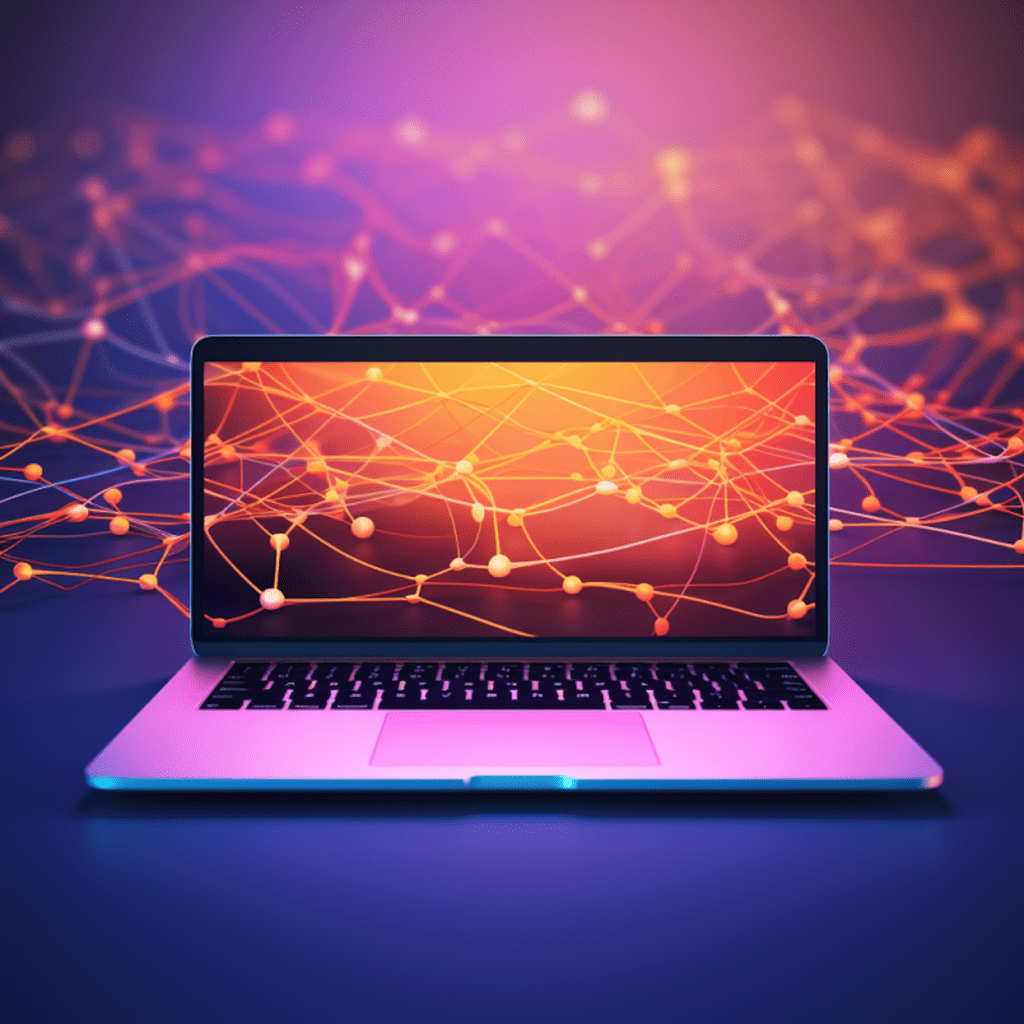Git has become an essential tool in the world of web development, and for good reason. With its ability to track changes, collaborate with others, and easily revert back to previous versions, Git has revolutionized the way developers work. And when it comes to WordPress development, Git is no exception. In this comprehensive guide, we will explore the best practices for using Git with WordPress, from understanding its importance to troubleshooting common issues.
Understanding WordPress Development
Before diving into Git and its integration with WordPress, it’s crucial to have a solid understanding of WordPress development as a whole. WordPress, at its core, is a powerful content management system (CMS) that allows users to create, manage, and publish websites without the need for extensive coding knowledge. It provides a flexible and user-friendly platform for building websites of various complexities.
The Importance of Git in WordPress Development
Git plays a vital role in the evolution of WordPress development. Its version control system allows developers to track changes made to their code, collaborate with others seamlessly, and easily roll back to previous versions if necessary. This is crucial in the fast-paced world of web development, where multiple developers often work on the same project simultaneously.
Understanding WordPress as a CMS
WordPress, as a CMS, consists of several core components that work together to create a functional website. These components include themes, plugins, the database, and the file structure. Themes control the appearance of the website, plugins extend its functionality, the database stores all the content, and the file structure holds all the necessary code and media files.
Fundamental Components of a WordPress Site
To truly grasp the power of Git in WordPress development, it’s essential to have a solid understanding of the fundamental components of a WordPress site. These components include the core WordPress files, themes, plugins, the database, media files, and custom code. Each of these components plays a crucial role in the development and maintenance of a WordPress site.
Getting Started with Git
Now that we have a clear understanding of WordPress development, let’s dive into getting started with Git. This section will cover everything from installing and configuring Git to initiating a Git repository and basic Git commands every developer should know.
Installing and Configuring Git
Installing Git on your computer is a straightforward process. Simply visit the official Git website and download the appropriate version for your operating system. Once downloaded, follow the installation instructions provided.
After installing Git, it’s important to configure some basic settings. This includes setting up your name and email address, which will be associated with your Git commits. Use the following commands to configure your Git settings:
$ git config --global user.name "Your Name"$ git config --global user.email "your-email@example.com"Initiating a Git Repository
To start using Git in your WordPress development workflow, you need to initiate a Git repository. A Git repository is a central location where all your code changes will be stored and tracked. To initiate a Git repository, navigate to the root folder of your WordPress project in the command line and run the following command:
$ git initThis will create a hidden .git folder in your project, which contains all the necessary files for Git to track your changes.
Basic Git Commands Every Developer Should Know
Now that you have a Git repository set up, it’s time to familiarize yourself with some basic Git commands that you will be using frequently in your WordPress development workflow. Here are a few essential commands to get you started:
git add: This command stages changes or new files for committing.git commit: This command commits your changes to the Git repository, creating a new version.git push: This command uploads your committed changes to a remote repository, such as GitHub or Bitbucket.git pull: This command retrieves the latest changes from a remote repository and merges them into your local repository.git status: This command displays the current status of your Git repository, showing which files have been modified or staged.
Integrating Git with WordPress
With a clear understanding of Git and its basic commands, let’s explore how Git and WordPress can work seamlessly together. This section will cover the integration of Git with WordPress and the necessary steps to incorporate Git into your WordPress development workflow.
How Git and WordPress Work Together
Git provides version control for the code and files that make up a WordPress site. By using Git, developers can easily track changes, collaborate with others, and manage different versions of their WordPress projects. Git allows for better organization, accountability, and efficient development.
Steps for Integrating Git into Your WordPress Development Workflow
Integrating Git into your WordPress development workflow requires a systematic approach. Here are the steps you can follow to seamlessly incorporate Git into your WordPress development process:
- Set up a Git repository for your WordPress project, either locally or using a remote repository hosting service.
- Ignore files and directories that should not be tracked by Git, such as the
wp-config.phpfile, uploaded media files, and any temporary files generated by plugins or themes. - Use branches to work on different features or bug fixes separately from the main codebase.
- Collaborate with others by using Git’s branching and merging capabilities.
- Regularly commit your changes and push them to a remote repository to keep a backup and enable collaboration.
- Develop a process for code reviews and quality assurance, using Git’s pull request feature or other collaboration platforms.
- Deploy your WordPress site using a deployment tool or script, keeping your Git repository as the source of truth.
By following these steps, you can ensure a smooth integration of Git into your WordPress development workflow, leading to a more organized and efficient development process.
Best Practices for Using Git with WordPress
Now that you have a solid understanding of Git and its integration with WordPress, let’s explore the benefits of incorporating Git into your WordPress development process and some do’s and don’ts of using Git in WordPress development.
Benefits of Incorporating Git into WordPress
Integrating Git into your WordPress development workflow offers several benefits that can greatly enhance your development process. Some of the key benefits include:
- Version control: Git provides a detailed history of changes, allowing you to track and revert back to previous versions of your WordPress codebase.
- Collaboration: Git enables easy collaboration with other developers, allowing multiple developers to work on the same project simultaneously.
- Code quality: Git encourages best practices such as branching, code reviews, and pull requests, leading to improved code quality and fewer bugs.
- Backup and recovery: By regularly pushing your changes to a remote repository, you create a backup of your WordPress project that can be easily recovered in case of data loss.
Do’s and Don’ts: Common Git Practices in WordPress Development
To ensure a smooth and efficient WordPress development workflow with Git, it’s important to follow some best practices and avoid common pitfalls. Here are a few do’s and don’ts to keep in mind:
- Do: Regularly commit your changes with descriptive commit messages.
- Do: Use branches for new features, bug fixes, and experiments.
- Do: Pull the latest changes from the remote repository before starting to work on a new feature or bug fix.
- Don’t: Commit large binary files or sensitive information to your Git repository.
- Don’t: Ignore code reviews and pull requests, as they improve code quality and catch potential issues early on.
- Don’t: Rely solely on Git for backups. Implement additional backup strategies to ensure the safety of your WordPress project.
By adhering to these do’s and don’ts, you can maximize the benefits of Git in your WordPress development workflow and ensure a more streamlined and efficient process.
Advanced Git Techniques for WordPress Development
Once you have mastered the basics of Git and its integration with WordPress, it’s time to explore some advanced techniques that can further enhance your WordPress development process. This section will cover branching and merging in Git and leveraging Git hooks in WordPress development.
Branching and Merging in Git
Branching allows developers to work on isolated features or bug fixes without affecting the main codebase. Git makes branching and merging effortless, ensuring a smooth collaboration process. By using branches effectively, you can work on new features or experimental changes without disrupting the stability of your WordPress site.
To create a new branch in Git, use the following command:
$ git branch <branch-name>To switch to a different branch, use:
$ git checkout <branch-name>And to merge changes from one branch into another, use:
$ git merge <branch-name>By mastering branching and merging in Git, you can enhance parallel development and maintain a clean and stable WordPress codebase.
Leveraging Git Hooks in WordPress Development
Git hooks are scripts that Git executes at specific points in your development workflow. They allow you to automate certain tasks and enforce specific workflows. In WordPress development, Git hooks can be extremely useful for tasks like running automated tests, deploying to staging or production environments, and ensuring code quality standards.
Git hooks are stored in the .git/hooks directory of your Git repository. Some common Git hooks include pre-commit, pre-push, and post-merge. Each hook is executed at a specific point in your development workflow, allowing you to insert custom scripts or commands.
By leveraging Git hooks in your WordPress development process, you can automate routine tasks, ensure code quality, and streamline your development workflow.
Troubleshooting Common Issues
Even with the best practices in place, issues can arise when using Git with WordPress. This section will cover two common issues and provide tips and tricks for resolving them.
Resolving Git Conflicts in WordPress Projects
Git conflicts occur when two or more developers make conflicting changes to the same file. Resolving conflicts in WordPress projects requires careful consideration and communication between the developers involved. Here are some tips for resolving Git conflicts:
- Communicate with other developers to understand the changes they have made.
- Use Git’s conflict markers (
<<<<<<<,=======, and>>>>>>>) to identify and resolve conflicts manually. - Consider using a version control tool that allows for easier conflict resolution, such as a visual merge tool.
By following these tips, you can effectively resolve Git conflicts in your WordPress projects and maintain a harmonious development environment.
Recovering Lost Data in Git: Tips and Tricks
Accidental data loss can happen in Git, whether due to an incorrect command or a mistaken deletion. Recovering lost data in Git requires a systematic approach. Here are some tips and tricks to recover lost data in Git:
- Use the
git reflogcommand to view a log of all changes and commits, even those that are no longer part of the main branch. - Identify the commit where the lost data existed and use Git’s
resetorcherry-pickcommands to bring back the lost changes. - Consider using Git’s
stashcommand to temporarily save changes before performing risky operations.
By employing these tips and tricks, you can recover lost data in Git and prevent major setbacks in your WordPress development process.
In conclusion, Git is an invaluable tool for WordPress development. By understanding its importance, integrating it into your workflow, and following best practices, you can enhance collaboration, track changes effectively, and ensure a smooth development process. With the advanced techniques and troubleshooting tips provided, you will be well-equipped to tackle any challenges that may arise when using Git with WordPress. Happy developing!